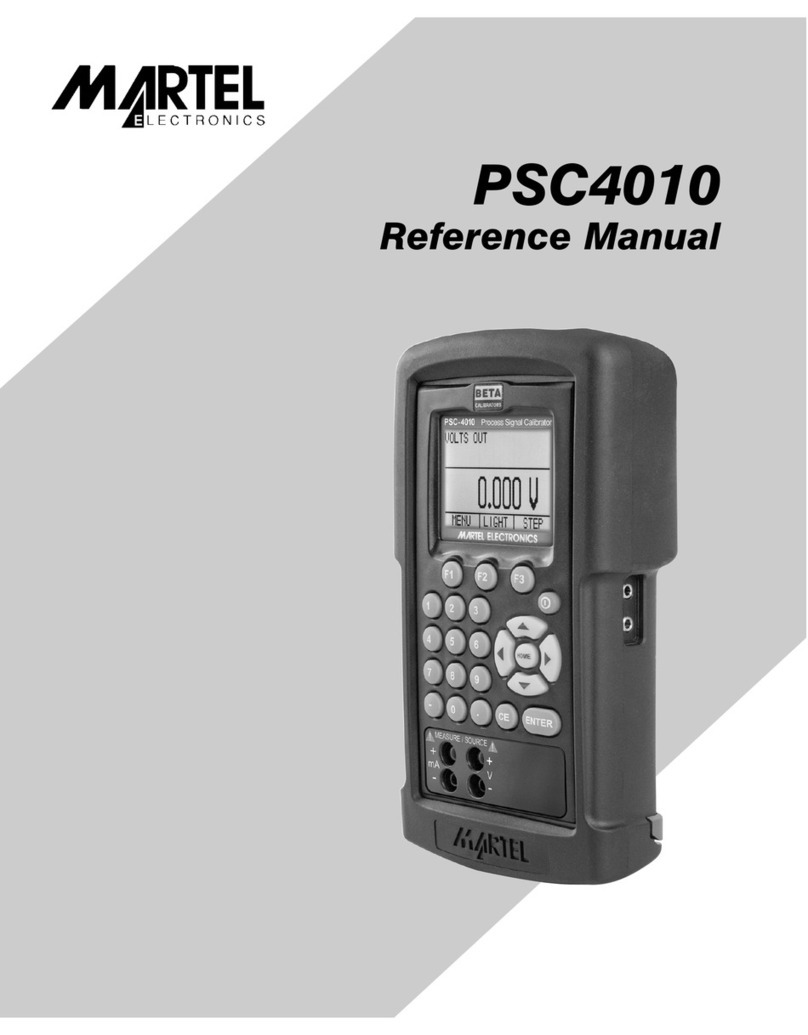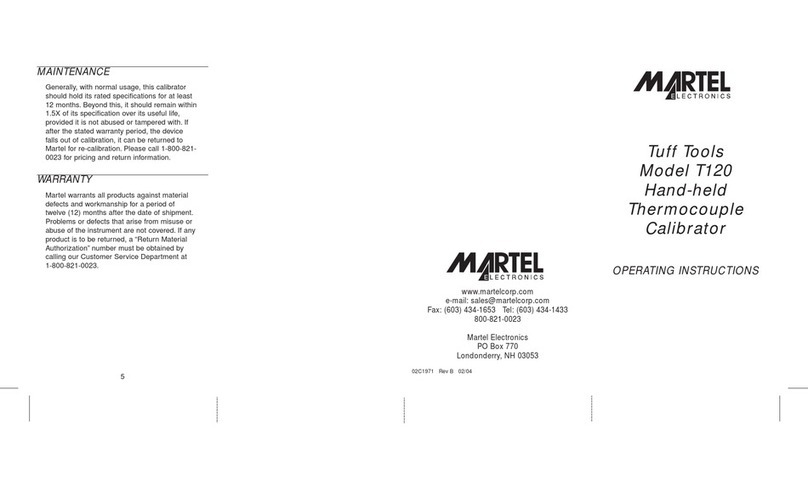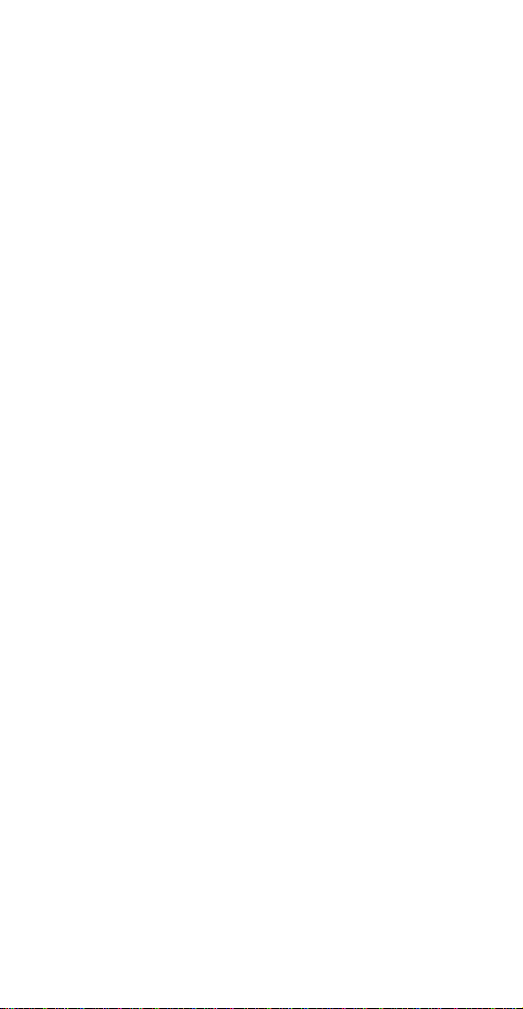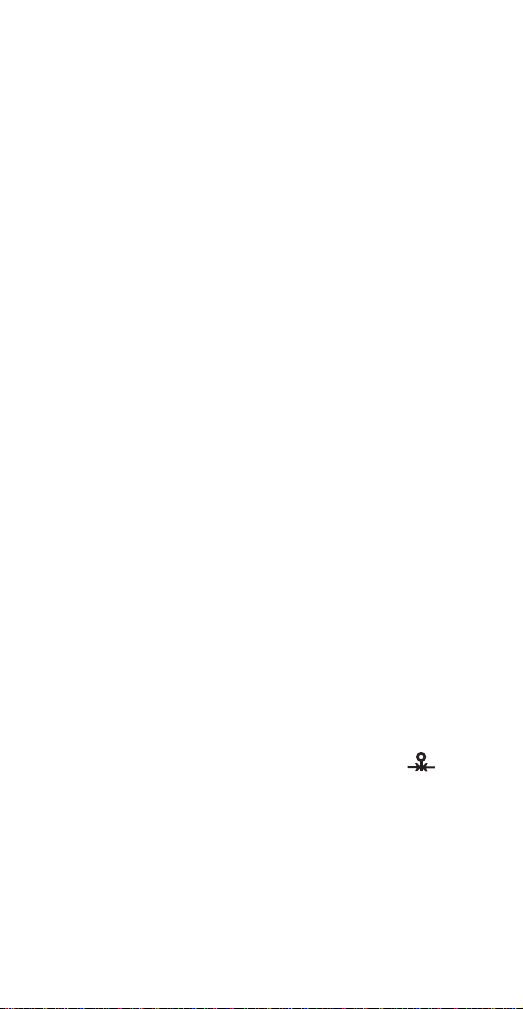Martel MC1000 User manual
Other Martel Test Equipment manuals

Martel
Martel IVC-222HPII User manual

Martel
Martel LC100 User manual

Martel
Martel 3001 User manual

Martel
Martel BetaGauge II User manual

Martel
Martel TC100 User manual
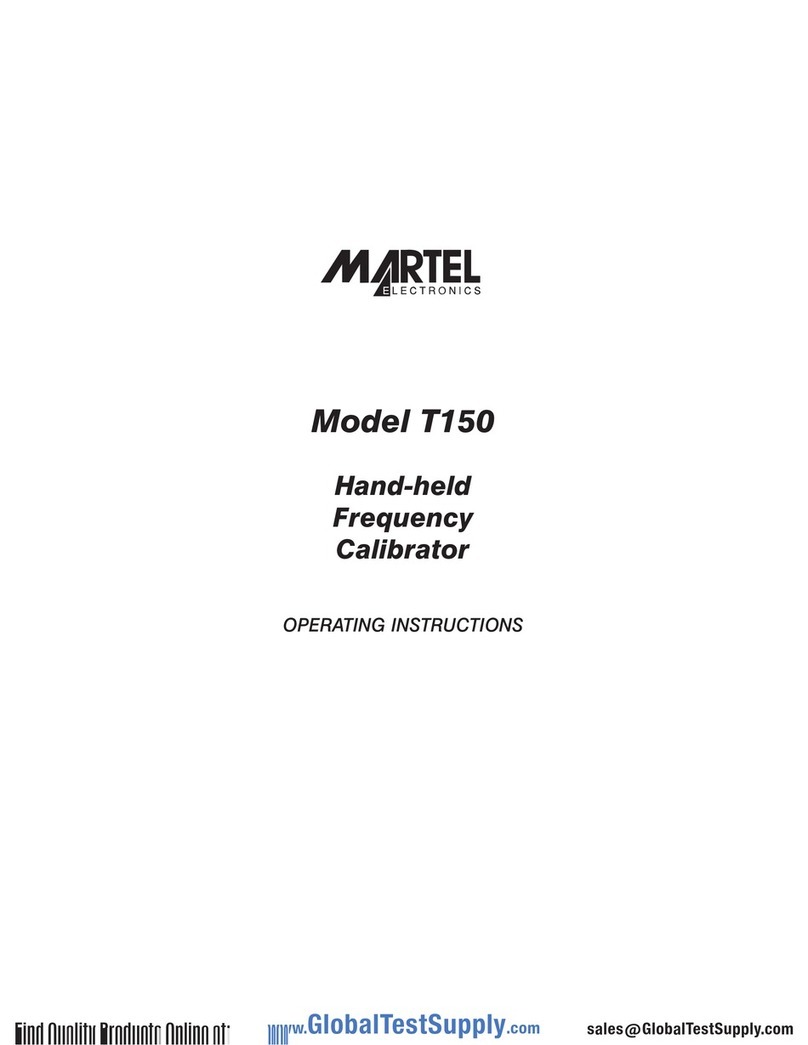
Martel
Martel T150 User manual
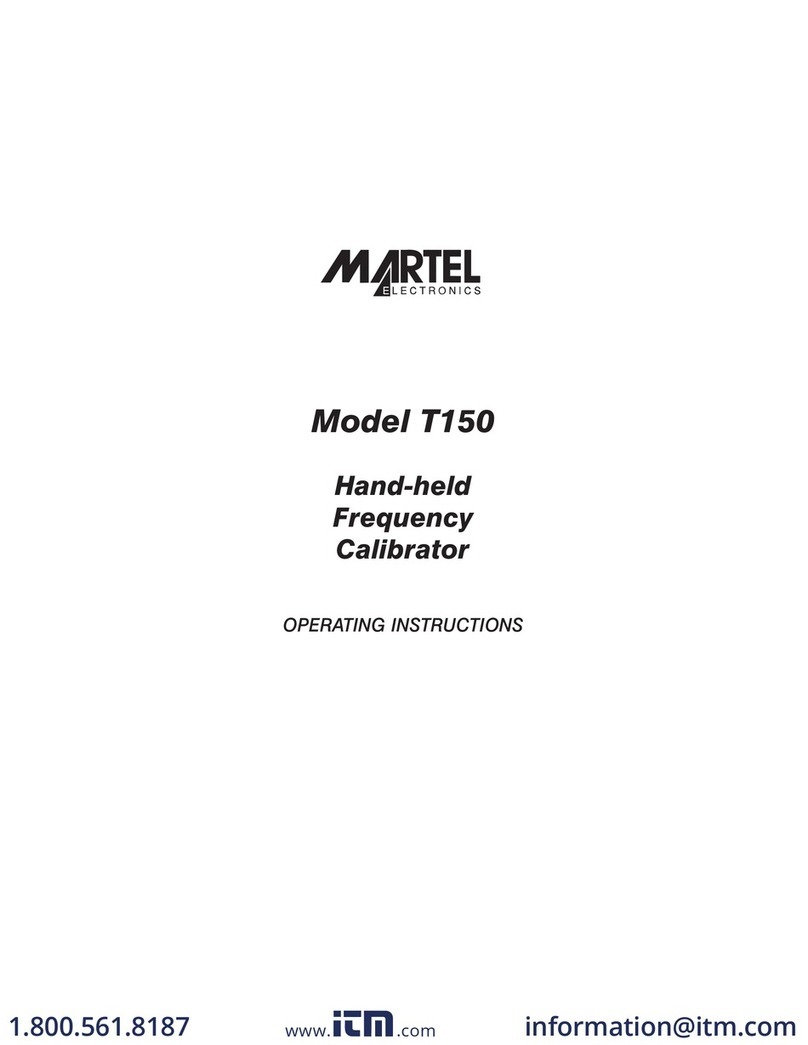
Martel
Martel 19C1977 User manual

Martel
Martel BETAGAUGE 330 User manual
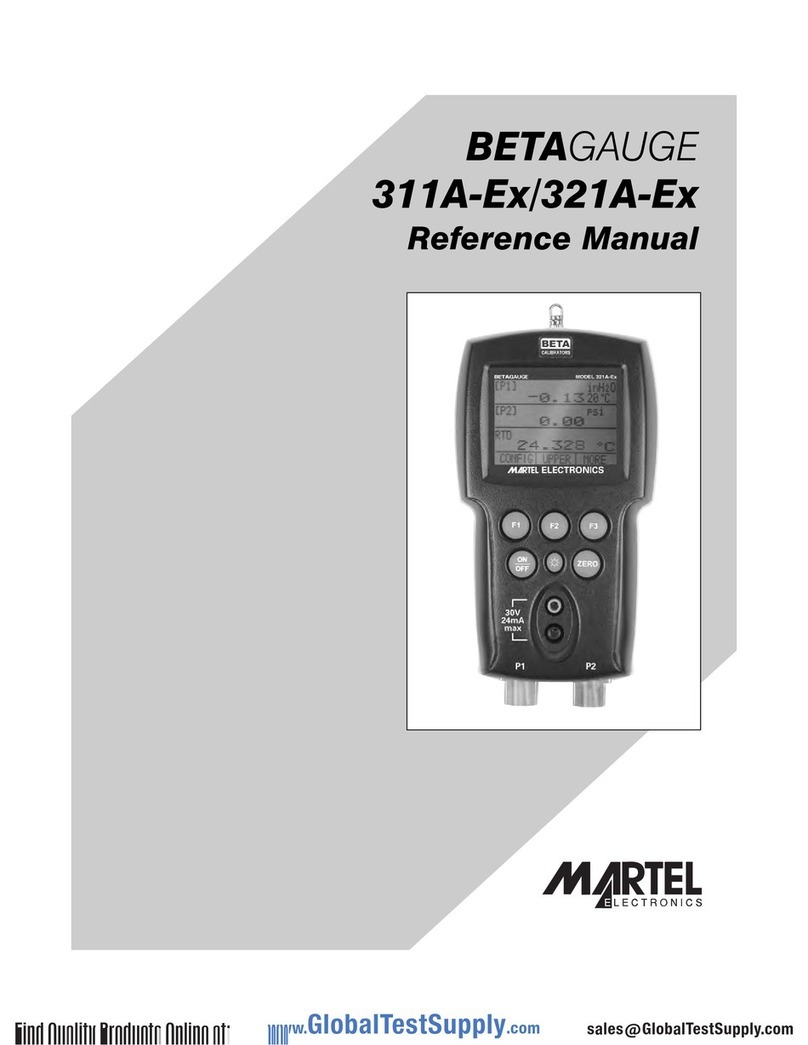
Martel
Martel 311A-Ex User manual
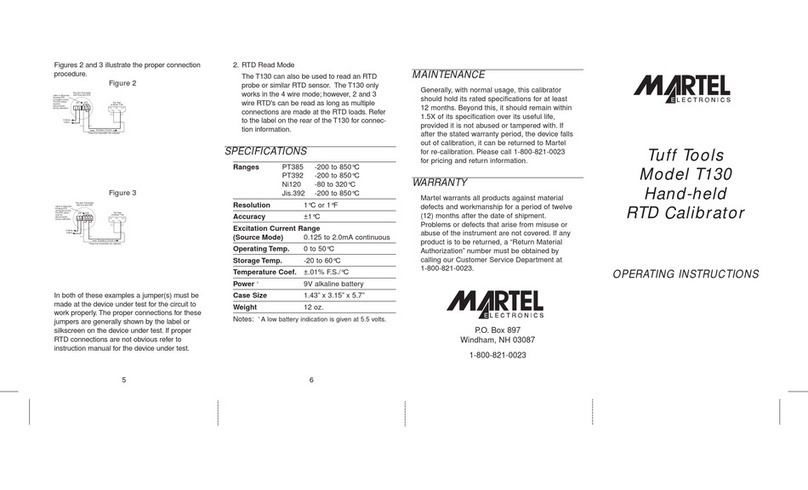
Martel
Martel T130 User manual
Popular Test Equipment manuals by other brands

Venmar
Venmar AVS Constructo 1.0 HRV user guide

Test Instrument Solutions
Test Instrument Solutions SafetyPAT operating manual

Hanna Instruments
Hanna Instruments HI 38078 instruction manual

Kistler
Kistler 5495C Series instruction manual

Waygate Technologies
Waygate Technologies DM5E Basic quick start guide

StoneL
StoneL DeviceNet CK464002A manual

Seica
Seica RAPID 220 Site preparation guide

Kingfisher
Kingfisher KI7400 Series Training manual

Kurth Electronic
Kurth Electronic CCTS-03 operating manual

SMART
SMART KANAAD SBT XTREME 3G Series user manual

Agilent Technologies
Agilent Technologies BERT Serial Getting started

Agilent Technologies
Agilent Technologies N3280A user guide