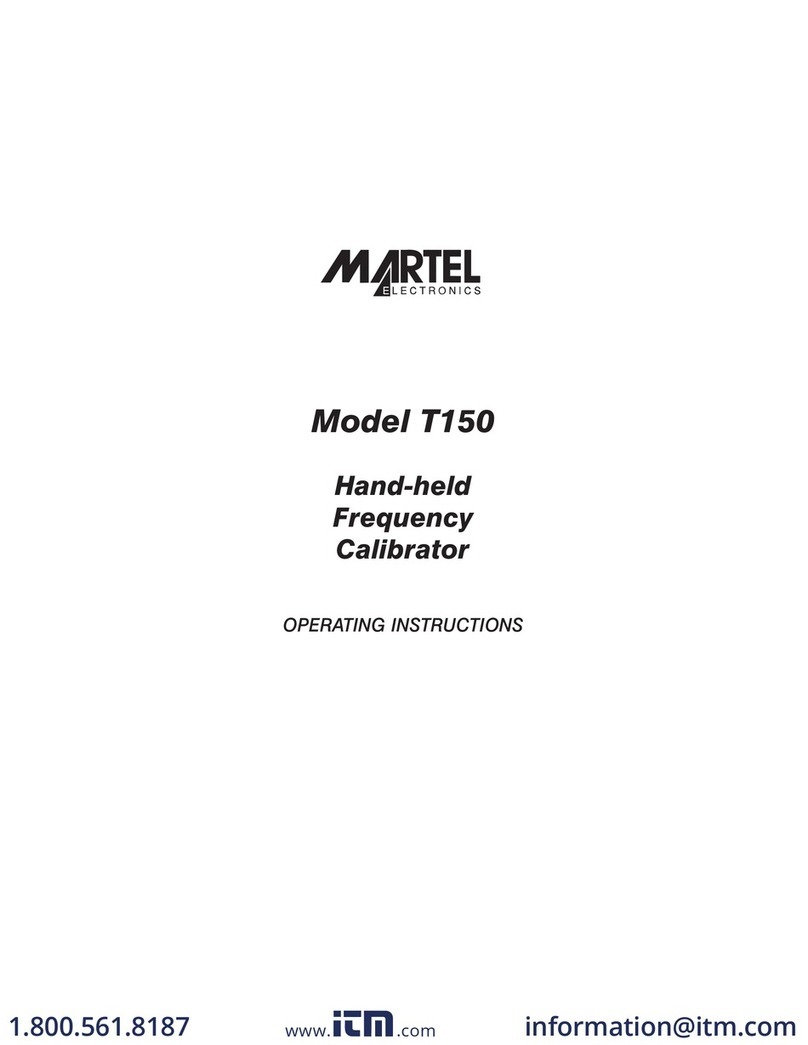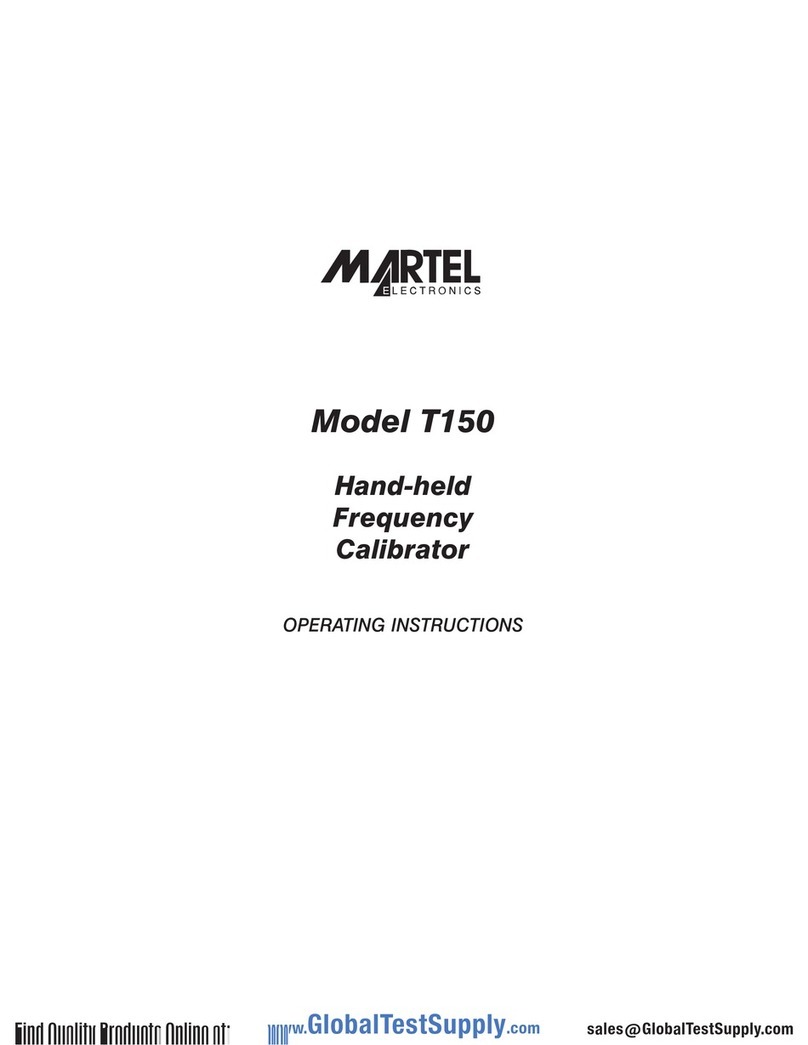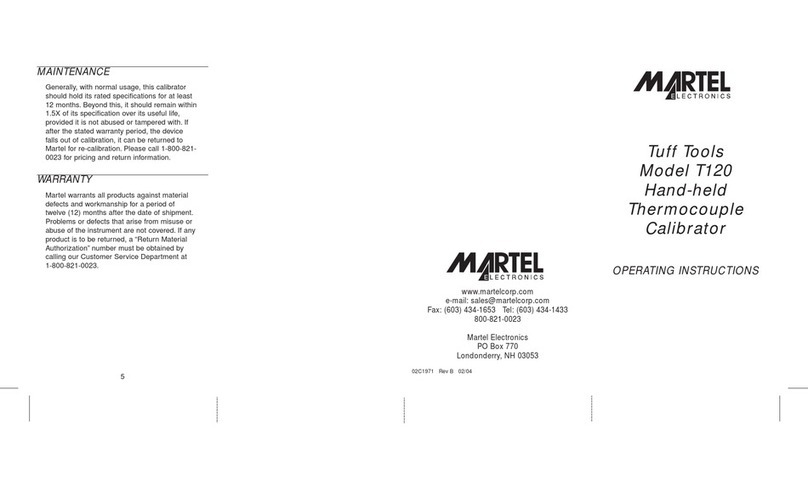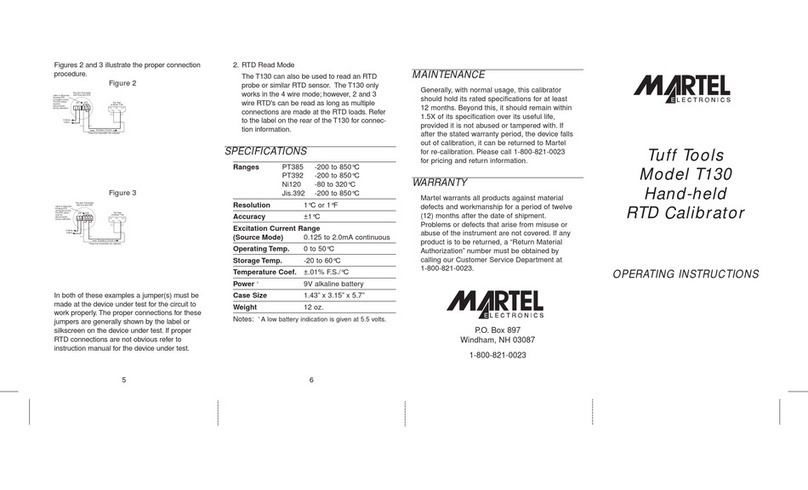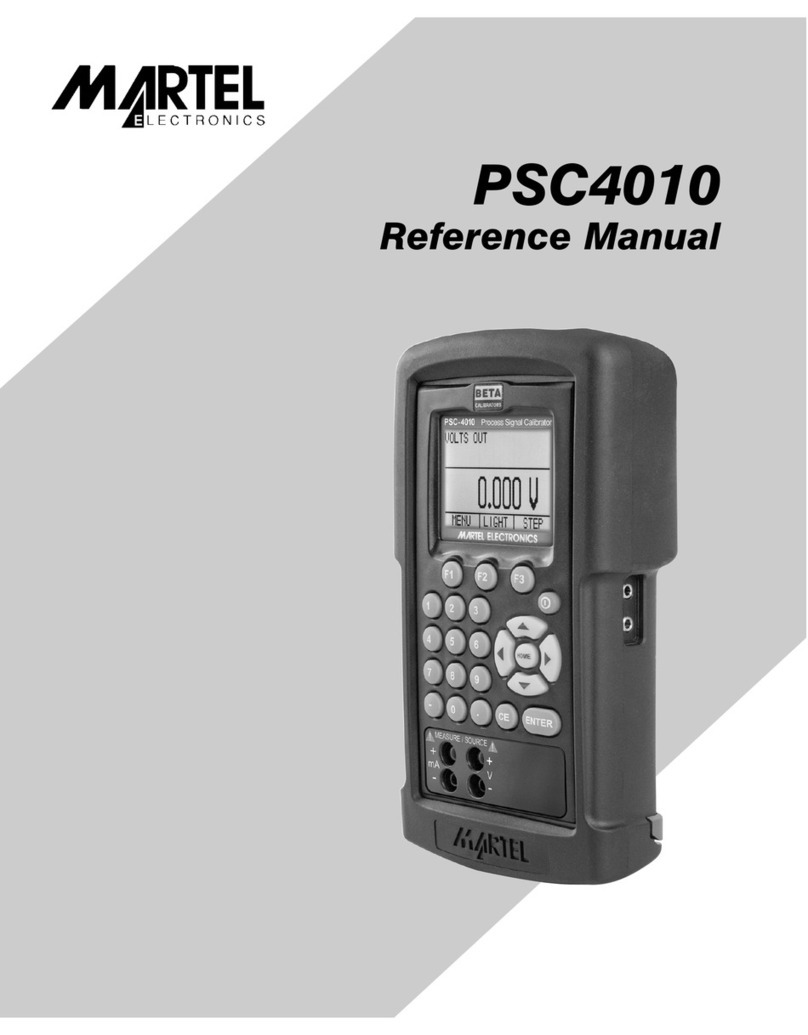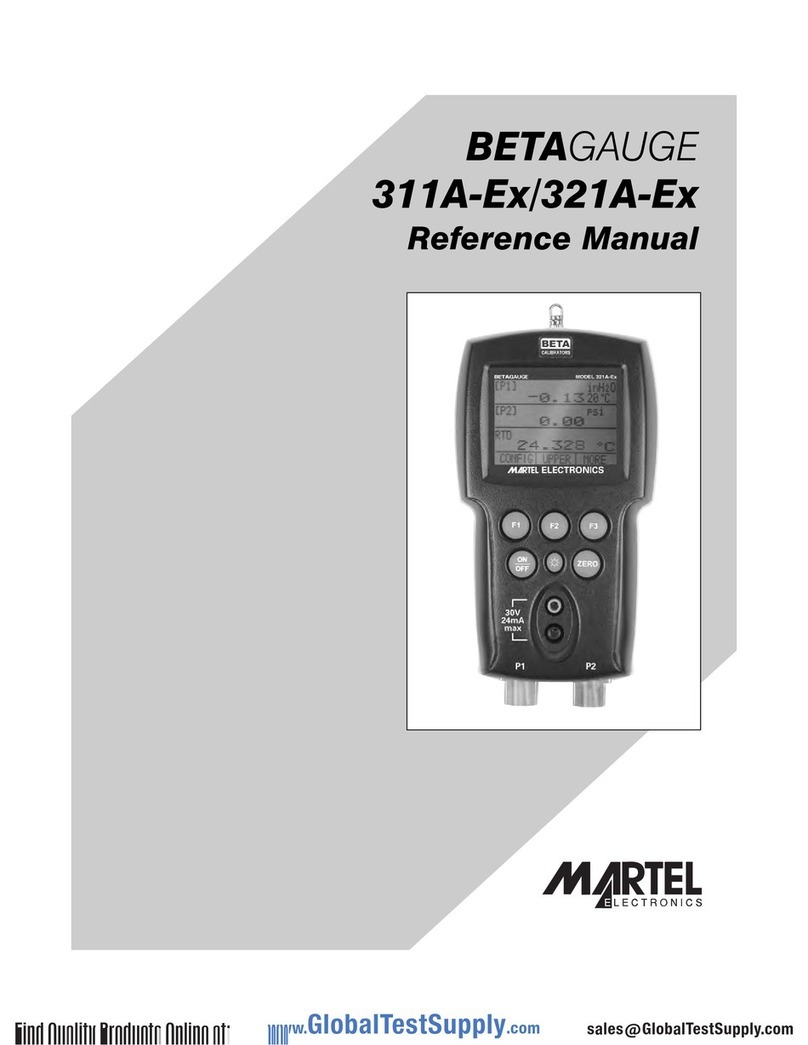10
Changing Between Remote and Local Operation
In addition to Local mode (front panel operation) and remote, the M2000 can be placed in a
local lockout condition at any time by command of the controller. Combined, the local,
remote, and lockout conditions yield four possible operating states described as follows.
Local State
The M2000 responds to local and remote commands. This is normal front panel operation. All
remote commands are allowed to execute.
Local with Lockout State
Local with lockout is identical to local, except the M2000 will go into the remote with lockout
state instead of the remote state when it receives a remote command.
Remote State
When the M2000 is placed in remote, either via RS-232 REMOTE command, or via IEEE-488
asserting the REN line, it enters the remote state. The top line of the display changes to: REM.
Front panel operation is disabled except for the LOCAL (“–” key). Pressing “–”, using RS-232 to
send the command LOCAL, or IEEE-488 to send the GTL (Go To Local) message returns the
M2000 to the local state.
Remote with Lockout State
When the M2000 is placed in lockout, either via RS-232 LOCKOUT command, or via the IEEE-
488 message LLO, the M2000 front panel controls are totally locked out. The top line of the
display changes to: REM.
To return the M2000 to the local with lockout state, send the RS-232 LOCAL command or the
IEEE-488 GTL (Go To Local) message.
Table 3 summarizes the possible Operating state transitions. (For more information on IEEE-
488 GPIB messages, see "IEEE-488 Overview."
Table 3. Operating State Transitions
From To Front Panel GPIB Serial
Message Command
Local Remote MLA (REN True) REMOTE
Local with LLO LOCKOUT
Lockout
Remote Local Local key GTL or REN LOCAL
False
Remote with LLO LOCKOUT
Lockout
Local with Local REN False LOCAL
Lockout Remote with MLA (REN True) REMOTE
Lockout
Remote with Local REN False LOCAL
Lockout GTL
IEEE-488 Interface Overview
The IEEE-488 parallel interface sends commands as data and receives measurements and
messages as data. The maximum data exchange rate is 1 Mbyte, with a maximum distance of
20 meters for the sum length of the connecting cables. A single cable should not exceed 4
meters in length. Some commands are reserved for RS-232 serial operation because these
functions must be implemented as IEEE messages per the IEEE Standards. For example, the
command REMOTE could be sent as data over the IEEE-488 interface to place the M2000
into remote, but it is not because the IEEE Standards call for the remote function to be sent to
the device as the uniline message REN. This is also true for several other commands and
functions, as shown below, with their equivalent RS-232 emulation. A summary of IEEE-488
messages is shown in Table 4.