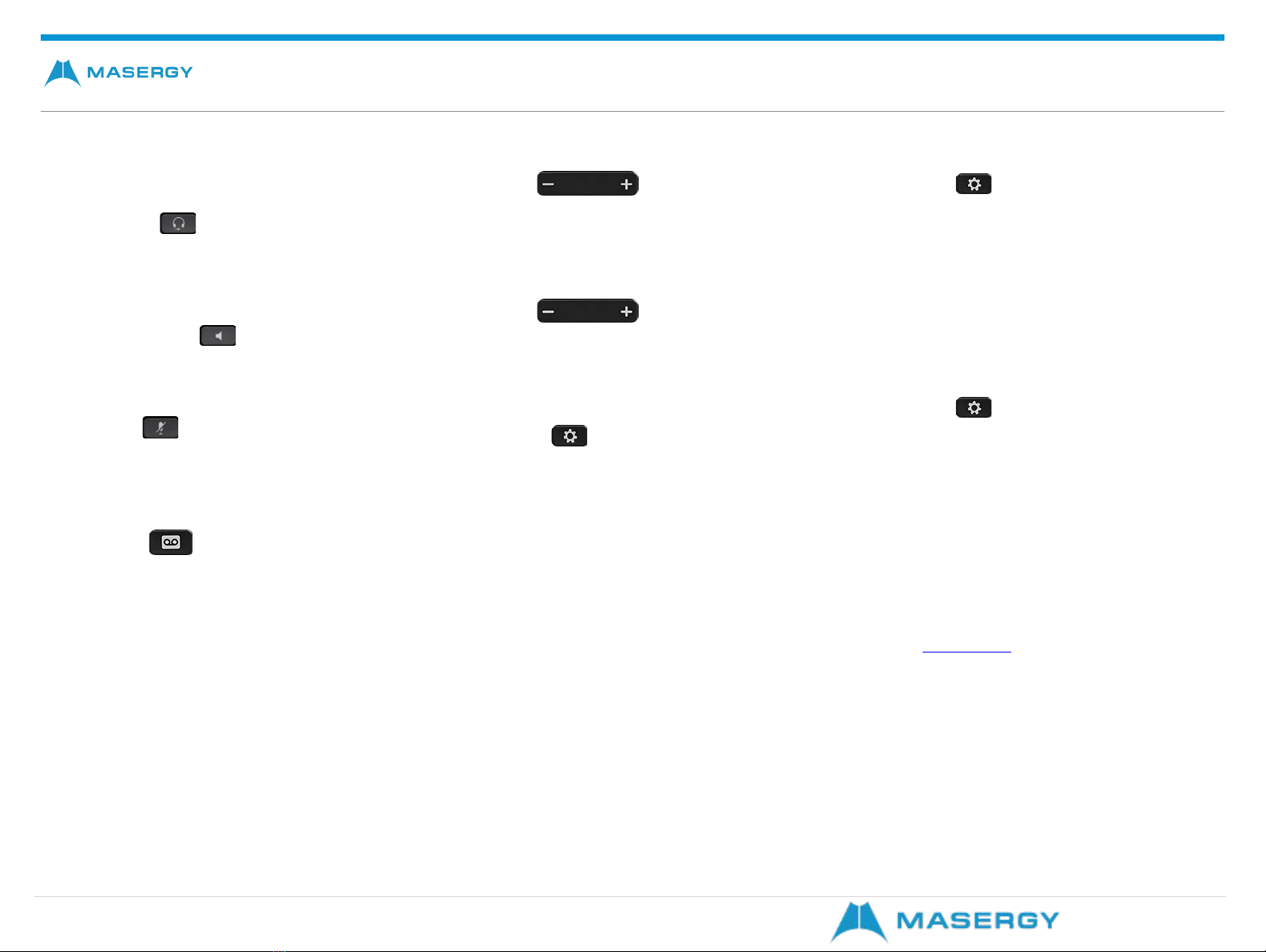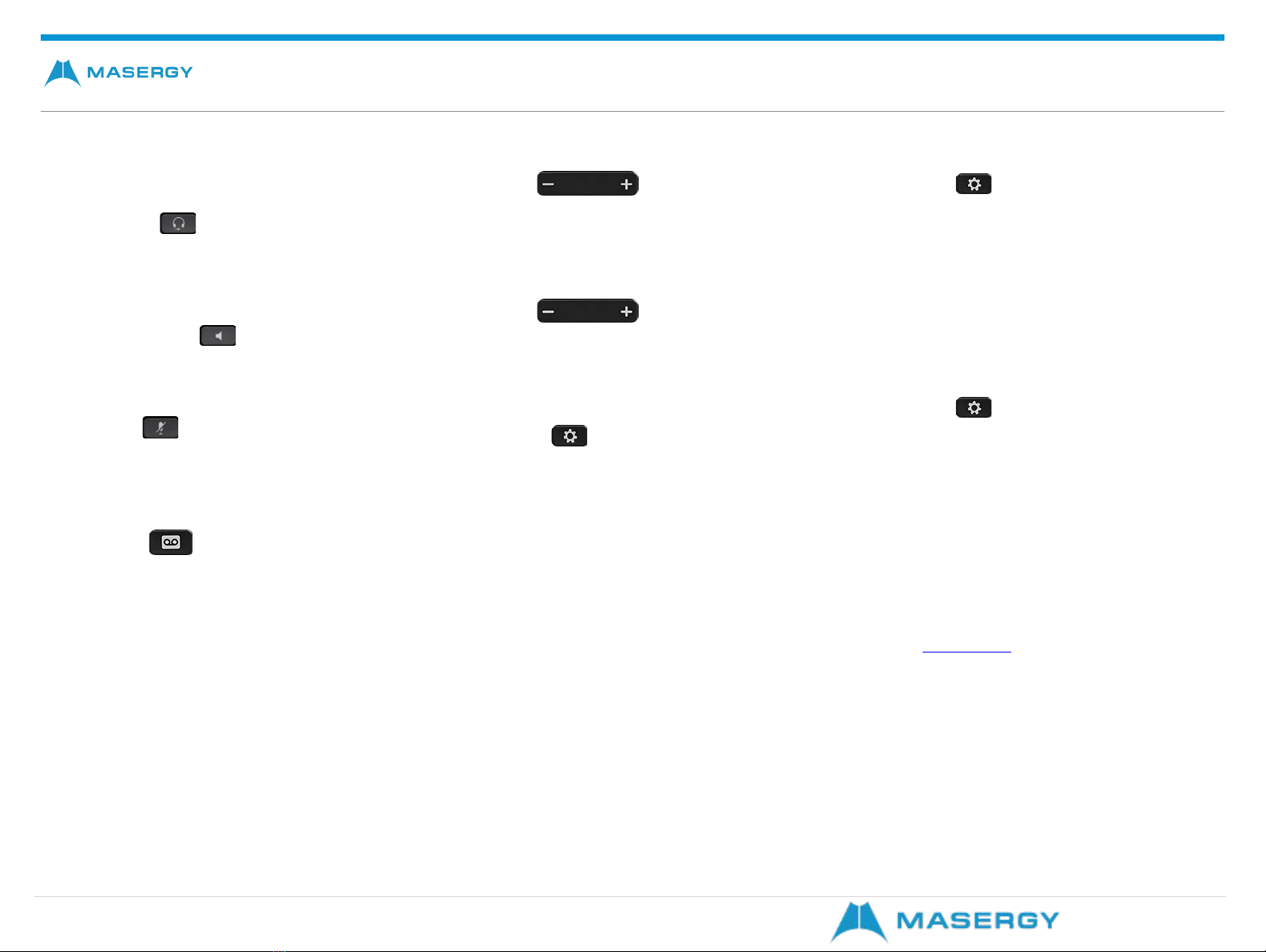
Cisco 6851 Multiplatform IP Phone
2 | Page
Place a Call with a Headset
1.
Plug in a headset.
2.
Enter a number using the keypad.
3.
Press Headset .
Place a Call with the Speakerphone
1.
Enter a number using the keypad.
2.
Press Speakerphone .
Mute Your Audio
1. Press Mute
.
2. Press Mute again to turn mute off.
Listen to Voice Messages
Press Messages and follow the voice prompts. To
check messages for a specific line, press the line button
first.
Forward All Calls
1.
Select the right side softkey with Dots “…” to locate
Forward and press this softkey.
2. Dial the number that you want to forward to; followed
by the “#”, you will hear a confirmation tone.
3. To receive calls again, select the softkey with Dots
“…” to locate the Clr Fwd softkey and press this
softkey to end call forwarding.
Adjust the Volume in a Call
Press Volume left or right to adjust the
handset, headset, or speakerphone volume to a higher or
lower setting when the phone is in use.
Adjust the Ringtone Volume
Press Volume left or right to adjust the
ringer volume to a higher or lower setting when the phone
is not in use.
Change Ringtone
1. Press Menu
.
2. Select User Preferences
3. Select Audio Preferences.
4. Select Extension (line key).
5.
Use Navigation Cluster right arrow, to go to the list of
ringtones.
6.
Scroll through the list of ringtones and press Play to
hear a sample.
7.
After choosing your ringtone using the “Select” softkey
and then press Set softkey to save the new ringtone.
Adjust the Screen Contrast
1. Press Menu
.
2. Select User Preferences
3. Select Screen Preferences
4. Select Contrast level using the Navigation Cluster.
5.
Press the Navigation Cluster left to decrease or the right
to increase the contrast level.
6.
Press Save.
Adjust the Screen Backlight
1. Press Menu
.
2. Select User Preferences.
3. Select Screen Preferences.
4. Select Backlight timer.
5. Press Navigation Cluster Select to scroll through the
options.
6.
Press Set to save your selection.
For further information on other Masergy
supported telephones, please visit the
Masergy IP Phones webpage.
CONTACT US: USA +1 (866) 588.5885 | UK +44 (0) 207 173 6900 | sales@masergy.com