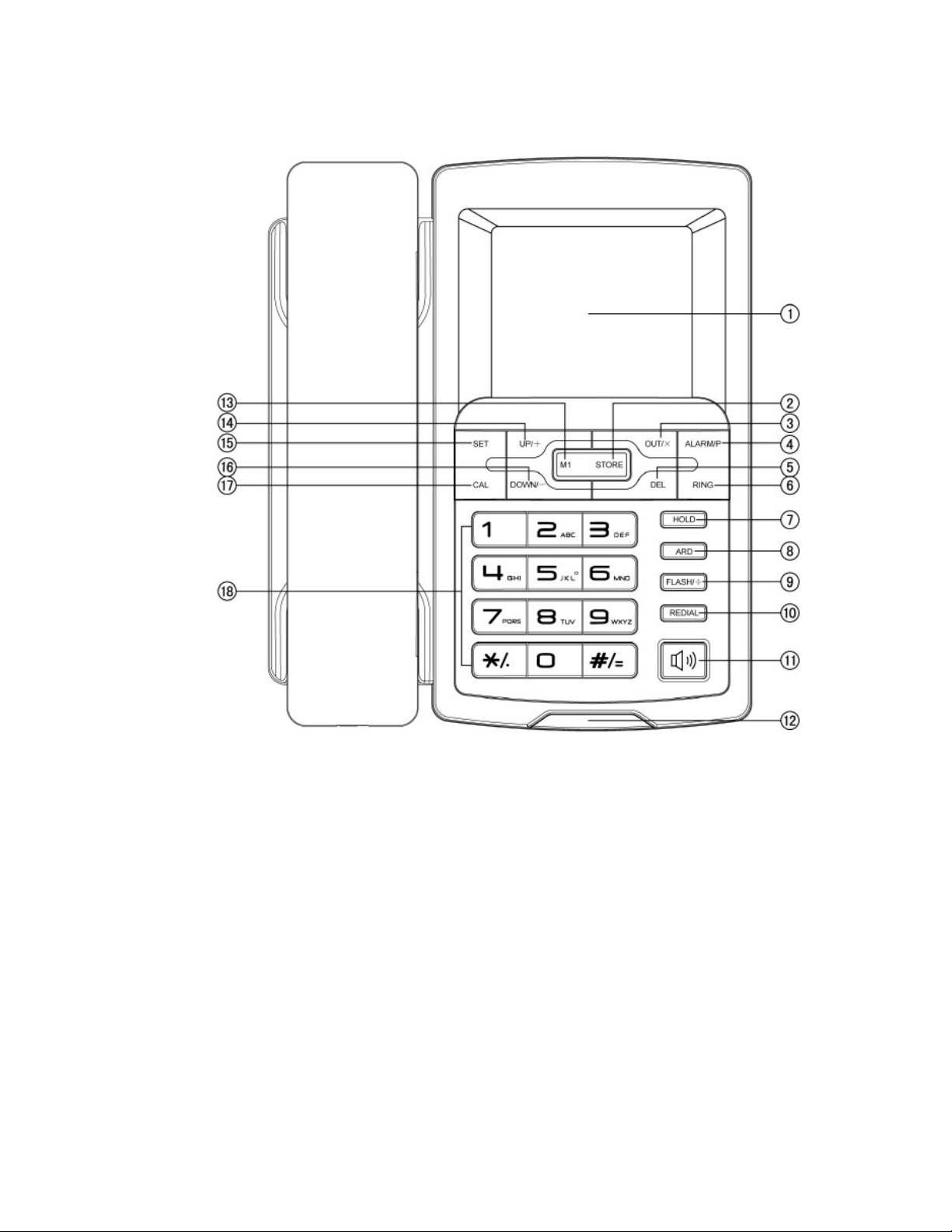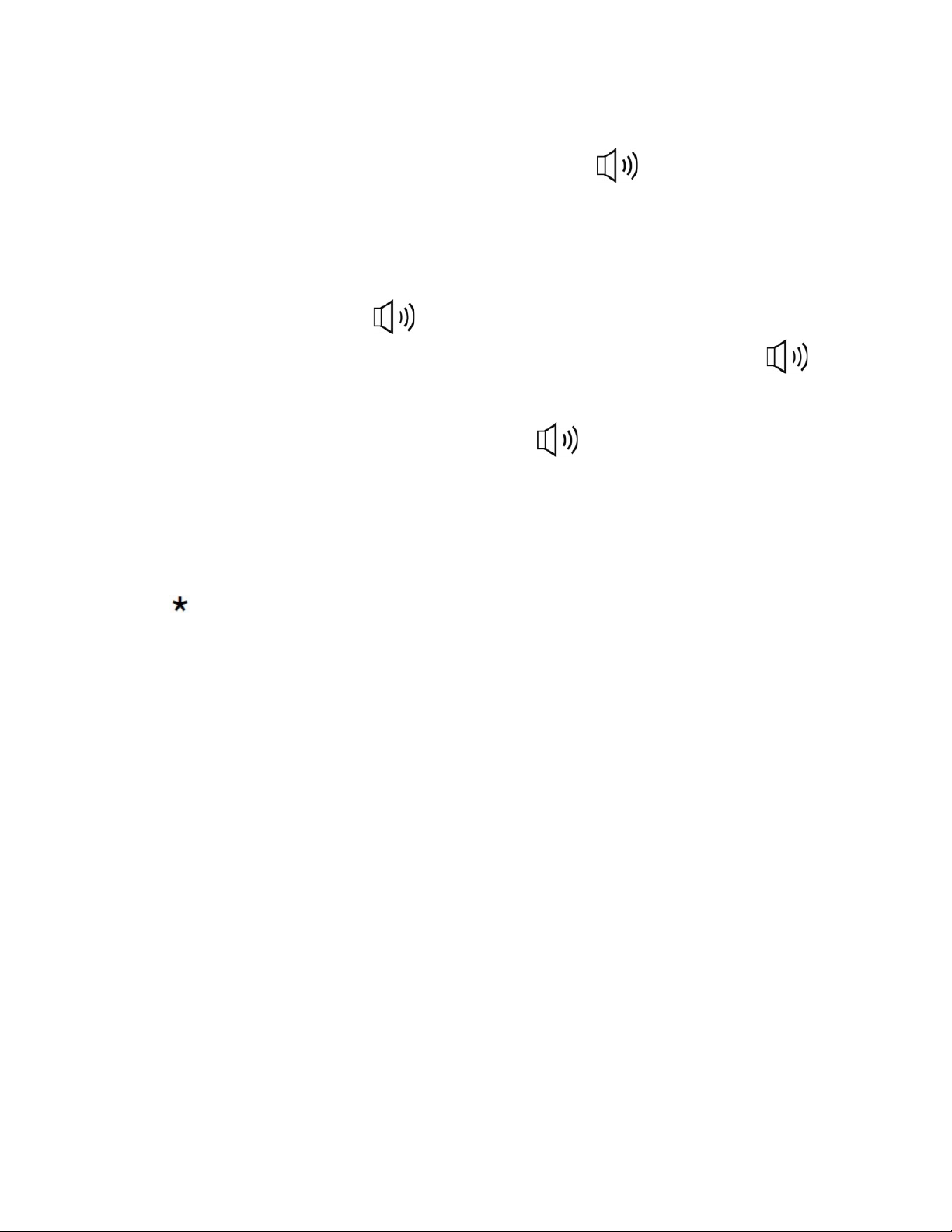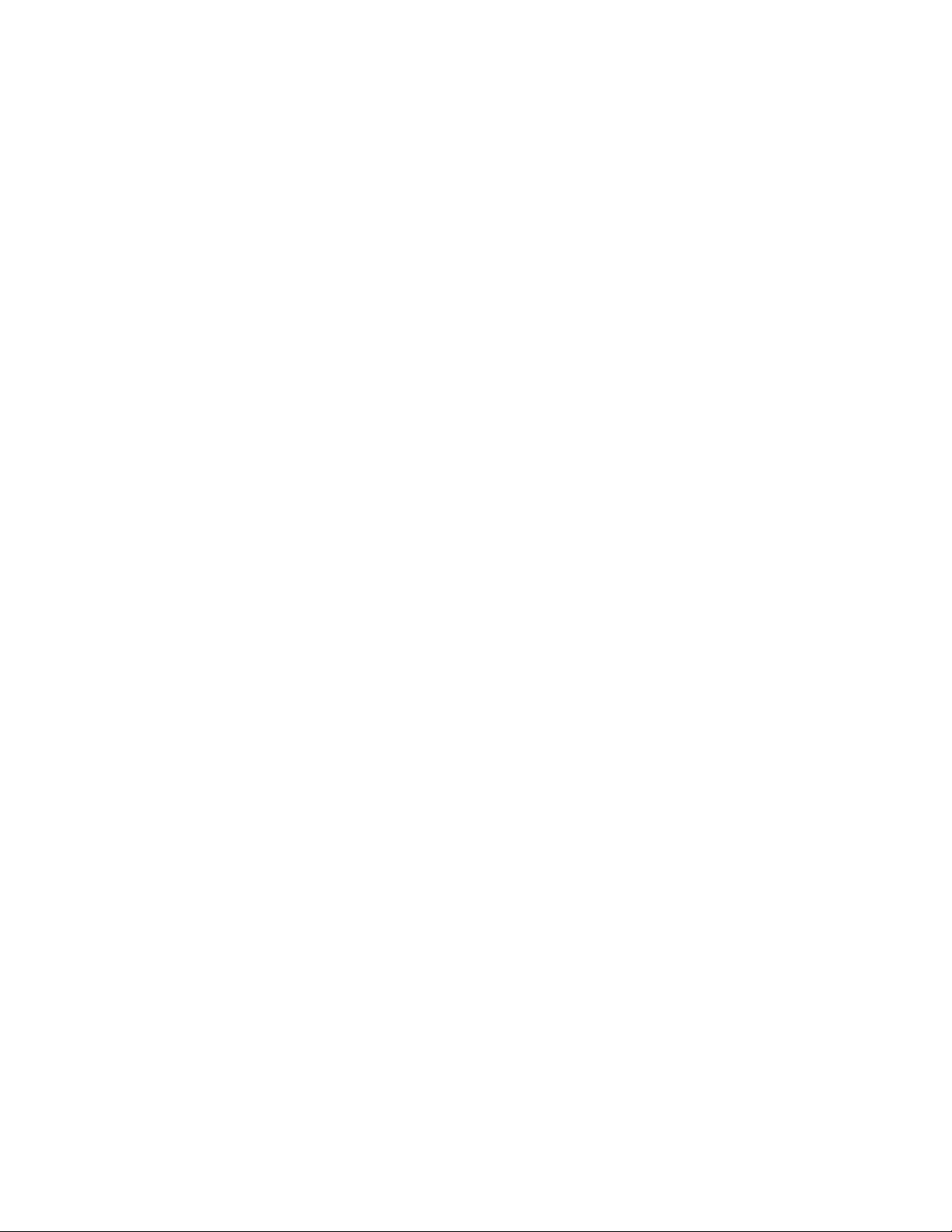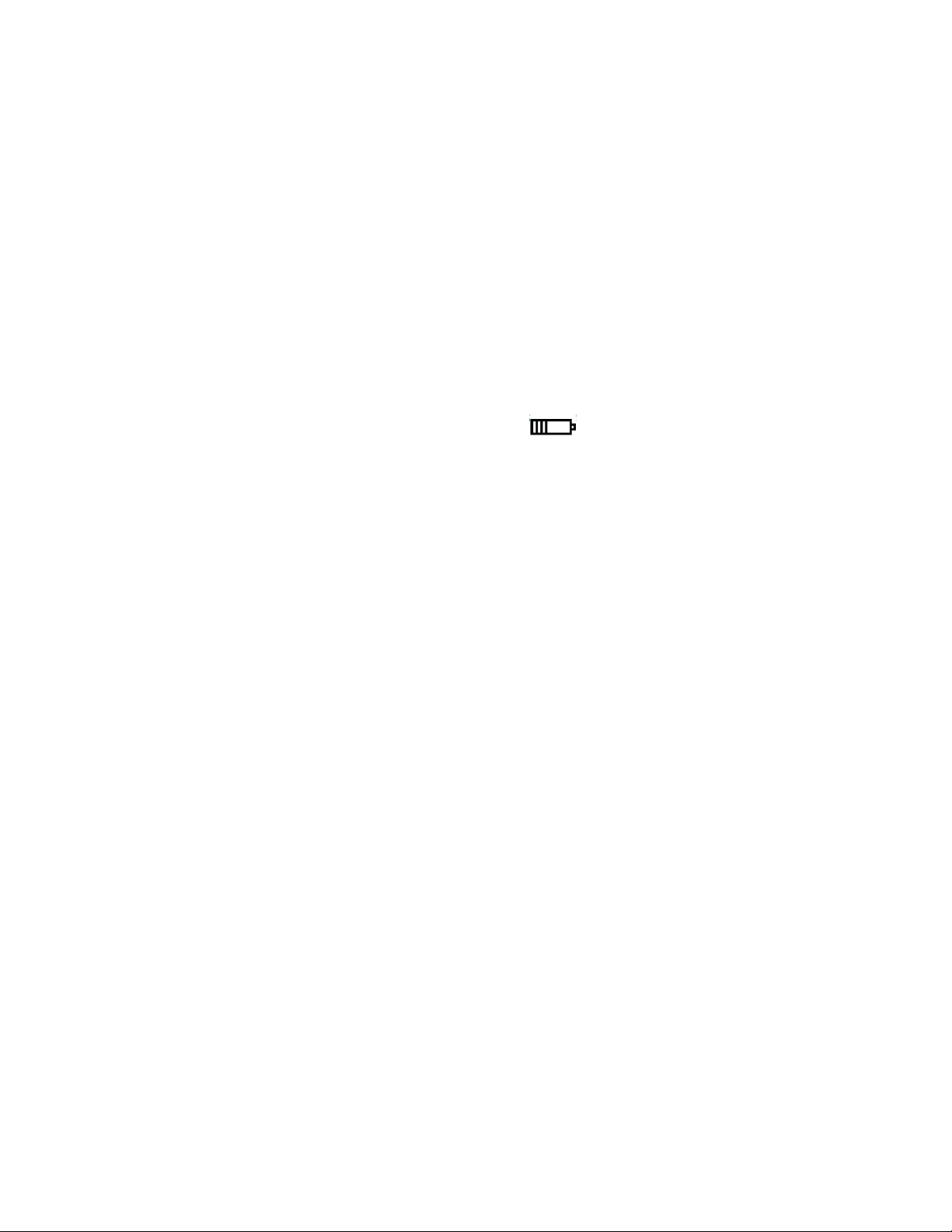6
Tip: If your phone receives a date and time identification signal through the call number (via FSK signal), the date
and time will be automatically stored in accordance with the data transmitted from the telephone exchange
(except for the year).
You can disable the automatic setting of the clock: with the phone in the fork, press and hold for about 3 s the
[ALARM] button, the screen displays the AUTOMATIC DATE or press [ALARM] once again to exit the automatic
mode. Confirm the selected setting by pressing the [SET] button.
Set area code
(In some countries must function correctly identifying numbers). In Poland, for example this function is not useful.
However, in some countries, local code scheduling is useful to distinguish incoming local phone calls from remote
calls. Thus, for a local phone the local area code is not displayed, while on an intercity call the number with Intercity
is displayed. To schedule the local number, follow these steps:
• with your phone raised, press [SET], then press [Up] key, the screen will display THE SET2 CODE
• Press [SET], the LCD screen will display "CODE -----" and the first position of the city code palpation ("-")
• Press [Up] or [Down] to set the first digit (0-9), then press [SET] to confirm and move on to the next position.
• Press [Up] or [Down] to set the second digit (0-9), then press [SET] to confirm and move on to the next position.
• Follow the same steps to set the following code. If you want to leave the settings, press [Del].
Set contrast to your display
The device has 16 levels of LCD contrast adjustment. To set the contrast, with the phone in cradle, press
[SET], then press the [up] key twice, the LCD display sets3
• Press [SET] to display the current level set for example, "8" LCD
• Press [Up] or [Down], set the display at contrast level
• Press [SET] to save the setting
Attention. For the proper functioning of the screen, install three AA batteries (LR6) in the device. Do not use
different types of batteries. The device should be installed so that the viewing angle of the screen is optimal (60
degrees).
SET FLASH TIME
The Flash function provides access to additional features offered by the local telephone operator. Flash time
setting depends on the standards of the local telephone network or internal control. Check with operator that is
your time for FLASH. You can transfer the call to another phone as follows:
• press [FLASH]
• call the number you want to transfer the call to.
• wait for the call and then close the receiver
You can set the Flash time: 100/300/600 or 1000 ms, the default setting is 100 ms.
• To set the parameters of the Flash function, press [SET]
• Press the [up] key three times, the screen will flash SET4
• Press [Up] or [Down] keys, set the time of Flash (100, 300, 600 or 1000 ms).
• Press [SET] to save the setting
Caller ID function (Caller ID / CLIP)
This function is a special type of telephone service offered by the local telephone company.
If this service is available to you (check with your telephone provider), when you receive a call it will display the
phone number from which you are called. If you do not answer the phone, the number and date of the call is
stored. You can check who and when called you later. If the call from a phone number has been repeated, with the