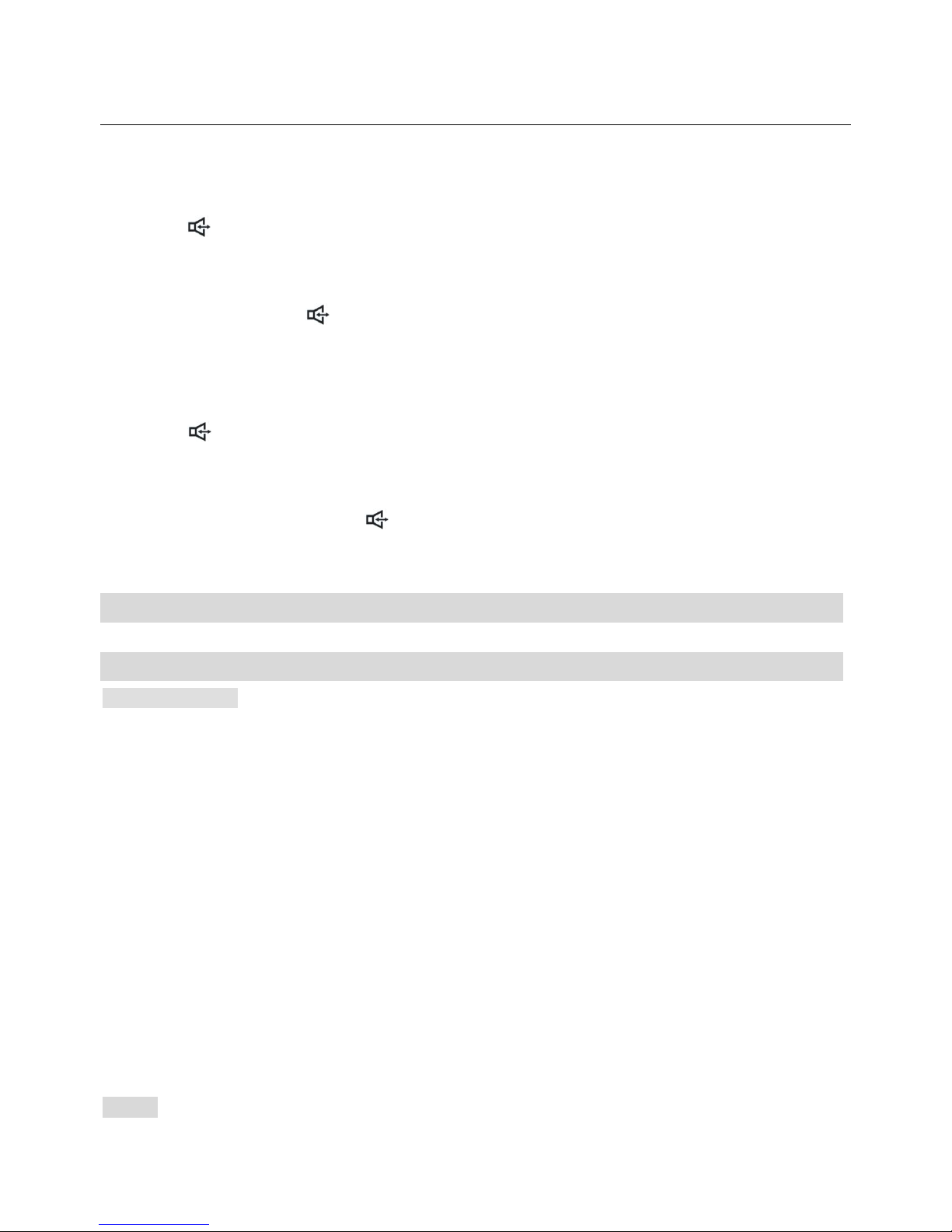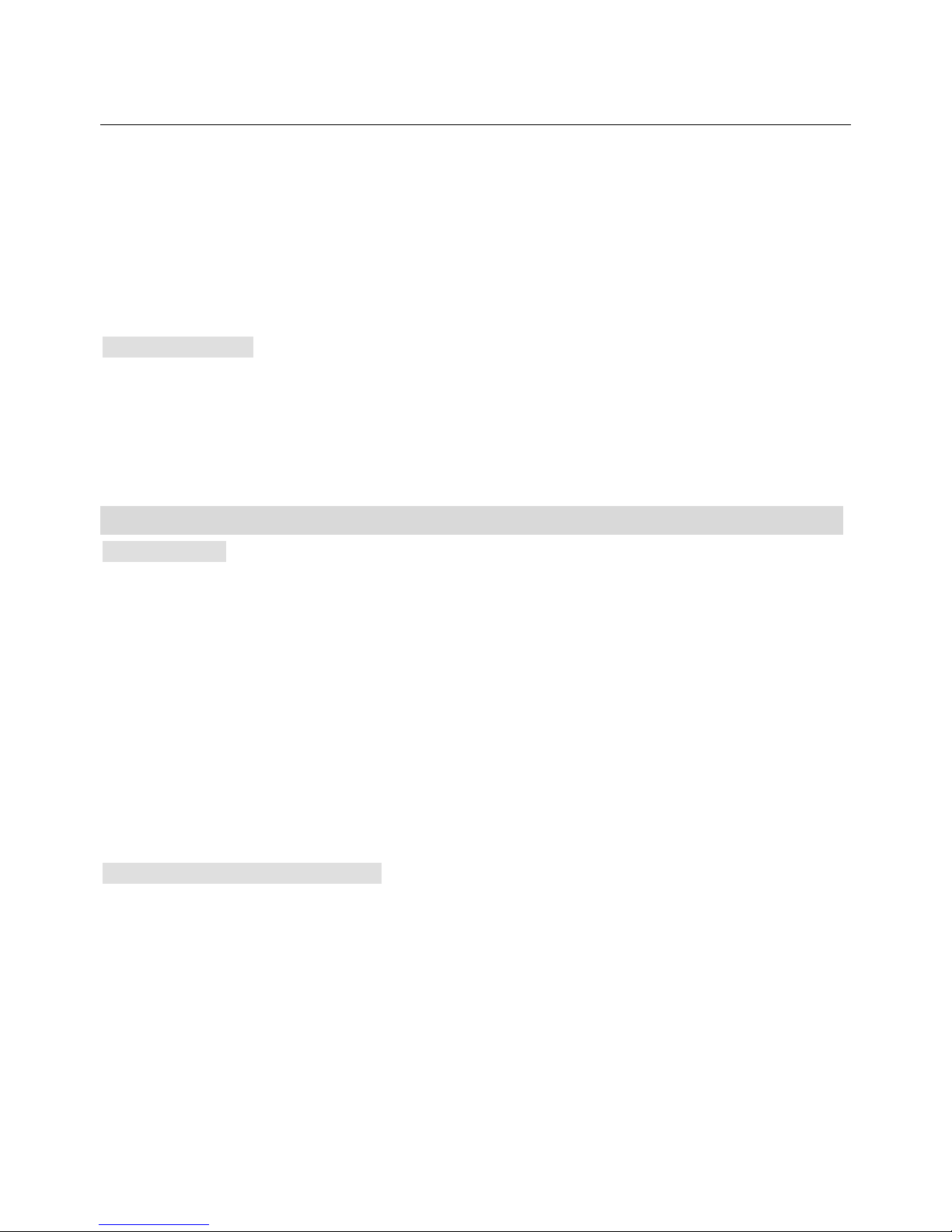1. In on-hook state, press MENU/OK key+ 1key to enter the Phonebook interface, the
cursor stops at Quick search.
2. Press UP↑or DOWN↓key to move the cursor to Copy all
3. Press MENU/OK key to confirm and enter the submenu of From SIM,From phone
4. Press UP↑or DOWN↓key to select copy all phone numbers from SIM card or from the
phone
5. Press MENU/OK key to confirm
MEMORY STATUS
1. In on-hook state, press MENU/OK key+ 1key to enter the Phonebook interface, the
cursor stops at Quick search.
2. Press UP↑or DOWN↓key to move the cursor to Memory status
3. Press MENU/OK key, LCD displays the memory status of the SIM and the Phone
MESSAGES
Write message
1. In on-hook state, press MENU/OK key + 2key to enter the Messages interface, the cursor
stops at Write message
2. Press MENU/OK key to confirm and edit the message using numerical key
3. Press MENU/OK key to enter to Options and select Done by press MENU/OK key again
4. Enter to the submenu of Send only, Save and Send, Save, Send to many, then you can
press UP↑or DOWN↓key to select and do operations to the following:
1) Send only : just send the current message .
2) Save and Send : save and send the current message
3) Save: save the message and do not send it at once
4) Send to many: send the message to many people simultaneously.
REVIEW MESSAGE FROM INBOX
1. In on-hook state, press MENU/OK key + 2key to enter the Messages interface, the cursor
stops at Write message
2. Press UP↑or DOWN↓key to move the cursor to Inbox, press MENU/OK key to confirm
and enter the submenu with a list of messages saved in the inbox
3. Press UP↑or DOWN↓key to select the message that you want to check the content
4. Press MENU/OK key to confirm and the content of the message is displayed on LCD.
5. After finished reading the message content, press MENU/OK key to confirm and enter the
submenu of Forward , Reply ,Delete, Edit ,Copy to phone ,Move to phone, Delete all ,