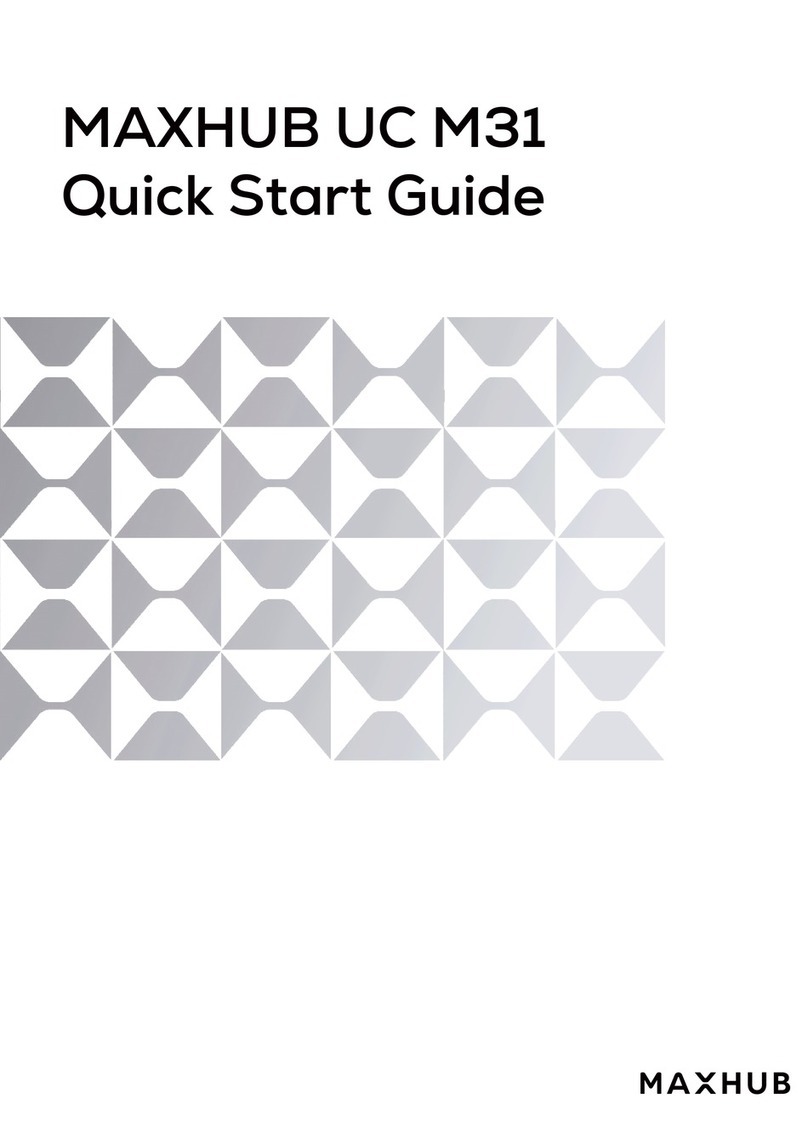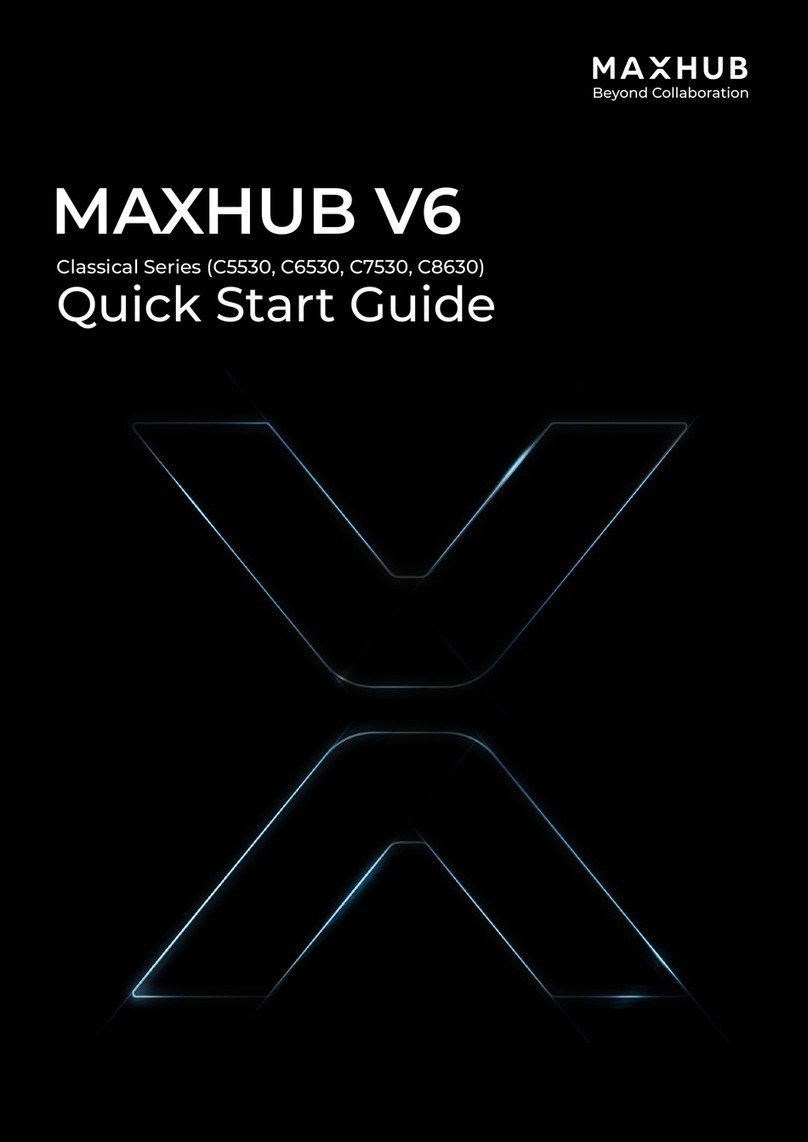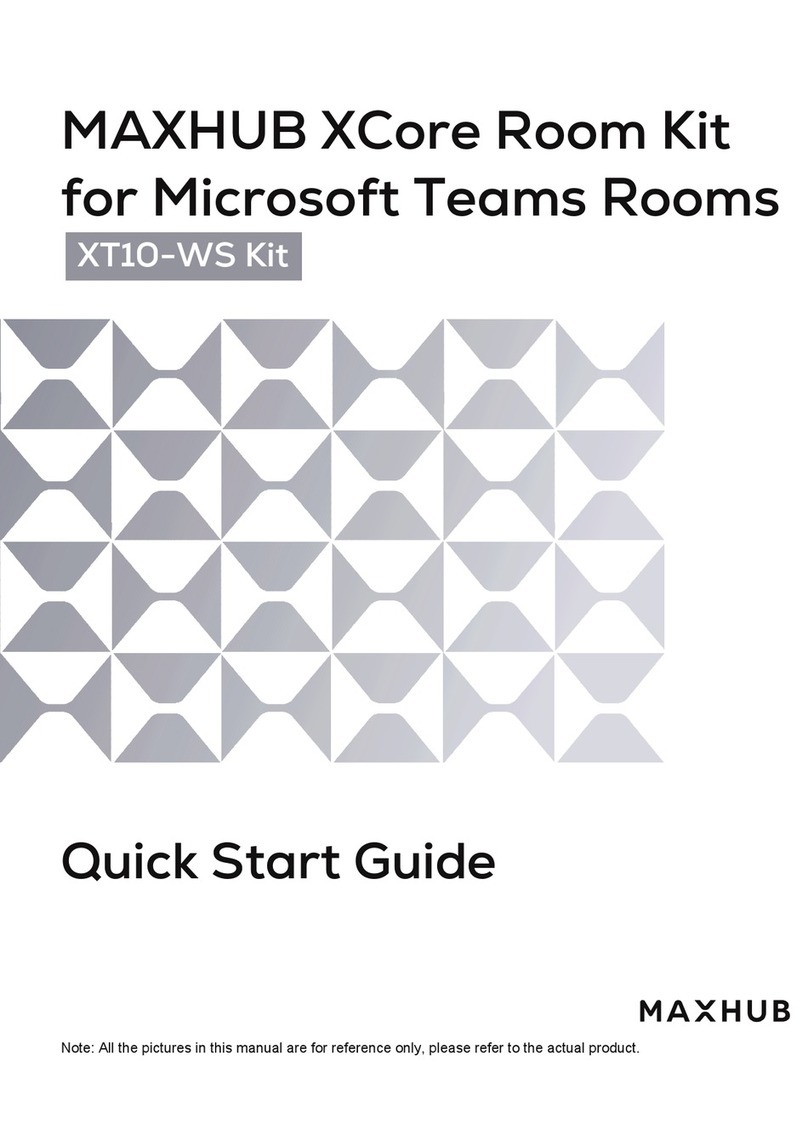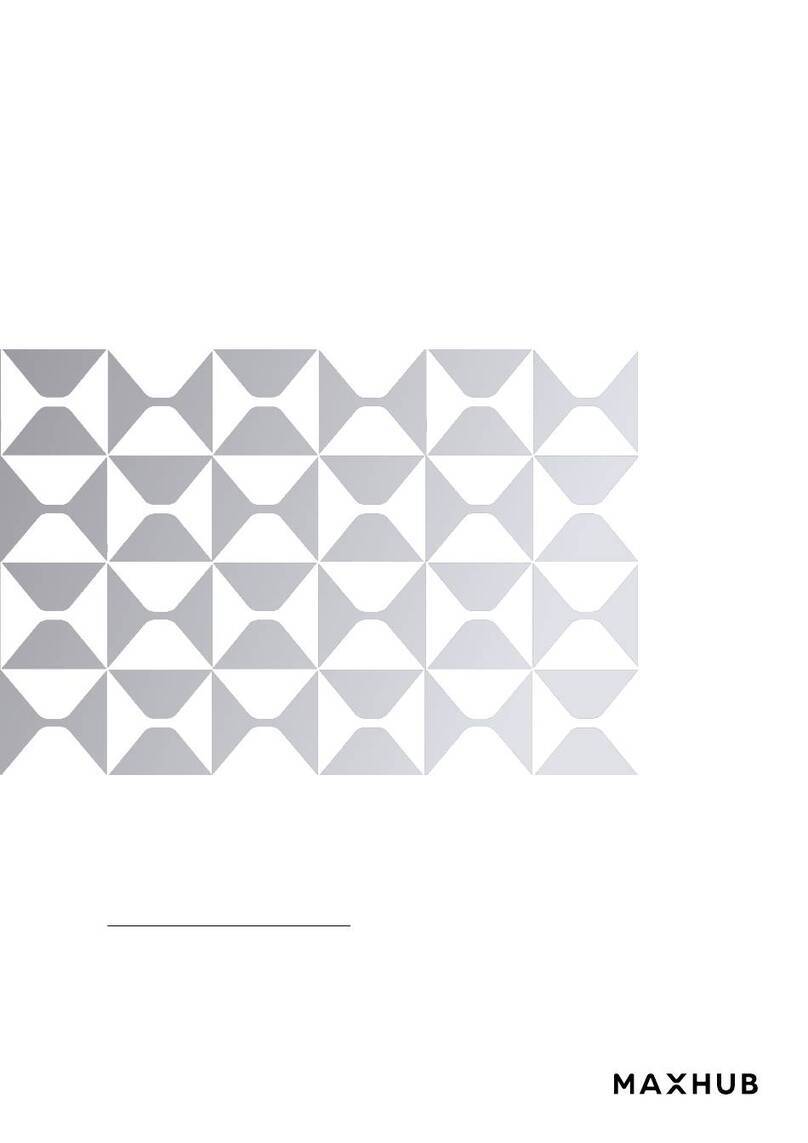APPLICATIONS
BYOD Setup (Bring Your Own Device)
Before we start, please check if the UC S10 is connected to the Internet (LAN or WIFI).If not,
please make sure you connect the UC S10 to the Internet under SETTINGS using the IR remote
control unit.Once the UC S10 is connected to the Internet, it will remember the connection for
the next time you turn the unit on and automatically re-connect to it.
The application BYOD is very simple to use and only requires the connection of asingle USB
cable, which comes with the UC S10 in the box.Here we use the UC S10 as external Audio &
Video Device, using any VC App, you have installed on your own device (i.e. Laptop)
At the rear side of the UC S10,you will find aUSB-C connector, where you plug in the USB cable
and connect the other side to your Laptop.Due to the fact, that the UC S10 has an integrated
wireless access point, you now need to choose the right WIFI connection on your device and
use the wireless screen sharing capability, to share your screen with the unit, while you also will
be connected to the Internet via the UC S10’s wireless access point
#1) Under Network Setting on your device please go to network preferences and choose
the WIFI of the UC S10 (it has its own SSID, i.e. MAXHUB UC S10, or whatever SSID you
gave the unit during the setup procedure. The standard password is: 12345678 if you
did not change it during the setup.
#2) Now, please open your preferred screen sharing app (Maxhub Screen Sharing App or the
WT 04 MAXHUB Dongle for Windows and Android or Airplay for MAC) and click “share
screen”, while you see the UC S10 (MSA 10) in the dropdown menu.
#3) Now open your preferred VC app (i.e. TEAMS, ZOOM, etc.) and go to SETTINGS to
choose your Camera, Mic and Speaker. Please choose UCS10 (MSA 10) for each of the
fields.
Now you are ready to go and start your Video Conference, while the Audio Signal is
coming thru the USB Cable, and the Video Signal is going thru the wireless screen
sharing to the UC S10 and to the Display! Next time you will connect the USB cable from
the UC S10 to your device, it will automatically recognize and set the appropriate
Camera, Mic and Speaker fields to the UC S10.