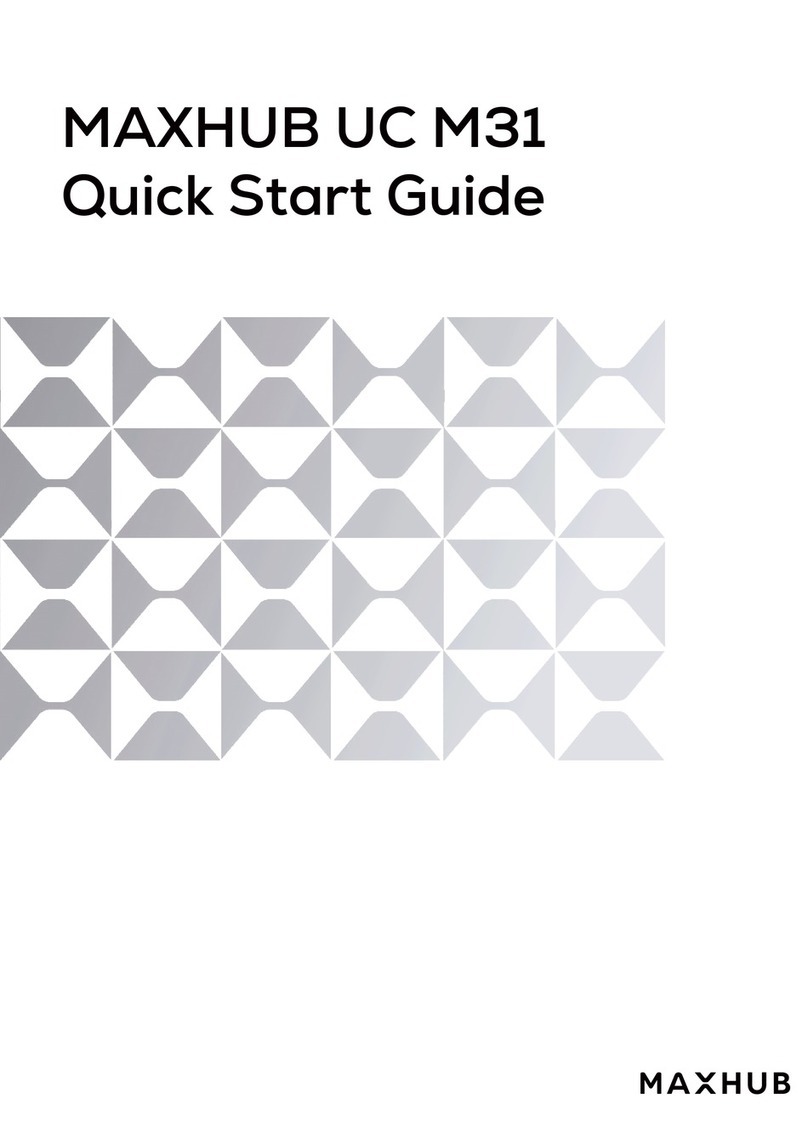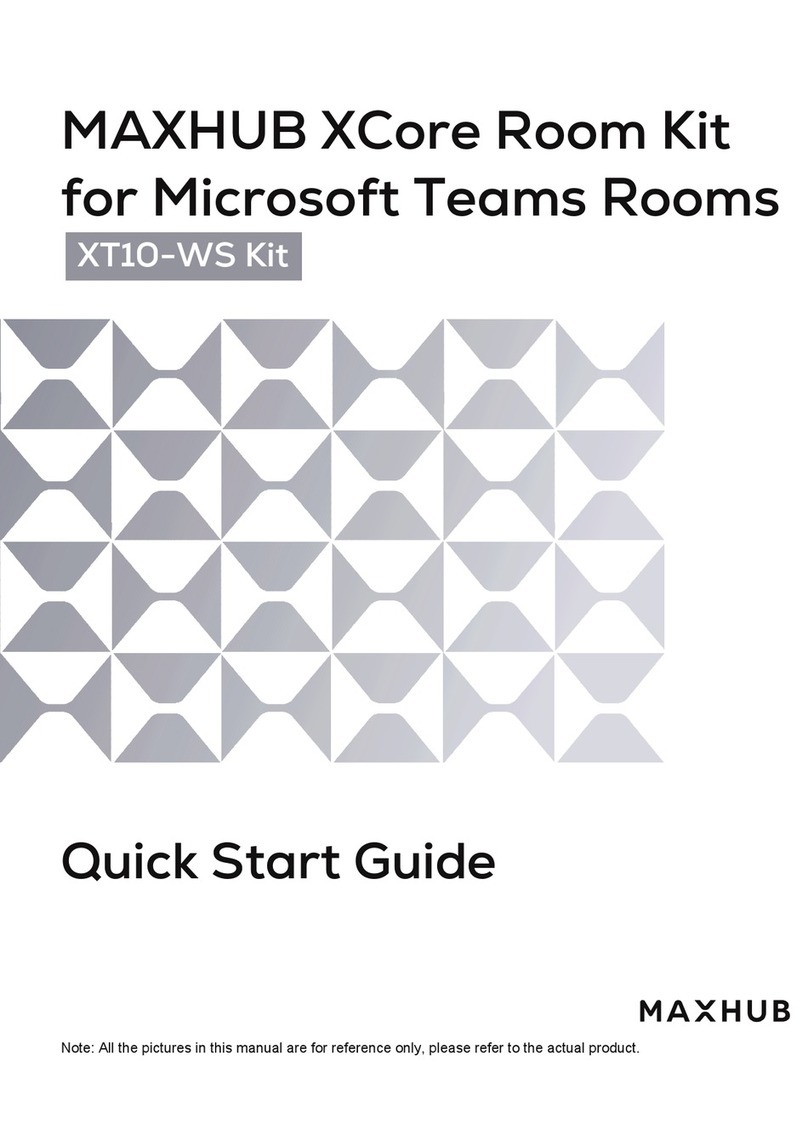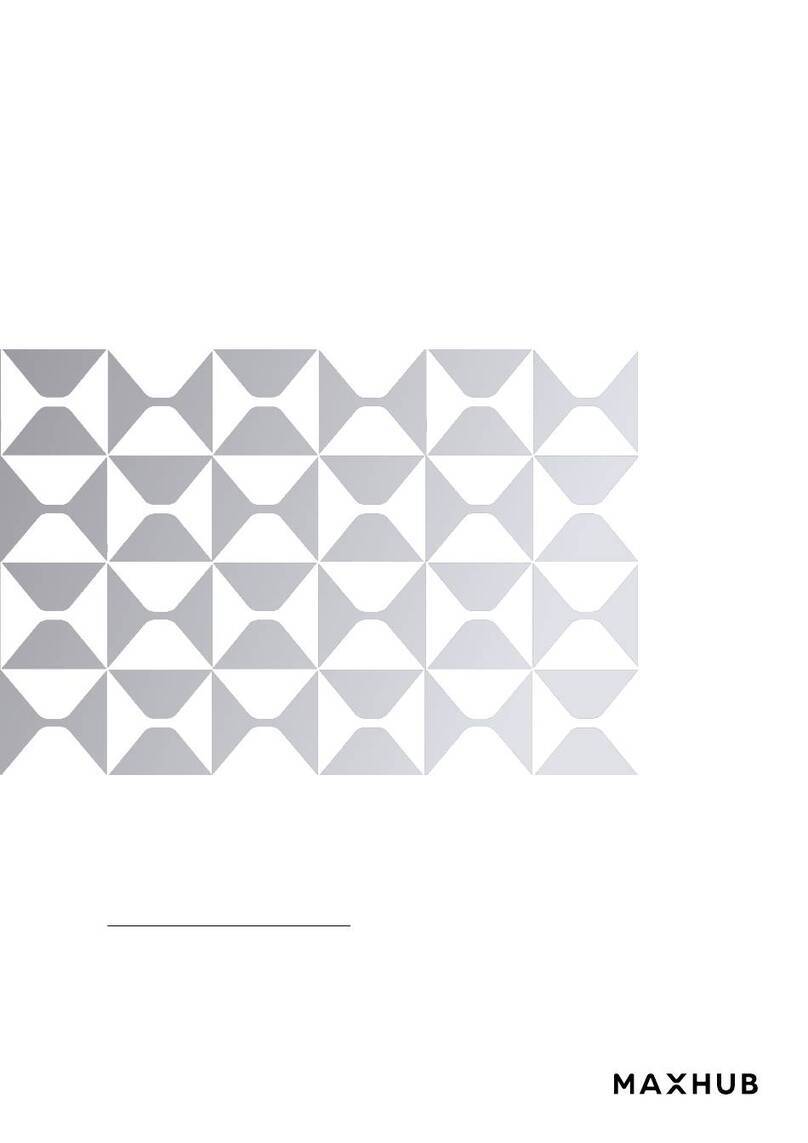03
Ventilation
Please place the product in an area with adequate ventilation, leaving at least a 10cm-space on the left,
right and back, and a 20cm-space above the product.
Earphone
High volume may cause temporary or permanent hearing loss.
Please turn down the volume before you put on the earphone.
Standby
A brief press of the power button will NOT shut down the product. It will switch the product into
standby mode, with only the screen turned off. To shut down the product, please press and hold the
power button for approximately 3 seconds. Confirm the shutdown command in the center of the screen
Notes for Cleaning
There are numerous heat vents at the back of the device. Please do NOT spray any liquid on the device.
Rocker Switch Status
“I” means power-on state. “0” means power-off state.
Maintenance
Please contact a MAXHUB authorized reseller for maintenance or repair.
Warranty Exclusions
MAXHUB does not warranty Products that match any one or few of the following
descriptions:
1. Product damage caused by disregarding the user manual’s instructions.
2. Hardware damage caused by improper set up.
3. Product damage caused by unauthorized product modification or maintenance.
4. Product damage caused by using the product in an unsuitable environment.
5. Product damage caused by subjecting the product to abnormal external force.
6. Product damage caused by natural disasters or other force majeure.
7. Damage caused by freight or shipping.
8. Deliberate or accidental damage resulting from a cleaning regime not in accordance with the
cleaning and maintenance instructions specified in the user manual.
Additional exclusions:
1. The Warranty does not cover consumables, including but not limited to batteries.
2. The Warranty does does not cover, or is void for, products whose Product Label has been removed
or defaced, as this prevents warranty and ownership identification.