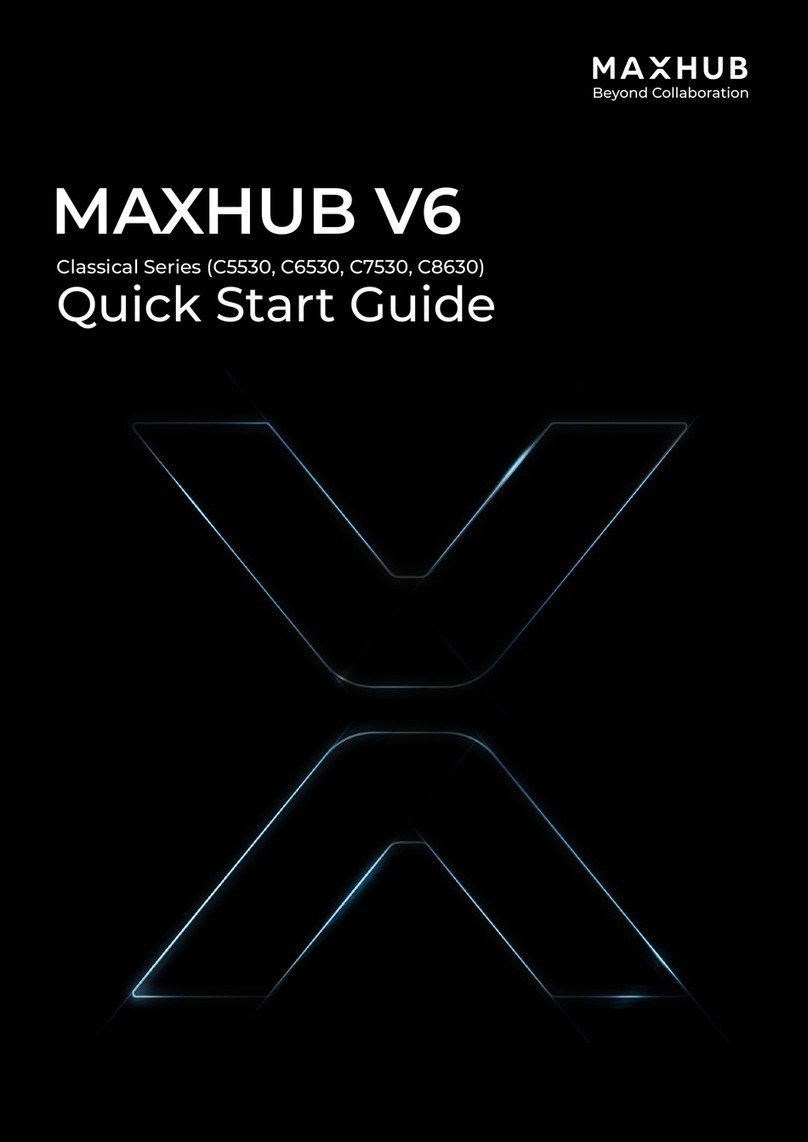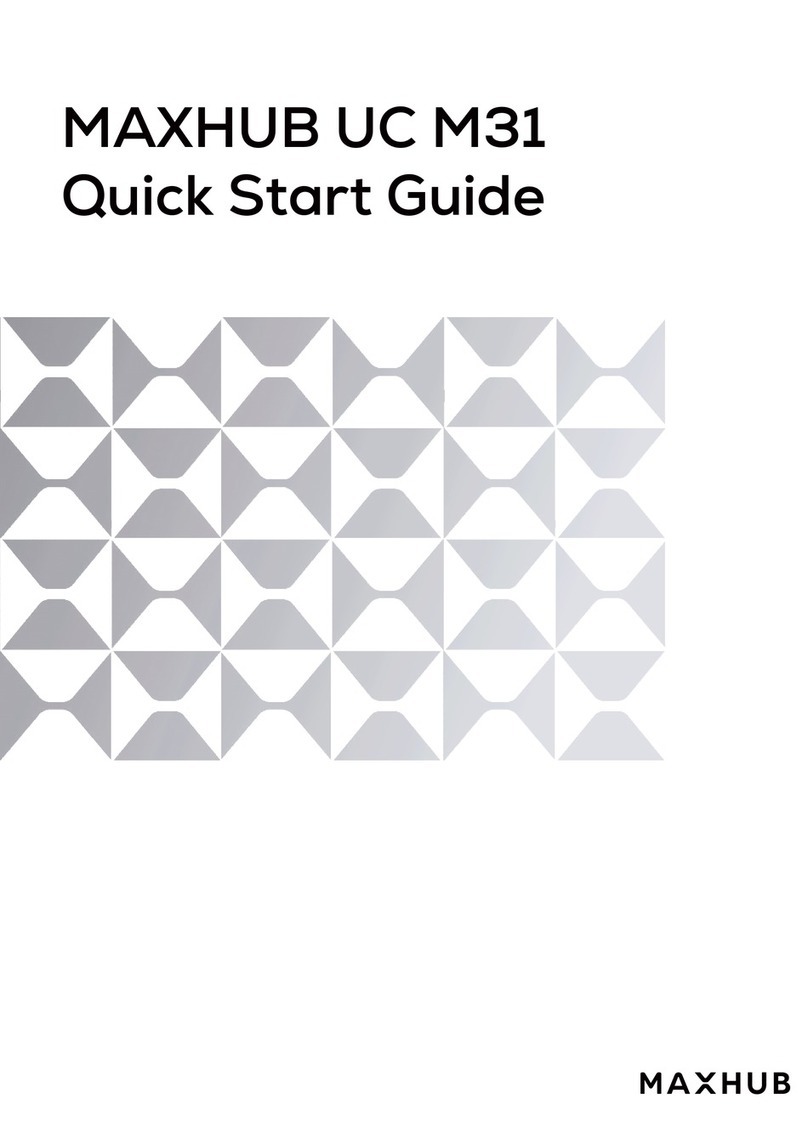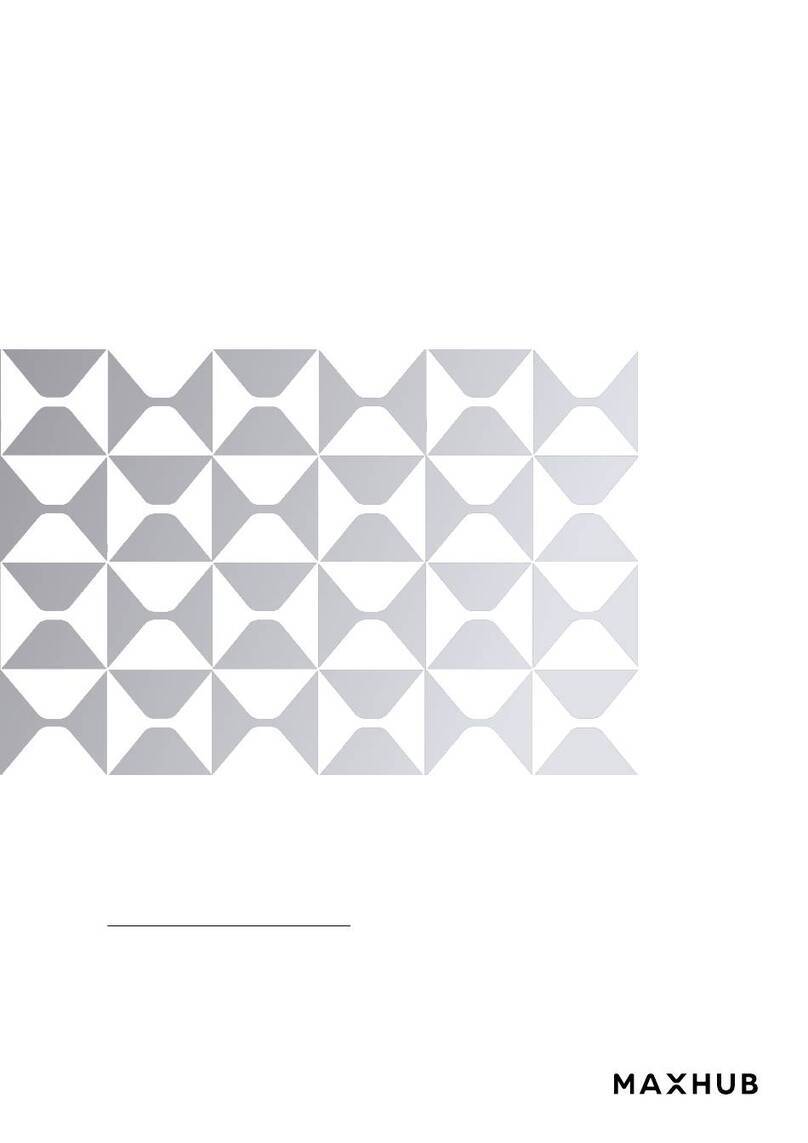01
● Safety Warnings
Before using and operating this equipment, please read and observe the following precautions carefully to avoid
dangerous or illegal operations.
(1) Please carefully read the QSG before using the product.
(2) Before moving the product, please unplug the AC power cord from power socket.
(3) Before connecting or disconnecting any signal cables, make sure that all the power cords are unplugged in advance.
(4) To avoid damages caused by frequent start up and shutdown, please wait for at least 30seconds before restarting
the product.
(5) All the operations such as removal or installation shall be implemented on the electrostatic discharge (ESD)
worktable, because some precision components are sensitive to electrostatic discharge.
(6) If there is no ESD worktable, please take the following measures to minimize possible damages from electrostatic
discharge: Wear an anti-static wrist strap during operation; Always touch the metal chassis of frame of the
corresponding products before removal or installation of any components.
(7) The normal working temperature for the product is 0°C~40°C, and the normal working humidity is 10%~90%RH.
(8) Assure good cooling and ventilation.
(9) There are heating hole on back cover, do not spray water to it or use damp cloth for cleaning.
(10) Please call professional personnel for maintenance service.
● Statement
①Intellectual property right statement: The hardware design and software of this product are covered by the
patents.Anyone who reproduces this product or the content of the instruction without the authorization of the
Company shall assume legal liabilities.
②This manual is for reference only, and the actual function of the final product is subject to the actual function of the
product received by the customer.
③The picture is for reference only, please refer to the actual product. The company reserves the right to improve
and change the appearance and design of the product without notice.