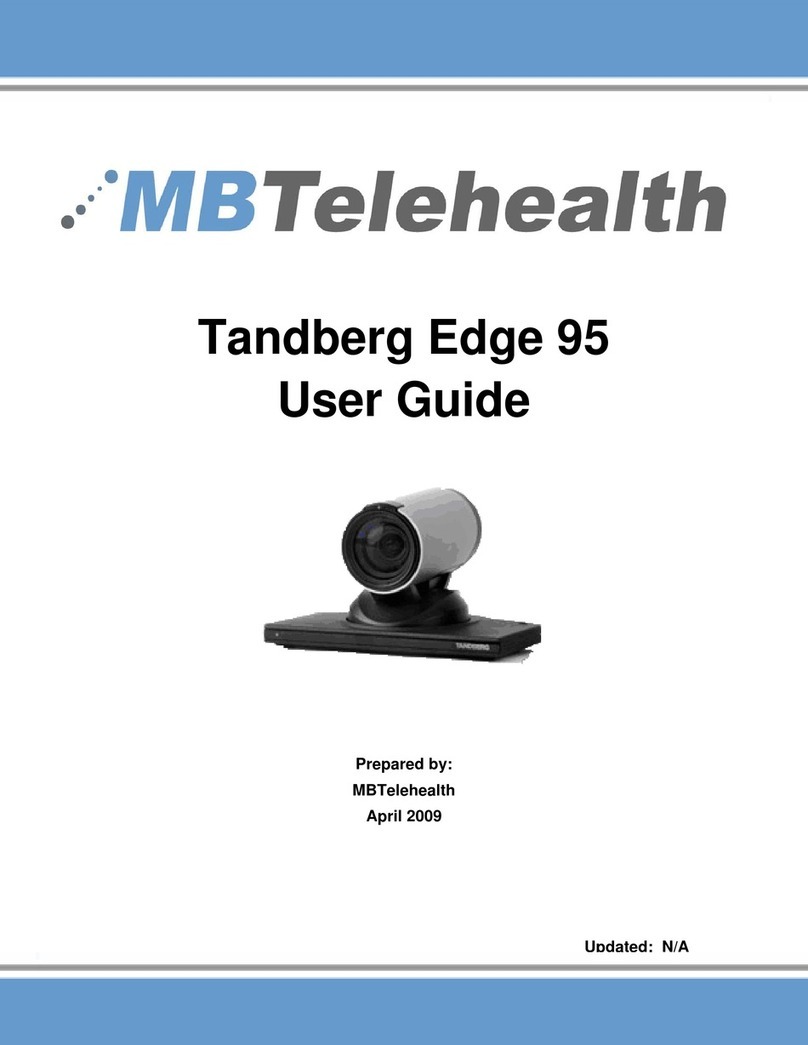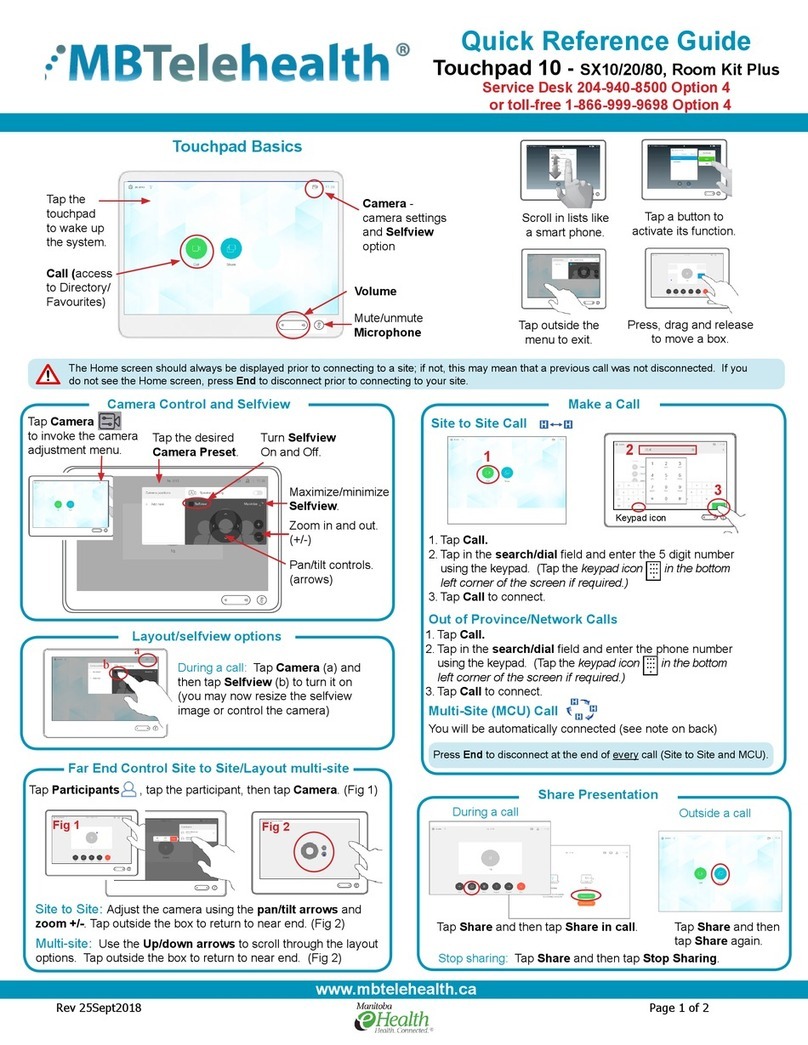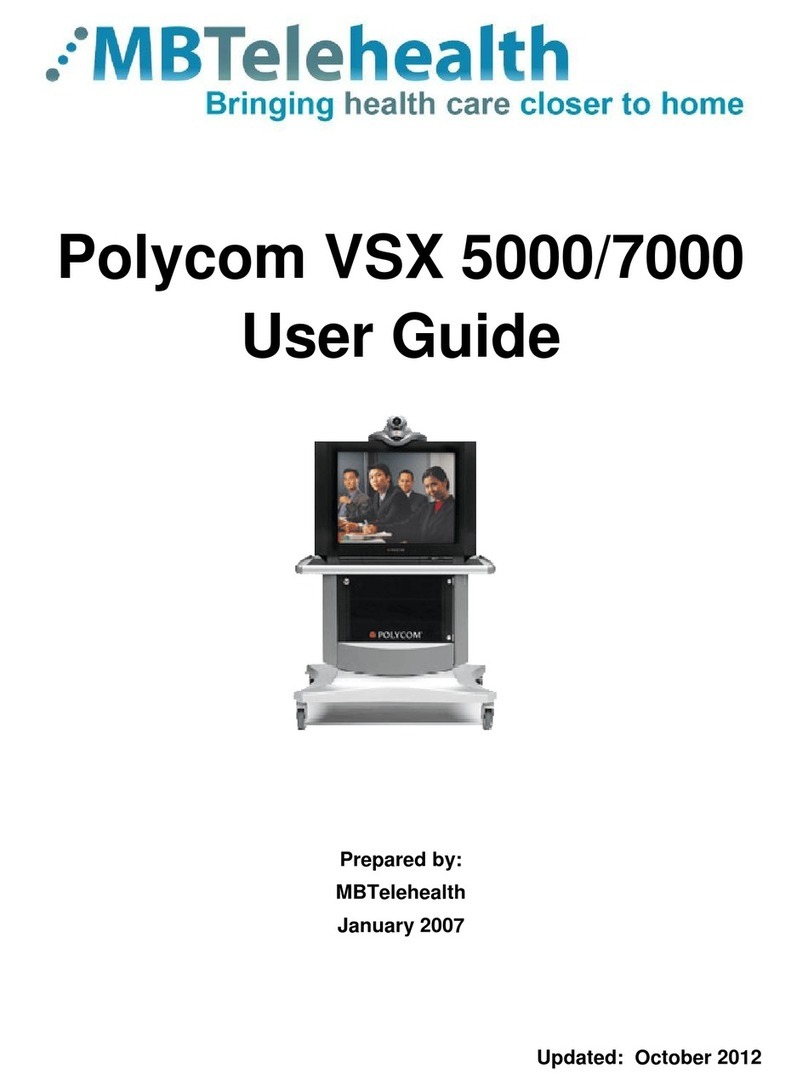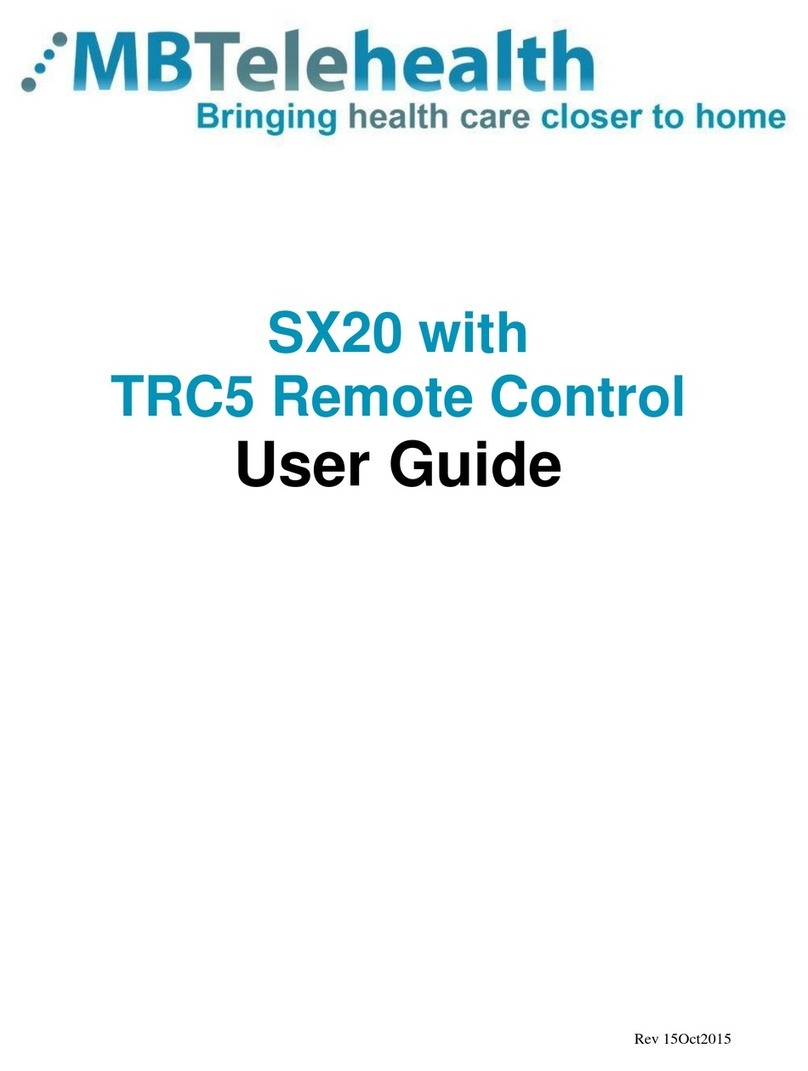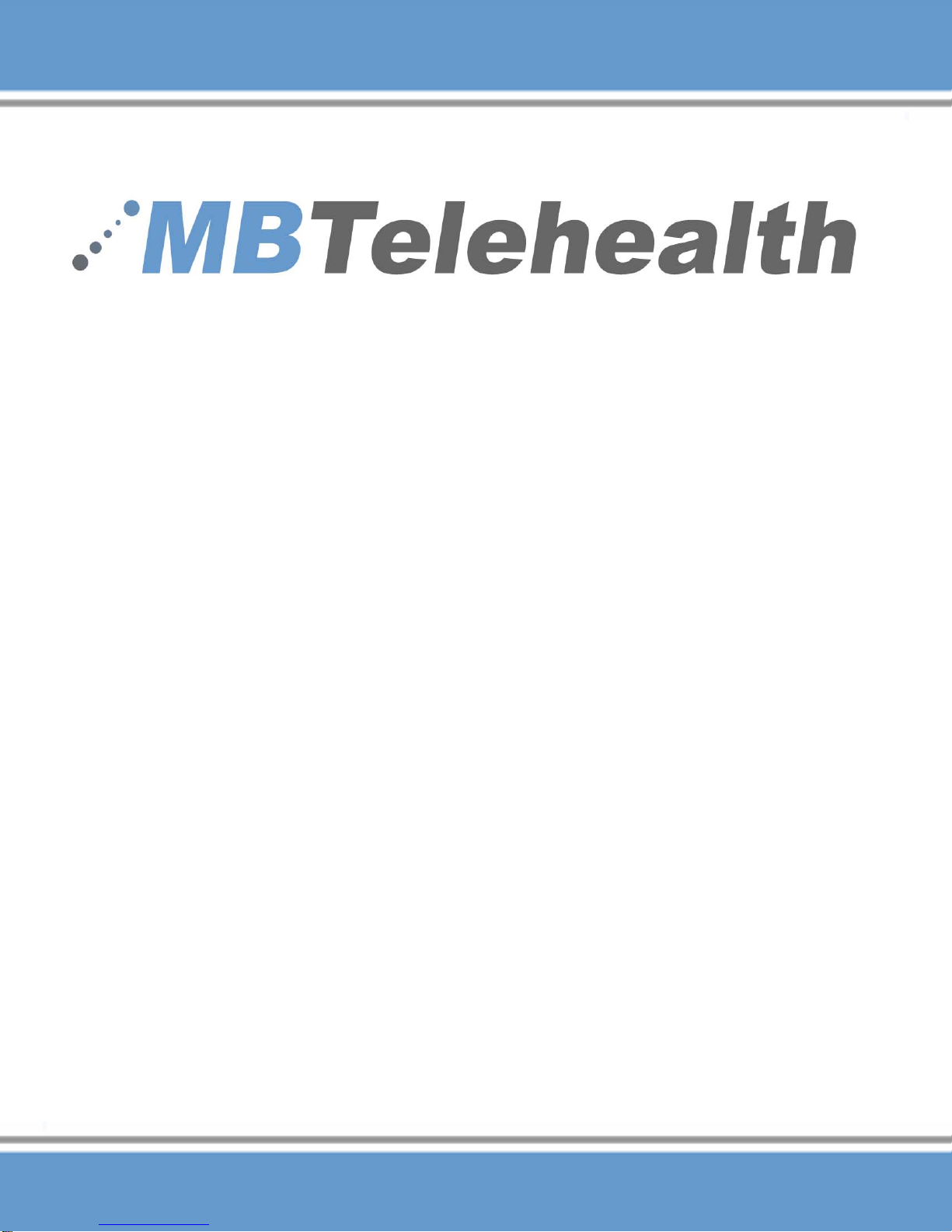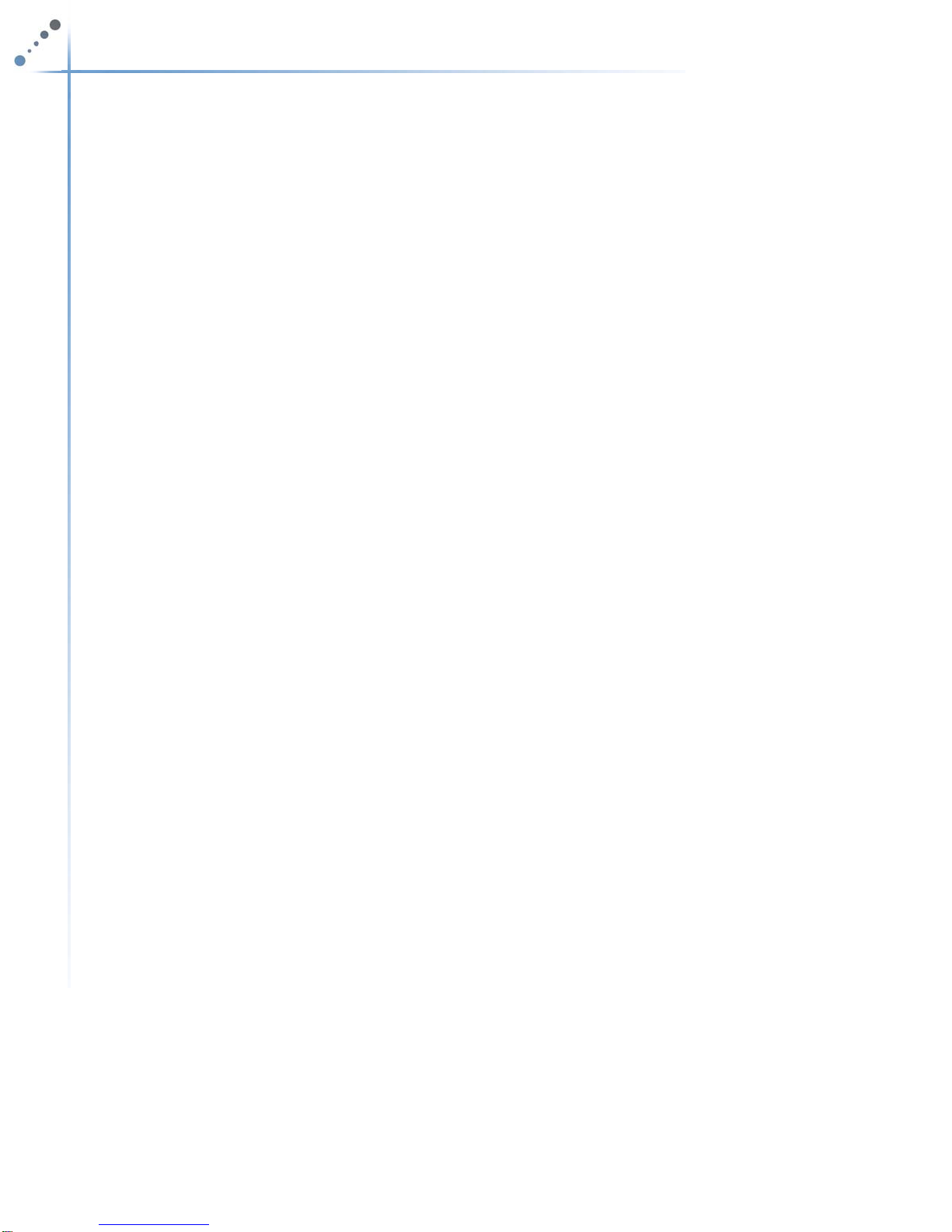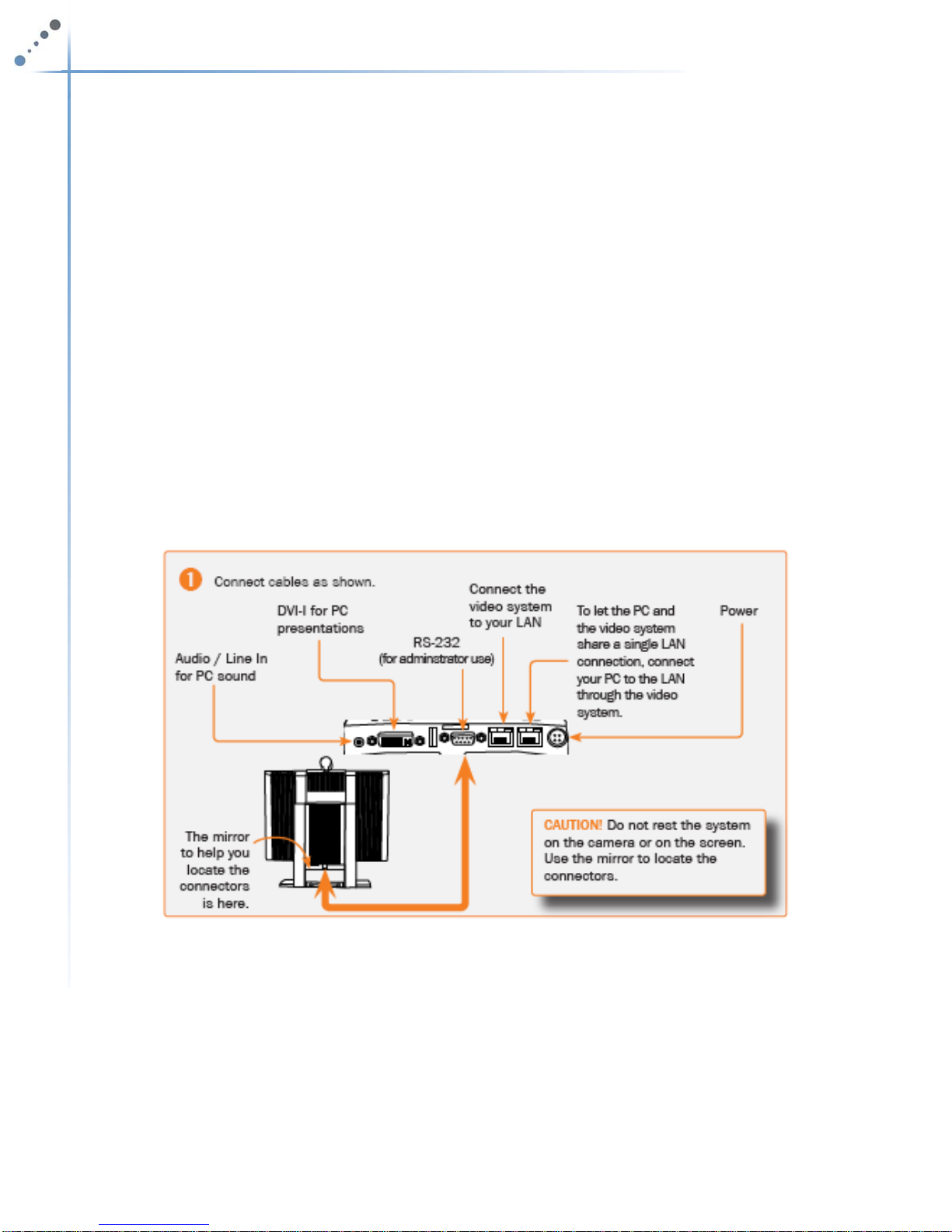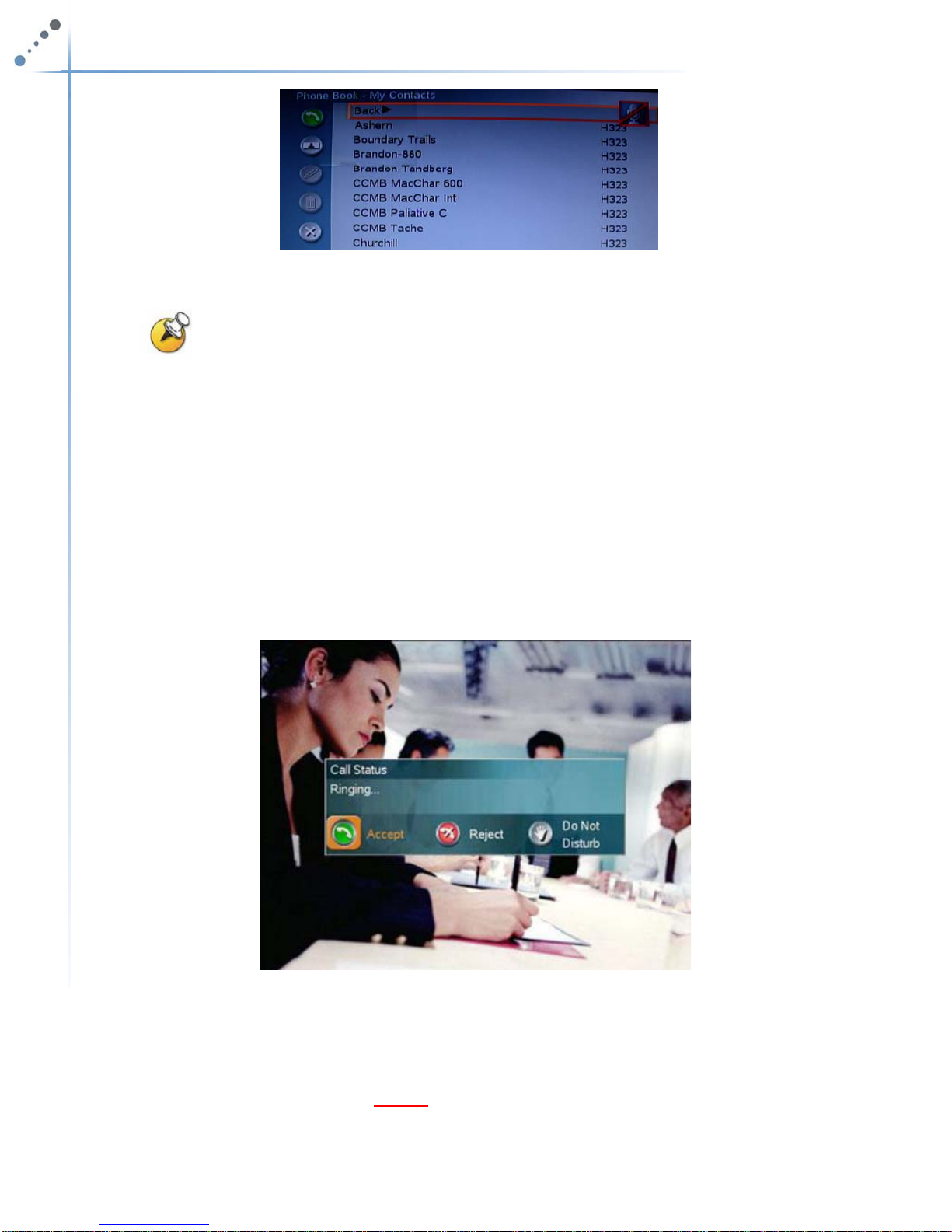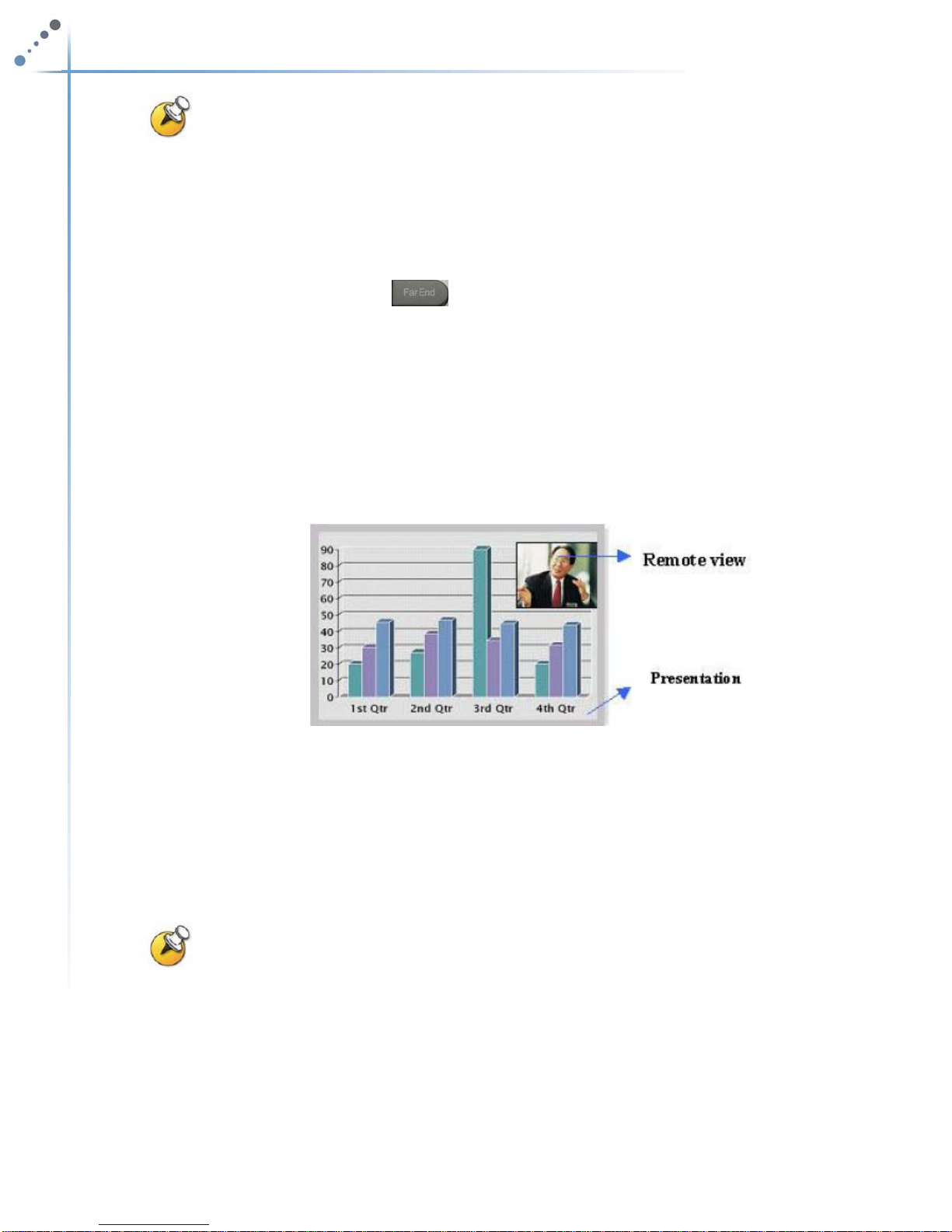MBTelehealth – Tandberg 1700 MXP User Guide
Page 5 of 14
The Tandberg MXP Remote Control
3.0 GENERAL SET UP AND USE
The following sections will provide instructions for setting up and using your Tandberg
1700 MXP to place and receive video conference calls. A Cheat Sheet is available in
Appendix A for a quick reference on how to set up and use of your video conference
system.
3.1 General Set Up
To setup and use the Tandberg 1700 MXP videoconferencing equipment:
1. Position the equipment in the desired location
2. Connect the power cord to the unit (see inputs diagram on page 4 for location
information) and the wall outlet.
The Presentation key toggles
between the laptop/pc and the main
cam video sources
Press Ok/Menu to show the menu
and to select menu items.
Use Zoom + and
to zoom the
camera in and out.
Selfview displays your outgoing
video.
Store and recall your video contacts
via the system Phone Book for easy
Use the red End Call key to end the
current call. If you press this key and
you are not in a call, the system will
go into Standby mode.
Number/Letter keys function in the
same manner as with a mobile
phone.
Mic Of
turns your microphone
on and off.
Arrow Keys are used for
navigation in the menu and for
moving the camera
olume + and
adjusts the
s
stem volume.
The Layout key toggles
between full screen and
different display layouts.
Press the Call key to place a
call.
Camera Presets define specific
camera positions. Press and
hold a number key for 1 second
to save the current camera
position to that number key. To
activate a preset press the
Preset button then the
corresponding number key
Far End allows user to easily take
far end control during a site to site
event or change layouts in a multi-
site
Video Sources switch between Main
Camera, Laptop, Document Camera,