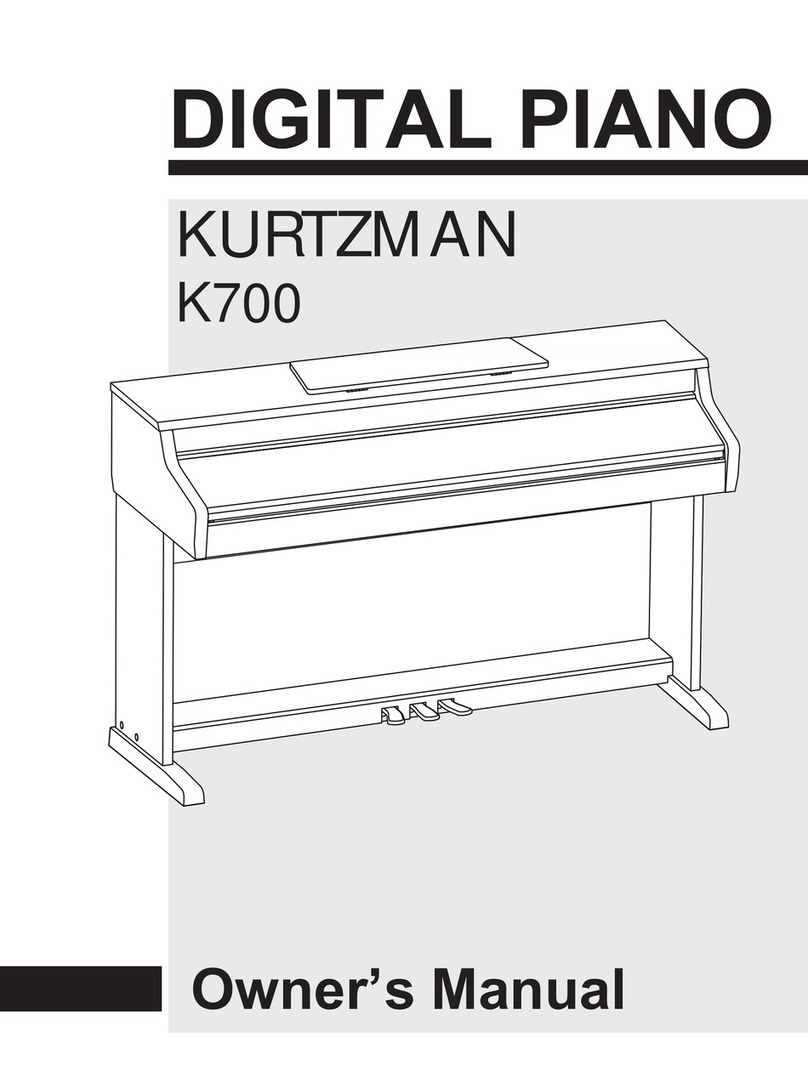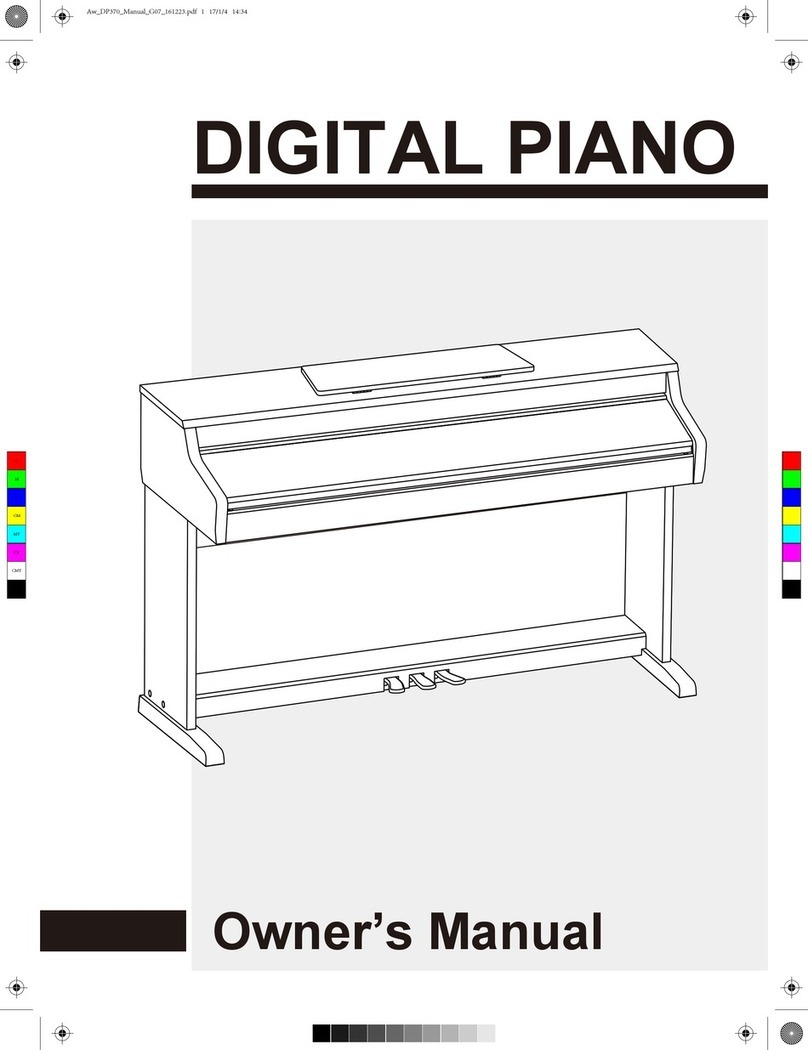3
Contents
Pedal Type...............................................................19
Harmony Type..........................................................20
Harmony Switch.......................................................20
MIDI IN.....................................................................20
MIDI OUT..................................................................21
DSP effect................................................................21
Touch........................................................................21
Language.................................................................21
PowerOff..................................................................21
Register Memory
Registering the Panel Setting...................................22
Recalling the Registered Panel Settings..................22
Selecting a Registration Bank..................................22
Song Recording
Start Recording........................................................23
Stop Recording.........................................................24
Playback Recording.................................................24
Delete User Song.....................................................24
Song
Listening to the songs..............................................25
Song Control............................................................25
Restore Factory Setting.................................25
Connecting an SD Device
SD Device Operation................................................26
Play...........................................................................26
Load.........................................................................27
Save.........................................................................27
Delete.......................................................................28
Format......................................................................28
Keyboard and ASCII Character Relative Table........28
MIDI
What's MIDI?............................................................29
MIDI Terminals.........................................................29
Downloading Data from the Computer.....................29
Troubleshooting................................................30
Specifications....................................................30
Appendices
Voice List..................................................................31
Style List...................................................................35
Song List..................................................................37
Chord List.................................................................39
MIDI Implementation Chart......................................40
Panel & Display Description
Front Panel.................................................................4
LCD............................................................................4
Rear Panel.................................................................5
Connections
Power Jack.................................................................6
Setting Music Rest.....................................................6
Connecting a pair of Headphones..............................6
Connecting an Audio Equipment................................6
Connecting an MP3/CD Player..................................7
Connecting a Unit Pedal.............................................7
Connecting an Assign Pedal......................................7
Connecting a Computer.............................................7
Adjusting the Master Volume........................8
Adjusting the Voice Brilliance.......................8
Playing the Demo Song...................................8
Playing Voices
Playing Voices............................................................9
Playing two voices simultaneously-DUAL..................9
Playing Different Voices with Both hands-LOWER....9
Pitch Bend/Modulation effect...................................10
Twinova................................................................11
Auto Accompaniment
Play Auto Accompaniment(rhythm track only)..........11
Play Auto Accompaniment(all tracks).......................12
Accompaniment Sections.........................................12
Playing Different Accompaniment Sections..............13
Accompaniment Volume...........................................13
Chord Fingering........................................................13
Tempo.......................................................................15
One Touch Setting....................................................15
Metronome...............................................................15
Mixer......................................................................16
Pedal Function..................................................17
Other Functions
Tune.........................................................................18
Transpose.................................................................18
KeySplit....................................................................19
Beat Type.................................................................19
Beat Volume.............................................................19