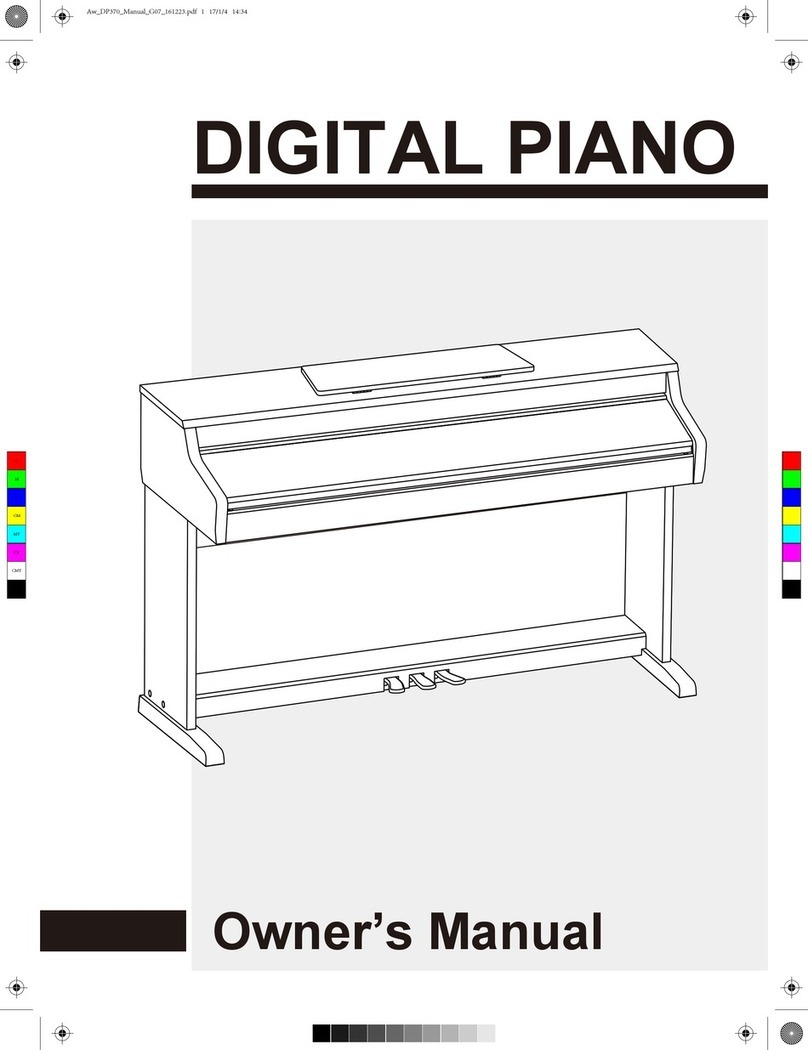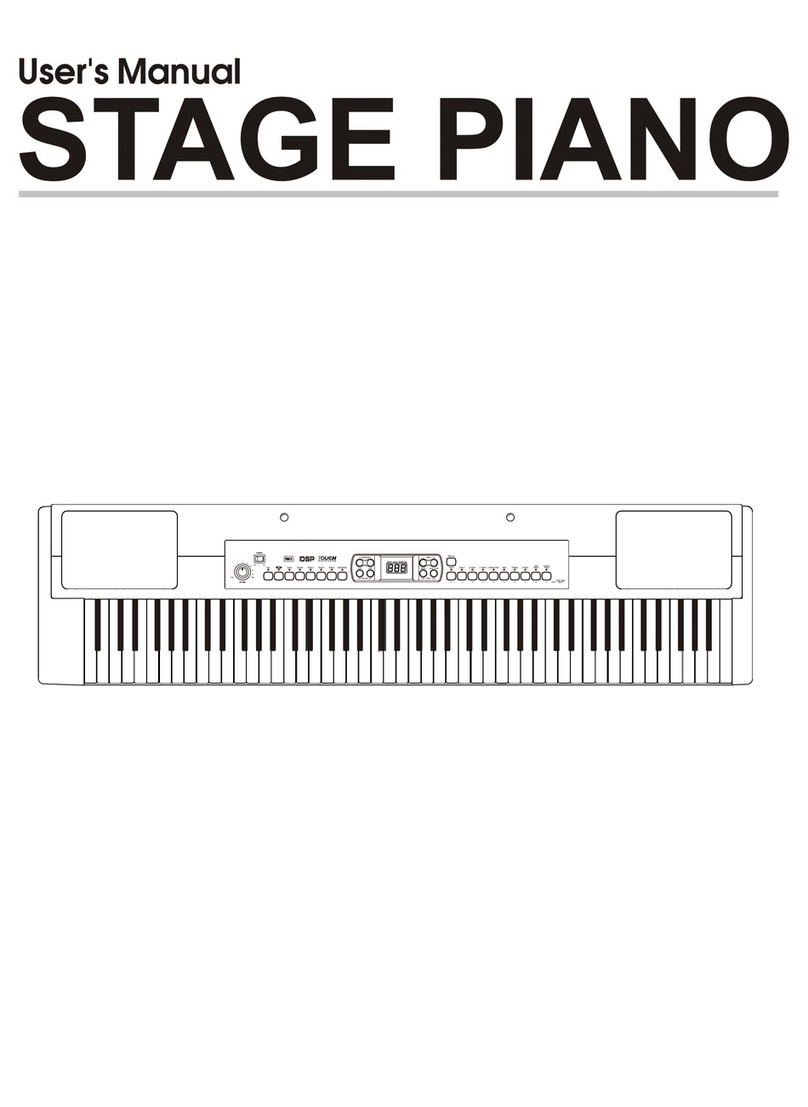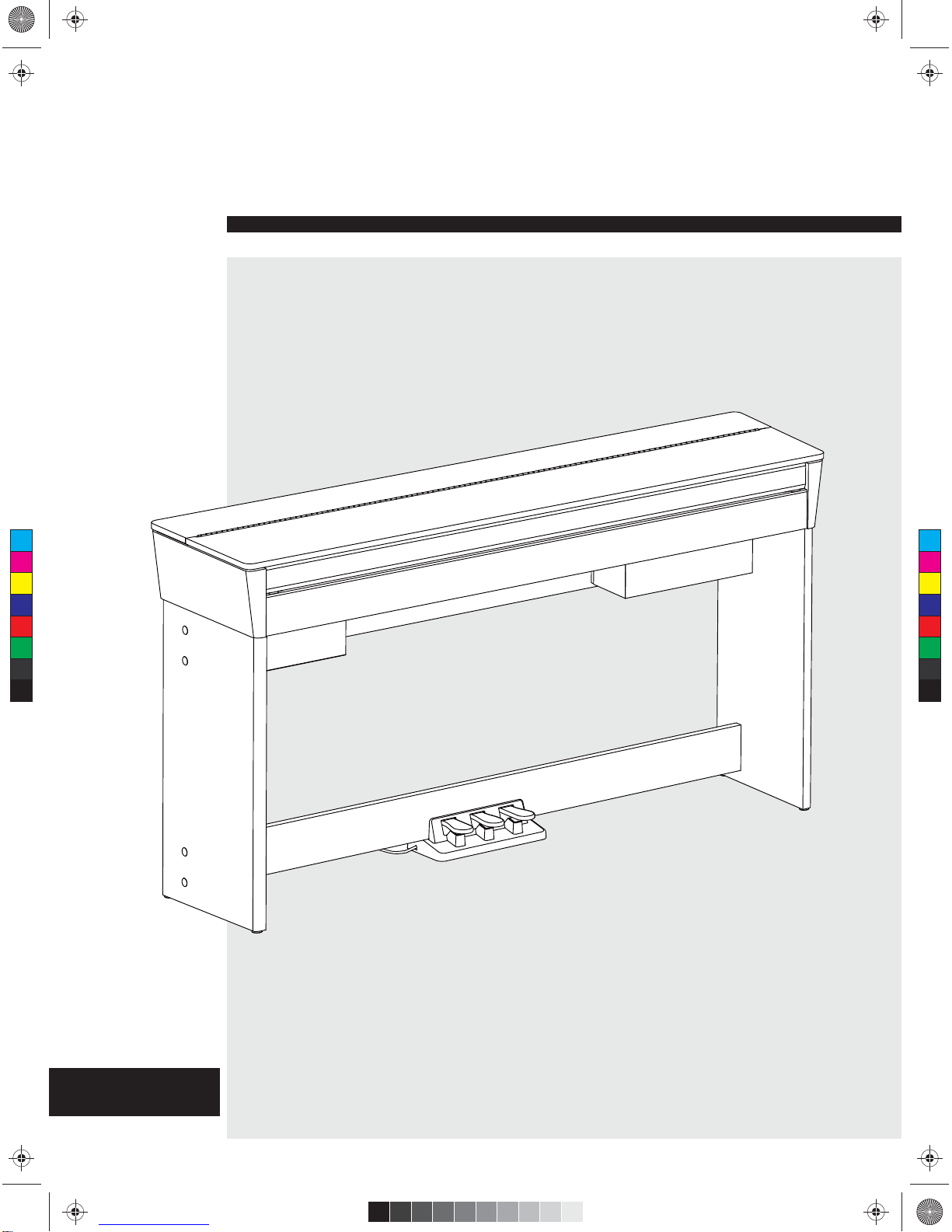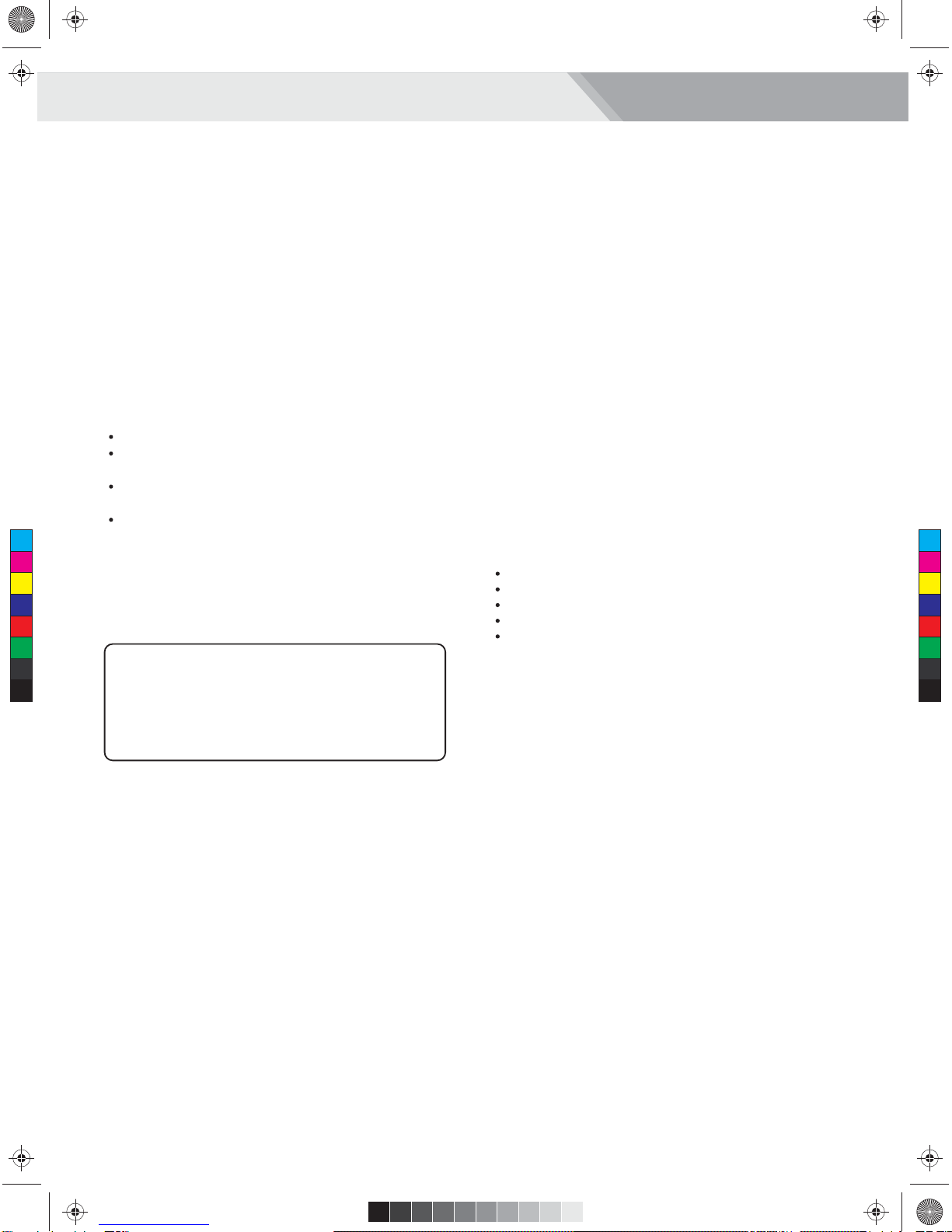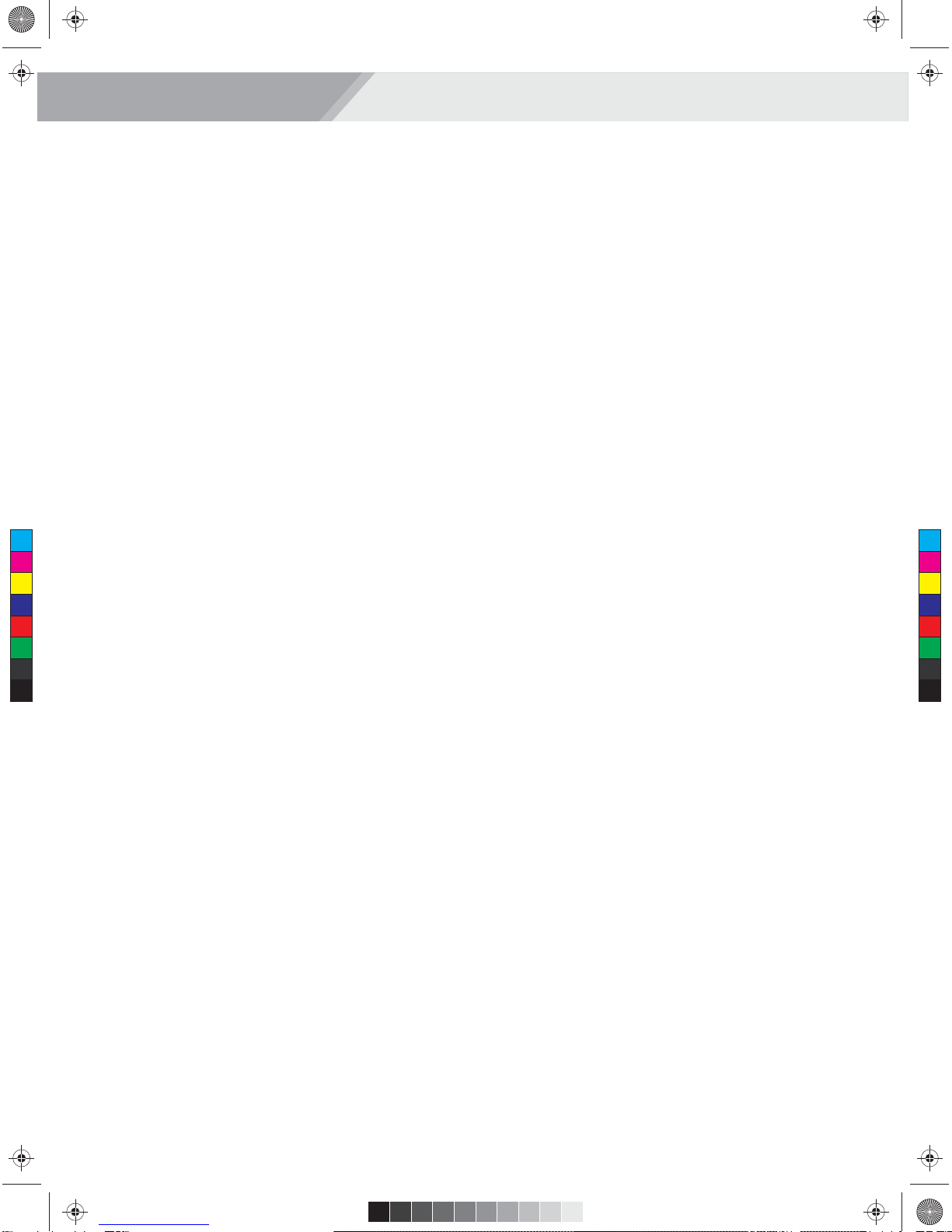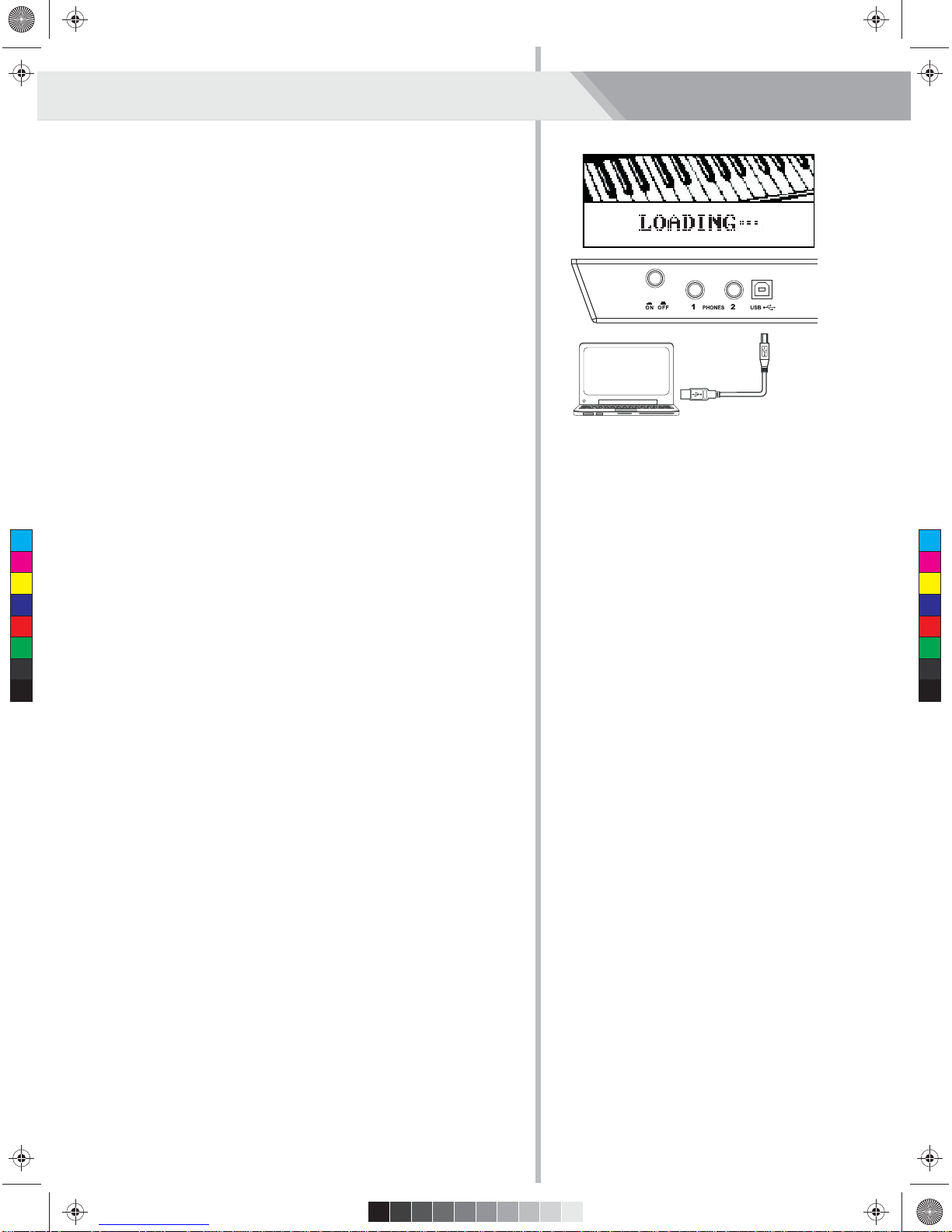Contents
3
DSP Effect...........................................................................21
Reverb Type........................................................................21
Reverb Level........................................................................21
Chorus Type........................................................................22
Chorus Level.......................................................................22
MIDI IN................................................................................22
MIDI OUT.............................................................................22
Touch...................................................................................22
Language............................................................................23
PowerOff.............................................................................23
Register Memory
Registering the Panel Setting..............................................23
Recalling the Registered Panel Settings.............................23
Selecting a Registration Bank.............................................23
Song Recording
Start Recording...................................................................24
Stop Recording...................................................................25
Playback Recording............................................................25
Delete User Song................................................................25
Song
Listening to the songs.........................................................26
Song Control.......................................................................26
Practice the song................................................................26
Restore Factory Setting...............................................26
Connecting USB Flash Drive
USB Flash Drive Operation.................................................27
Play......................................................................................27
Save....................................................................................28
Load....................................................................................28
Delete..................................................................................29
Format.................................................................................29
Keyboard and ASCII Character Relative Table...................29
MIDI
What's MIDI?.......................................................................30
Downloading Data from the Computer................................30
Troubleshooting.............................................................31
Specifications.................................................................31
Appendices
Voice List.............................................................................32
Style List..............................................................................37
Song List.............................................................................39
Chord List............................................................................41
MIDI Implementation Chart.................................................42
Scale Tuning System...........................................................43
Panel & Display Description
Front Panel............................................................................4
LCD Display...........................................................................4
Rear Panel............................................................................5
Setup
Setup Guide..........................................................................6
Connections
Power Jack............................................................................9
Connecting a pair of Headphones.........................................9
Connecting an Audio Equipment...........................................9
Connecting an MP3/CD Player.............................................9
Connecting a Computer......................................................10
Adjusting the Master Volume......................................11
Adjusting the Voice Brilliance....................................11
Playing the Demo Song................................................11
Playing Voices
Playing Voices.....................................................................12
Playing two voices simultaneously-DUAL...........................12
Playing Different Voices with Both hands-LOWER.............12
Twinova.............................................................................13
Auto Accompaniment
Play Auto Accompaniment(rhythm track only).....................13
Play Auto Accompaniment(all tracks)..................................13
Accompaniment Sections....................................................14
Playing Different Accompaniment Sections.........................14
Accompaniment Volume.....................................................15
Chord Fingering..................................................................15
Tempo.................................................................................16
One Touch Setting...............................................................16
Metronome..........................................................................16
Mixer..................................................................................17
Other Functions
Tune....................................................................................18
Transpose...........................................................................18
Split Point............................................................................19
Beat Type............................................................................19
Beat Volume........................................................................19
Harmony Switch..................................................................19
Harmony Type.....................................................................19
Scale Switch........................................................................20
Scale Type...........................................................................20
Scale Root...........................................................................20
EQ Type...............................................................................21
C
M
Y
CM
MY
CY
CMY
K
Aw_CDP6200_Manual_G11_150512.ai 3 2015/5/12 19:35:03Aw_CDP6200_Manual_G11_150512.ai 3 2015/5/12 19:35:03