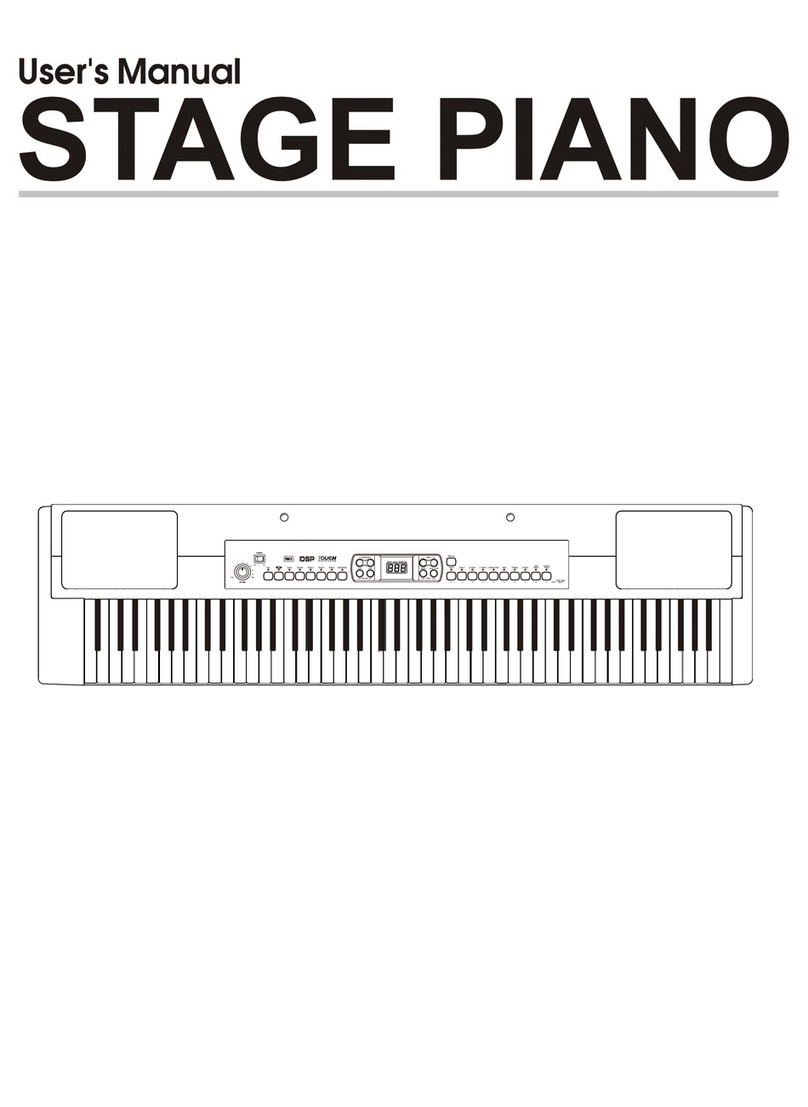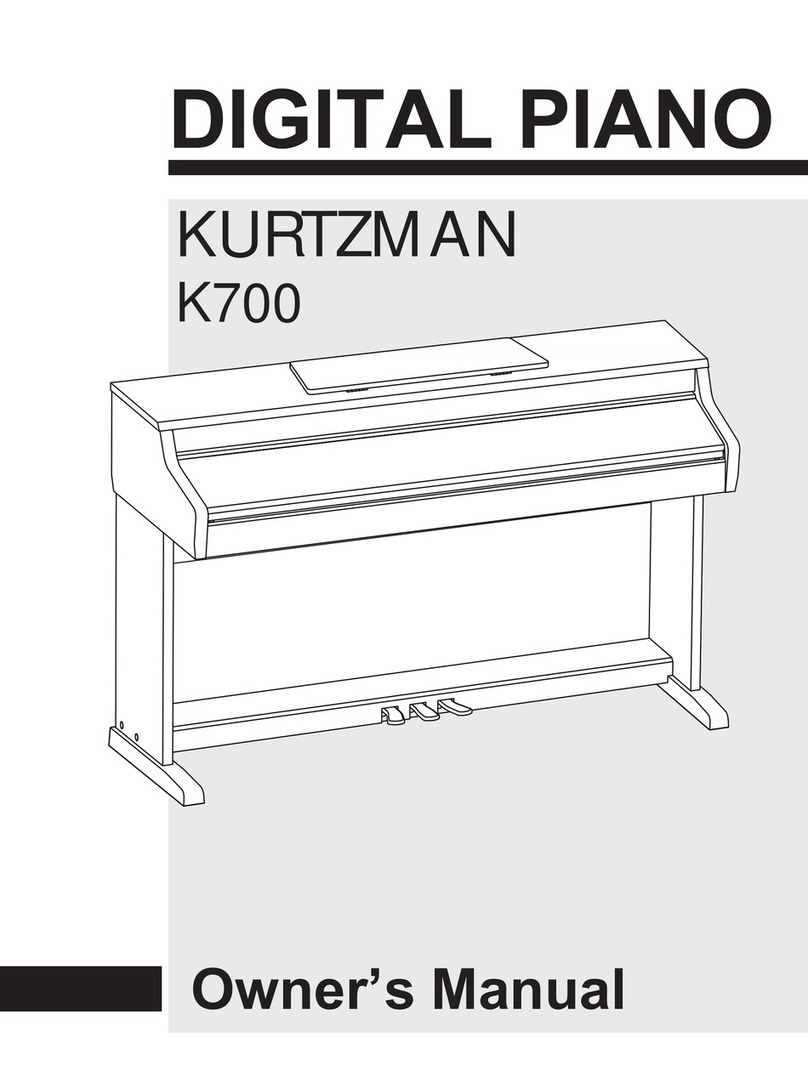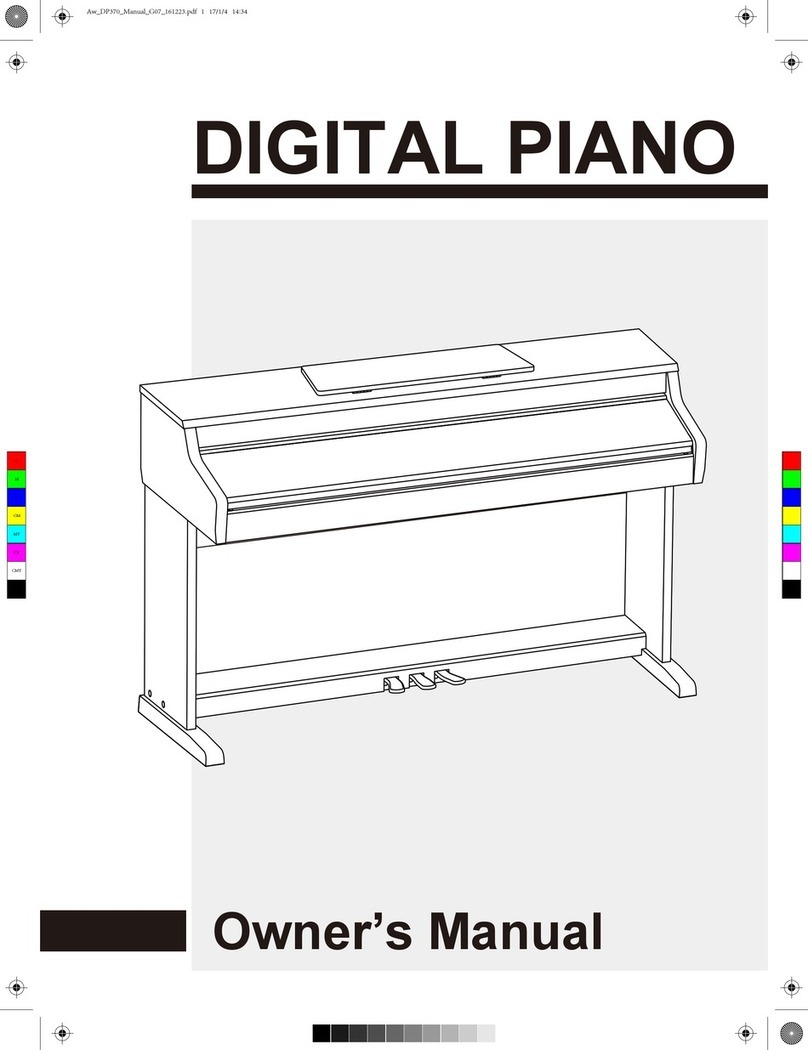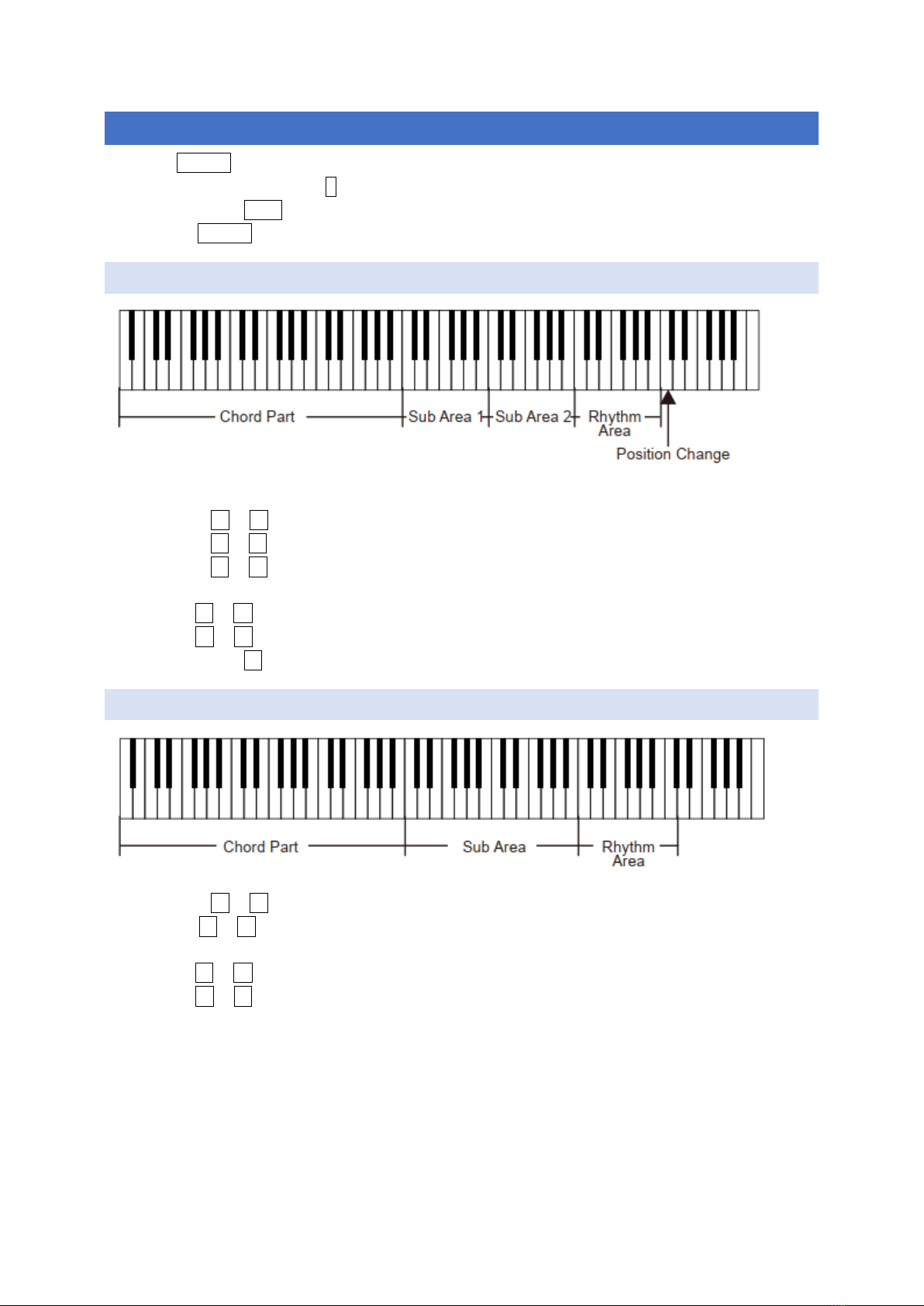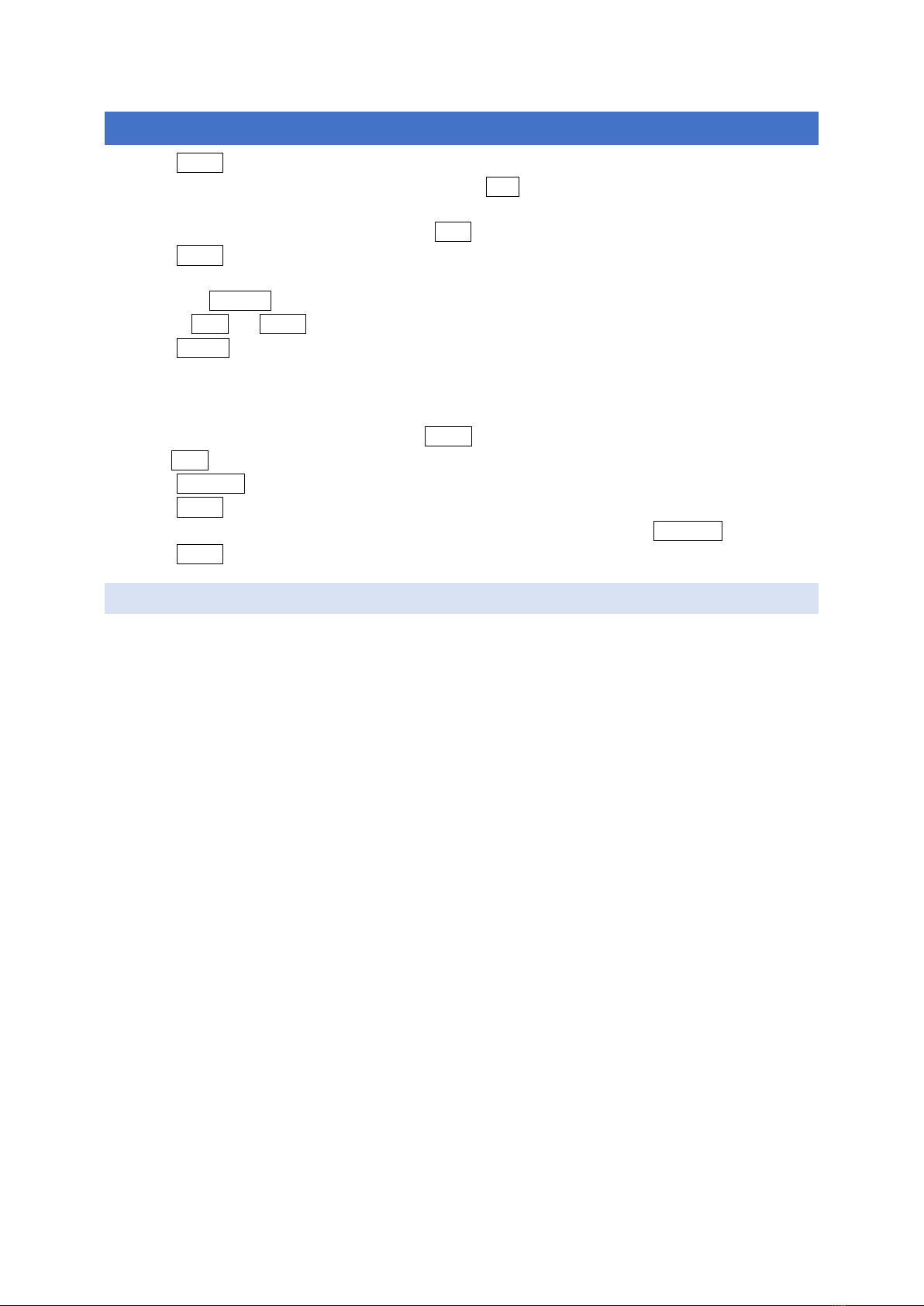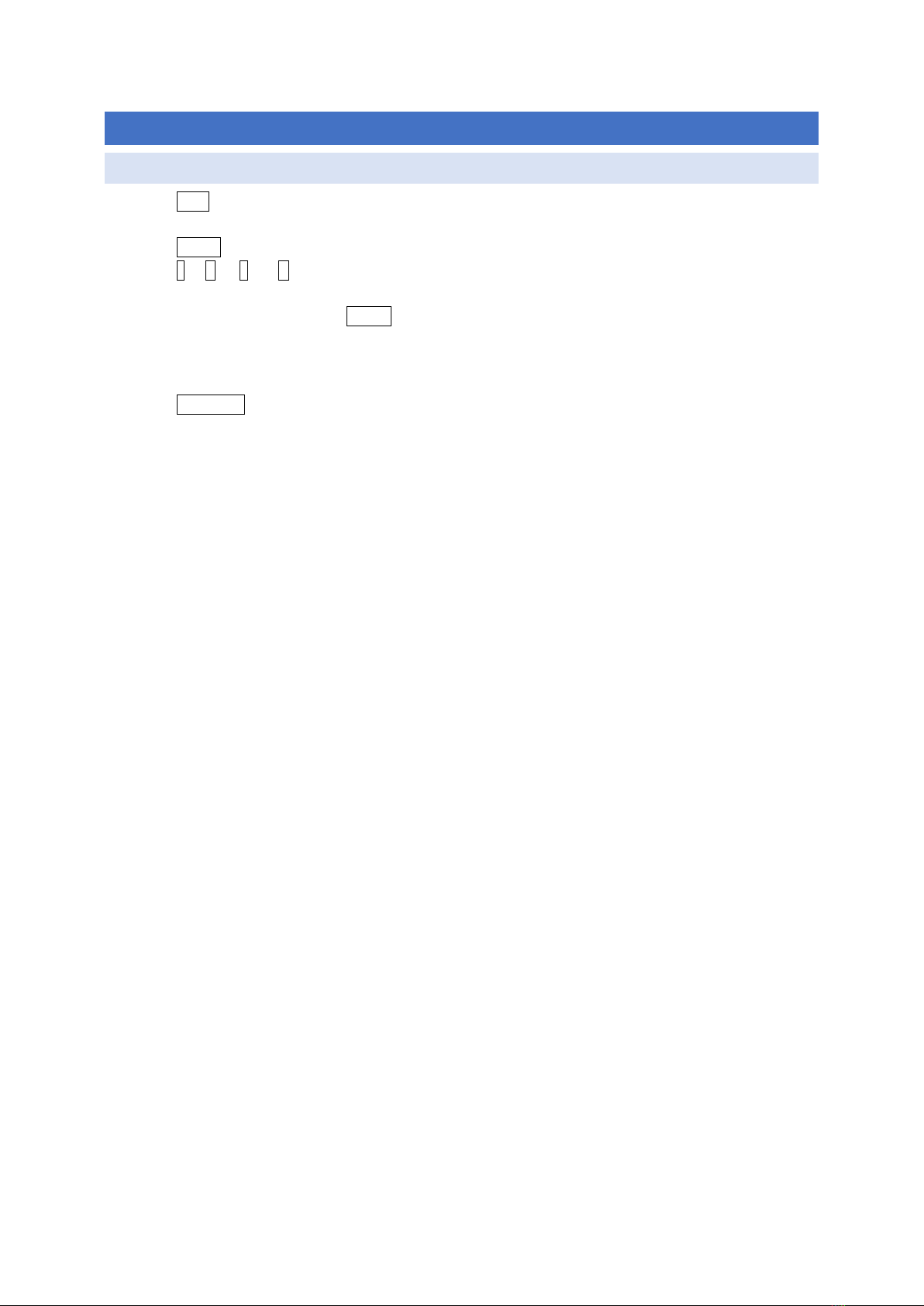Introduction
I enjoy this stage piano a lot, in part because of its oddities, and despite it being launched 2017 it’s in my
opinion still worth every penny, at least for home use, and with the stand with pedal unit, its many voices,
styles, songs, connectors etc., yet…
Mileage may vary, but I found the owner’s manual to be quite confusing, and hard to grasp how to use each
feature, especially recording. Also, the UI/UX design of the piano is rather poor (Function times out, Record
works in mysterious ways, etc.). With the number of buttons at hand, this could have been done much better.
The instructions are based on practical research, and I use it myself, so any new insights will be added over
time.
It’s not complete, but rather drilling down into the topics I found needed clarification at the time. I might go
through Performance in more detail, a rather unique and odd feature, but quite pleasing when you get the
hang of it. And you are supposed to be able to upload Yamaha-compatible styles to it (I got instructions from
Medeli support that don’t work). They partly deny this, as Medeli keyboards don’t support Yamaha CASM. Etc.
It’s intentionally split up into one page per topic, so you get the full description of each topic on one (printed
or viewed) page. The text is also intentionally brief but hopefully to the point. I don’t point out whether you
need to press Shift, as that’s obvious from the function (rather than button) name.
It works as well with Thomann SP-5600 (that I have), Kurzweil KA-120, Beale Stageperformer 1000, Classic
Cantabile SP-250, Fame SP-4, and possible other rebrands of the Medeli SP4200. I don’t guarantee it works
with any other Medeli piano or keyboard, even if they are also based on the A2S synth engine, as Medeli tends
to switch things around in each instrument.
Thomann tried to improve on the original manual, but rather made it even worse (other clone providers didn’t
make that mistake). Stunningly, all manuals still list drum sets as “Chinese Instruments” in the Voice list. That’s
impressive. And why did they remove the Chinese instruments from the international version? I would have
appreciated them.
Feel free to point out omissions and errors. Please also mention any other clones based on the SP4200.
You can contact me at anders.borg@abiro.com.