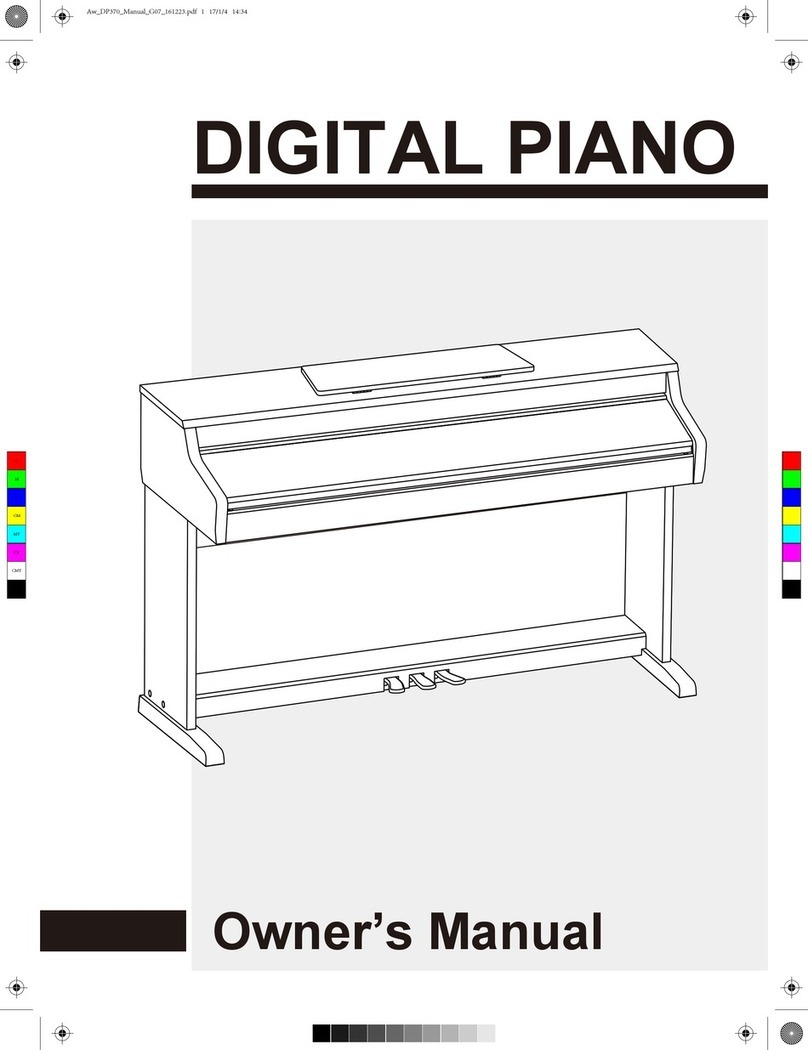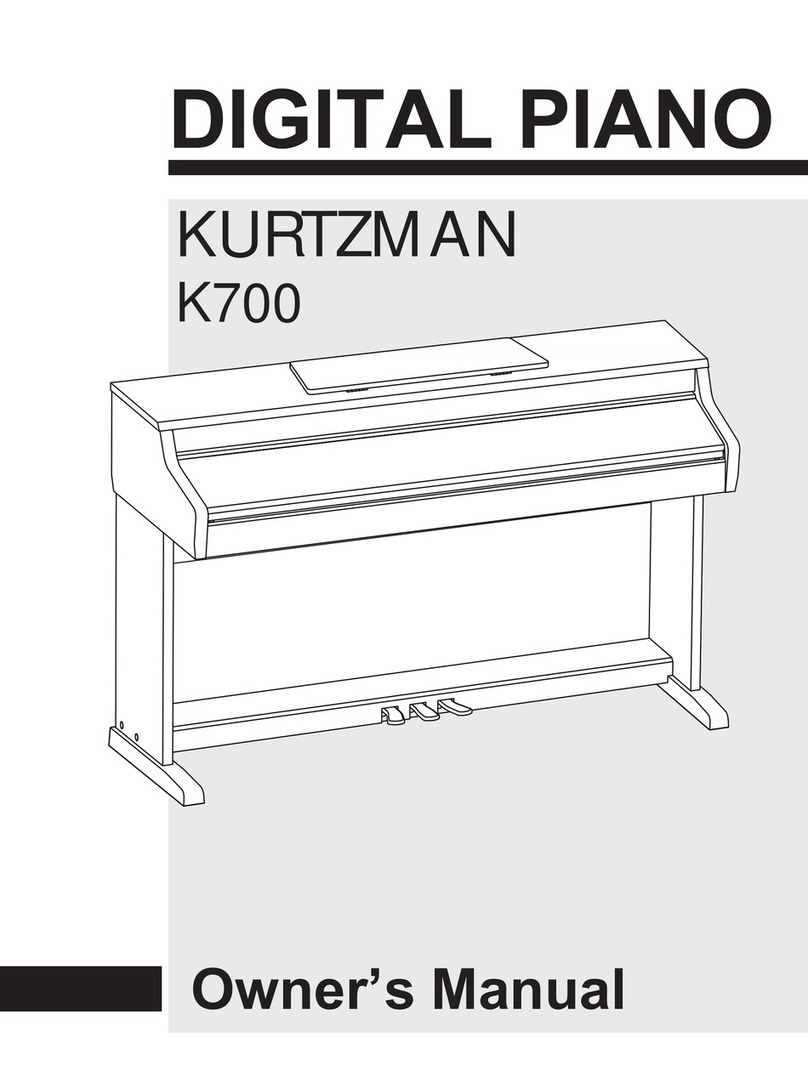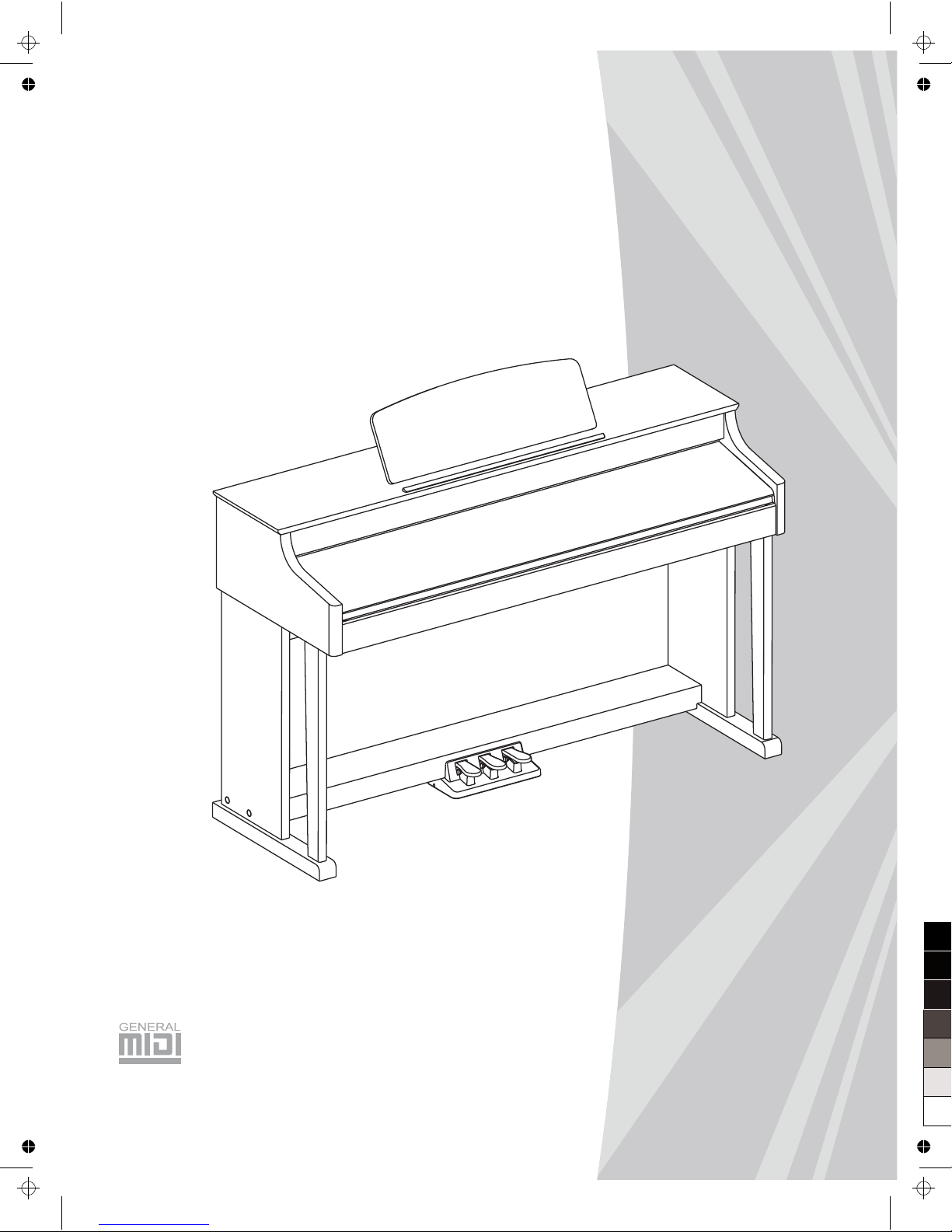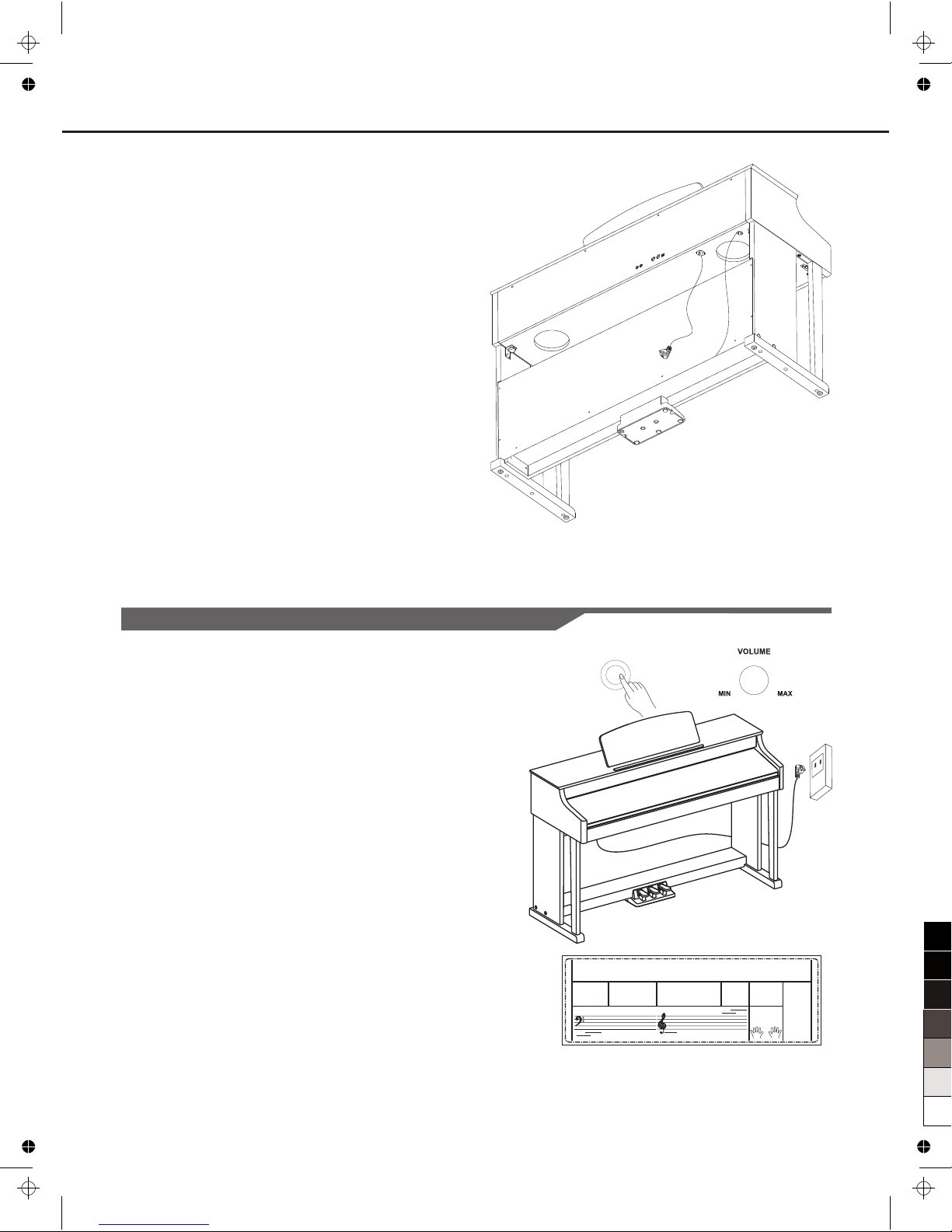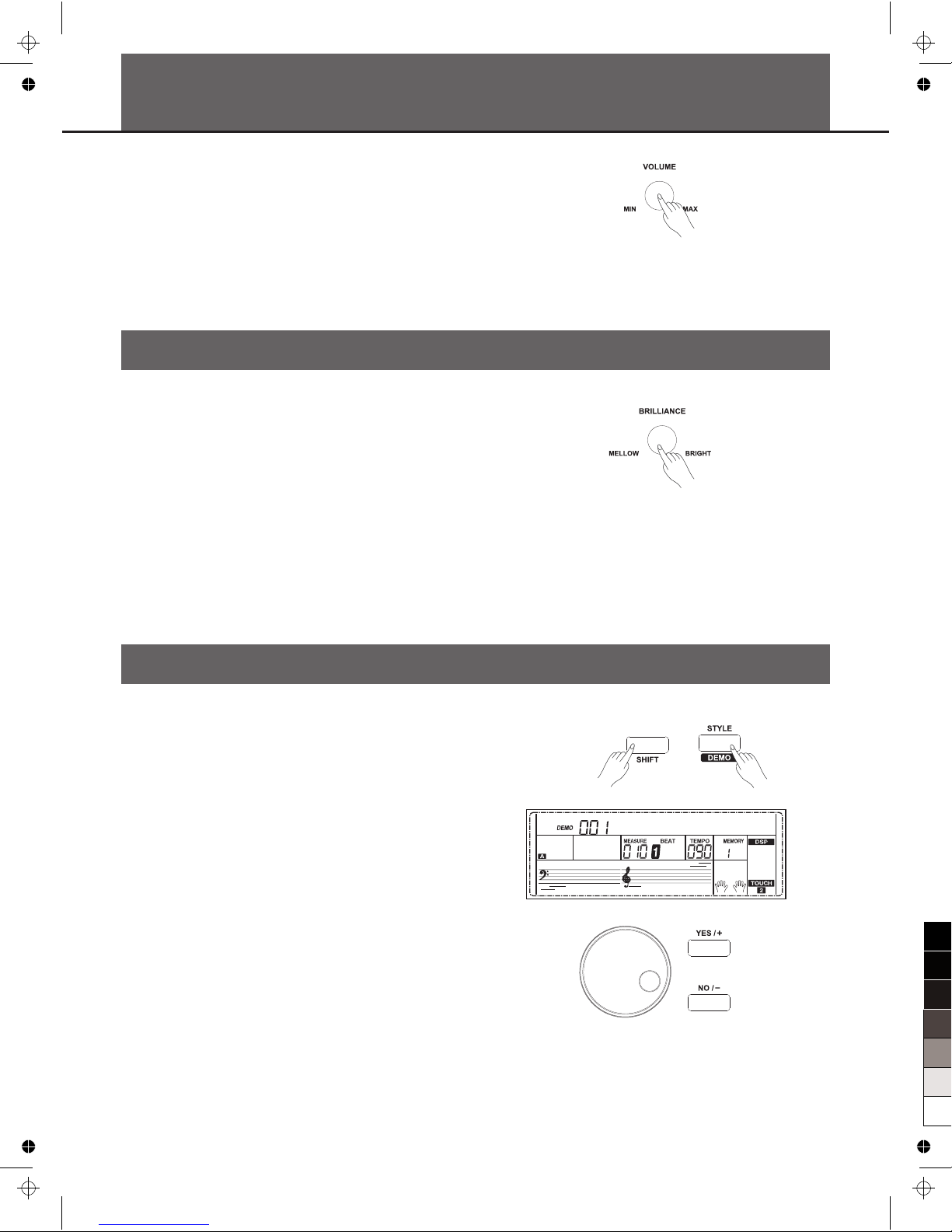Contents
3
Panel & Display Description
Front Panel..................................................................4
LCD.............................................................................4
Rear Panel..................................................................5
Pedal...........................................................................5
Setup
Setup Guide................................................................6
Power Supply..............................................................8
Connections
Connecting a pair of Headphones..............................9
Connecting an Audio Equipment.................................9
Connecting an MP3/CD Player...................................9
Connecting a Computer..............................................9
Connecting to Other Device........................................9
Adjusting the Master Volume.................................10
Adjusting the Voice Brilliance................................10
Playing the Demo Song..........................................10
Playing Voices
Playing Voices...........................................................11
Playing Two Voices Simultaneously-DUAL...............11
Playing Different Voices with Both Hands-LOWER...12
Touch.........................................................................12
Transpose.................................................................12
Piano Mode...............................................................13
Metronome................................................................13
Twinova.....................................................................14
Scale.........................................................................14
Auto Accompaniment
Play Auto Accompaniment(rhythm track only)..........15
Play Auto Accompaniment(all tracks)........................15
Accompaniment Sections.........................................16
Playing Different Accompaniment Sections..............16
Accompaniment Volume...........................................17
Chord Fingering........................................................17
Tempo.......................................................................18
One Touch Setting.....................................................18
Harmony
Harmony Switch........................................................19
Play with Harmony Effect..........................................19
Performance Assistant
What's the Performance Assistant?..........................20
Enter the Performance Assistant..............................20
Guitar Mode..............................................................20
Playing in Guitar Mode..............................................21
Piano Mode...............................................................21
Chinese Traditional Instruments Mode.....................22
Playing in Chinese Traditional Instruments Mode.....22
Exit the Performance Assistant.................................22
DSP Effect................................................................23
Mixer 23
Pedal Function........................................................23
Function Menu
Tune..........................................................................24
KeySplit.....................................................................25
Beat Type..................................................................25
Metro Volume............................................................25
Pedal Type................................................................25
Reverb Volume.........................................................26
Chorus Volume.........................................................26
Harmony Type...........................................................26
Harmony Speed........................................................27
MIDI IN......................................................................27
MIDI OUT..................................................................27
PowerOff...................................................................27
Performance Beat Type ............................................27
Restore Factory Setting..........................................28
Register Memory
Registering the Panel Setting...................................28
Recalling the Registered Panel Settings...................28
Selecting a Registration Bank...................................28
Accompaniment Freeze............................................29
Song Album.............................................................29
Song Recording......................................................29
Start Recording.........................................................30
Stop Recording.........................................................30
Playback Recording..................................................31
Delete User Song......................................................31
Song
Listen to the Songs...................................................32
Song Control.............................................................32
Lesson Mode............................................................32
Chord Dictionary.....................................................34
MIDI
What's MIDI?.............................................................35
Upload/Download Data from the Computer..............35
Troubleshooting......................................................36
Specifications..........................................................36
Appendices
Voice List...................................................................37
Style List....................................................................42
Song List...................................................................44
Album List.................................................................44
Chord List..................................................................46
MIDI Implementation Chart.......................................47
.........................................................................