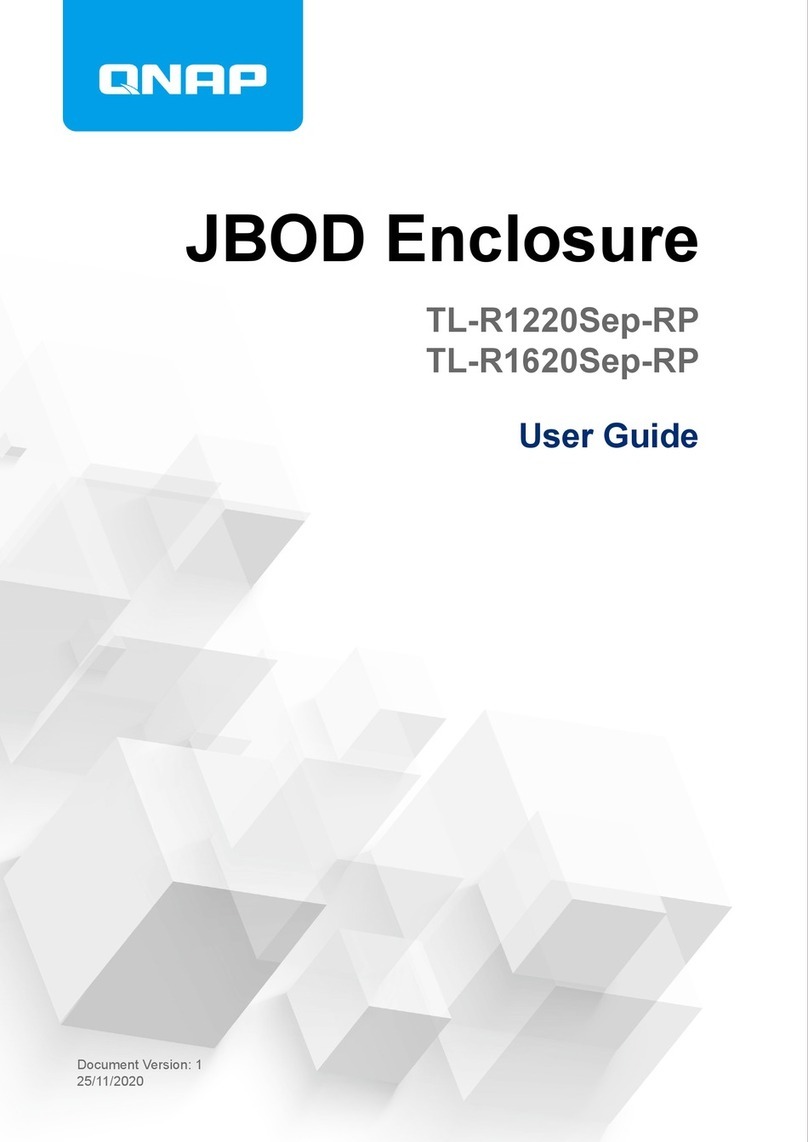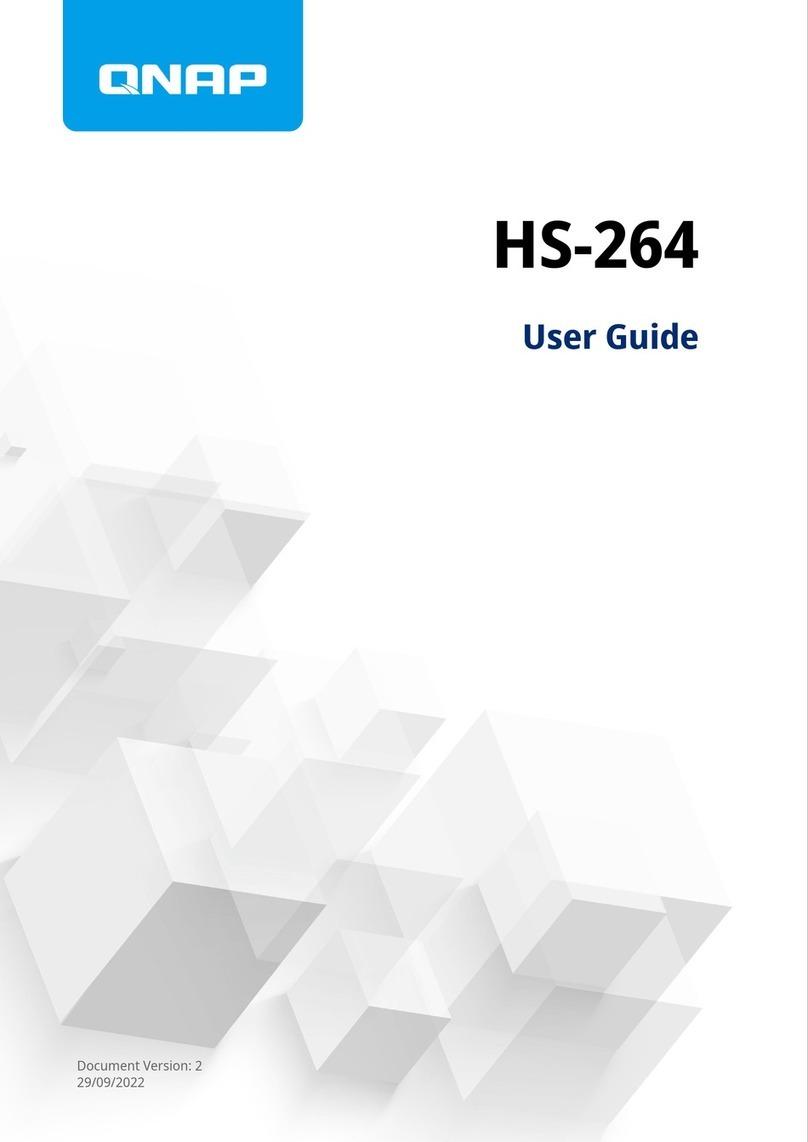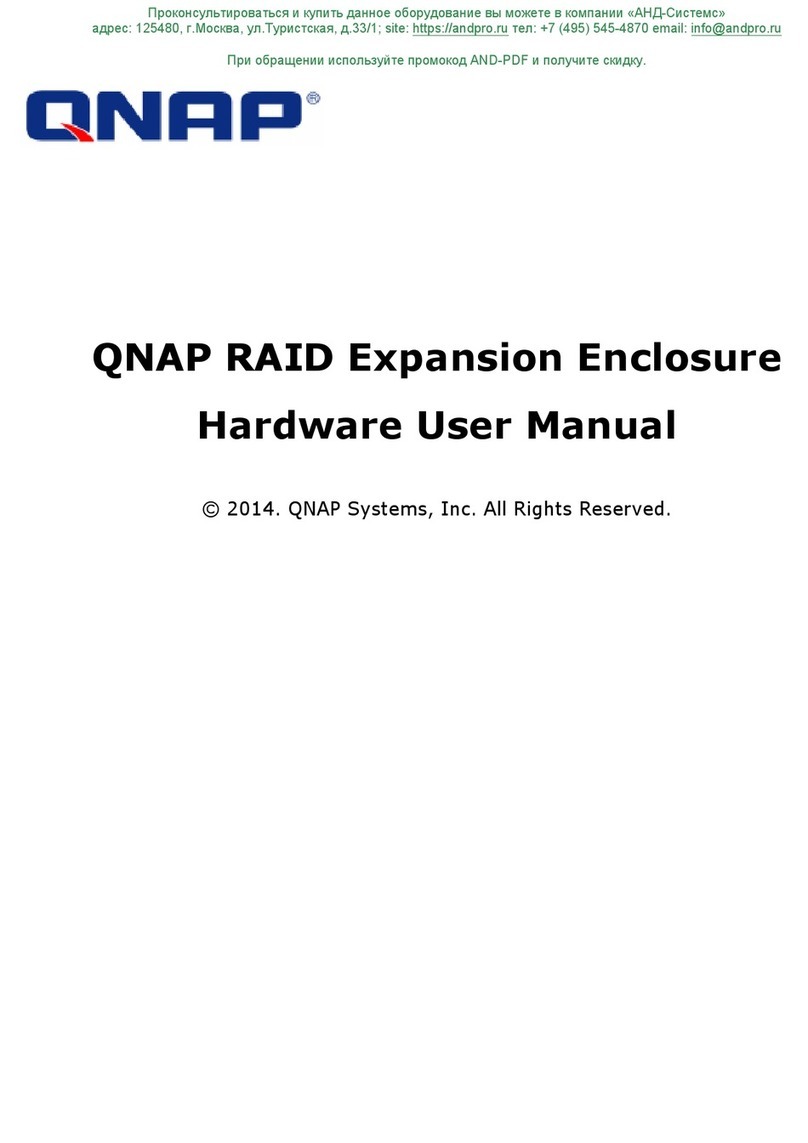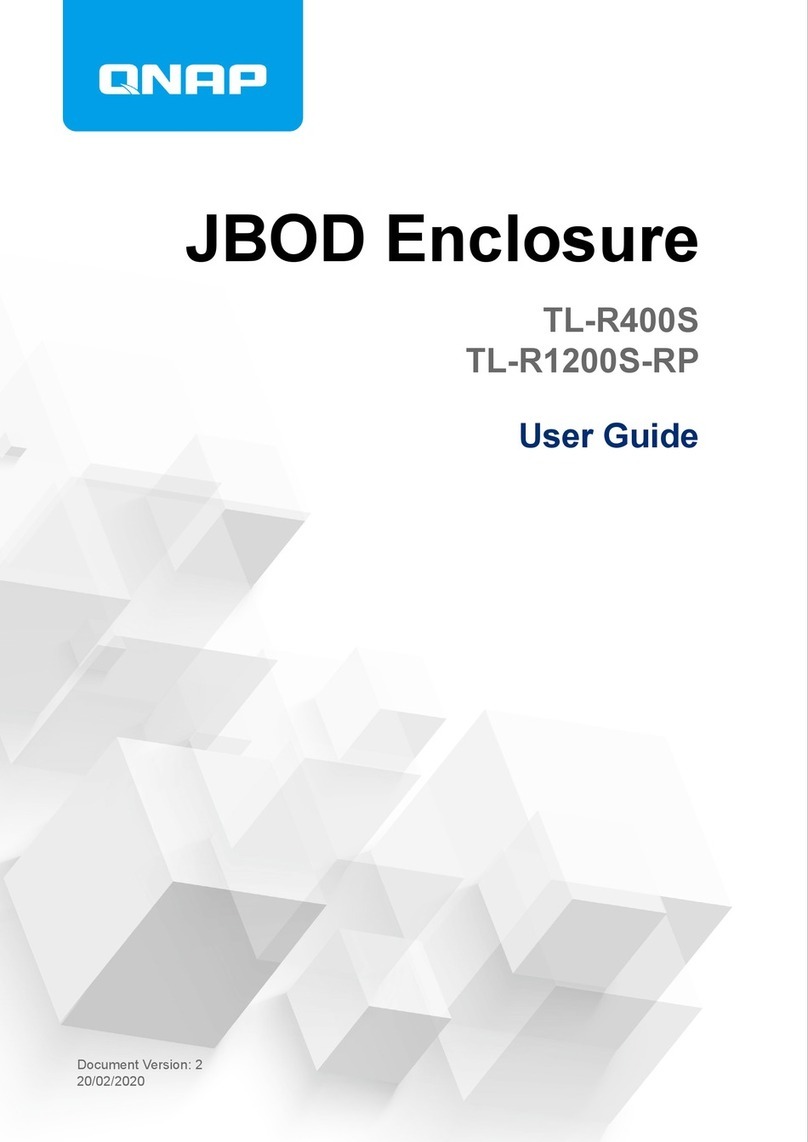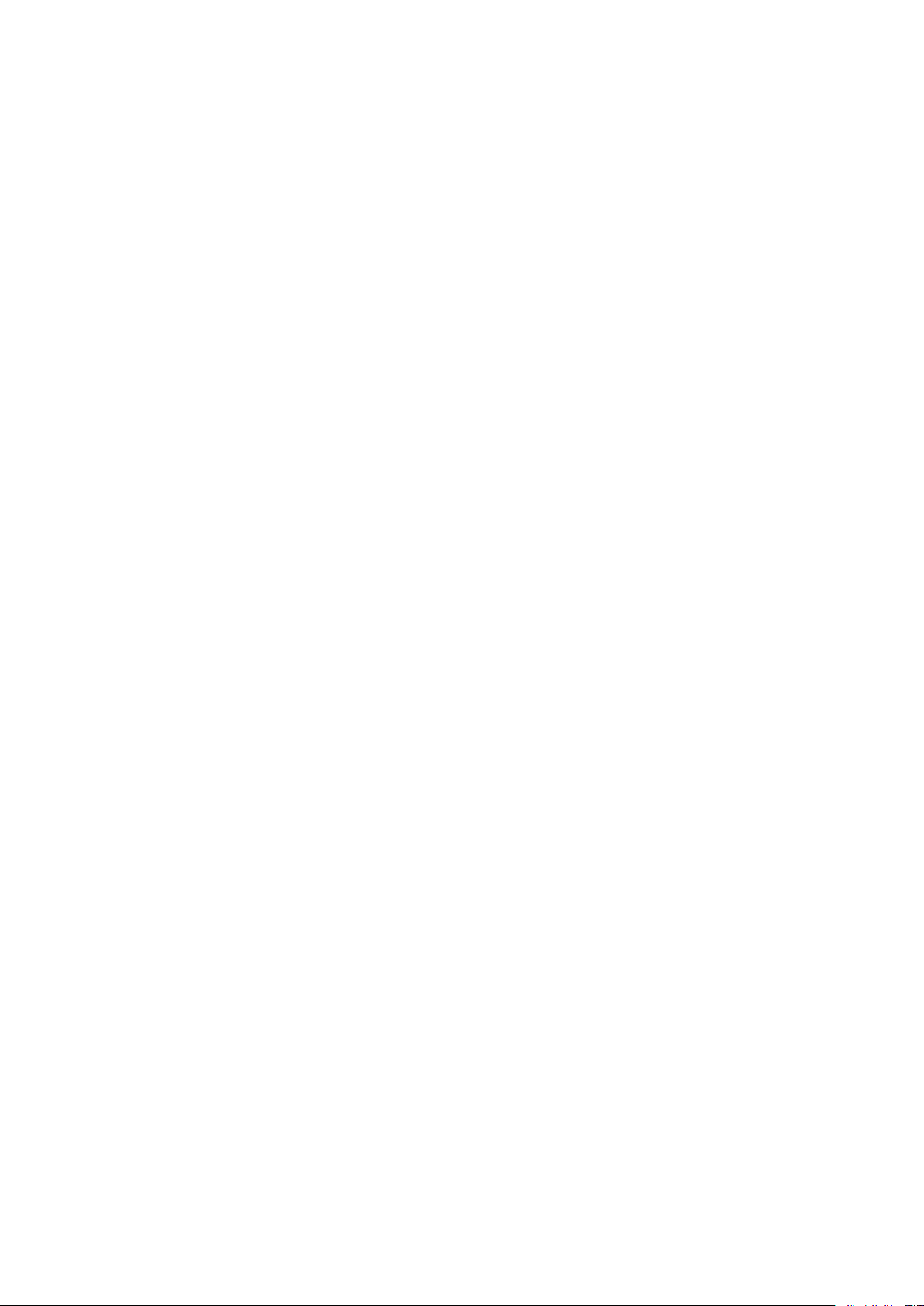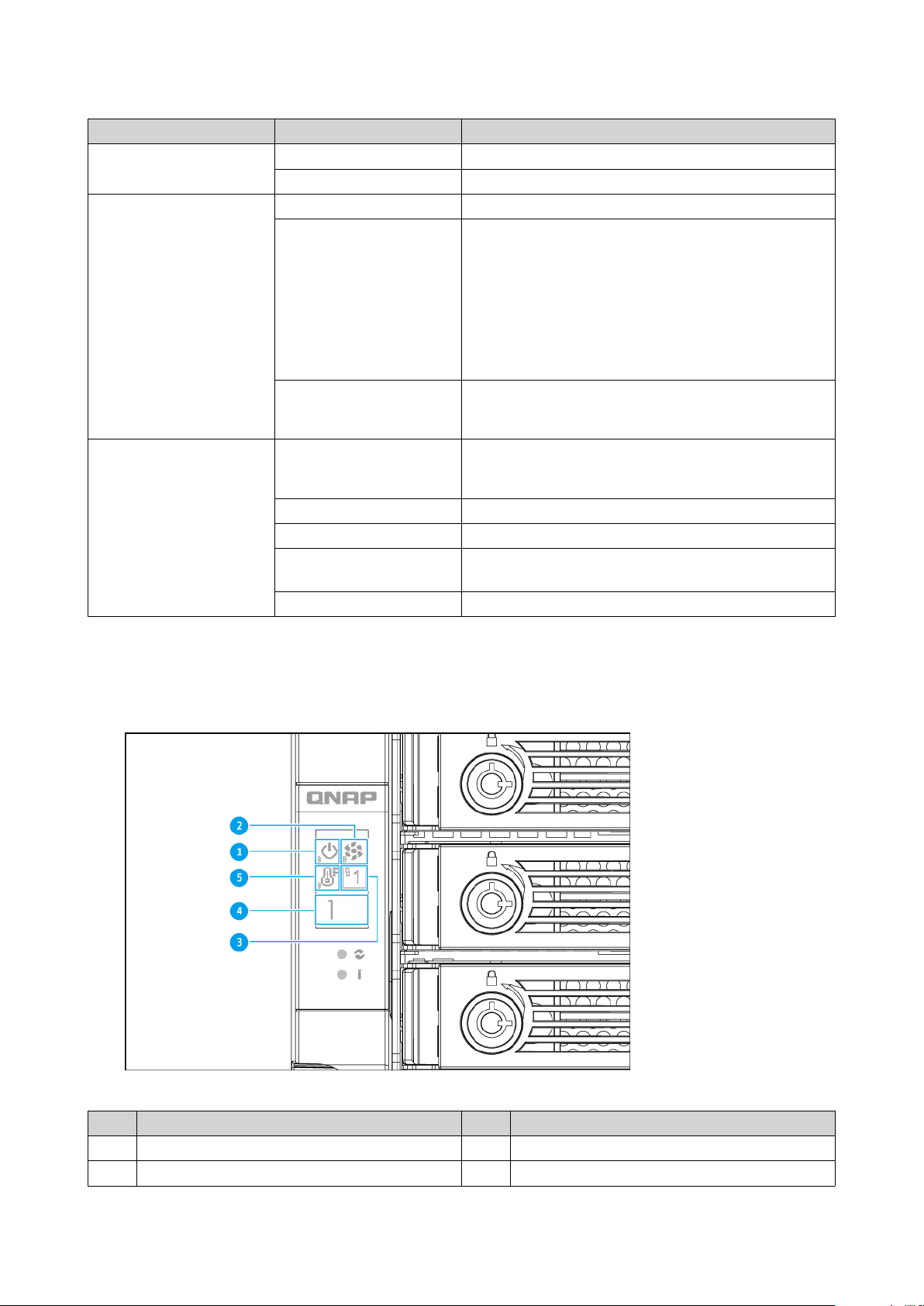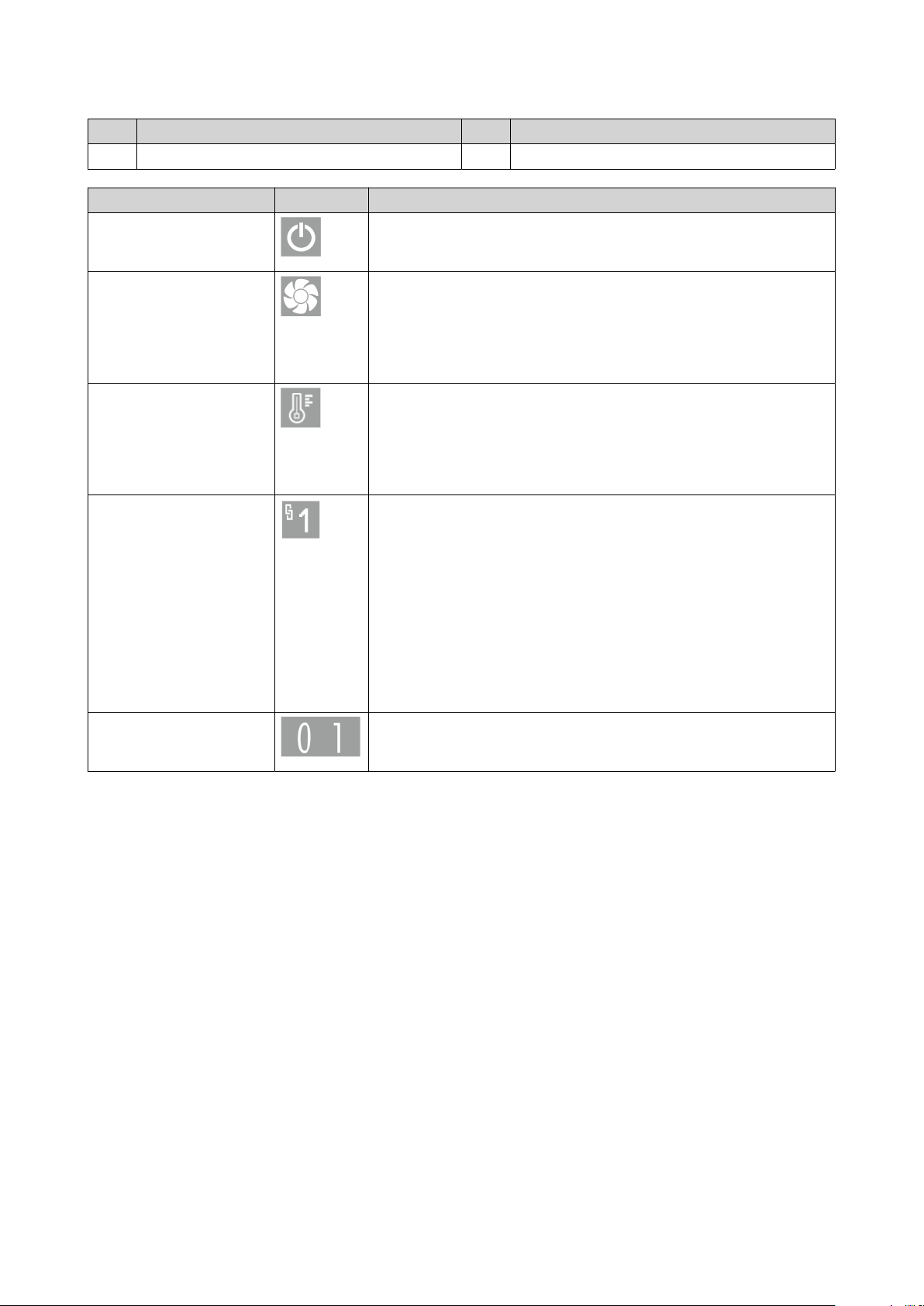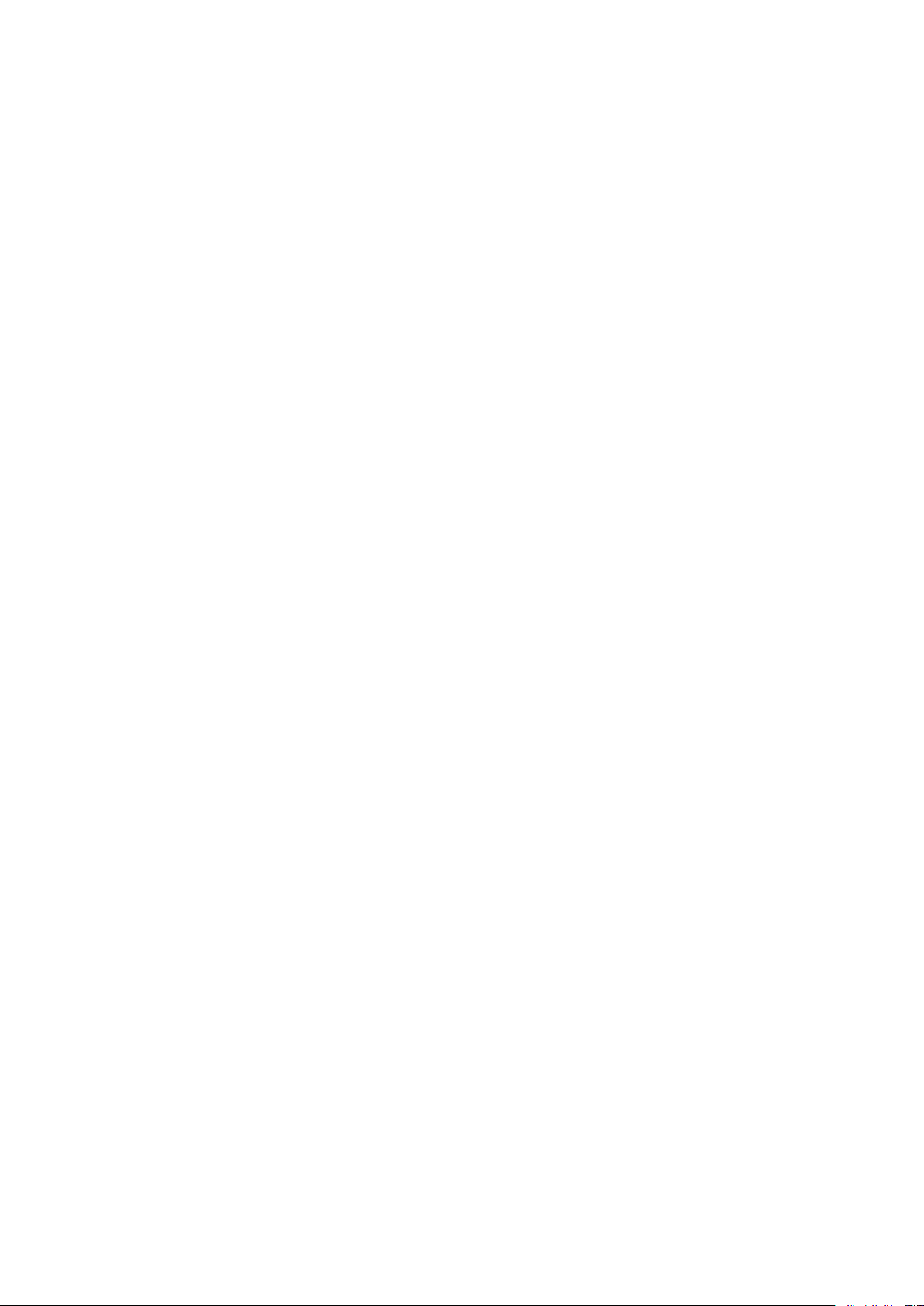
Contents
1. Preface
About This Guide........................................................................................................................................................3
Audience..................................................................................................................................................................... 3
Document Conventions.............................................................................................................................................3
2. Product Overview
About the QNAP JBOD Enclosure.............................................................................................................................4
Hardware Specications............................................................................................................................................4
Package Contents...................................................................................................................................................... 5
Components............................................................................................................................................................... 5
Front Panel.............................................................................................................................................................6
Rear Panel............................................................................................................................................................ 10
Power Supply Units.............................................................................................................................................12
Drive Numbering.................................................................................................................................................13
Audio Alert................................................................................................................................................................13
Safety Information...................................................................................................................................................13
Installation Requirements...................................................................................................................................... 14
Setting Up the JBOD Enclosure.............................................................................................................................. 15
3. Hardware Installation
Removing a Controller............................................................................................................................................ 16
Installing a Controller..............................................................................................................................................17
Drive Installation......................................................................................................................................................18
Installing 3.5-inch Hard Drives on 3.5-inch Trays............................................................................................18
Installing 2.5-inch Hard Drives or Solid-State Drives on 3.5-inch Trays........................................................20
JBOD Connections....................................................................................................................................................22
Connecting the TL-R1620Sdc to the NAS..........................................................................................................22
Connecting the TL-R1620Sdc to a Server......................................................................................................... 24
Hot-Swapping Redundant Power Supply Units....................................................................................................25
Rail Kits......................................................................................................................................................................26
4. Troubleshooting
Forcing Storage Manager or QNAP JBOD Manager to Recognize the JBOD Enclosure.................................. 27
Hot-Swapping Failed Drives....................................................................................................................................27
Support and Other Resources................................................................................................................................28
5. Glossary
QES............................................................................................................................................................................ 29
QNAP JBOD Manager.............................................................................................................................................. 29
Storage Manager..................................................................................................................................................... 29
6. Notices
Limited Warranty..................................................................................................................................................... 30
Disclaimer................................................................................................................................................................. 30
GNU Public License..................................................................................................................................................30
CE Notice...................................................................................................................................................................38
UKCA Notice..............................................................................................................................................................38
FCC Notice.................................................................................................................................................................38
VCCI Notice............................................................................................................................................................... 39
BSMI Notice.............................................................................................................................................................. 39
QNAP JBOD Enclosure - TL-R1620Sdc User Guide
1