Medion MD 42361 User manual
Other Medion Digital Camera manuals
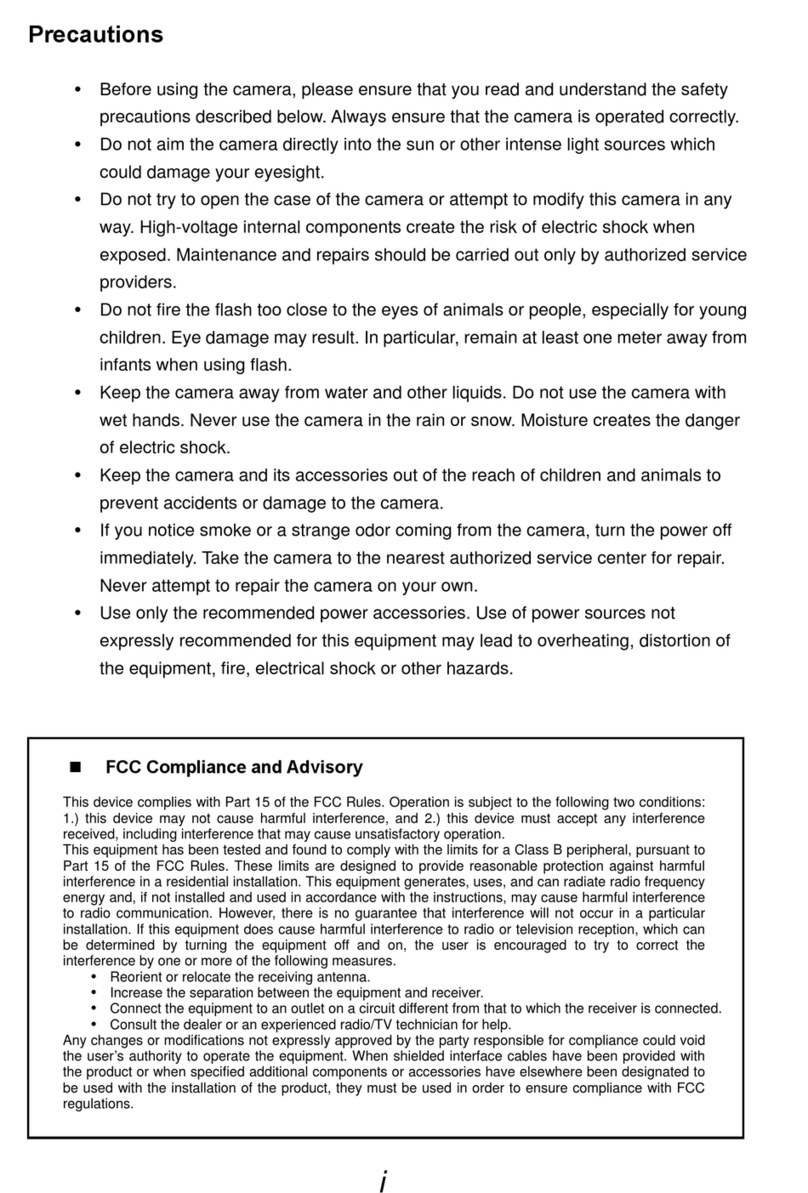
Medion
Medion Digital Camera User manual

Medion
Medion MD 87280 User manual

Medion
Medion MD 5015 User manual

Medion
Medion LIFE X44022 User manual

Medion
Medion LIFE X44000 User manual

Medion
Medion LIFE E42001 User manual
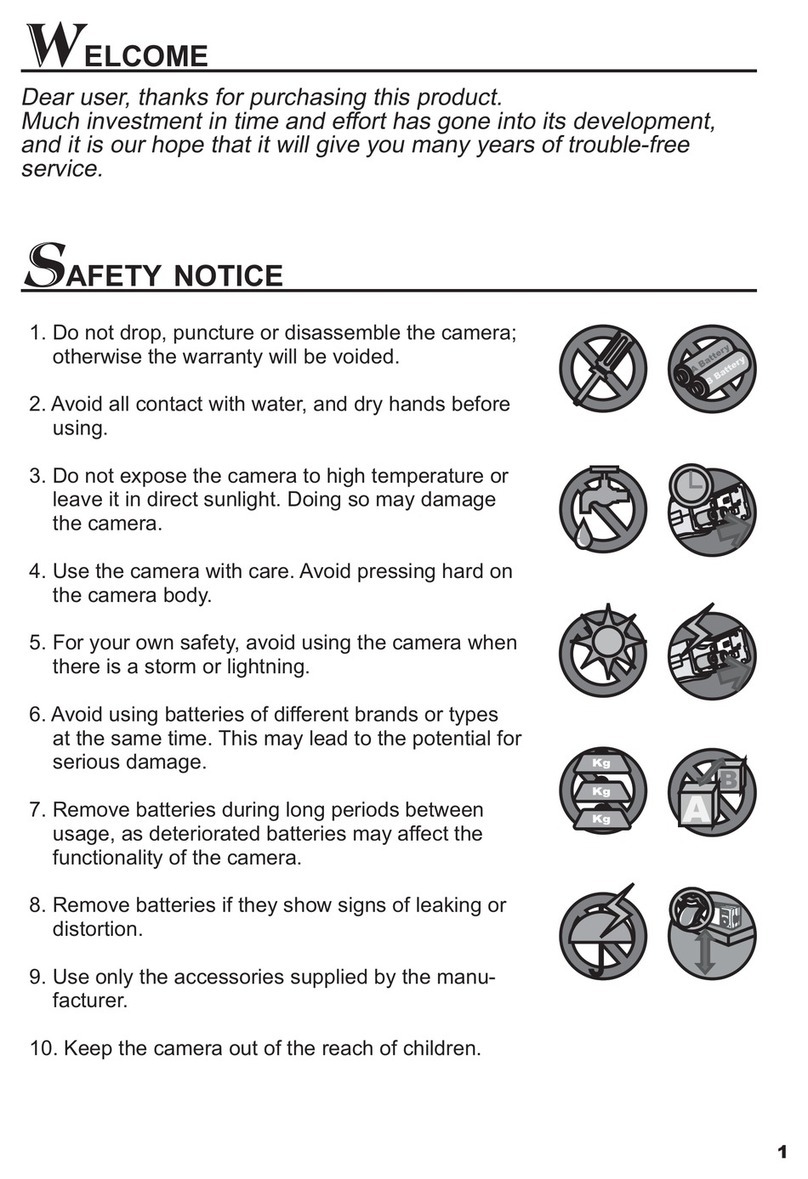
Medion
Medion Digital Camera User manual

Medion
Medion LIFE E4405 User manual

Medion
Medion Camera User manual

Medion
Medion Life S41002 User manual

Medion
Medion LIFE E43005 User manual

Medion
Medion Digital Camera User manual

Medion
Medion LIFE S42017 User manual

Medion
Medion Digital Camera User manual

Medion
Medion P41790 User manual

Medion
Medion MD 86435 User manual

Medion
Medion Life S41001 MD 86293 User manual

Medion
Medion MD 87028 User manual

Medion
Medion LIFE S42002 User manual

Medion
Medion LIFE E43004 User manual































