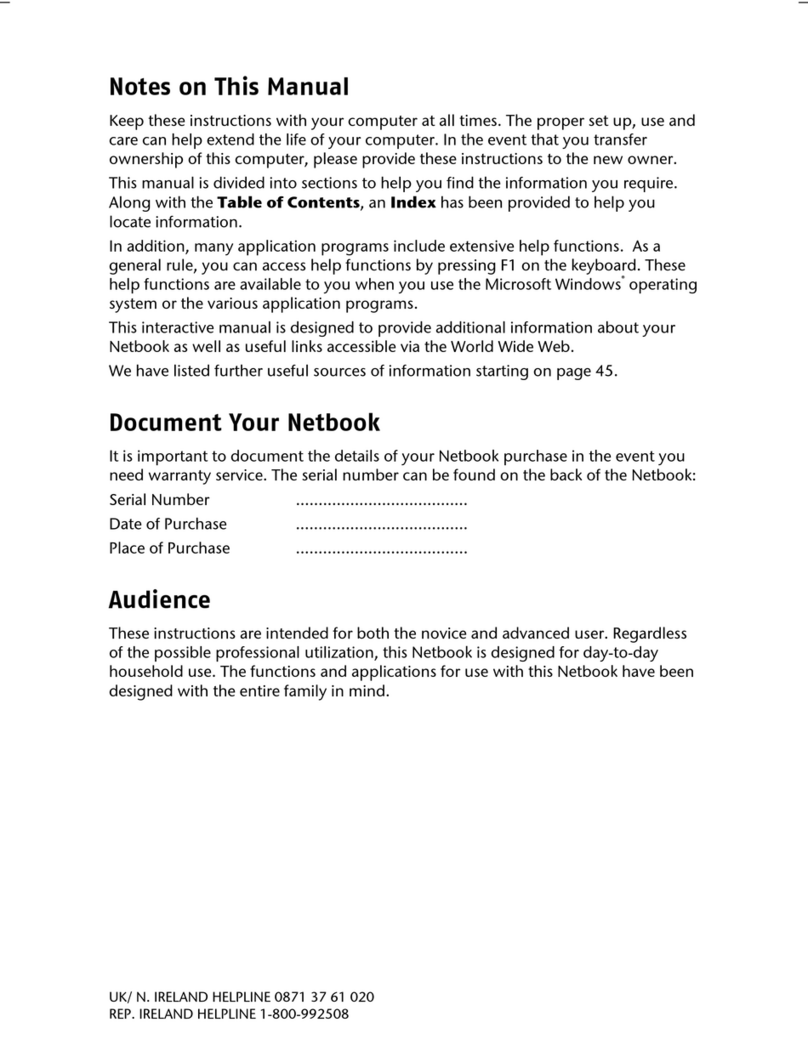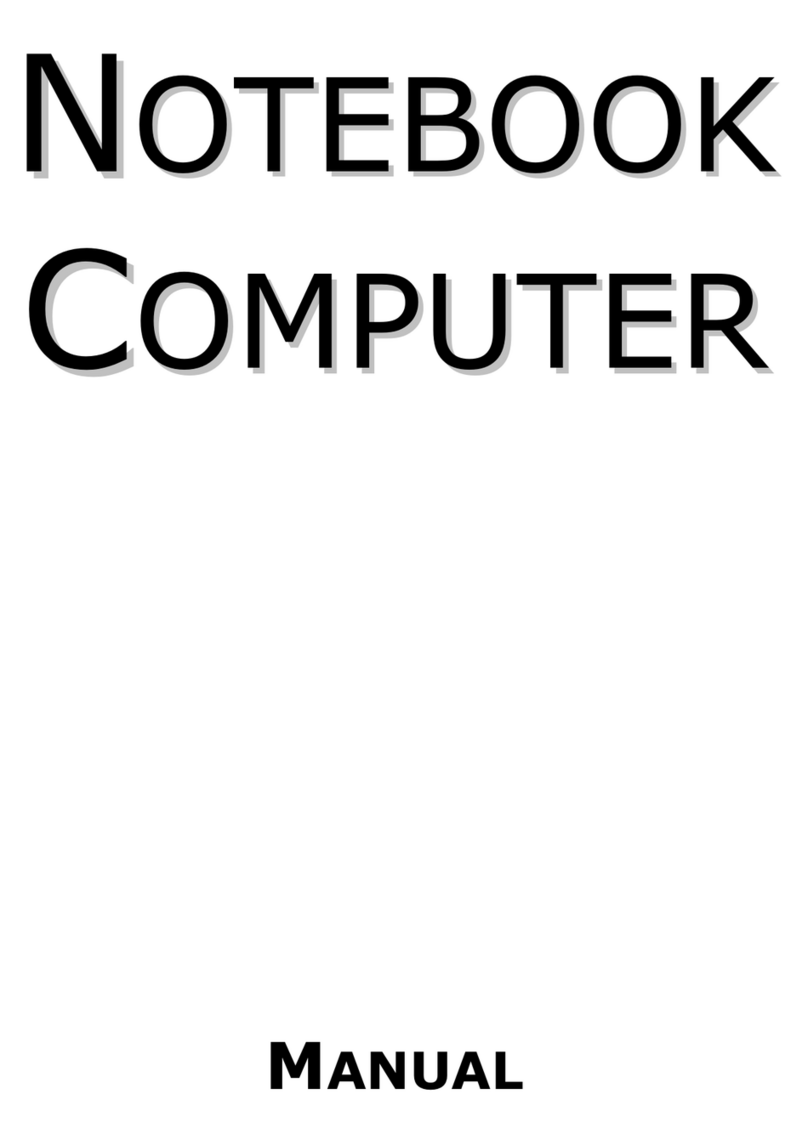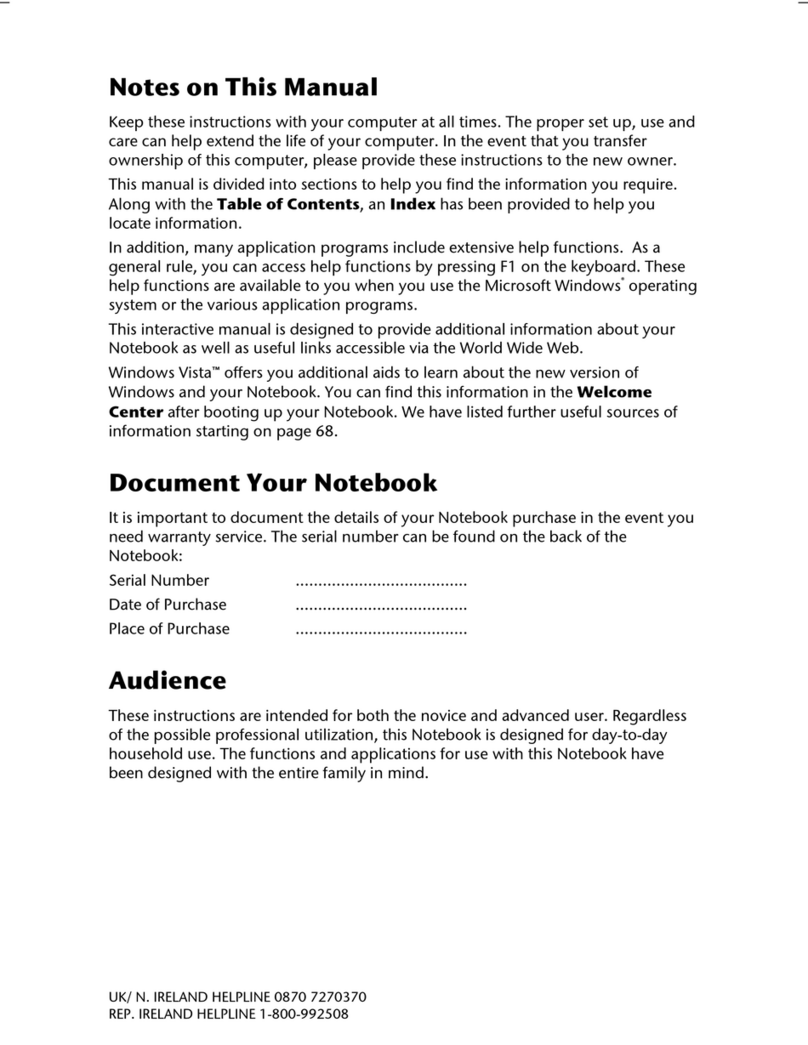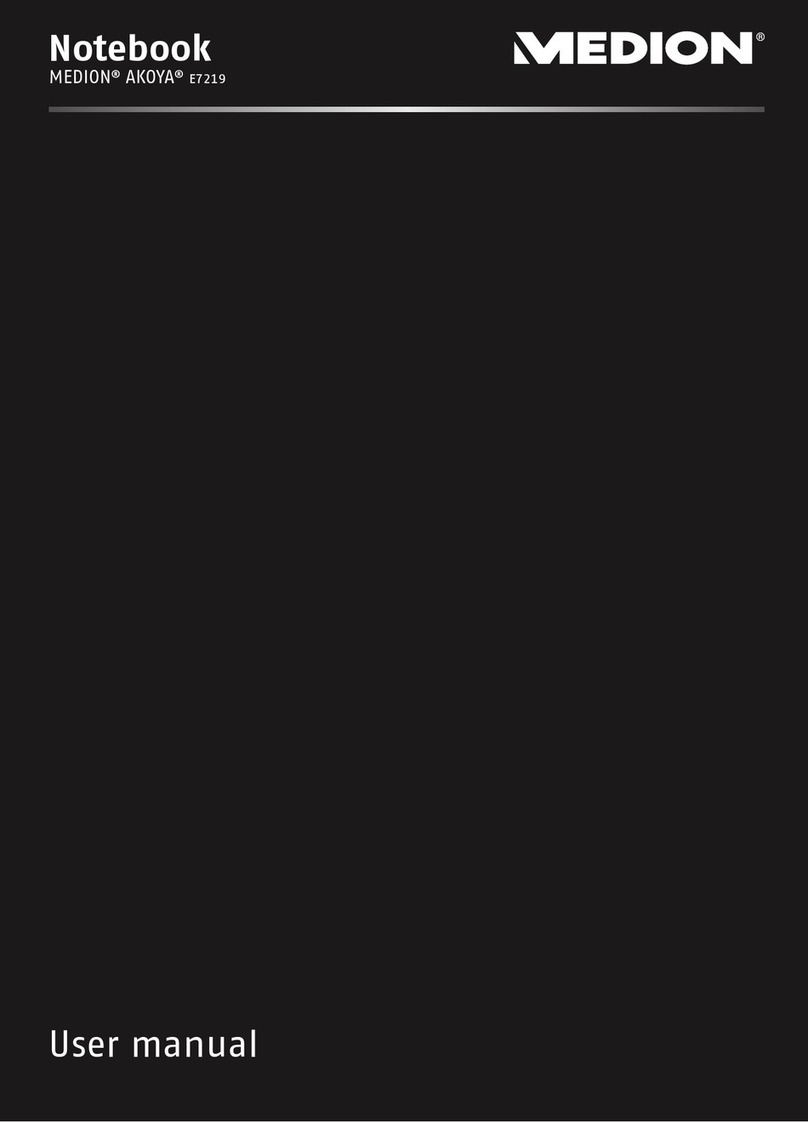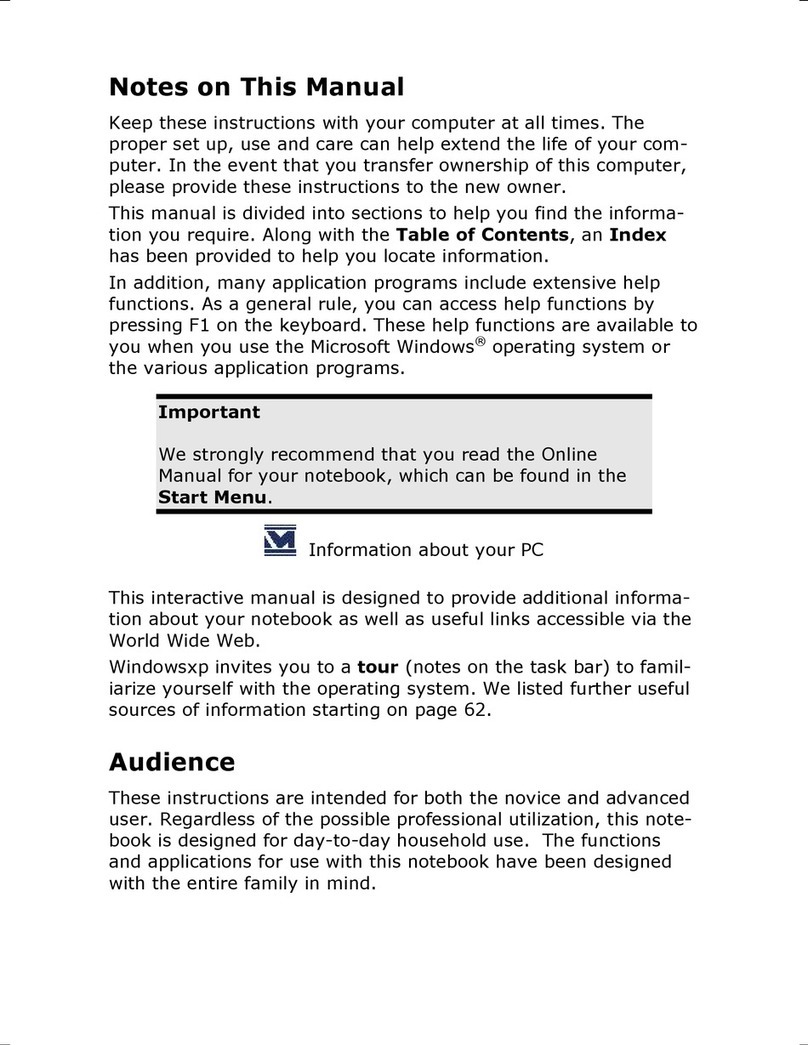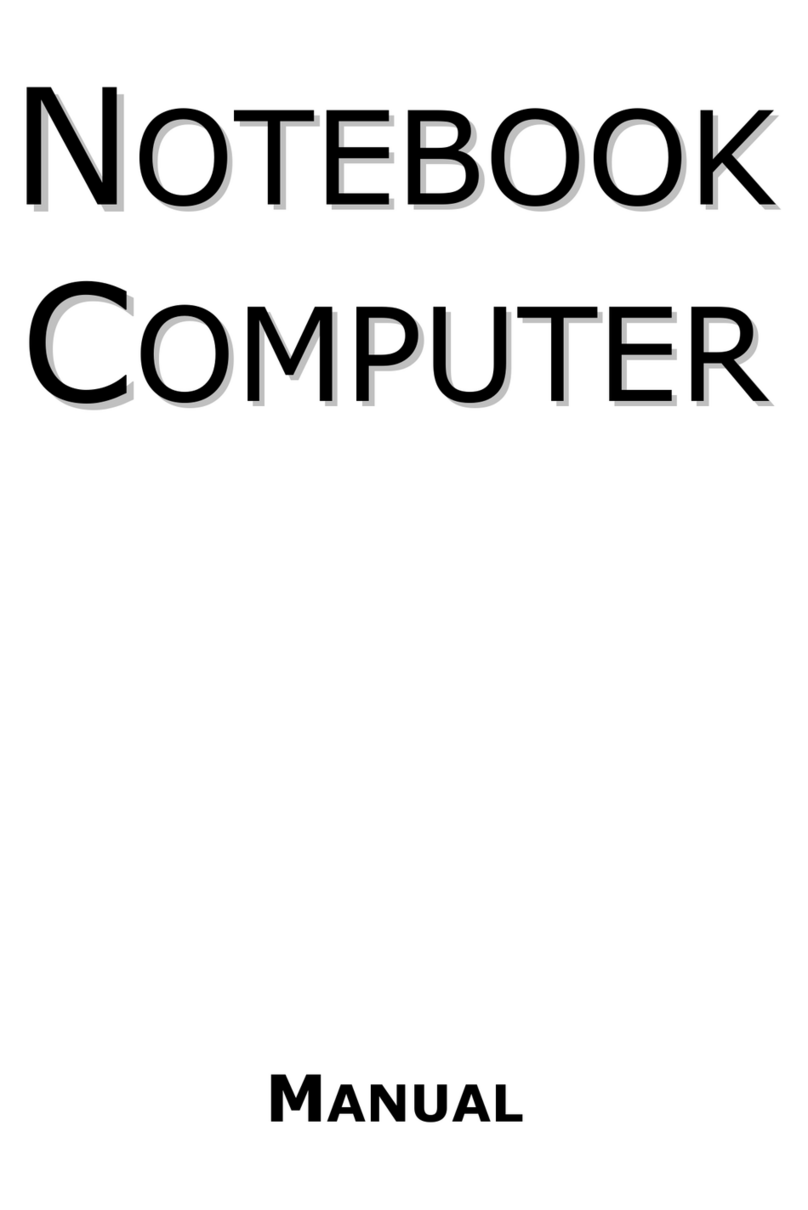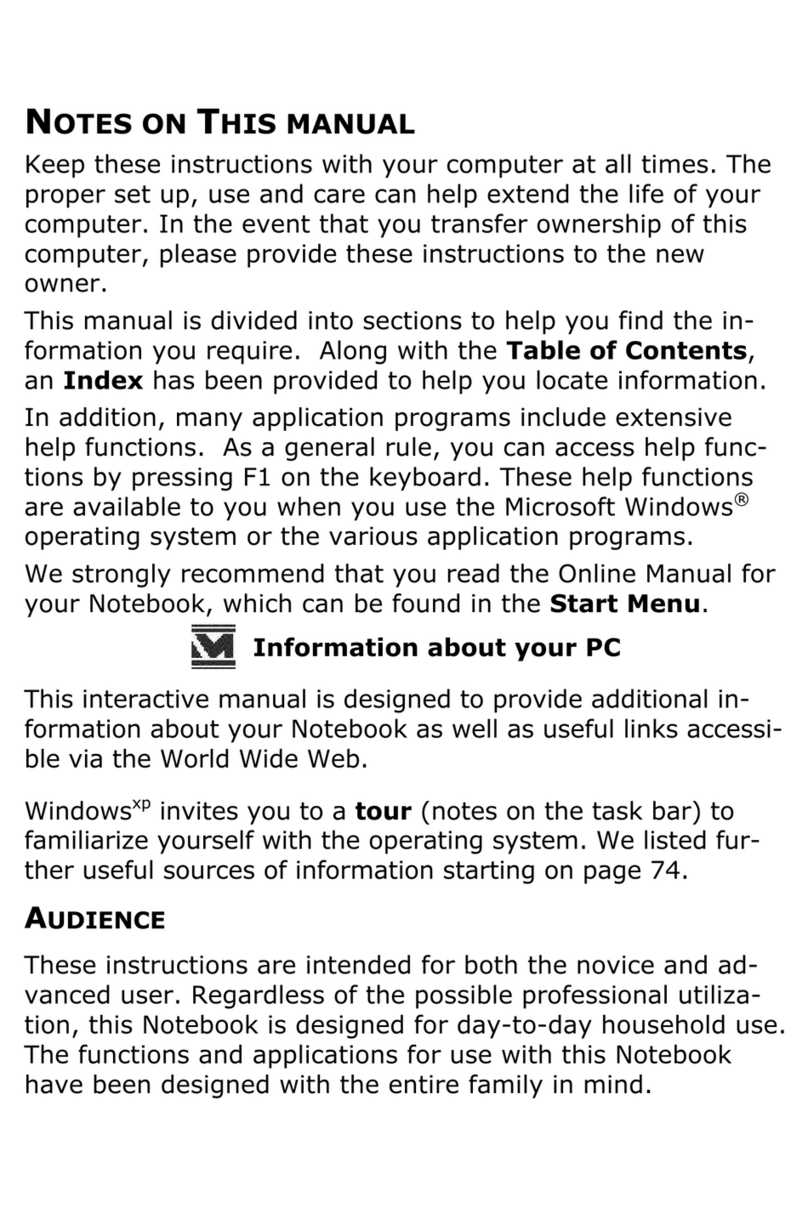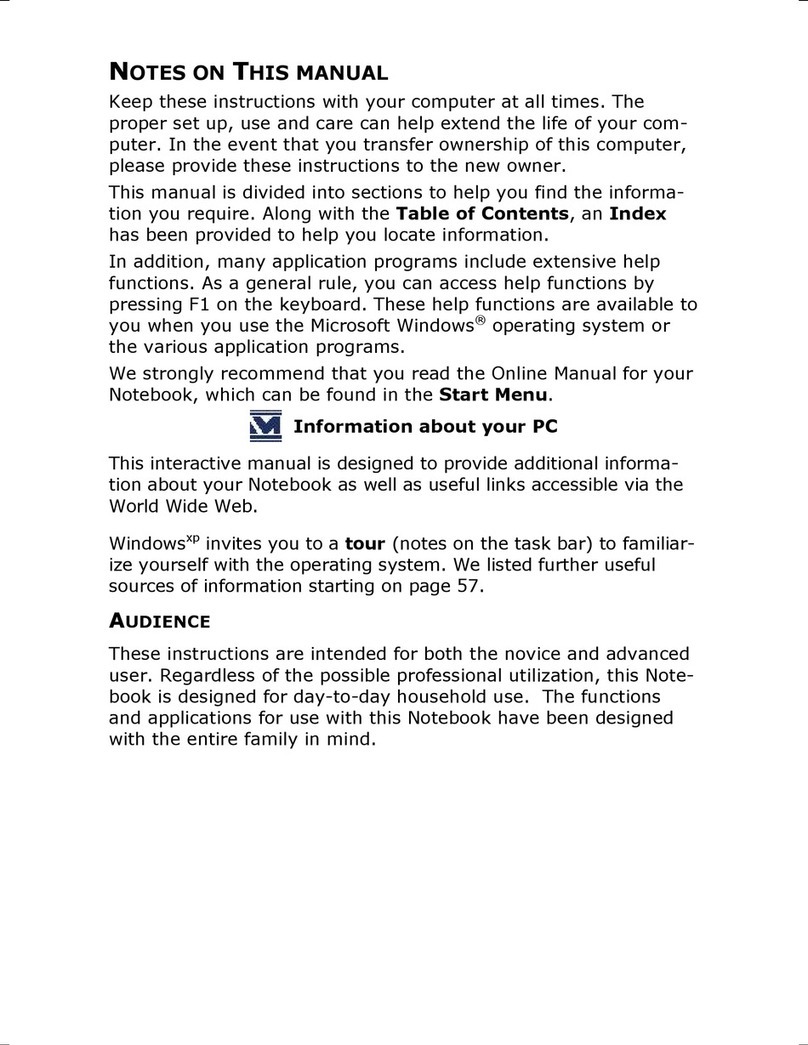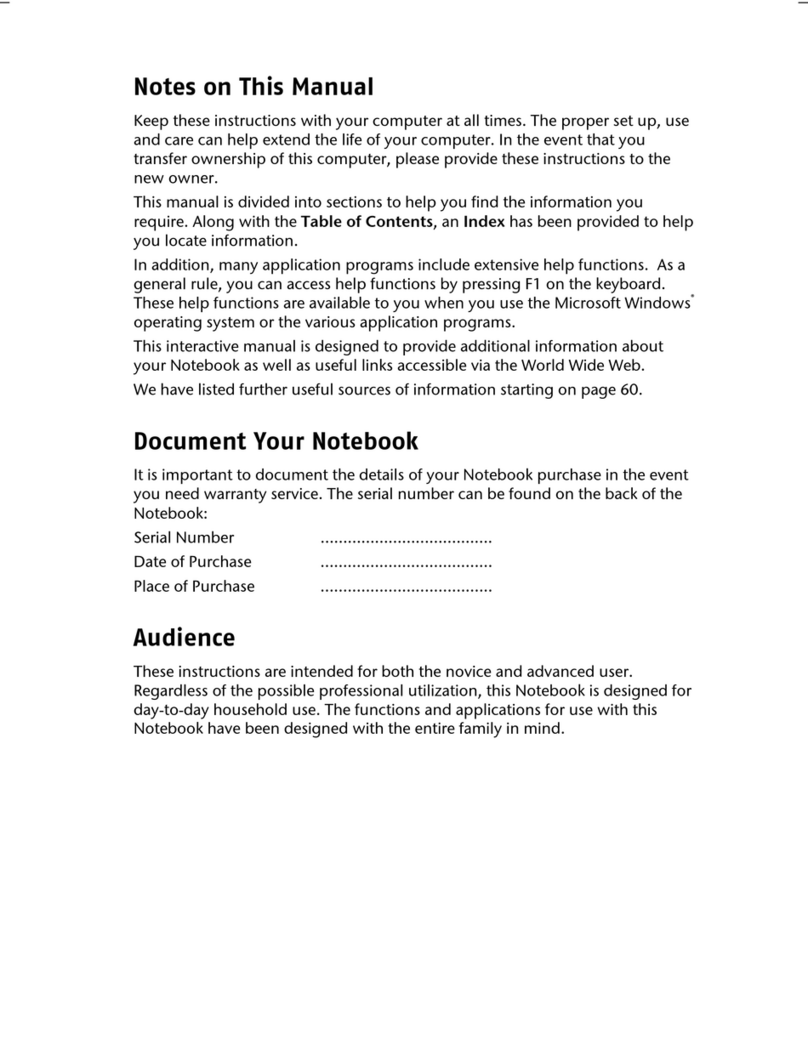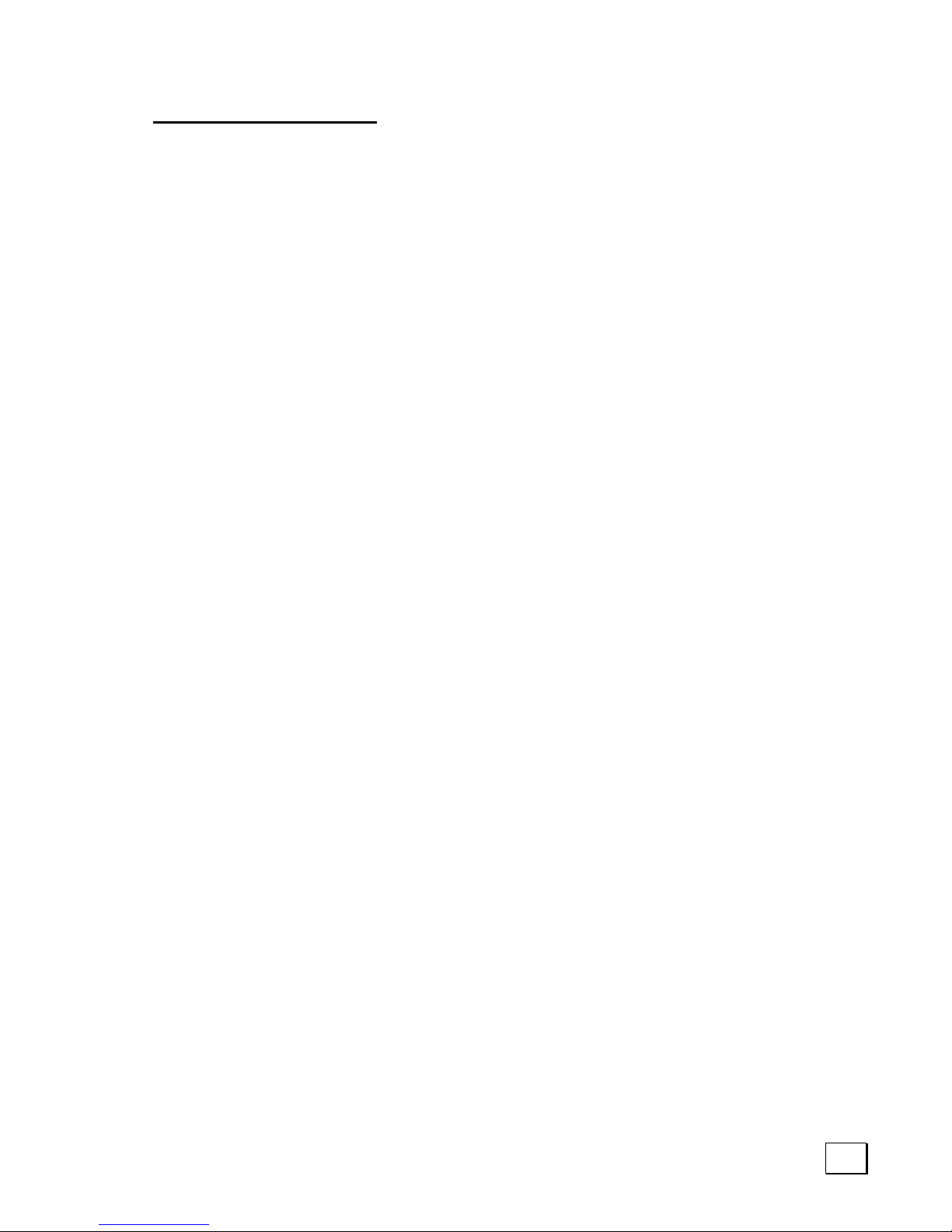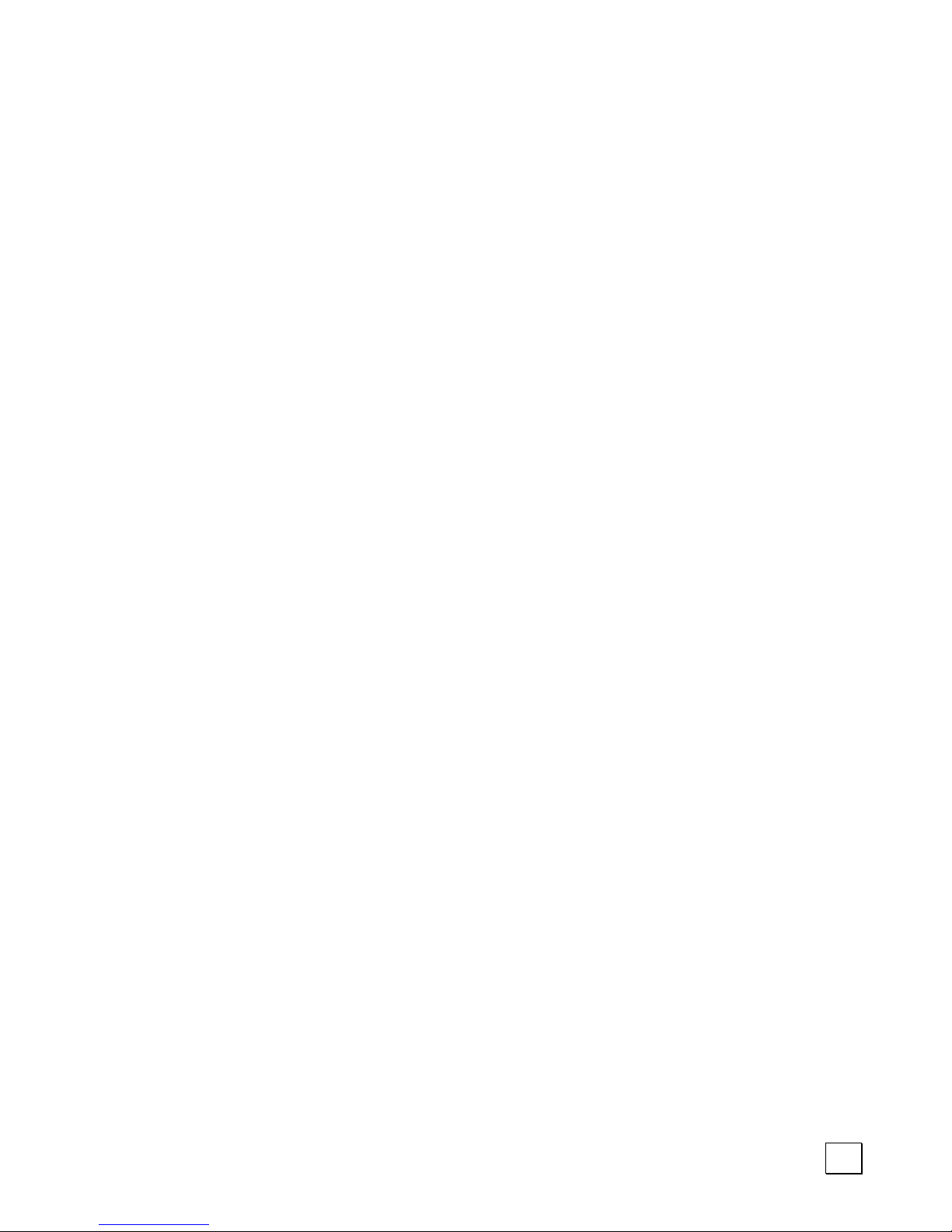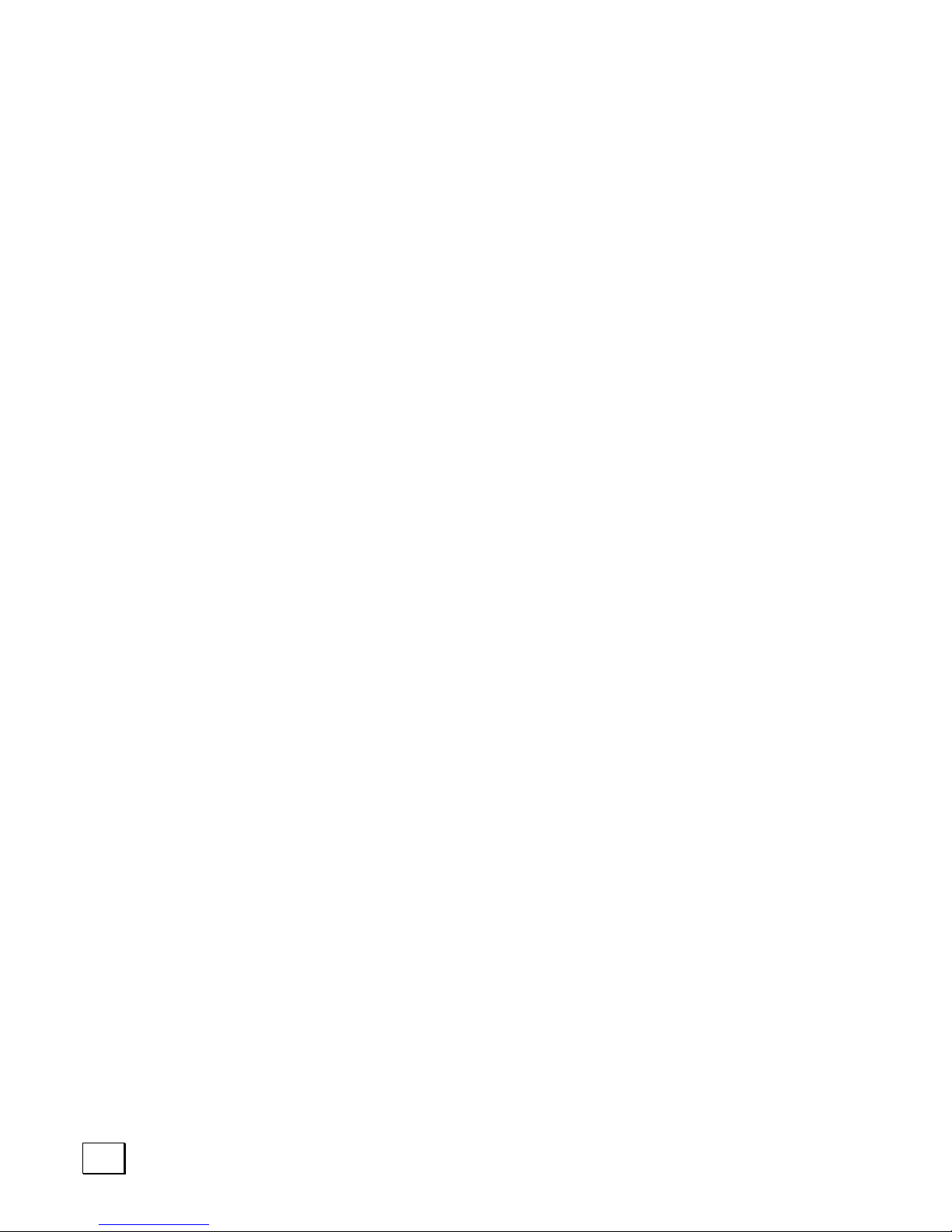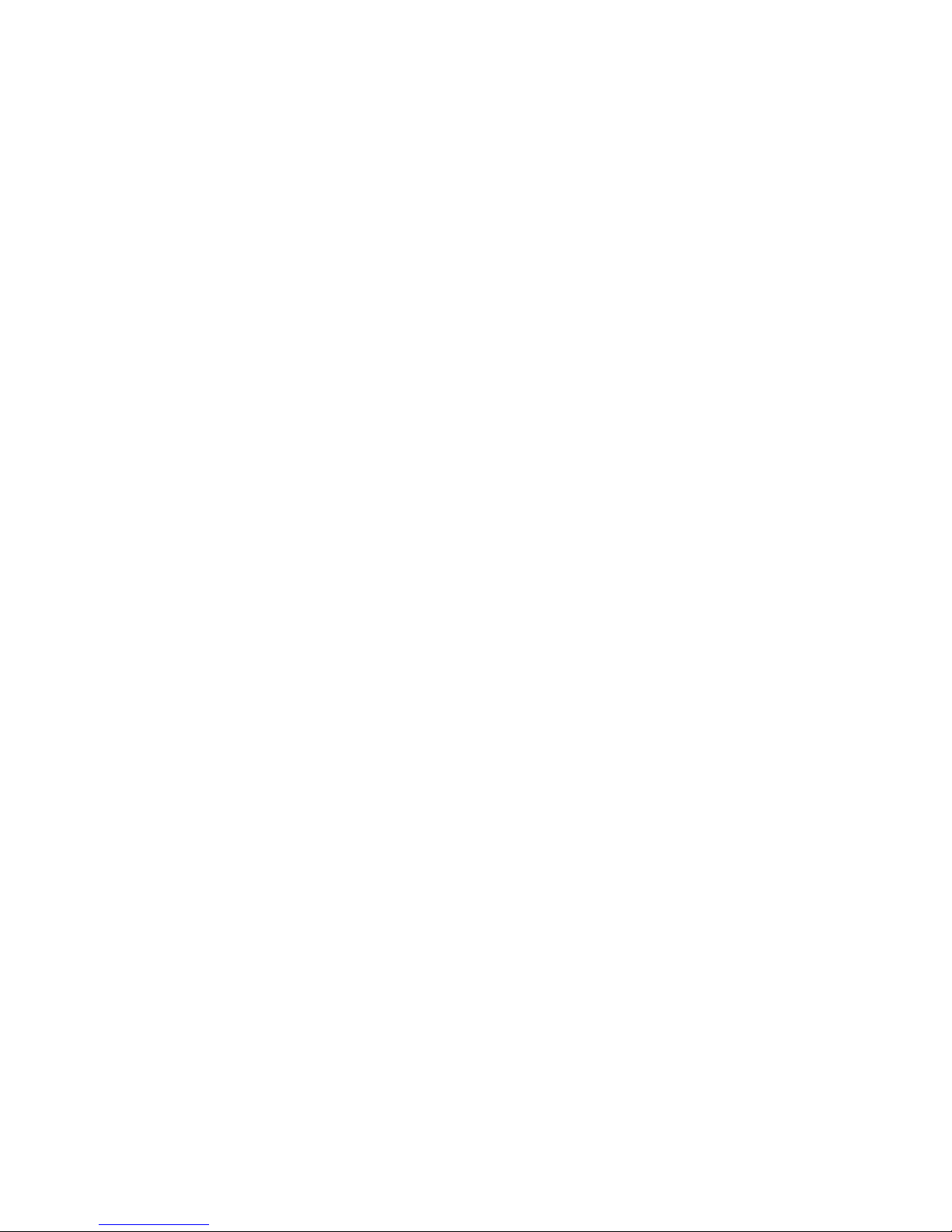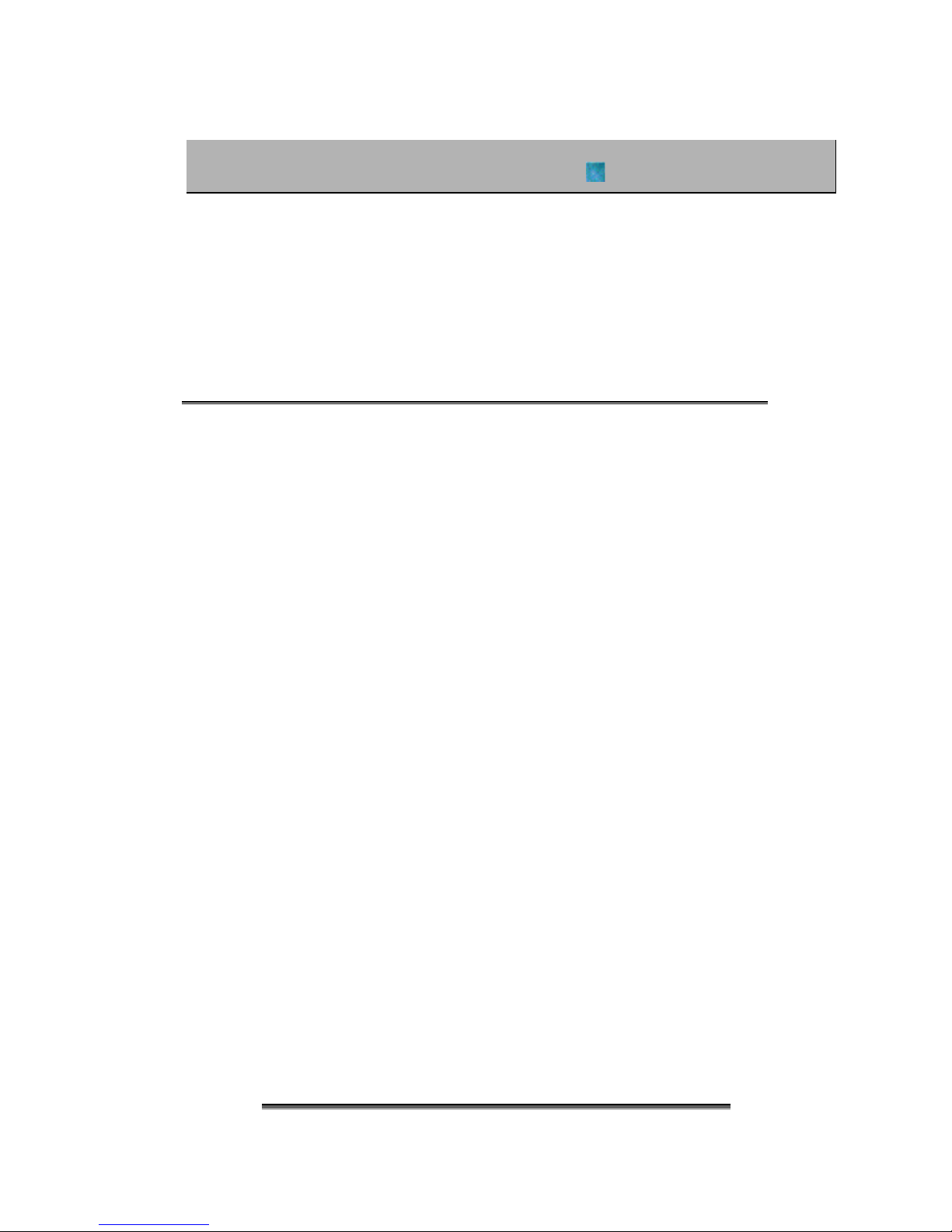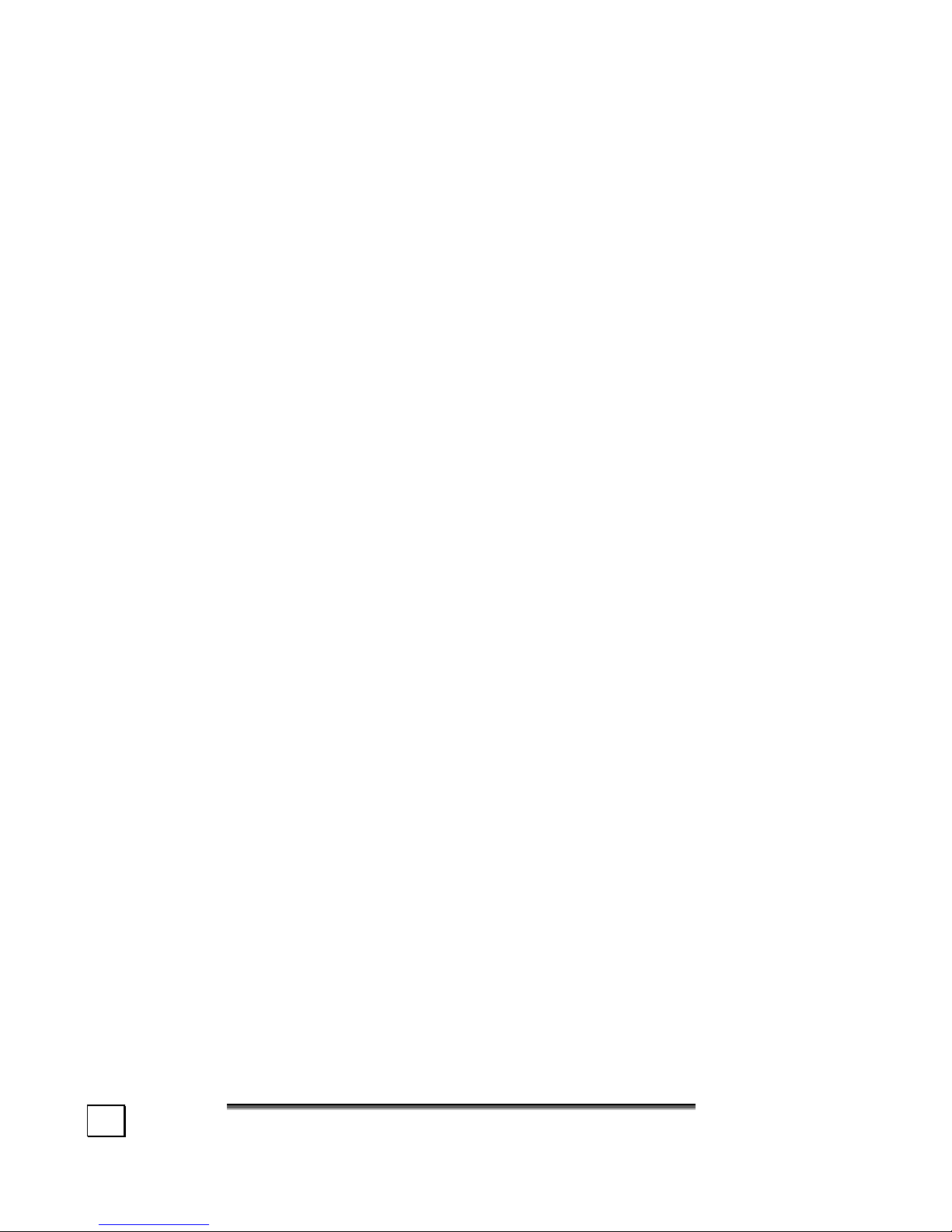iii
Table of Contents:
SAFETY INSTRUCTIONS ............................................................... 3
Data Security ......................................................................... 3
Operational Safety ................................................................. 3
General Safety Information.................................................... 4
Important Additional Safety instructions ............................... 5
CD-ROM/CD-RW/DVD/DVD-RW Drive safety ......................... 6
TFT Display Safety ................................................................. 6
Set-Up Location...................................................................... 7
Ambient Temperature ............................................................ 7
Power Adapter ....................................................................... 8
Cabling................................................................................... 9
Modem ................................................................................... 9
Touch pad .............................................................................. 9
Battery operation................................................................. 10
VIEWS OF THE NOTEBOOK......................................................... 13
Open Notebook .................................................................... 13
Front and Rear View ............................................................ 14
Side Views ........................................................................... 15
Device Indicators ................................................................. 16
Wireless LAN..............................................................16
Suspend (Sleep) Mode ................................................16
Battery......................................................................16
Hard Drive/Optical Drive Access Indicator ......................16
Num Lock..................................................................16
Capital Lock...............................................................16
Scroll Lock.................................................................16
GETTING STARTED..................................................................... 19
The Windows®XP Desktop................................................... 21
POWER SUPPLY ......................................................................... 23
On/Off button ...................................................................... 23
Power Adapter ..................................................................... 24
Battery Operation ................................................................ 25
Inserting the Battery ............................................25
Removing the battery ...........................................25
Charging the Battery ............................................26
Battery Power...................................................... 26
Checking the Battery Level .................................... 27
Power Management ............................................................. 28
Standby Mode .....................................................28
Suspend (sleep) mode ..........................................28
DISPLAY .................................................................................... 29