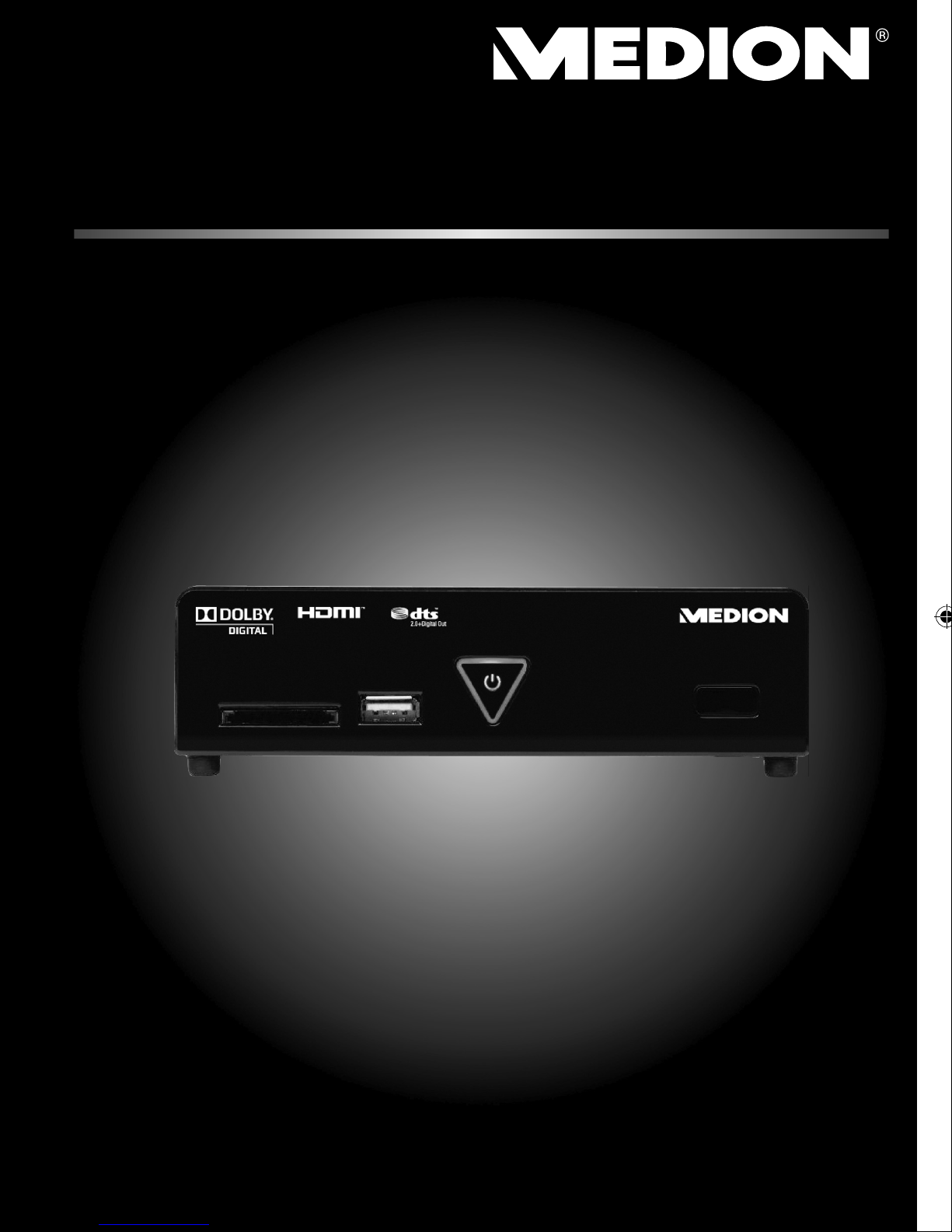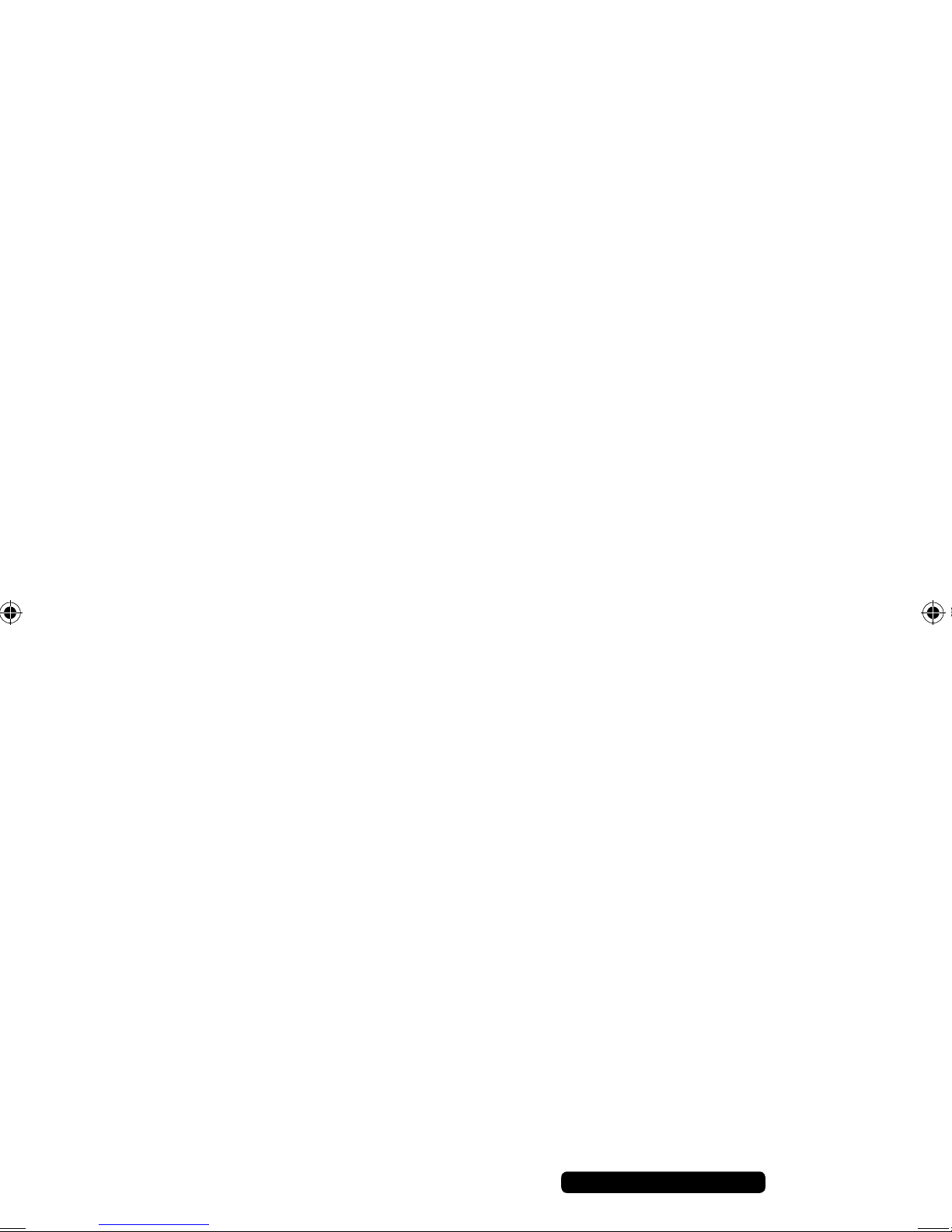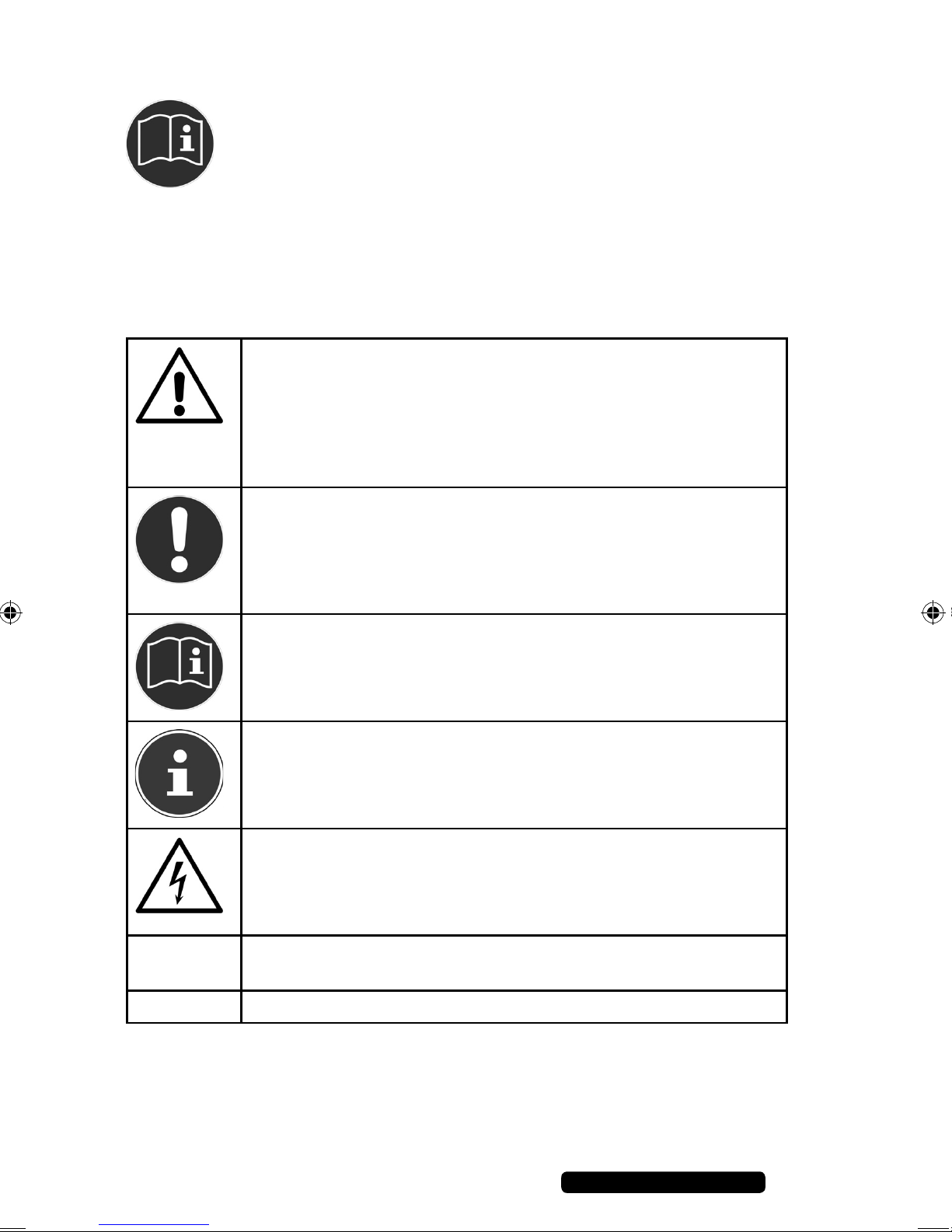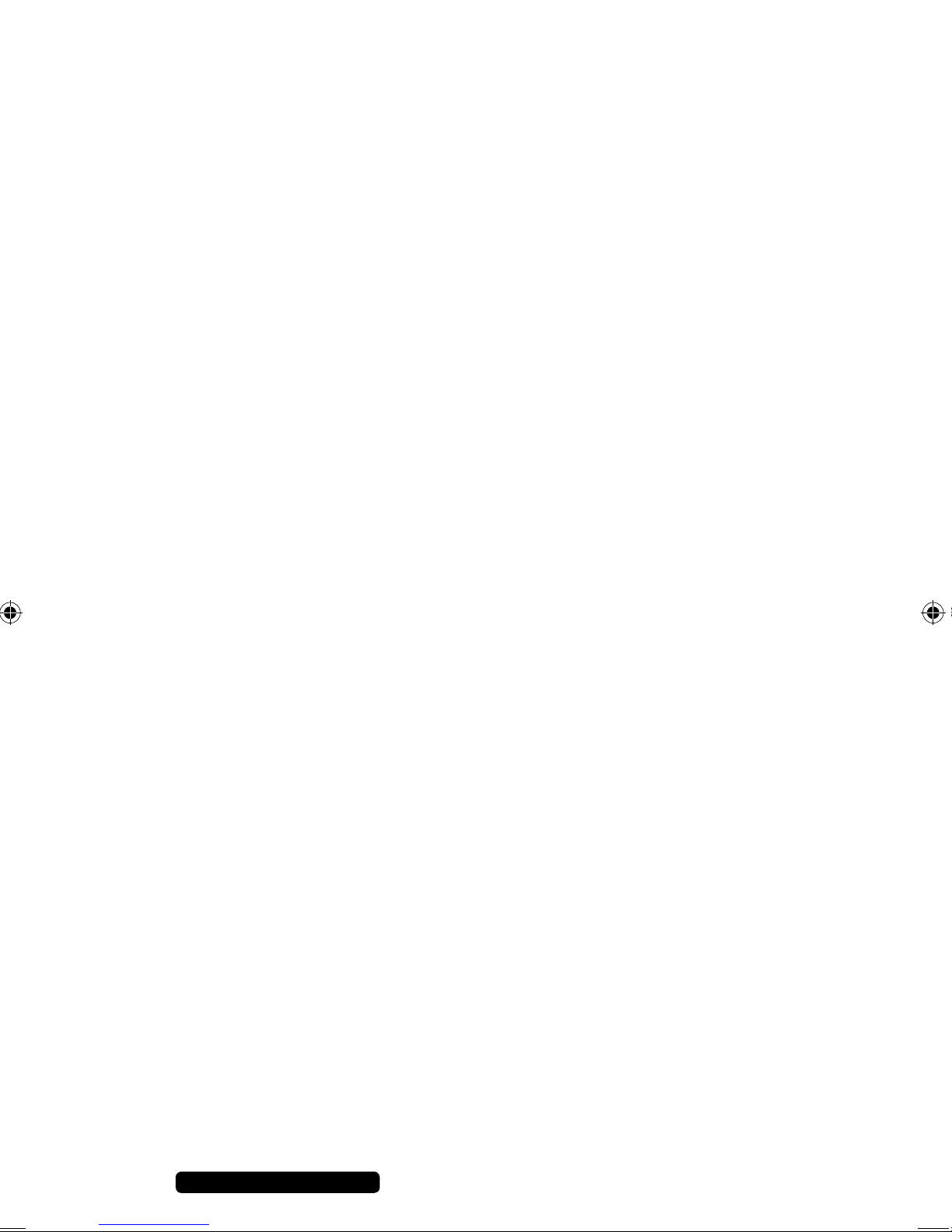3
Telephone: 1300 884 987
Internet: www.medion.com.au
After Sales Support
Content
Warranty Details..........................................................................................1
Repair and Refurbished Goods
or Parts Notice .............................................................................................2
Notes on how to use these instructions........................................................5
Warning symbols and key words used in these instructions ....................................5
Proper use...............................................................................................................6
Safety instructions .......................................................................................7
Keep electrical equipment out of reach of children .................................................7
General...................................................................................................................7
Handling batteries...................................................................................................8
Set-up location........................................................................................................8
Never attempt to repair the device! .........................................................................9
Cleaning and care...................................................................................................9
Data backup ...........................................................................................................9
Electricity supply.....................................................................................................9
General ......................................................................................................10
Playable formats....................................................................................................10
File systems...........................................................................................................10
About the display icon ..........................................................................................10
Package contents....................................................................................... 11
Overview of the device...............................................................................12
Front.....................................................................................................................12
Rear ......................................................................................................................12
Remote control .....................................................................................................13
Initial operation ........................................................................................15
Inserting the batteries in the remote control .........................................................15
Device connections...............................................................................................16
HDMI connection..................................................................................................17
Using the device for the first time .............................................................19
1. Menu language.................................................................................................19
2. Date & time settings .........................................................................................19
3. DVB settings......................................................................................................19
4. Network controls settings .................................................................................19
5. Display settings.................................................................................................19
Operation ..................................................................................................20
Switch device on/switch to standby mode. ...........................................................20
Setting the volume................................................................................................20
Navigating in the menus .......................................................................................20
Entry using the screen keyboard ...........................................................................20
DVB-T mode ...............................................................................................21
Operation in DVB-T mode.....................................................................................21
The “Home” menu .....................................................................................23
86589 EN ALDI AUS Content RC5.indd 386589 EN ALDI AUS Content RC5.indd 3 17.01.2012 10:05:5217.01.2012 10:05:52