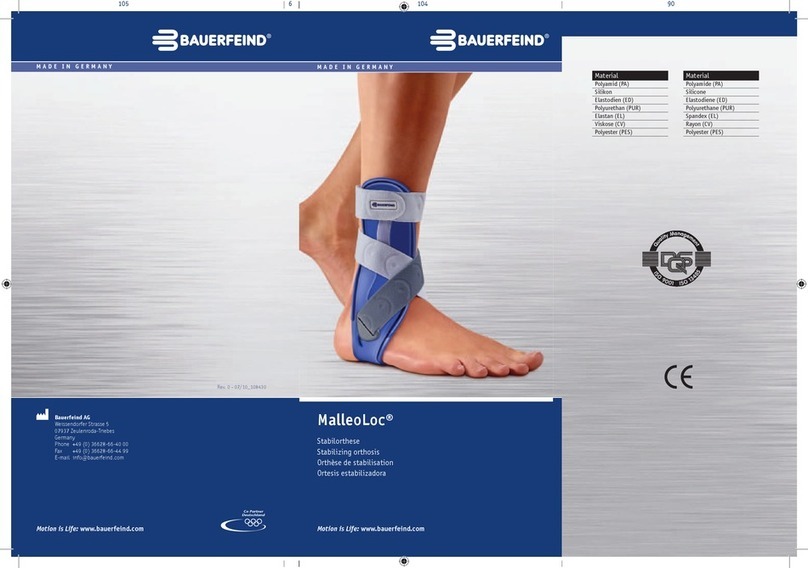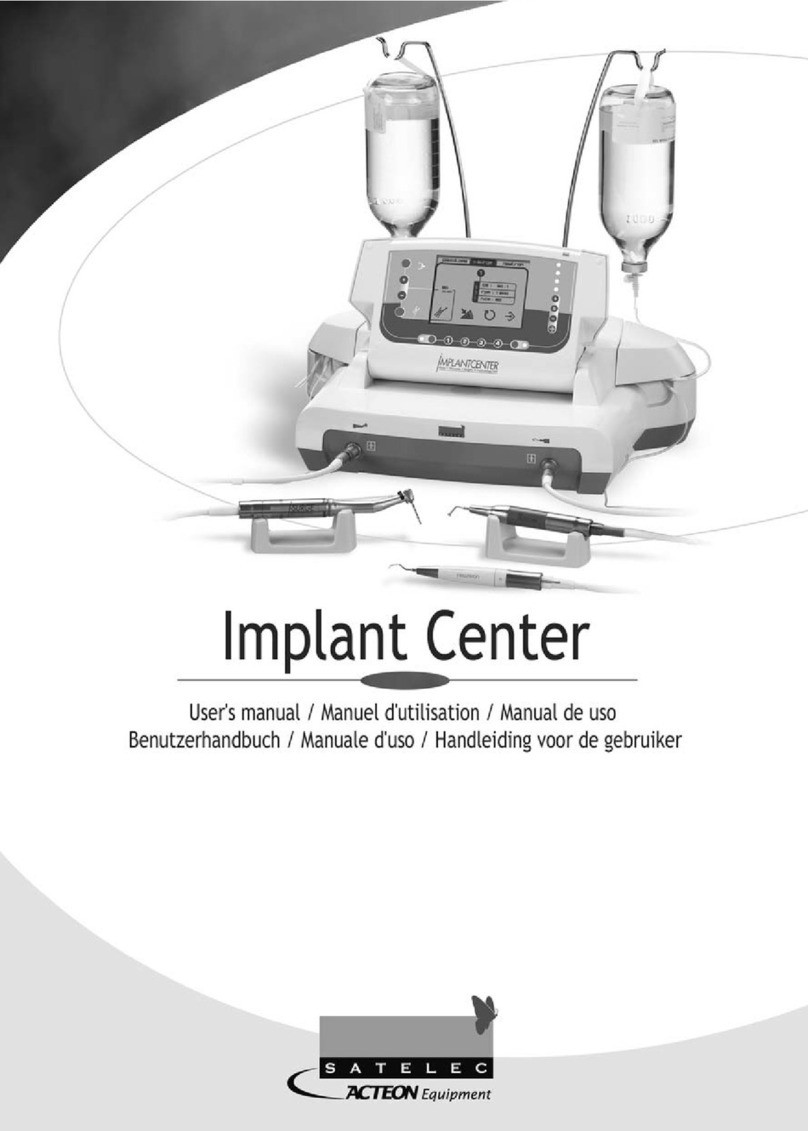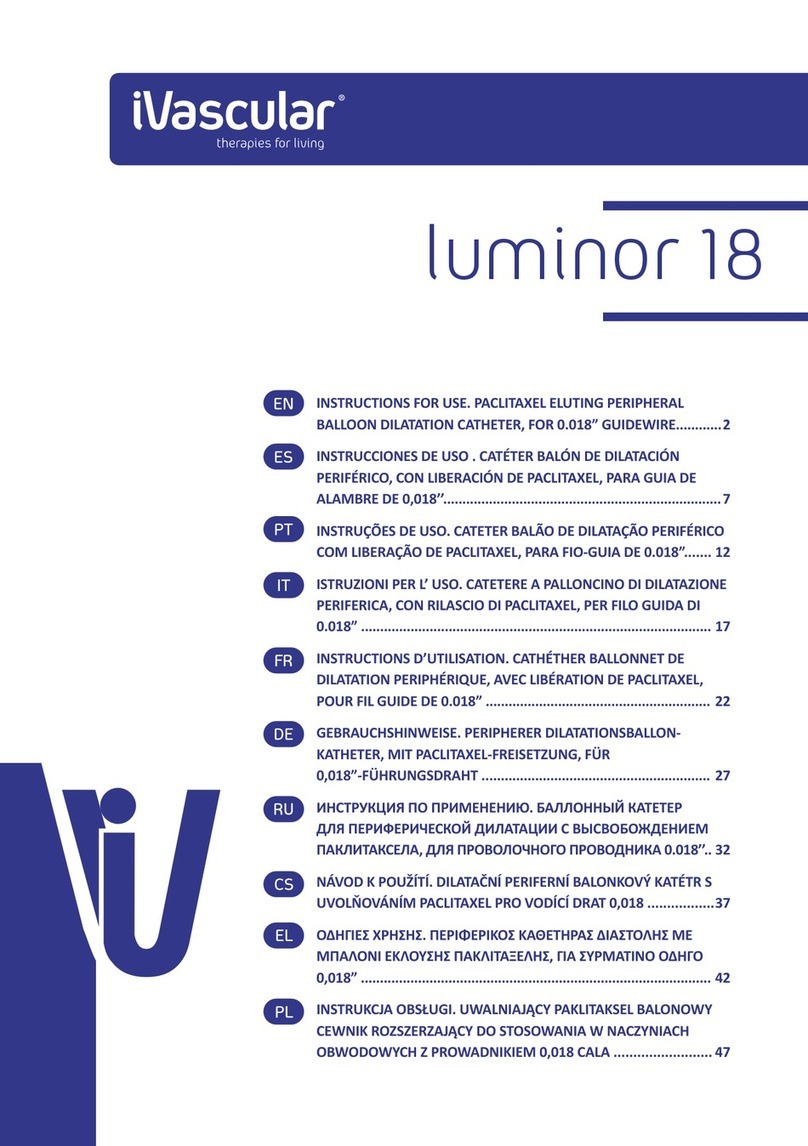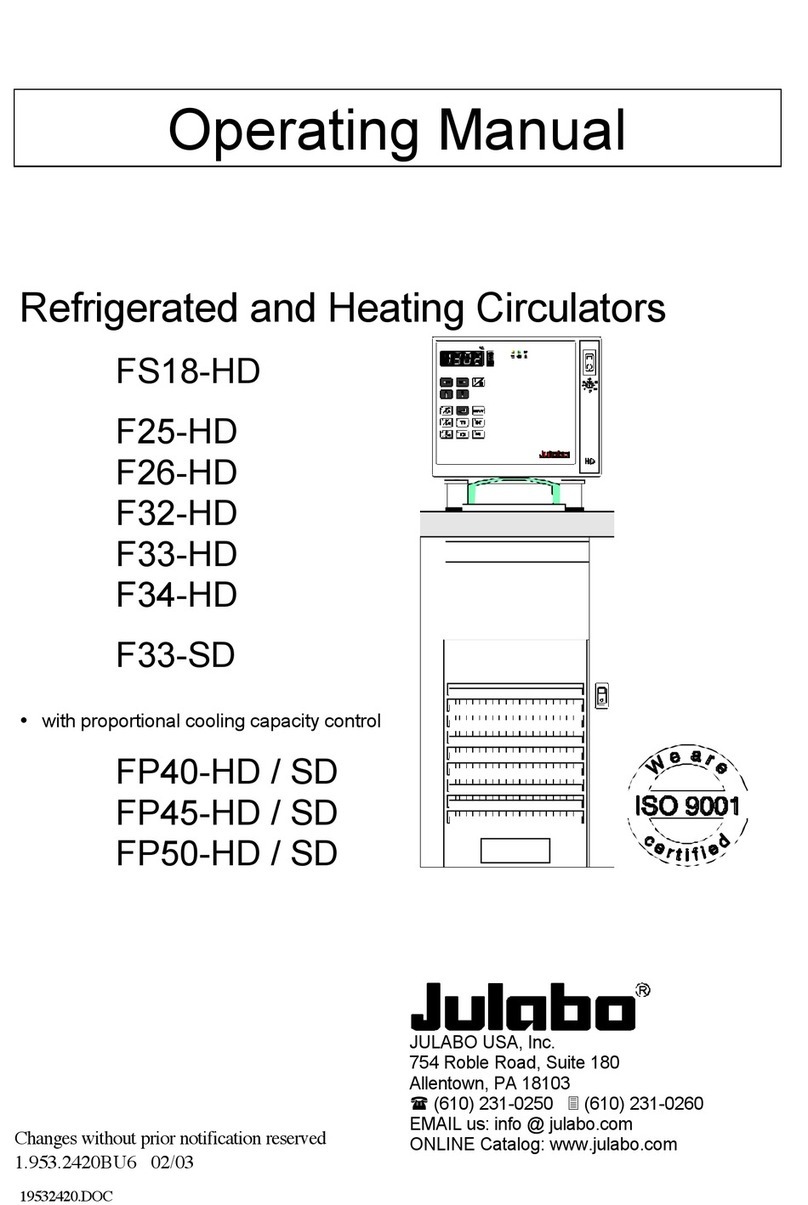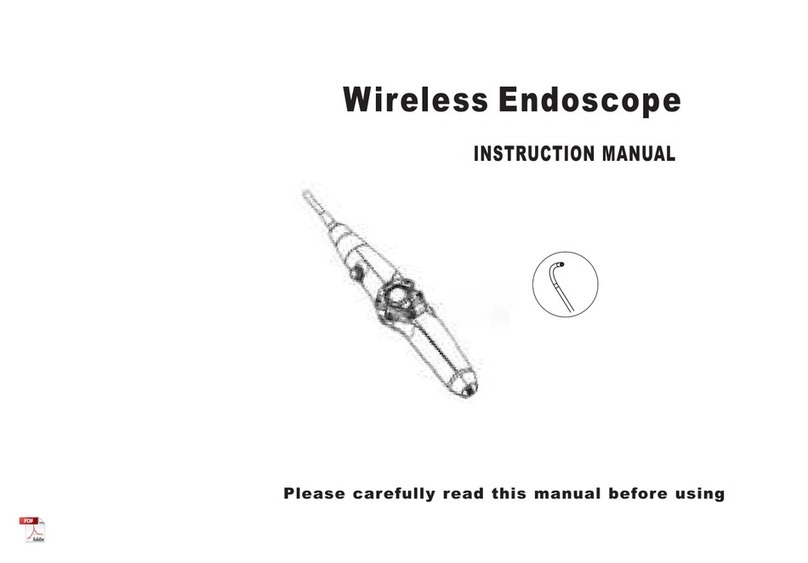Medirol Vivera User manual

Rev X, 13.10.2021
Vivera Application
Instruction Manual


3
Table of Contents
Introduction . . . . . . . . . . . . . . . . . . . . . . . . . . . . . . . . . . . . . . . . . . . . . . . . . .4
Application installation . . . . . . . . . . . . . . . . . . . . . . . . . . . . . . . . . . . . . . . . .5
Conditions for installation . . . . . . . . . . . . . . . . . . . . . . . . . . . . . . . . . . .5
Installation procedure – ANDROID OS . . . . . . . . . . . . . . . . . . . . . . . . .5
Activating the application. . . . . . . . . . . . . . . . . . . . . . . . . . . . . . . . . . . .6
Connecting your smartphone to the Vivera stretcher trolley . . . . . . . . . .7
Conditions for connection. . . . . . . . . . . . . . . . . . . . . . . . . . . . . . . . . . . .7
Connecting to the stretcher trolley . . . . . . . . . . . . . . . . . . . . . . . . . . . .7
Troubleshooting the connection problems . . . . . . . . . . . . . . . . . . . . . .9
Application description . . . . . . . . . . . . . . . . . . . . . . . . . . . . . . . . . . . . . . . 10
Description of individual functions . . . . . . . . . . . . . . . . . . . . . . . . . . . . . .11
Connection . . . . . . . . . . . . . . . . . . . . . . . . . . . . . . . . . . . . . . . . . . . . . . 11
Home screen . . . . . . . . . . . . . . . . . . . . . . . . . . . . . . . . . . . . . . . . . . . . 12
Adjusting the stretcher positions. . . . . . . . . . . . . . . . . . . . . . . . . . . . 14
Basic settings . . . . . . . . . . . . . . . . . . . . . . . . . . . . . . . . . . . . . . . . . . . . 16
Battery and temperatures. . . . . . . . . . . . . . . . . . . . . . . . . . . . . . . . . . 18
Parameters and error indications. . . . . . . . . . . . . . . . . . . . . . . . . . . . 20
Sensors . . . . . . . . . . . . . . . . . . . . . . . . . . . . . . . . . . . . . . . . . . . . . . . . . 23
Graph. . . . . . . . . . . . . . . . . . . . . . . . . . . . . . . . . . . . . . . . . . . . . . . . . . . 25
Serial numbers . . . . . . . . . . . . . . . . . . . . . . . . . . . . . . . . . . . . . . . . . . . 26

4
Introduction
Thank you for purchasing the Vivera service application. To take full advantage of the
product's features, please read the entire application manual thoroughly to set up
particular features.
This manual contains general instructions for use. The instructions provided in this
manual cannot cover all details, so the safe and correct use of this product is entirely up
to the user. Safety information is provided as a service to the user. All other precautions
taken by the user should be within the applicable regulations. We recommend to carry
out training about the correct use of the product before using it in a specific situation.
No part of the manuals included with this product may be reproduced, copied,
distributed, stored in backup systems, or translated into any language in any form
whatsoever without the prior written permission of MEDIROL s.r.o.
Meaning of Special Symbols
NOTE
Provides information for easier maintenance and explanation of important instructions.

5
Application Installation
Conditions for Installation
• Device with Android OS 4.0 or later
• 35 MB of free space in the device memory
• Access to Internet
Installation Procedure – ANDROID OS
1. Open the Google Play Store.
2. Search for the application “Vivera Nosítka Medirol”.
3. Install this application on your device.
Fig. 2
Fig. 1 Fig. 3
Searching for the
application
Application installation Completing the
application installation

6
Activating the Application
To activate the application, you must obtain a license key. To obtain it, please contact
Medirol s.r.o. support.
Activation procedure:
1) Open the application and check the license status (Fig. 1).
2) Open the received email and follow the instructions (Fig. 2).
3) Verify the active status of the license (Fig. 3).
Fig. 1 Fig. 3
Fig. 2
Active license
Page with an inactive
license
Page with an active
license
Email with instructions
Inactive license Activation link

7
Connecting Your Smartphone
to the Vivera Stretcher Trolley
Conditions for Connection
The following points must be observed to connect to the stretcher trolley:
• Turn on Bluetooth on your device.
• Break the Bluetooth connection with other devices.
• Shut down all applications running in the background.
• Keep your device close to the stretcher trolley.
For the application to work properly, never pair the stretcher trolley using the
Bluetooth settings on your device.
Connecting to the Stretcher Trolley
1. Activate the stretcher trolley (display panel lights up – battery status indicators).
2. Launch the “Vivera Nosítka” app (Fig. 1).
3. After loading the application, the initial screen is displayed (Fig. 2).
4. The application will automatically start searching for stretcher trolleys in the
vicinity. All found stretcher trolleys will be displayed in sequence on the page, e.g.
VIVERA20001 (Fig. 3).
5. Select the stretcher trolley you want to connect to from the list.
Fig. 1 Fig. 2 Fig. 3
Starting the application Connection screen Found stretcher trolleys

8
Fig. 4
6. After a successful connection, the “BT ON” indicator in the top left corner lights
up green (Fig. 4) and the display on the stretcher trolley lights up yellow (Fig. 6).
The connection may take up to several tens of seconds.
Fig. 6
Connected device
Bluetooth ON
Fig. 5
Unconnected device
Home screen

9
Troubleshooting the Connection Problems
Procedure after an unsuccessful connection to the stretcher trolley:
1) Restart your device.
2) Make sure that all connection conditions are met (p. 7).
3) Launch the application and retry the connection.
If you experience repeated connection problems, contact your service partner or the
manufacturer.

10
Application Description
The application is divided into individual pages, which are used to set up and diagnose
important functions of the stretcher trolley.
Home screen Basic settings Battery and
temperatures
Parameters and error
indicators Sensors Serial numbers
Connection
Chart

11
Description of Individual Functions
Connection
Application language
License validity
License validity
When opened, more detailed license information is displayed.
Application language
Allows you to set the language of the application interface. The interface can be
switched to Czech, English or German.

12
Home Screen
Bluetooth connection status
Data download button
Cycle counter
Sleep button
Firmware version
Graphical position
indicator
Countdown to sleep
Adjusting the highest position
Adjusting the ambulance position Adjusting the lowest position
Service mode button

13
Sleep button
When pressed, the stretcher trolley is put into the sleep mode.
Countdown to sleep
Displays the number of seconds to automatic sleep. After pressing any button on the
stretcher trolley, the value is reset.
The timer value can be set on the “Basic Settings” screen under “Sleeping time” (p. 17).
Data download button
Downloads the data from the control unit. These data are needed for more accurate
diagnostics and displaying the graphs; see chapter “Graphs” (p. 25).
The download procedure:
1) Select the download range:
a) From date – downloads all data from the selected calendar day.
b) From last download – downloads all data from the last download till now.
c) Last 1000 records – downloads the last 1000 records.
2) Press the Download button.
3) After downloading, select how to save or send the data.
The download range options

14
Adjusting the Stretcher Positions
Adjusting the three basic height positions is essential for the correct and safe operation
of the stretcher trolley.
After adjustment, always check that all positions are set correctly. Do this without and
with a load.
The height positioning is described in more detail in the manual of the stretcher trolley
or monoblock.
Adjusting the lowest position
Adjustment procedure:
1) Lower the stretcher as low as possible.
2) Press the corresponding button on the home screen to adjust the lowest position.
NOTE
If the stretcher trolley does not brake properly when moving downwards, set the lowest
position approximately 2–3 cm higher than the mechanical lowest position.
Adjusting the ambulance position
Adjustment procedure:
1) Move the stretcher to the required height for comfortable loading into the
ambulance (2–3 cm above the slider that is part of the loading system).
2) Press the corresponding button on the home screen to adjust the ambulance
position.
Adjusting the highest position
Adjustment procedure:
1) Raise the stretcher to the desired height. If the height range is unsatisfactory, use
the Service mode function to increase the range.
2) Press the corresponding button on the home screen to adjust the highest position.
Service mode button
Adjustment procedure:
1) Activate the service mode (button is green) and carefully move the stretcher to the
desired height. Pay attention to the mechanical capabilities of the stretcher trolley.
2) Deactivate the Service mode (button is grey) and follow step 2 in “Adjusting the
highest position”.

15
Graphical position indicator
The coloured markers on the right side show the set height positions.
Blue marker – the lowest set position
Red marker – the ambulance set position
Green marker – the highest set position
The indicator on the left side shows the current stretcher position and the exact value
in units of angular points.
The highest set position
Current position indicator
The ambulance set position
The lowest set position

16
Relative cycle counter
The relative cycle is related to the difference between
the set values for the highest and lowest positions (see
“Adjusting the stretcher positions” on p. 14). One cycle
is added when the difference between the highest and
lowest position is reached. The value of this difference
therefore varies according to the current settings of the
limit positions.
The values for recording a cycle are added regardless of
whether the direction of movement changes.
Basic Settings
The application allows you to change the settings of some system functions. Always fill
in all the values of the adjustable functions before pressing the Send button.
Relative cycle counter
Setting the norms
Current date and time
Sending the data
Adjustable system functions

17
Setting the norms
The norm determines the value of the angular points
(see chapter “Graphical position indicator” on p. 15). To
record one cycle, the norm value must be reached by
continuous or step-by-step movement in one direction.
If the direction of movement changes before the norm
is reached, the calculation is interrupted and the cycle is
not counted.
Current date and time
Display of the current date and time.
Adjustable system functions
Sleeping time
Setting the countdown time to sleep; see chapter “Home
screen” on p. 12.
Releasing time
Setting the time for the reverse movement to release the
pressure in the system.
Weight limit
Setting the limit of angular velocity at which the motor
braking will be activated when lowering the stretcher.
Set a lower value for braking at lower loads and vice
versa.
Charge limit
Setting the voltage value [mV] at which charging in the
loading device (12V circuit) is initiated.
Pull after 12V unplug
Function for automatic retraction of the undercarriage
after disconnection from the charging connectors in the
loading device (12V circuit).
Auto pull up
Function for automatic retraction of the undercarriage
when the monoblock/chassis rests on the sliding arm of
the loading device.
Motor direction
Setting the direction of motor rotation.

18
Battery and Temperatures
Battery status
Cell status
Charging voltage
Inverter temperature
Overall internal temperature
Number of battery cycles
Battery temperature

19
Voltage at charging
Displays the current voltage value on the charger when
connected to the 12V circuit on the loading device.
Battery temperature
Displays the current battery temperature.
BMS Temperature
Displays the current temperature on the BMS control
board.
Number of battery cycles
One cycle corresponds to a full charge and discharge of
the battery to 100% capacity.
Overall internal temperature
Displays the current temperature inside the electrical
box.
Battery status
Displays the current capacity [%] and voltage [mV] of the battery.
Cell status
Displays the current voltage values of the most and least charged cells of the battery.
Position of the most (green)
and least (red) charged cell
Highest cell voltage
Lowest cell voltage

20
Parameters and Error Indications
Motor parameters Battery parameters
Error indications
Board temperature
Motor parameters
RPM – Current motor speed [rpm]
Motor current – Current motor current [A]
Motor temperature – Current motor temperature [°C]
Battery parameters
Voltage – Current battery voltage
Battery Current – Current battery current
a. > 0 [A] battery is under load
b. < 0 [A] battery is charging
Board temperature
The current temperature of the motor control board
Table of contents
Other Medirol Medical Equipment manuals
Popular Medical Equipment manuals by other brands

Kyoto Kagaku
Kyoto Kagaku BREAST FAN instruction manual

Kinetec
Kinetec 15 Series user manual

Codonics
Codonics Horizon ChromaVista quick start guide

Verity Medical
Verity Medical NeuroTrac Sports XL Operator's manual

KYRA MEDICAL
KYRA MEDICAL KTEK9000 Instructions for use

Integra
Integra MAYFIELD A1051 instruction manual