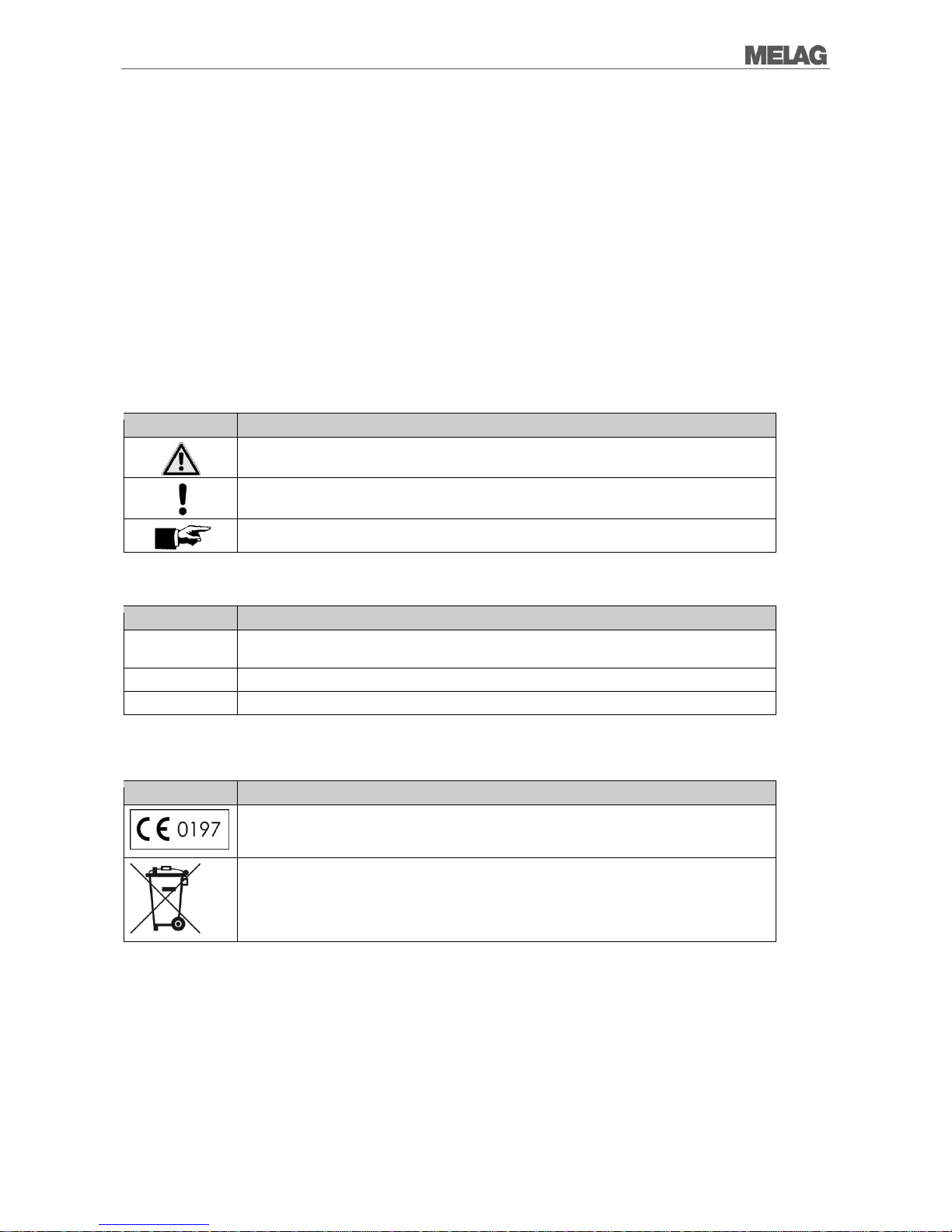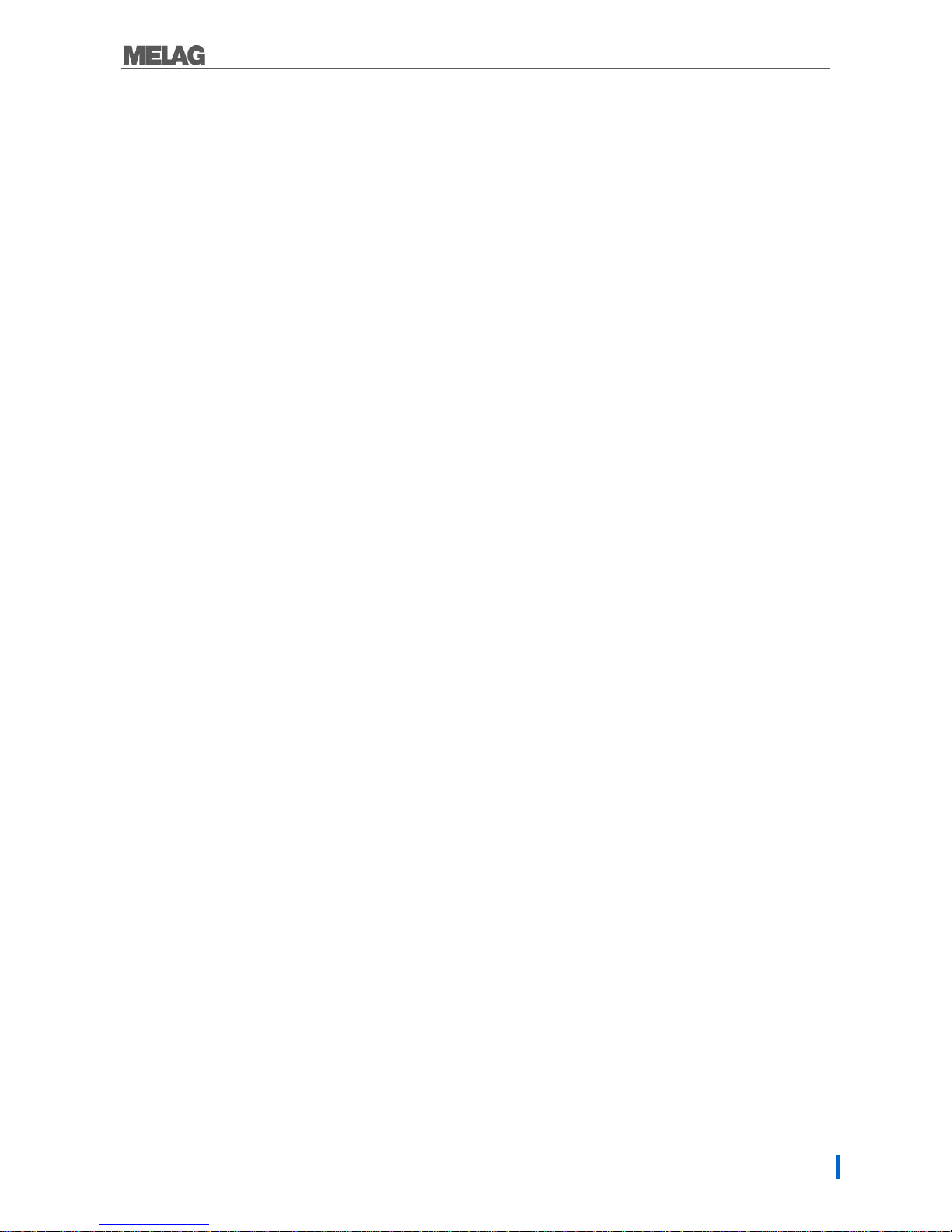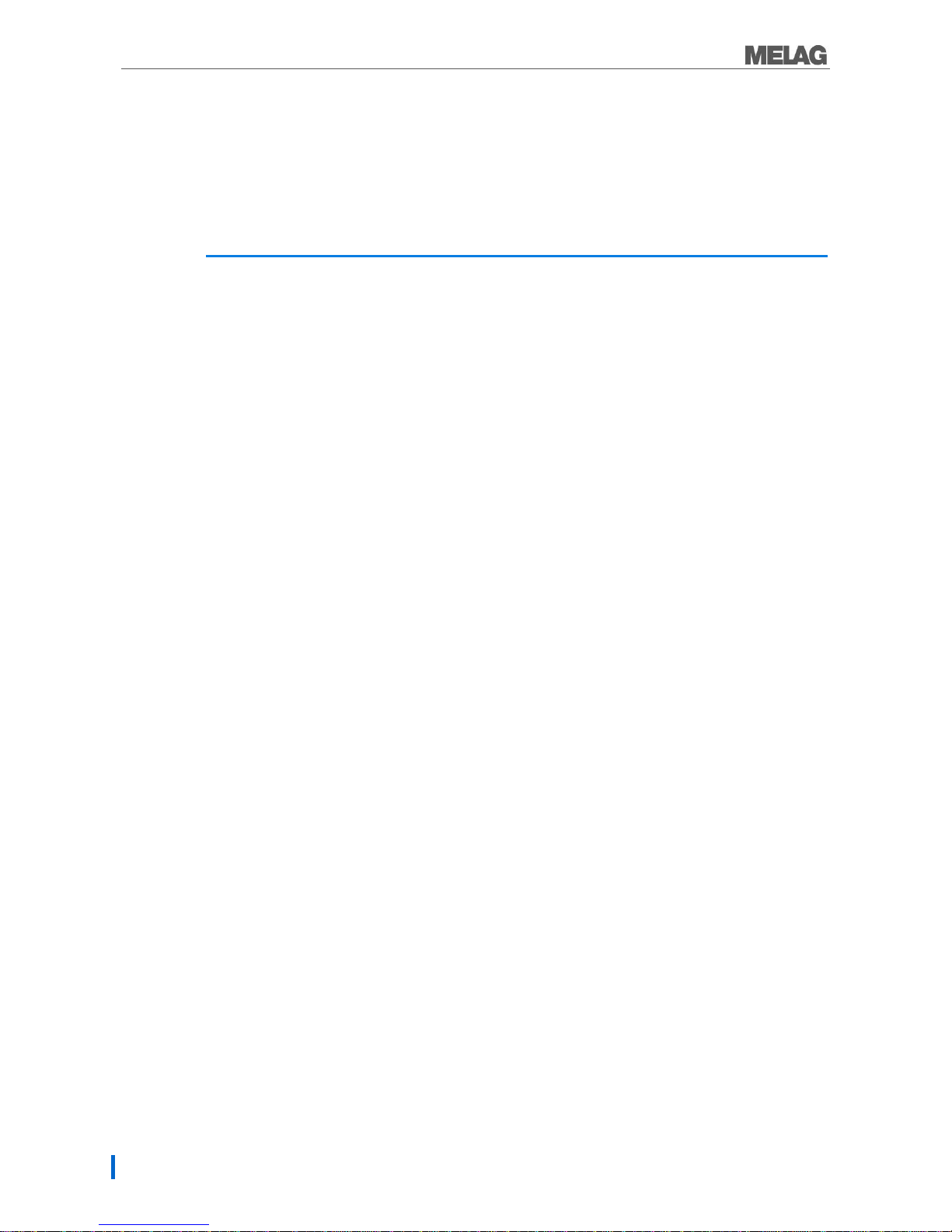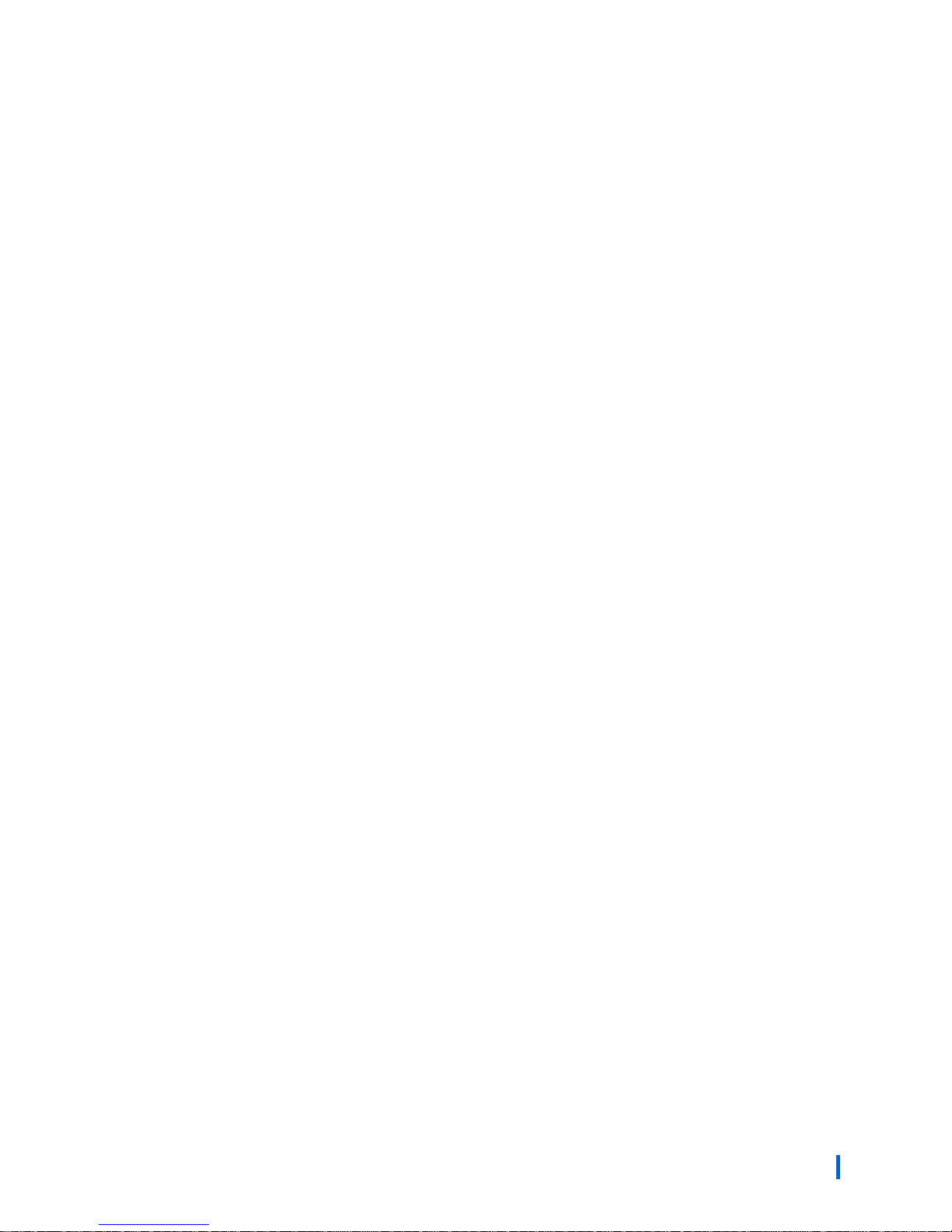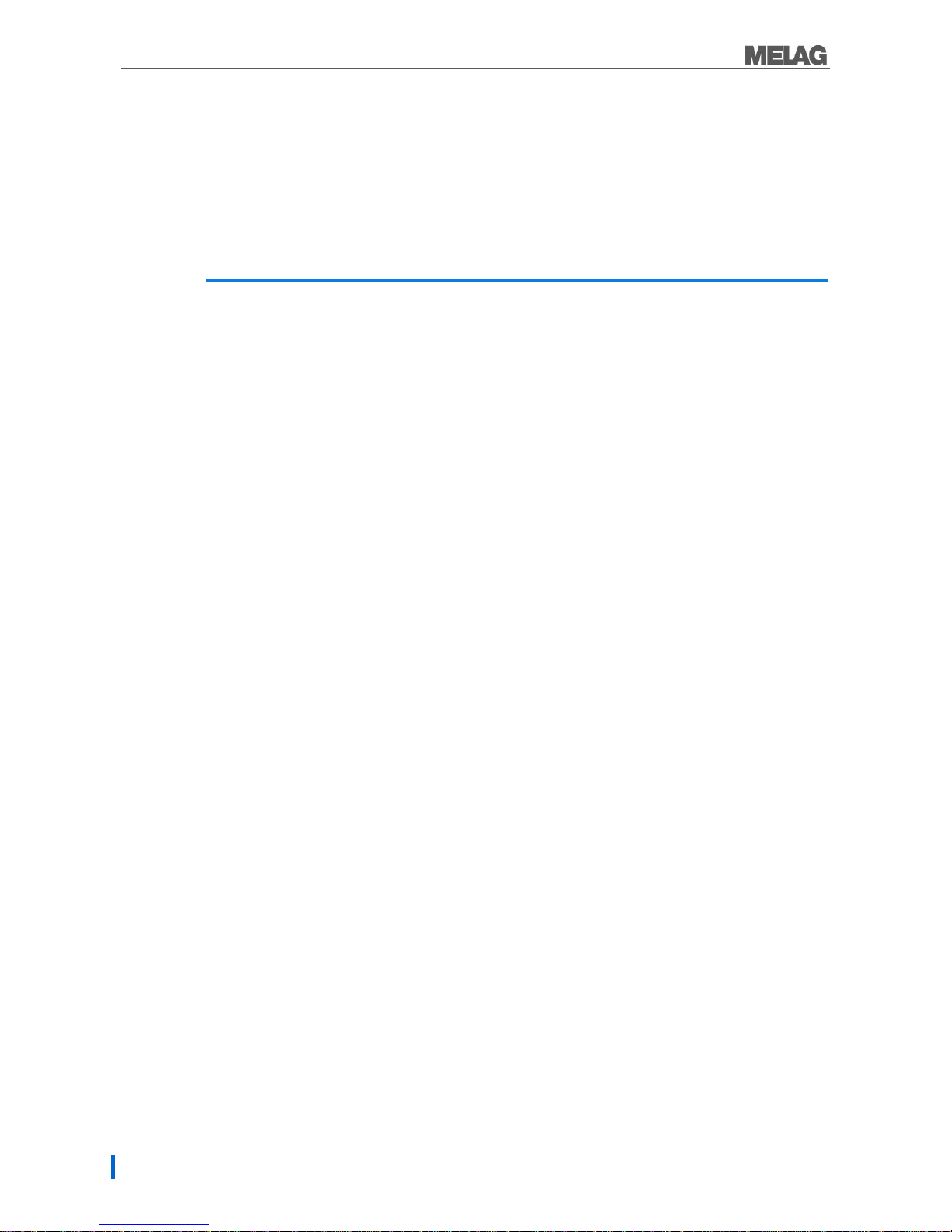Contents
Contents
Chapter 1 –Performance Specifications.........6
Proper use................................................................... 6
User benefits ............................................................... 6
Chapter 2 –Device Description.......................8
Views of the device...................................................... 9
The control panel........................................................11
Acoustic signals..........................................................11
Overview of menus.....................................................12
Automatic door lock....................................................13
Emergency release.....................................................13
Water softening unit....................................................14
Chapter 3 –Initial Commissioning.................15
Conditions for setting up, installing and starting up ....15
Requirements to the set-up location...........................15
Set-up variations.........................................................16
Space requirements....................................................16
Connections required..................................................17
Filling the regeneration salt.........................................17
Regeneration..............................................................18
Process agents...........................................................18
Filling the cleaning agent............................................19
Filling the neutralizer...................................................19
Filling the rinse aid......................................................20
Bleeding the metering hoses ......................................20
Metering......................................................................21
Switching on the device..............................................21
Preconditions for commissioning................................21
Record of installation and setting up...........................21
Chapter 4 –Cleaning and Disinfection..........22
The nature of the load.................................................22
Hollow bodied instruments..........................................22
Dental transfer instruments.........................................23
Ophthalmologic instruments.......................................23
Arranging the load......................................................25
Observe before the program start...............................26
Closing the door .........................................................26
Selecting the program.................................................26
Starting the program...................................................27
Program run................................................................27
Program ended...........................................................28
Manual program termination.......................................29
Removing the load......................................................30
Chapter 5 –Logging.....................................31
Batch documentation .................................................31
Using the CF card as an output medium....................32
Computer as output medium......................................33
Log printer as issue medium......................................33
Automatic immediate log output.................................34
Output the logs subsequently.....................................35
Determining the format for the program log ...............35
Finding Logs ..............................................................39
Chapter 6 –Settings.....................................40
Opening the setup menu............................................40
Water supply..............................................................40
Automatic logging.......................................................41
Date and time.............................................................41
Display contrast .........................................................42
Language...................................................................43
Water hardness..........................................................43
Chapter 7 –Function Test............................44
Automatic function test...............................................44
Manual function test...................................................44
Testing in daily operation...........................................44
Measuring conductivity...............................................44
Chapter 8 –Maintenance .............................45
Daily inspection/cleaning............................................45
Cleaning on demand..................................................46
Changing the HEPA filter in the drying fan.................47
Avoid formation of spots.............................................48
Maintenance ..............................................................48
(Process) validation....................................................48
Chapter 9 –Operating Pauses .....................49
Pause times ...............................................................49
Shut-down..................................................................49
Transport....................................................................49
Re-commissioning after change of locality.................50
Chapter 10 –Errors......................................51
Before you call ...........................................................51
Appendix A - Accessories.............................57
Technical Data .............................................58
Glossary.......................................................60