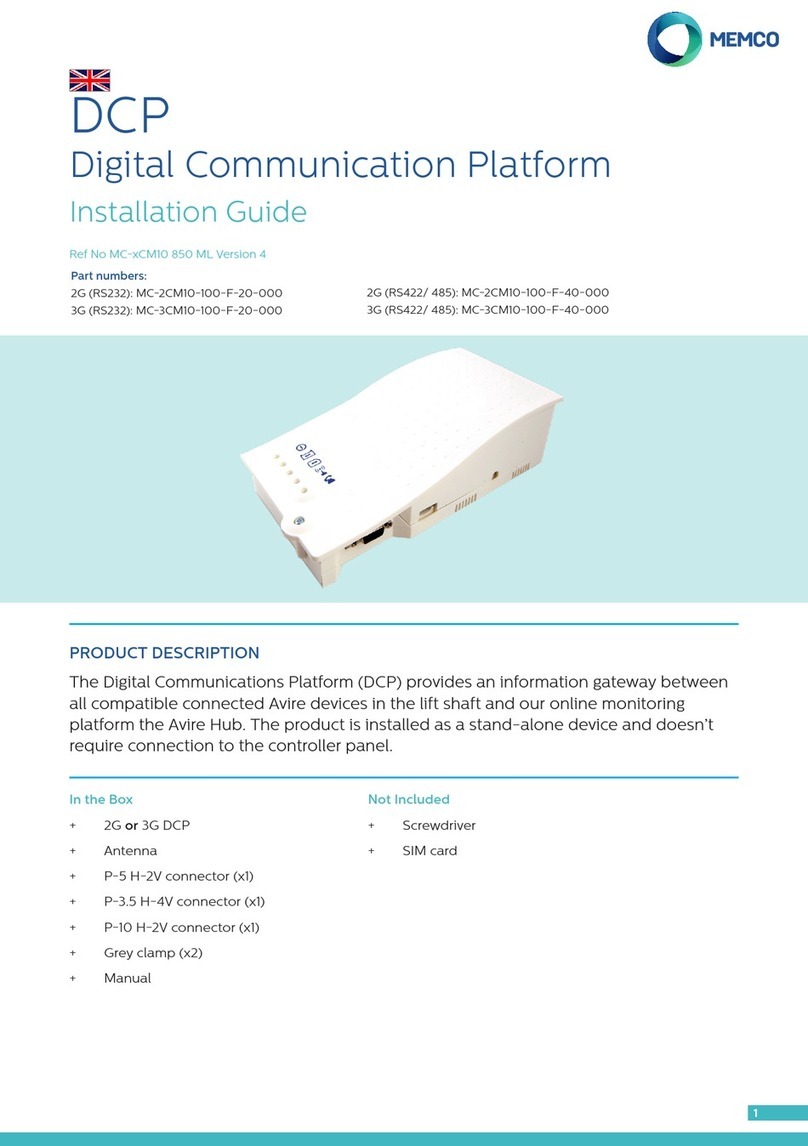PROGRAMMING OF DCP
The DCP can be congured remotely via the Avire Hub or via SMS.
1) THE AVIRE HUB
+All settings can be congured remotely via the Avire Hub
+The link to the Avire Hub is hub.avire-global.com Please contact your local sales oce for
access to the Avire Hub.
2) SMS COMMANDS
+All DCP parameters can be remotely congured via SMS.
+Each SMS message should begin with ‘Pin1234’ which is the access code to read or to make
any changes to the conguration of the DCP.
+You can modify or check several parameters in each SMS by separating them with commas ","
To send parameter information:
Pin1234, Pxxx then value to set, (send)
To read parameter information:
Pin1234, Pxxx? (send)
Note: Use a question mark ‘?’ when you are reading parameters.
Examples:
1. To program telephone number 1 in the DCP when connected to a DAU
E.g: Pin1234, P031 0123456789 (send, text message will come back with P031=0123456789)
2. To retrieve telephone number 1 in the DCP when connected to a DAU
EG: Pin1234, P031? (send, text message will come back with P031= or with the programmed number)
To reset your unit to default settings the following parameters are important.
CMD Description Default value
P005 CCID- Unique Identier of the Sim Card (19 digits)
P020
DCP Background Call Mode
P020=00 -> Memtel Protocol
P020=06 -> CAN Protocol
P020=21 -> P100 Protocol
21 (Autodialler’s need to make
Background calls in P100
Protocol)
P064 Background Call Periodicity (in Minutes) 4320 (3 days)
P031 Alarm Number 1 (Blank – Insert your alarm
number here)
P032 Alarm Number 2 (Blank)
P033 Alarm Number 3 (Blank)
P034 Alarm Number 4 (Blank)
P035 Background Number (not used with DAU)
3308084431 (must match
Background Number in
Autodialler, without prexes)
P008 Enable Guidance Message * 0 (disabled)
P085 Language 4 (English)