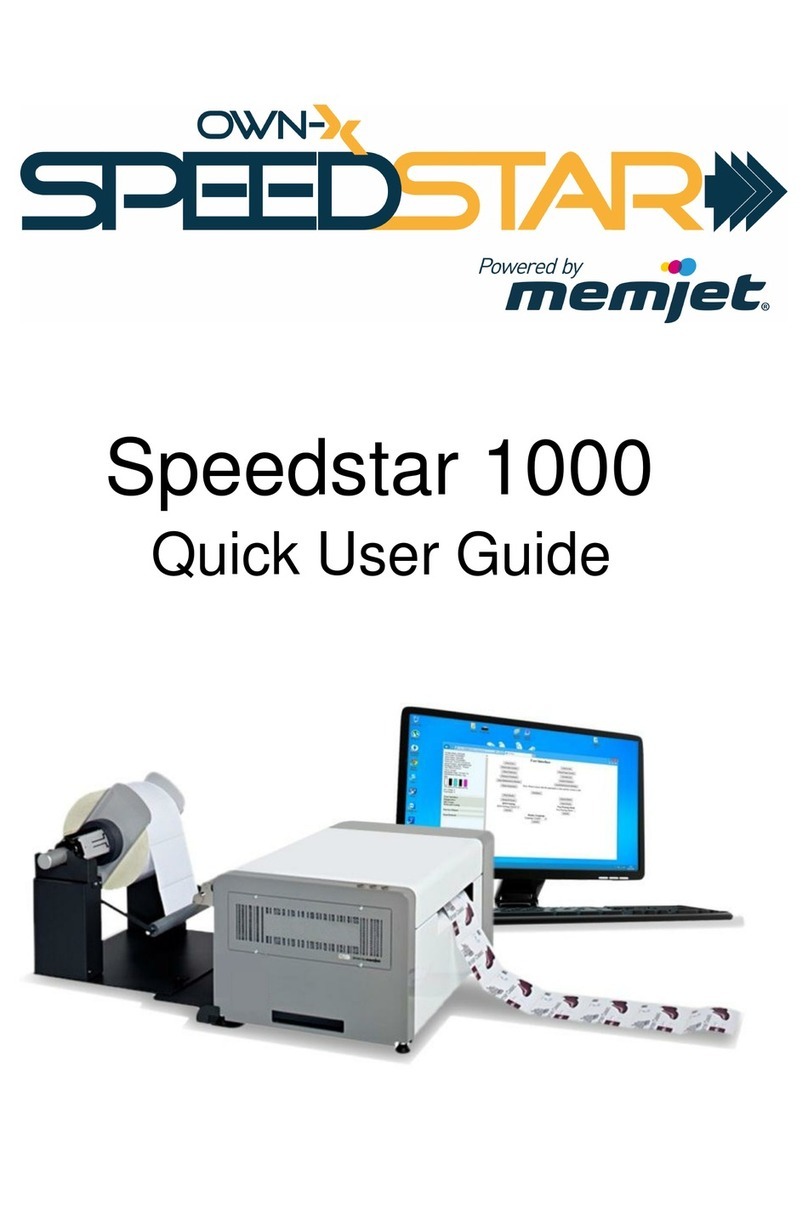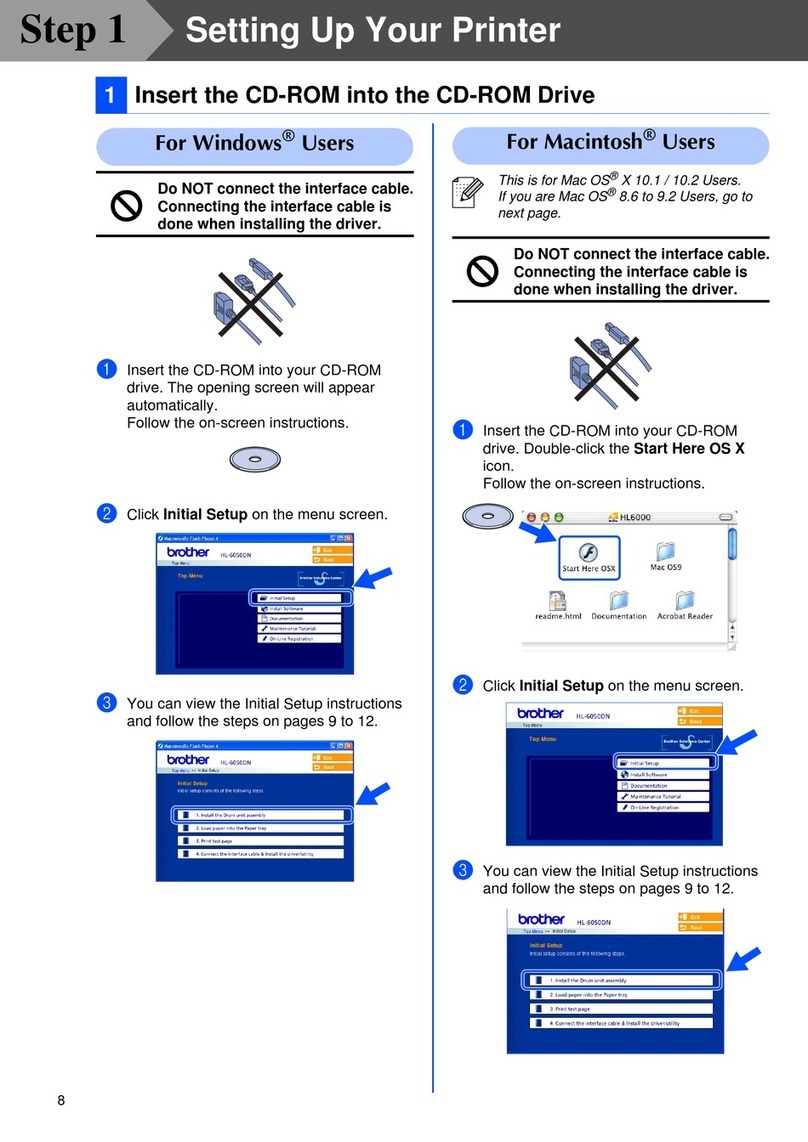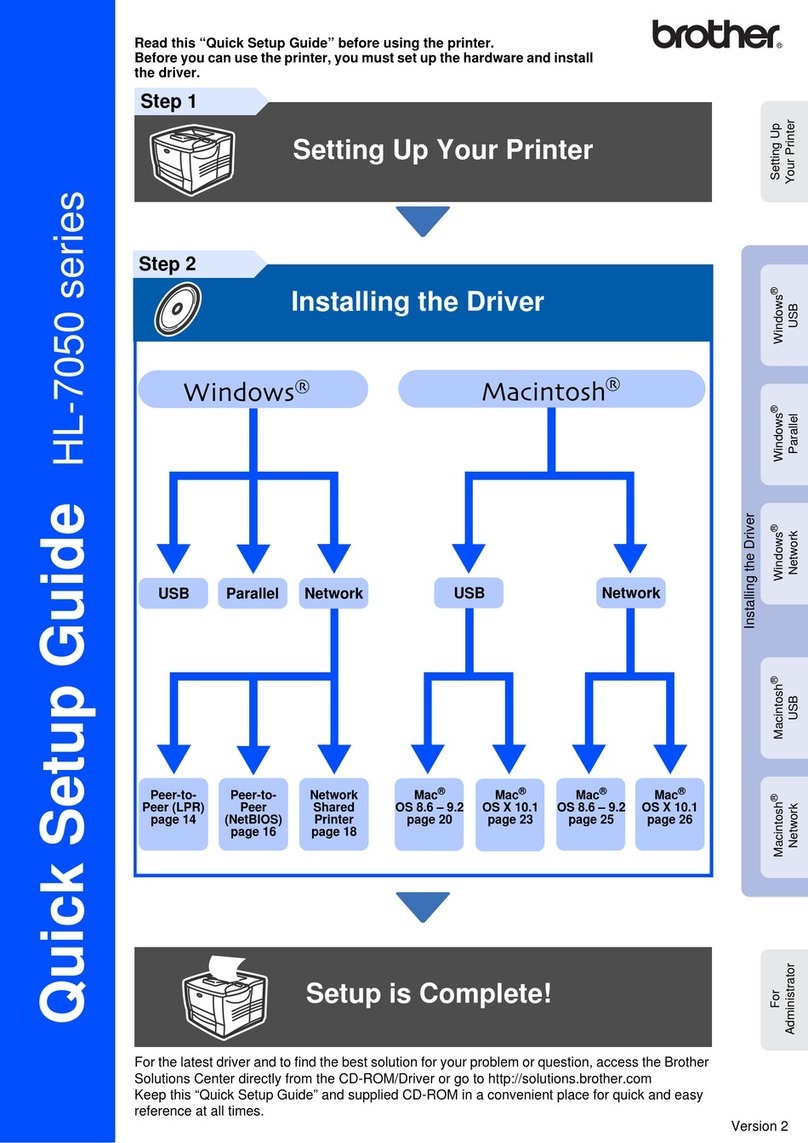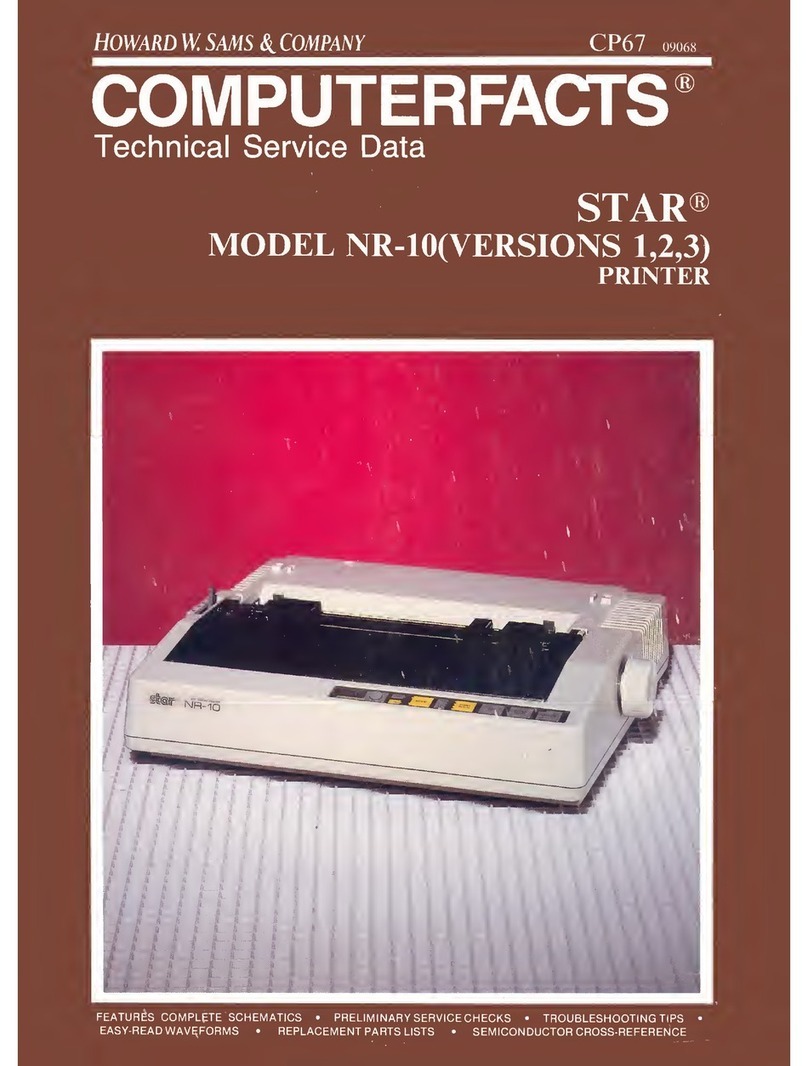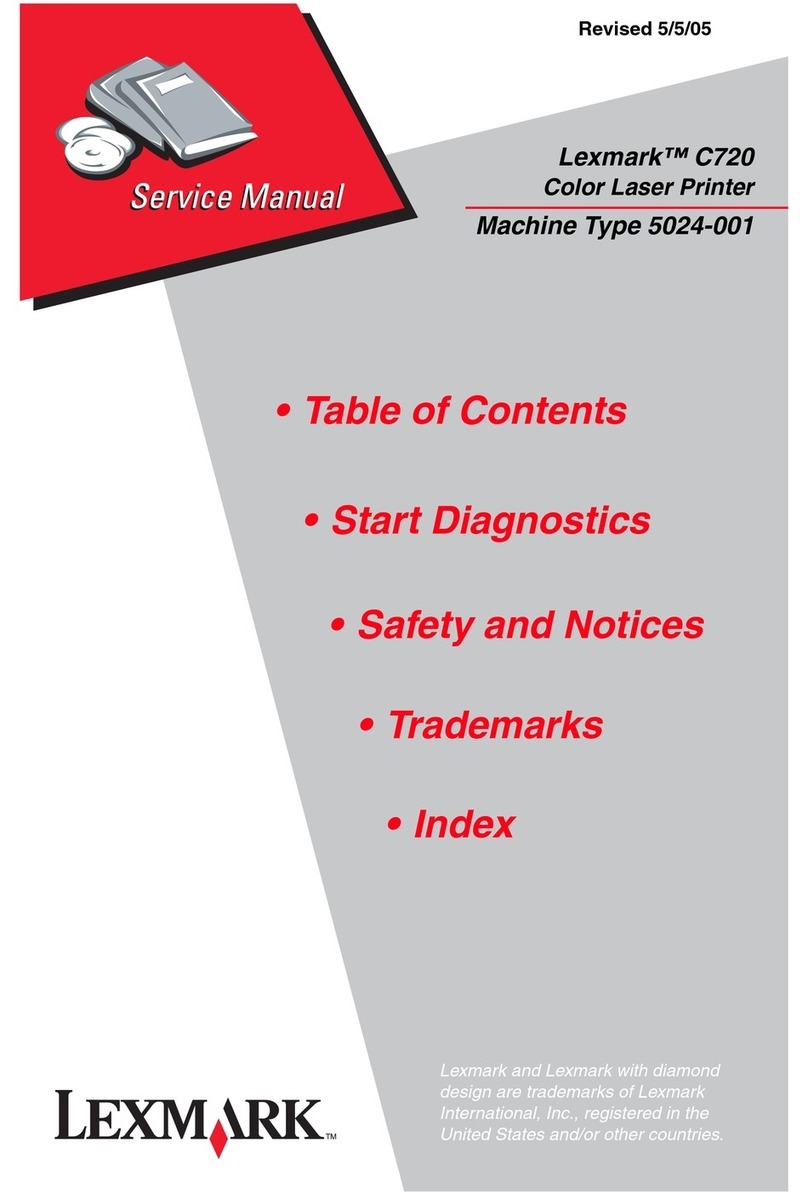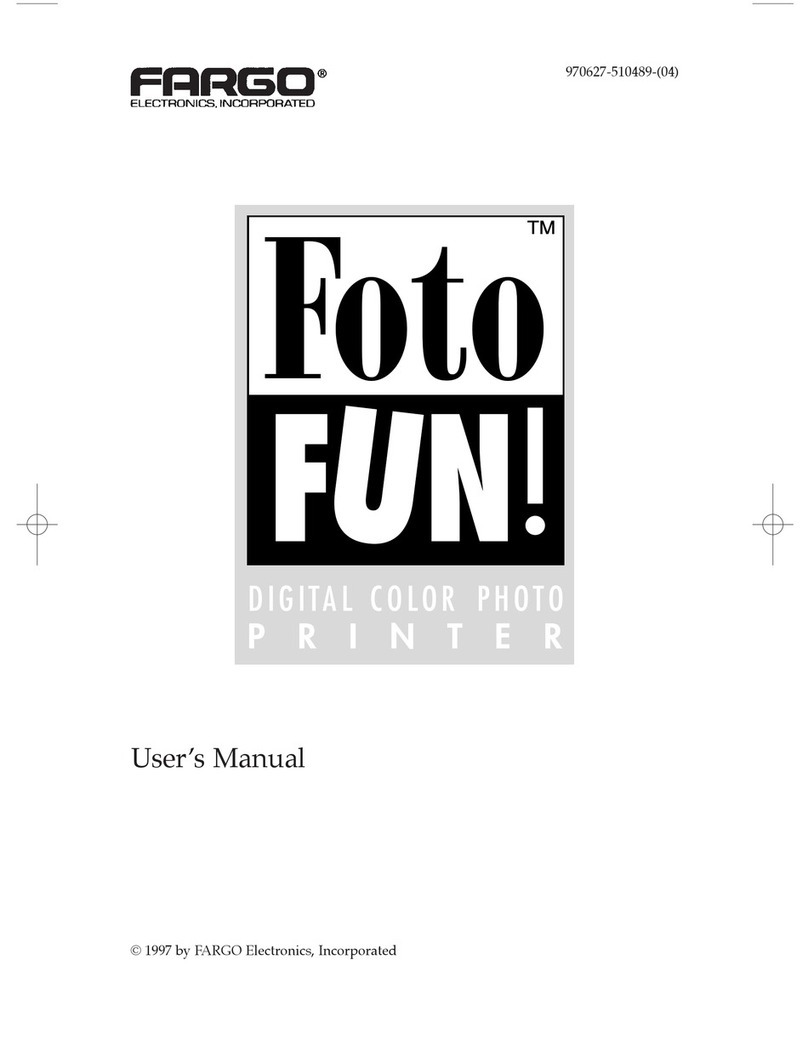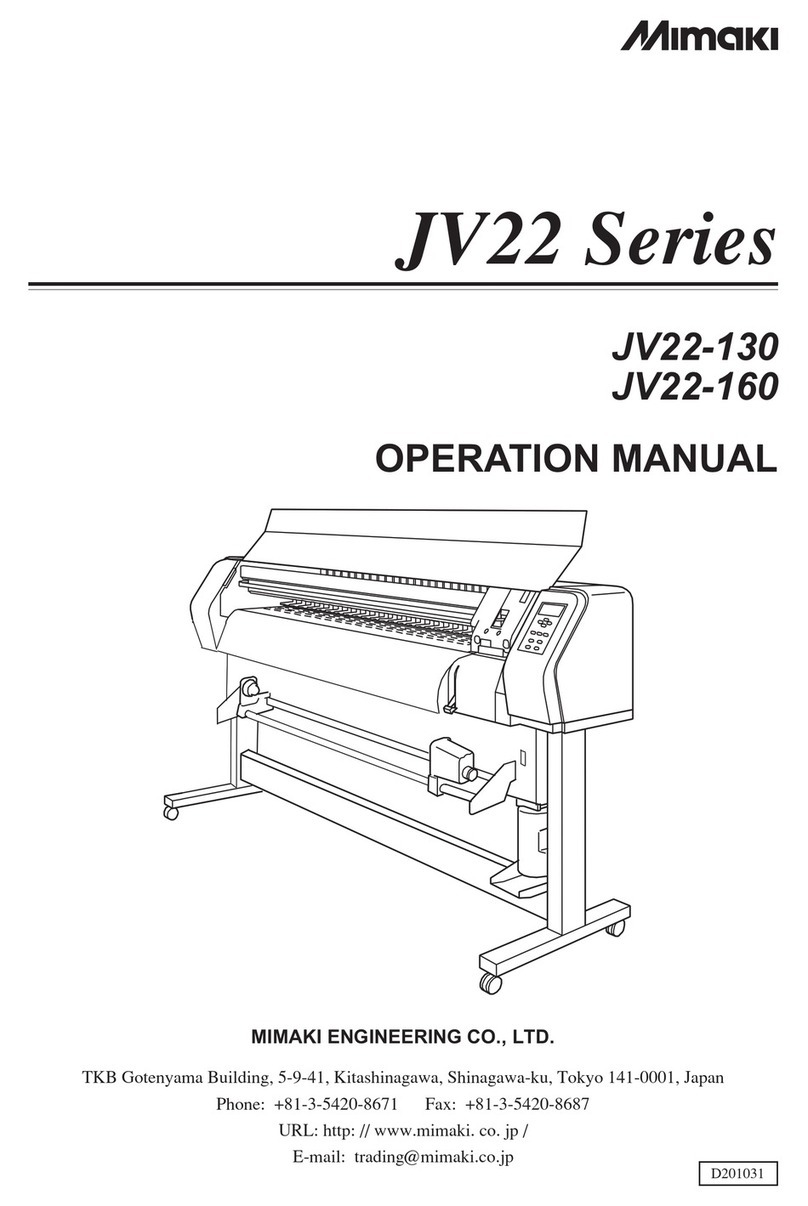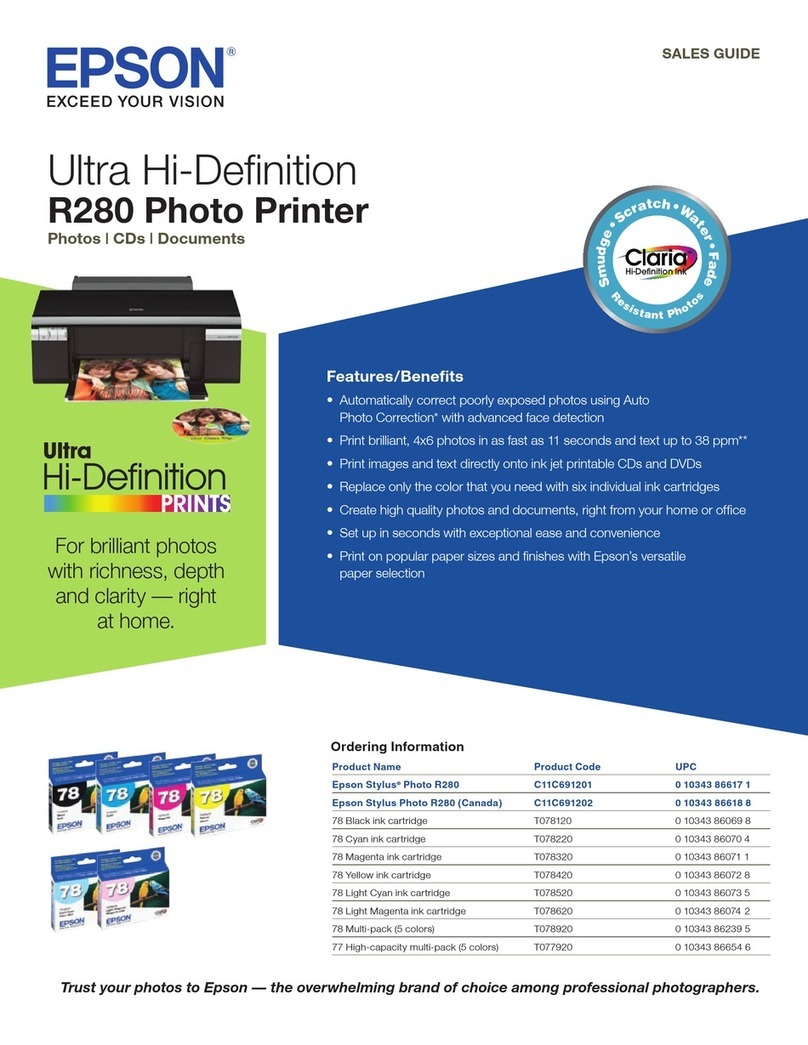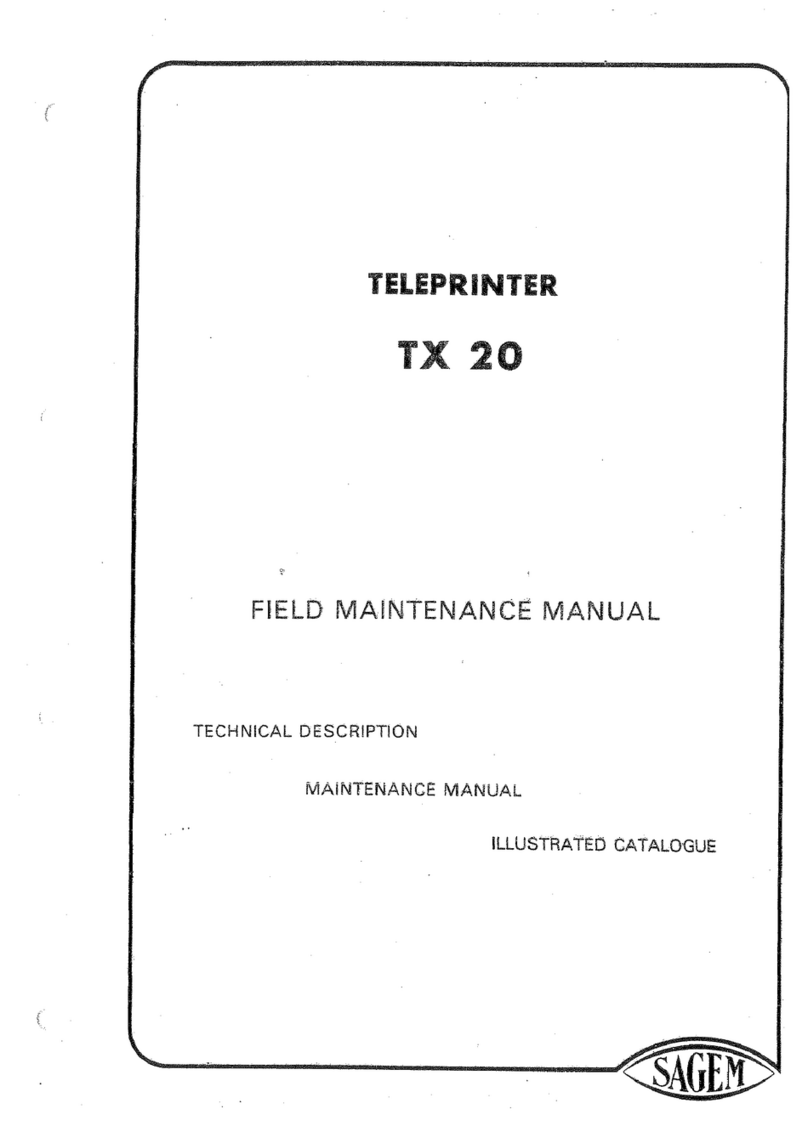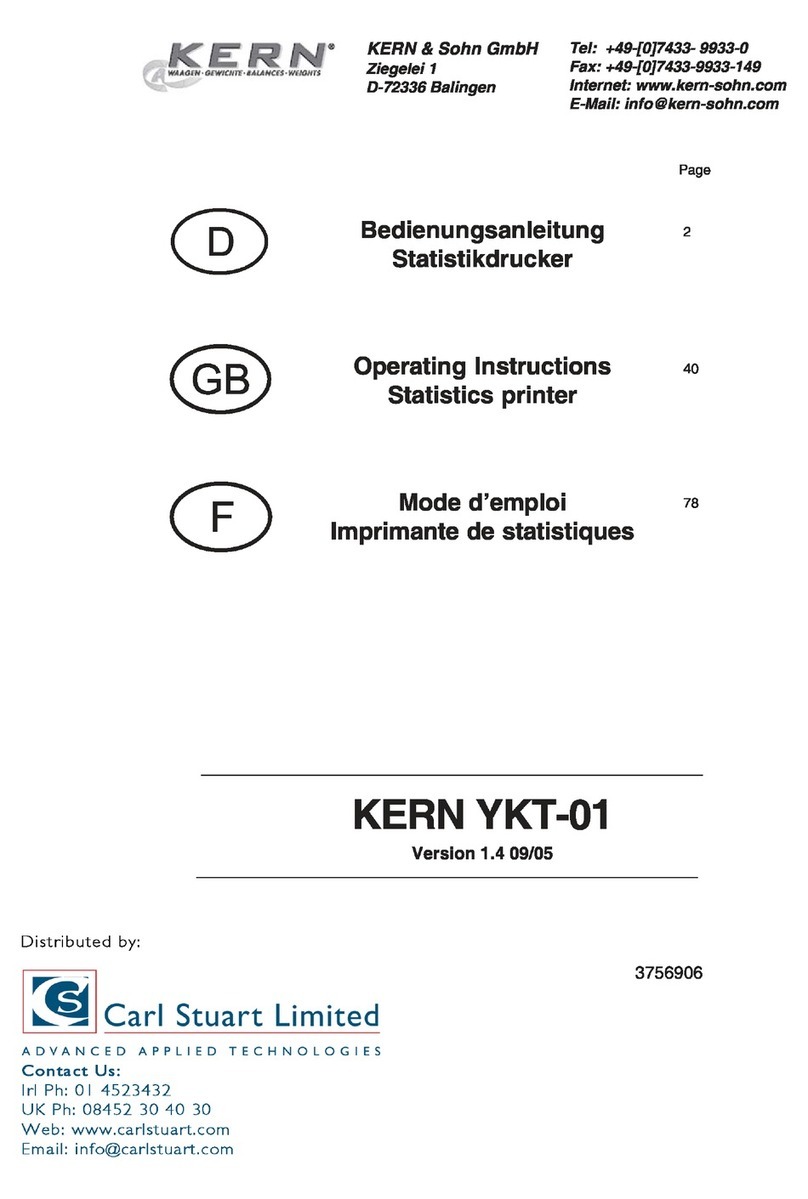Memjet C6010 User manual

Mac OS X User Guide
Mac v1.0
5 December 2012

5 December 2012 –v1.0
Page 2 of 100
Read this before you go any further
The following symbols are used in this document to highlight warnings, potential hazards, or
best practice procedures, and have the following meanings:
Danger –potential risk of personal injury, including electrical shock, burns etc.
Warning –potential risk of damage to printer and/or surroundings.
Important –what you need to know to get the best from your printer.

C6010 Safety
5 December 2012 –v1.0
Page 3 of 100
Safety
Risk to personal safety
Do not disassemble any part of your printer. Electrical shock hazard.
There are no user-repairable parts inside your printer. Disassembly of any part of your printer
will void all warranties.
Keep your printer well away from all heat sources and flammable substances. Fire hazard.
Switch your printer off immediately and unplug the power cord from the wall socket if:
you see smoke rising from your printer.
you notice an acrid smell coming from your printer.
you see any sparks being emitted from your printer.
Contact your supplier as soon as possible.
Risk of damage to printer or surroundings
Install your printer on a flat, level surface
Your printer must remain level at all times. Tilting the printer may cause undue leakage of ink
and may damage your printer.
Use the Power On/Off button on your printer to power it down
Removal of power to your printer in any other manner may damage your printer.
Switching off your printer
Do not switch off your printer if any of your ink tanks have been removed. Always ensure all
the ink tanks are installed before doing so. Failure to do so may compromise ink delivery in
your printer.
Ensure adequate ventilation to your printer
Blocking ventilation openings around the printer may cause your printer to overheat and
become damaged.
Keep liquids and heavy objects away from your printer
The outer shell is plastic. Heavy objects may warp it, damaging your printer. Liquids may
discolor or damage the skin and, if they penetrate it, may damage your printer beyond repair.
Use only the supplied power cord
Use of any other power cords may damage your printer and void your warranty.
Use only authorized consumables
Use of any printhead other than those authorized C6010 Memjet technology printheads will
damage your printer and void your warranty.
Use of unauthorized inks or ink tanks may damage your printer and will void your warranty.

C6010 Safety
5 December 2012 –v1.0
Page 4 of 100
Use only appropriate paper
Inappropriate paper may cause damage to your printer. In particular, you should not use:
transparencies
kinked, curled or cockled paper
paper which is too thick
paper with any staples or pins in it.
Clear paper jams promptly
To avoid further problems, attend to all paper jams and any other cause of printer failure
promptly.
Avoid large temperature variations
Install your printer in a protected location away from direct sunlight, open windows or any
other places subject to temperature extremes. If you are moving the printer, allow sufficient
time after installation for the temperature and humidity of the internals of your printer to
arrive at equilibrium with the surroundings.
Avoid shaking or bumping the printer
Your printer is a complex piece of equipment. Heavy shaking or bumping may damage it.
Getting the best out of your printer
Turning off power to your printer
Your printer is best left powered on when you are not using it. However, if the printer will not
be used over an extended period of time (e.g. a couple of weeks), it should be turned off using
the Power On/Off button. All ink tanks and printhead must be installed before you turn off
your printer.
Do not remove consumables unless replacing them
Printheads and ink tanks should remain in the printer once installed. Their removal and re-
insertion is not recommended unless replacement is necessary.
Your printer works best on a firm, vibration-free surface
Undue vibration may cause print problems on your documents.
Use paper appropriate to the task
Use plain paper for all documents where possible. Use presentation paper for higher print
quality demands.
Store paper appropriately
Paper quality is vital to ensure printout quality. When not in use, store your paper flat, in a
clean, dry and shady place. If the paper came in resealable packaging, it is recommended that
you store it in that package.
Keep the paper tray clean for optimum printer performance
Paper always sheds particles, and these accumulate in the print tray over time. These particles
may get carried under the printhead and cause print quality problems. Regular cleaning of the
paper tray and removal of obvious loose particles from paper before loading the paper tray
will minimise these problems.

C6010 Table of Contents
5 December 2012 –v1.0
Page 5 of 100
Table of Contents
Getting to know your C6010 printer 9
What is in the box 9
Main components 10
Printer 10
Printhead cartridge 13
Ink tanks 14
Features 15
Control Panel 15
Connector bay 15
Setting up your C6010 printer 16
Unpacking your new printer 16
Locating the printer 18
18
Installing the ink tanks 18
Installing the printhead cartridge 24
Loading paper 21
Loading A4/Letter size paper 21
Loading US Legal size paper 23
Using intermediate paper sizes 24
Installing printer drivers 28
Removing old printers 28
Installing drivers on your Mac 29
Updating firmware on your C6010 printer 32
Adding printers 33
Adding a local C6010 printer 33
Adding a networked C6010 printer 35
Printing with C6010 40
Getting ready to print 40
Choosing your paper 40

C6010 Table of Contents
5 December 2012 –v1.0
Page 6 of 100
Print dialog box 42
Printing a test page 41
Cancelling a print job 41
Using print options 42
Print dialog box 42
Print Preview pane 44
Common pane 46
Variable pane 45
Selecting your printer 45
Printer presets 46
Printer dialog Help 46
Page orientation 47
Custom paper sizes 47
Multi-page (N-up) 48
Two-sided 48
Booklets 52
About resizing 53
Using Tray 2 53
Common printer messages and alerts 58
Paper out 58
Ink low 59
Out of ink 59
Paper jam 60
Managing your C6010 printer 63
Accessing the Toolbox application 63
Toolbox information screens 68
Supplies information 68
Printhead details 68
Ink details 69
Usage information 69
Toolbox settings screens 70
General Settings 70
Network Settings 70
IP Configuration settings 71

C6010 Table of Contents
5 December 2012 –v1.0
Page 7 of 100
SNMP Configuration 71
Toolbox Troubleshooting screens 73
Event Log 73
Maintenance 74
C6010 maintenance 75
Extended maintenance activity 75
Restoring print quality 75
Printhead cleaning via the Menu button 75
Printhead cleaning using Printer Properties Services tab 76
Printhead cleaning using the Toolbox 76
Resetting original configuration settings 79
Factory default printer settings 79
Factory default printer driver settings 79
Supplies and accessories 80
Paper 80
Choosing the right paper 81
Paper storage and handling 81
Ink 82
Sourcing new ink 82
Ink storage and handling 82
Replacing ink tanks 82
Printhead cartridge 82
Sourcing new printhead cartridges 82
Printhead cartridge storage and handling 83
Replacing the printhead cartridge 83
Troubleshooting 86
Initial checks 87
Printer installation problems 87
Cannot install USB printer 87
Excessive tilting of printer 88
Test page does not print 88
Printing problems 89
Paper picking problems 89

C6010 Table of Contents
5 December 2012 –v1.0
Page 8 of 100
Paper jams due to paper curl 90
Can no longer print to a networked printer 90
Print options greyed out 91
Cannot access Toolbox Home Page 91
Toolbox links are not working 91
Printer slows down between pages 91
Error/operational status messages 92
Status messages on your printer's LCD screen 92
Alert windows status messages 92
Specifications 94
Appendices 95
Relocating your C6010 printer 95
Local relocation 95
Remote relocation 96
Unpacking your printer 97
Repackaging your printer 98
Notices and Regulatory statements 99
Consumables 100

C6010 Getting to know your C6010 printer
5 December 2012 –v1.0
Page 9 of 100
Getting to know your C6010 printer
What is in the box
When you open the box containing your new C6010 printer, you will find the following:
The C6010 printer
A power cord
Ink tanks in their blister pack
A software and documentation CD
A C6010 printhead cartridge
A Quick Start Guide

C6010 Getting to know your C6010 printer
5 December 2012 –v1.0
Page 10 of 100
Main components
Use this section as a reference when reading this document. It identifies and locates the
components that will be mentioned throughout the rest of this document.
Printer
1
Ink tank access
cover
2
Printhead cover
3
Control panel
4
Tray 1
(Main paper tray)
5
Output tray
6
Paper stop
1
Paper width guide
2
Paper length guide
1
2
3
4
5
6
1
2

C6010 Getting to know your C6010 printer
5 December 2012 –v1.0
Page 11 of 100
Tray 2 (Multi-purpose tray) closed
1
USB port
4
Side access door
2
Ethernet port
5
Side access door latch
3
Power socket
6
Tray 2 (Multi-purpose tray)
Tray 2 (Multi-purpose tray) open
1
Side access door
3
Tray 2 (Multi-purpose tray)
2
Paper feed open tab
4
Paper guide
1
4
3
5
6
1
2
3
4
2
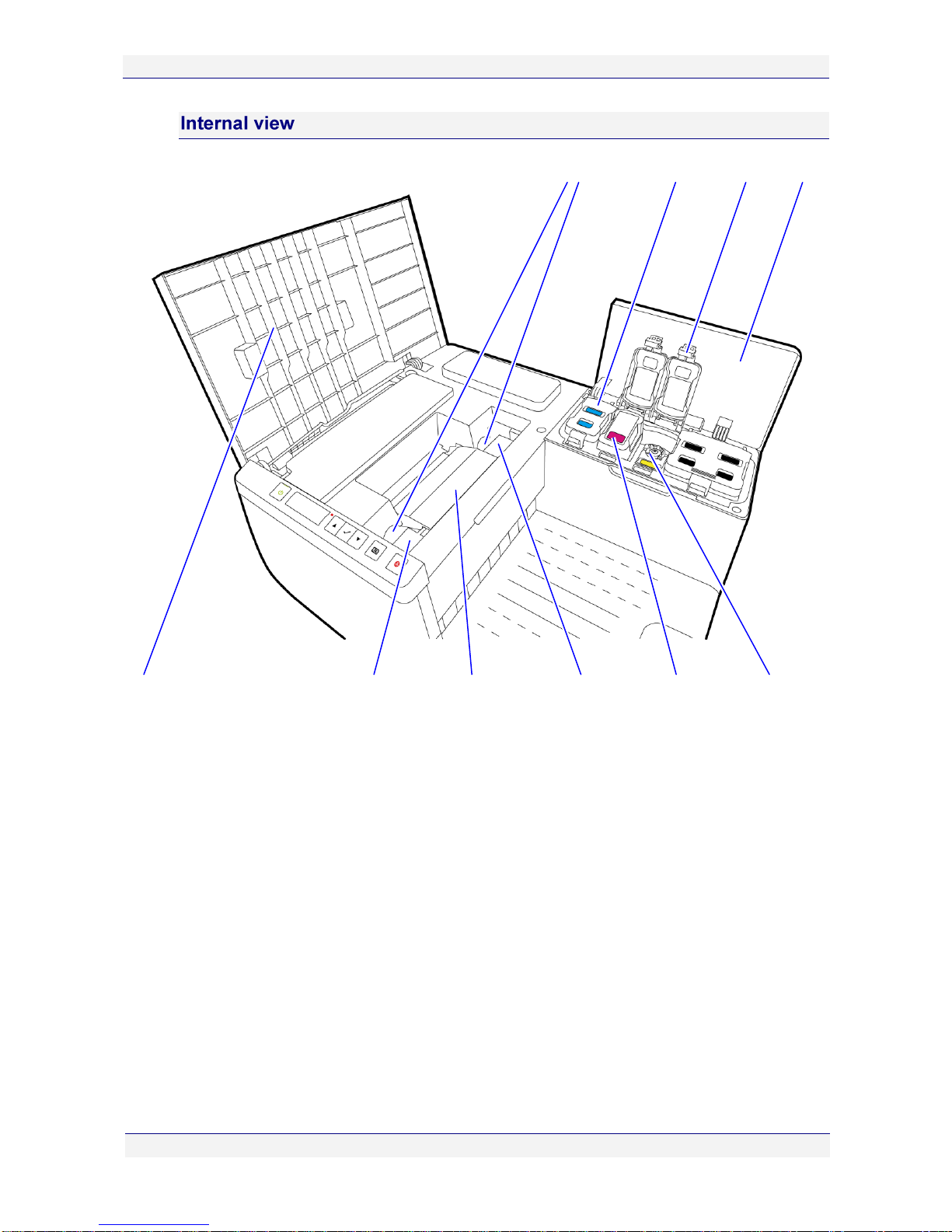
C6010 Getting to know your C6010 printer
5 December 2012 –v1.0
Page 12 of 100
1
Ink tank access cover
6
Printhead
2
Ink tank cover (open)
7
Printhead latch
3
Ink tank cover (closed)
8
Ink tank (in slot)
4
Fluidic couplings
9
Ink tank coupling
5
Printhead cover
1
2
3
4
5
6
7
6
8
9

C6010 Getting to know your C6010 printer
5 December 2012 –v1.0
Page 13 of 100
Printhead cartridge
1
Printhead handles
5
Protective cover
2
Electrical contacts tape
6
Foil vacuum bag
3
Nozzles protective tape
7
Cardboard packing box
4
Protective cover flaps
8
Cover retaining clip
1
2
3
4
4
5
6
7
8
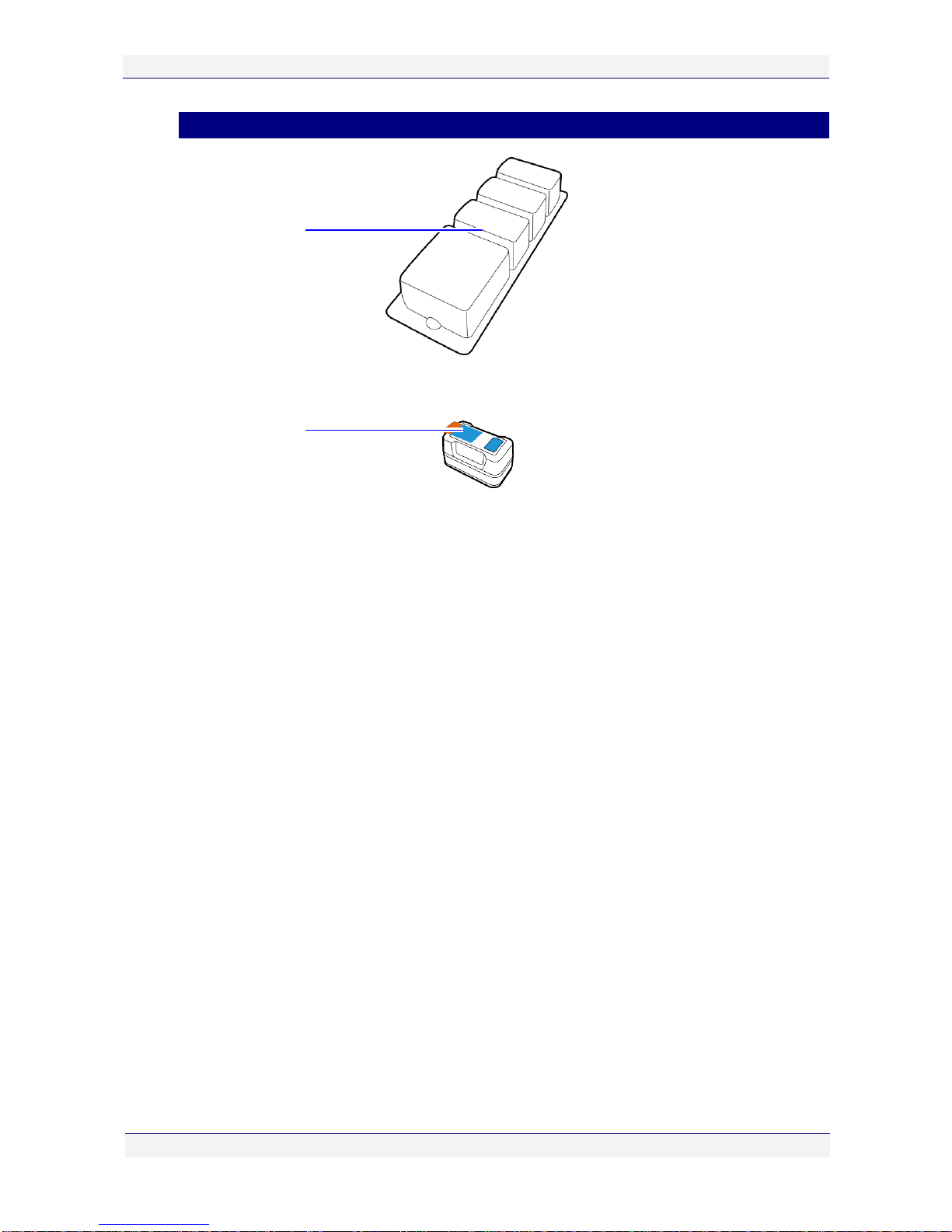
C6010 Getting to know your C6010 printer
5 December 2012 –v1.0
Page 14 of 100
Ink tanks
1
Ink tank blister pack
2
Pull tab
1
2

C6010 Getting to know your C6010 printer
5 December 2012 –v1.0
Page 15 of 100
Features
The features of the printer that you will use most frequently are highlighted in this section.
Control Panel
The Control Panel has six control buttons along with one LCD screen and one attention lamp
to communicate printer status information.
The Power On/Off button is also backlit, as shown below.
1
Power On/Off button
(with power lamp)
5
OK/Resume button
2
LCD screen
6
Down button
3
Attention lamp
7
Menu button
4
Up button
8
Stop/Cancel button
Connector bays
1
USB port and USB
cable
2
Power socket and
power cord
3
Ethernet port
1
3
2
2
4
5
6
1
7
3
8

C6010 Setting up your C6010 printer
5 December 2012 –v1.0
Page 16 of 100
Setting up your C6010 printer
Printer installation consists of:
Removing your printer from its packaging.
Installing your printer on a desktop (see page 18).
Powering up your printer (see page 20).
Installing the ink tanks (see page 18).
Installing the printhead (see page 24).
Loading paper in the front paper tray (see page 21).
Installing the printer driver (see page 28).
The included Quick Start Guide provides a quick reference to the process described here.
Refer to that document for a pictorial overview.
Unpacking your new printer
Take care when unpacking your new printer and try not to damage the packaging materials.
The packaging materials should be retained in case you ever need to transport your printer to a
remote location. See Remote relocation on page 96.
To unpack your new printer:
1. Ensure the printer box is upright and on a level surface.
2. Open the box and identify the Shipping Checklist (see page 9).
3. Carefully extract all the contents of the box and check the contents against those shown in
the Shipping Checklist. See Unpacking your printer in the Appendices on page 97.
If there is any variation between what has been delivered and what is described in the Shipping
Checklist, contact your supplier before proceeding.
4. Check for any physical damage to the packaging or any of its contents prior to
installation.
DO NOT use any damaged components –bring them to the attention of your supplier.
5. Remove any obvious packing materials in or around the printer and any external transport
stays or tapes on the components.

C6010 Setting up your C6010 printer
5 December 2012 –v1.0
Page 17 of 100
Before loading any paper into the paper tray for the first time, remove the packaging material
used to lock the paper picker during transport. (Also remove the tape from the paper stop.)
DO NOT dispose of this packing material. Should you need to repackage the printer for
transportation to a remote site, you will need to re-use this to avoid damage to the paper picker.
Figure 1 Tray 1 and packaging material
Before you can open the printhead latch, you will need to remove the printhead latch
packaging material, used to ensure the printhead latch remains closed during transport.
DO NOT dispose of this packing material. Should you need to repackage the printer for
transportation to a remote site, you will need to re-use this to ensure the printhead latch remains
closed during transport.

C6010 Setting up your C6010 printer
5 December 2012 –v1.0
Page 18 of 100
Locating your printer
Your printer must be located on a firm, flat level surface. Failure to do so may cause leaking of
ink in the printer and onto surroundings, possibly resulting in a damaged and unusable printer.
To ensure proper access to the printer and adequate ventilation during use, refer to the figure
below for the various clearances required on each side of the printer.
Installing the ink tanks
Original ink tanks are supplied in a blister pack as shown in the Ink tanks section on page 14.
When installing a new C6010 printer, use ONLY the ink tanks provided in the packaging.
Specifically, DO NOT install a USED ink tank.
To install the ink tanks in your printer:
1. Lift the ink tank access cover and the four ink tank covers to reveal the ink tank slots.

C6010 Setting up your C6010 printer
5 December 2012 –v1.0
Page 19 of 100
2. Carefully remove the ink tanks from the blister pack, ensuring you do not drop or
otherwise damage them.
3. Remove the pull tab attached to each ink tank (see the Ink tanks section on page 14)
before inserting it into its slot on the printer.
4. There is a specific ink tank slot for each color. Check the color coding on the ink tank and
the slot, and insert each ink tank into its respective ink tank slot, as shown.
Note the double black ink tank fits into the rightmost slot.
DO NOT apply excessive force when inserting each ink tank in its slot.
There is a mechanical key on each ink tank that prevents it being inserted into the wrong slot in
the printer. Each slot is color-coded. If you have any difficulty inserting any ink tank, check its
color and try another slot.

C6010 Setting up your C6010 printer
5 December 2012 –v1.0
Page 20 of 100
5. Close the ink tank covers, ensuring they snap down firmly.
6. Close the printer cover and allow at least two minutes for the ink to fill the ink channels
in the printer.
The power lamp on the control panel will continue to blink throughout this process. This is
normal.
You can now proceed with the installation of the printhead cartridge.
Powering up your printer
To power up your printer:
1. Connect one end of the supplied power cord to the power socket on your printer.
Table of contents
Other Memjet Printer manuals

Memjet
Memjet AstroJet M1 User manual

Memjet
Memjet MACH 5 User manual
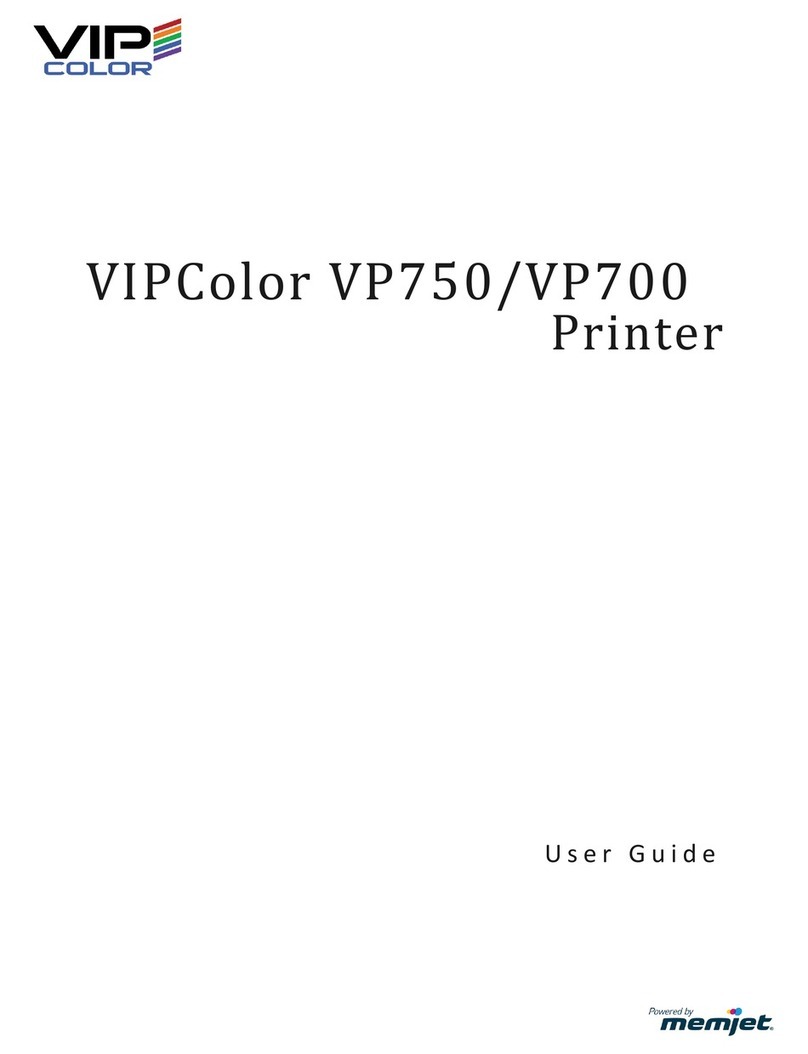
Memjet
Memjet VIPColor VP750 User manual
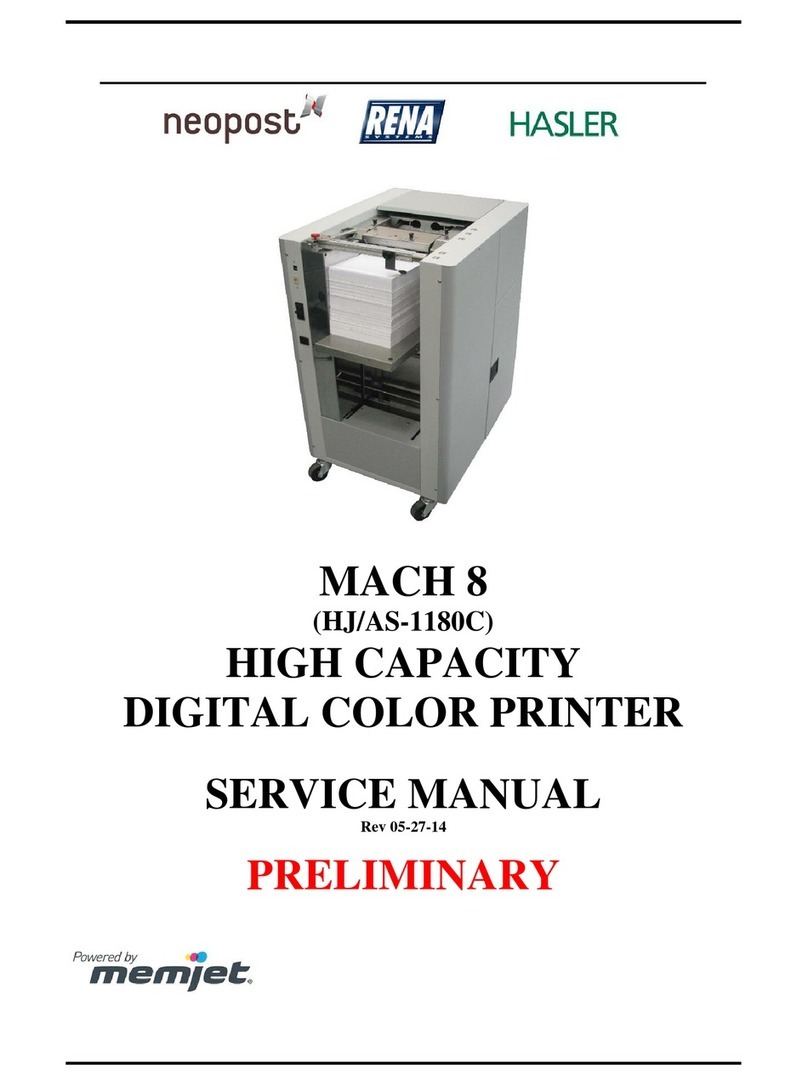
Memjet
Memjet MACH 8 User manual
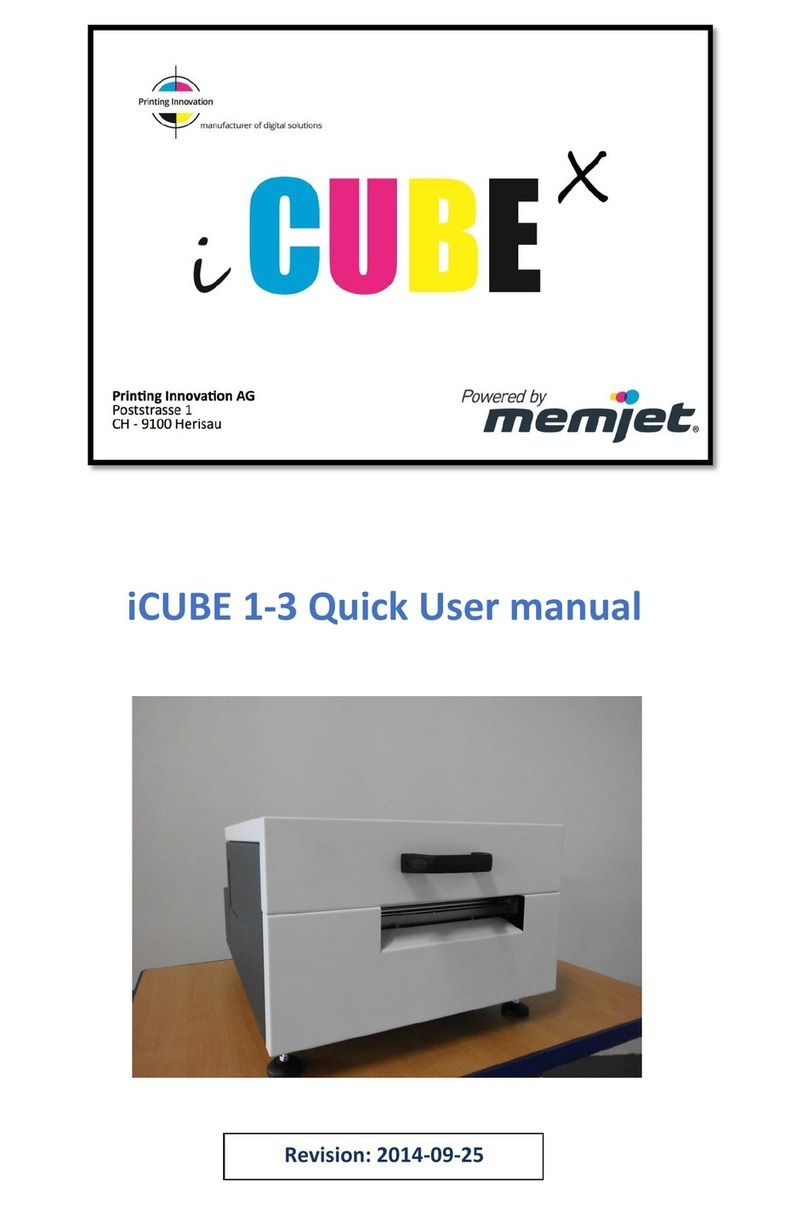
Memjet
Memjet icube 1-3 Owner's manual

Memjet
Memjet AFINIA LABEL L701 Series User manual

Memjet
Memjet Printware iJetColor Press Service manual

Memjet
Memjet Quadient Rena MACH 6 User manual
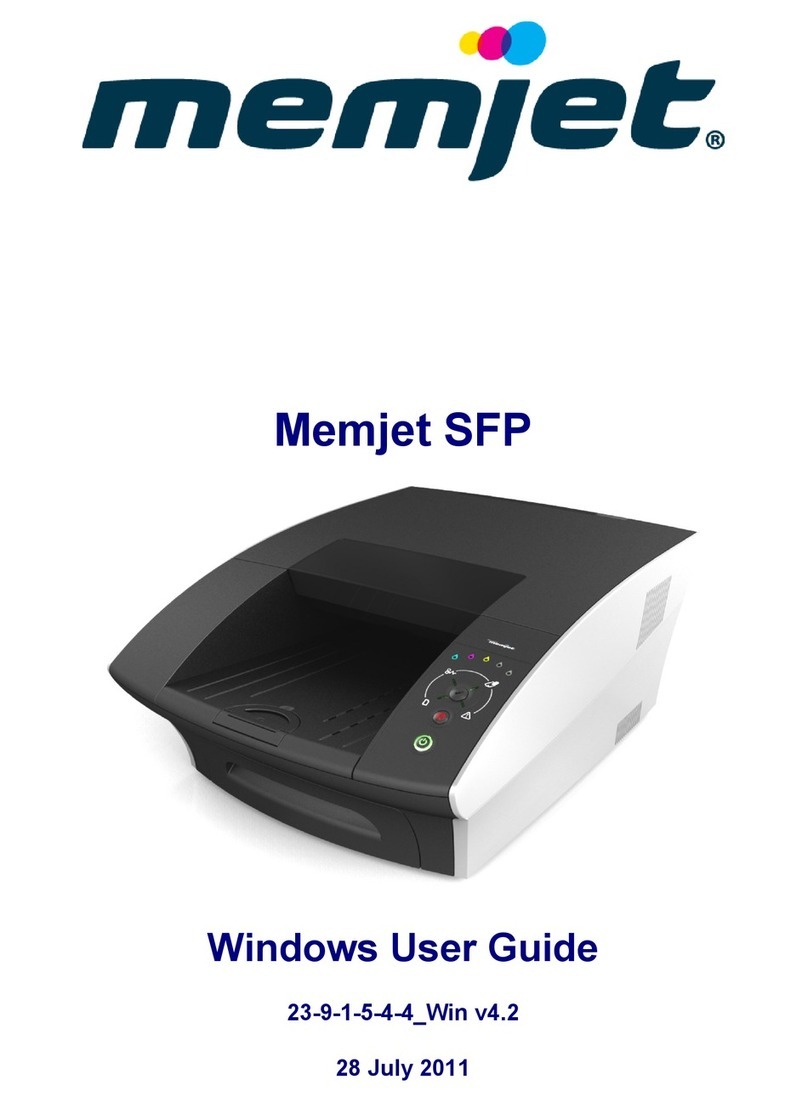
Memjet
Memjet SFP User manual
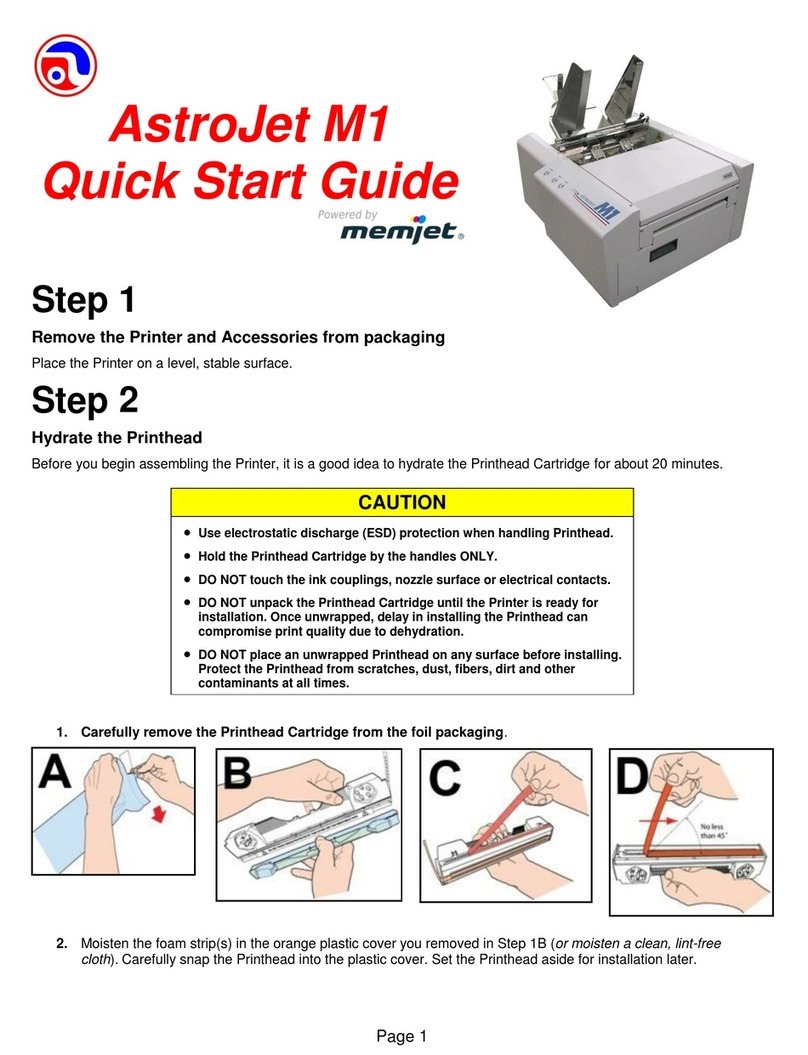
Memjet
Memjet AstroJet M1 User manual