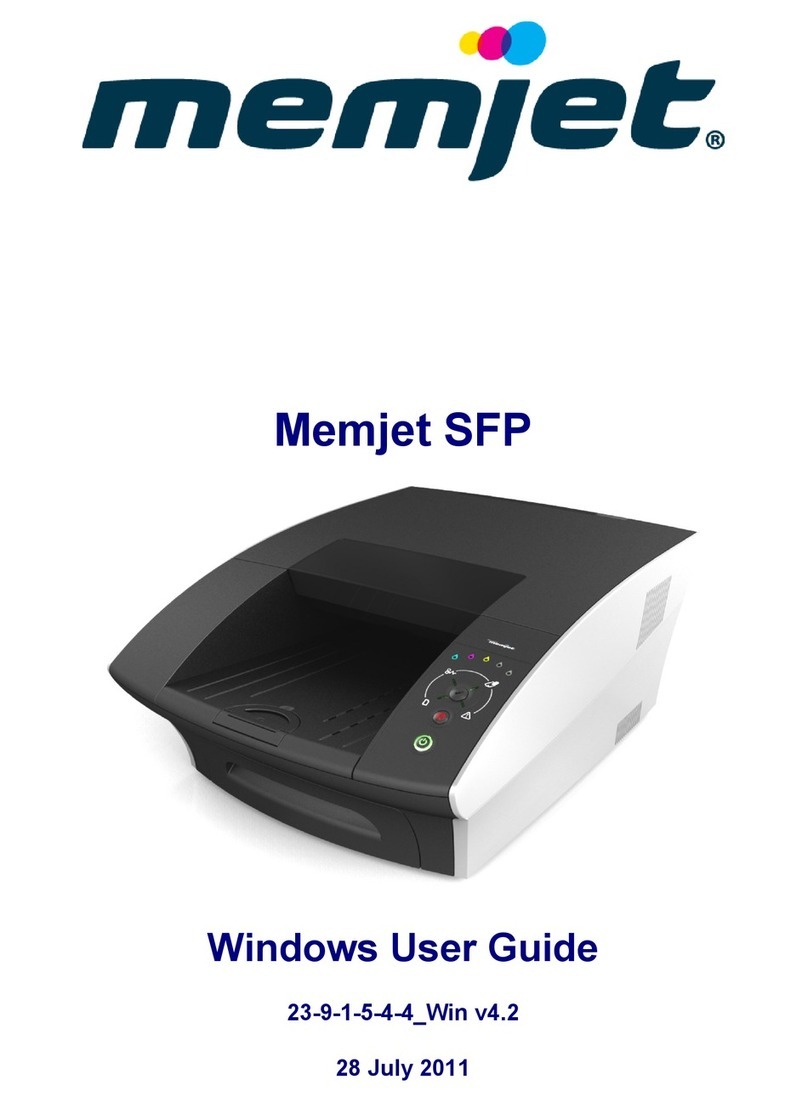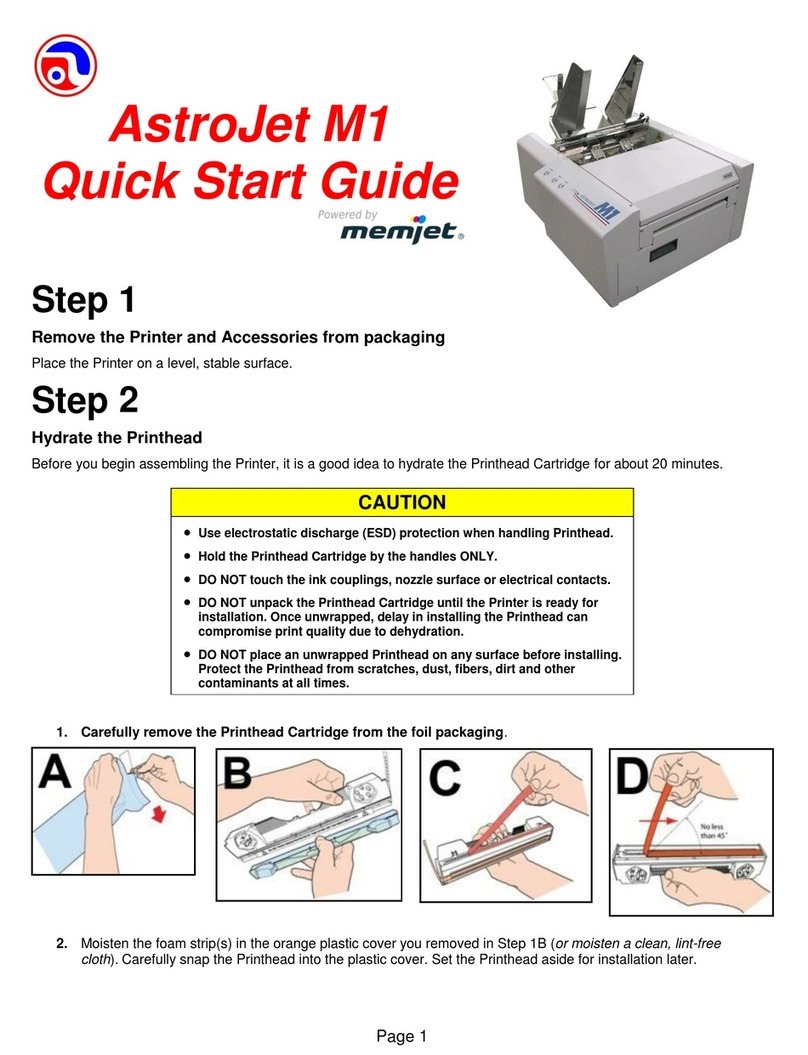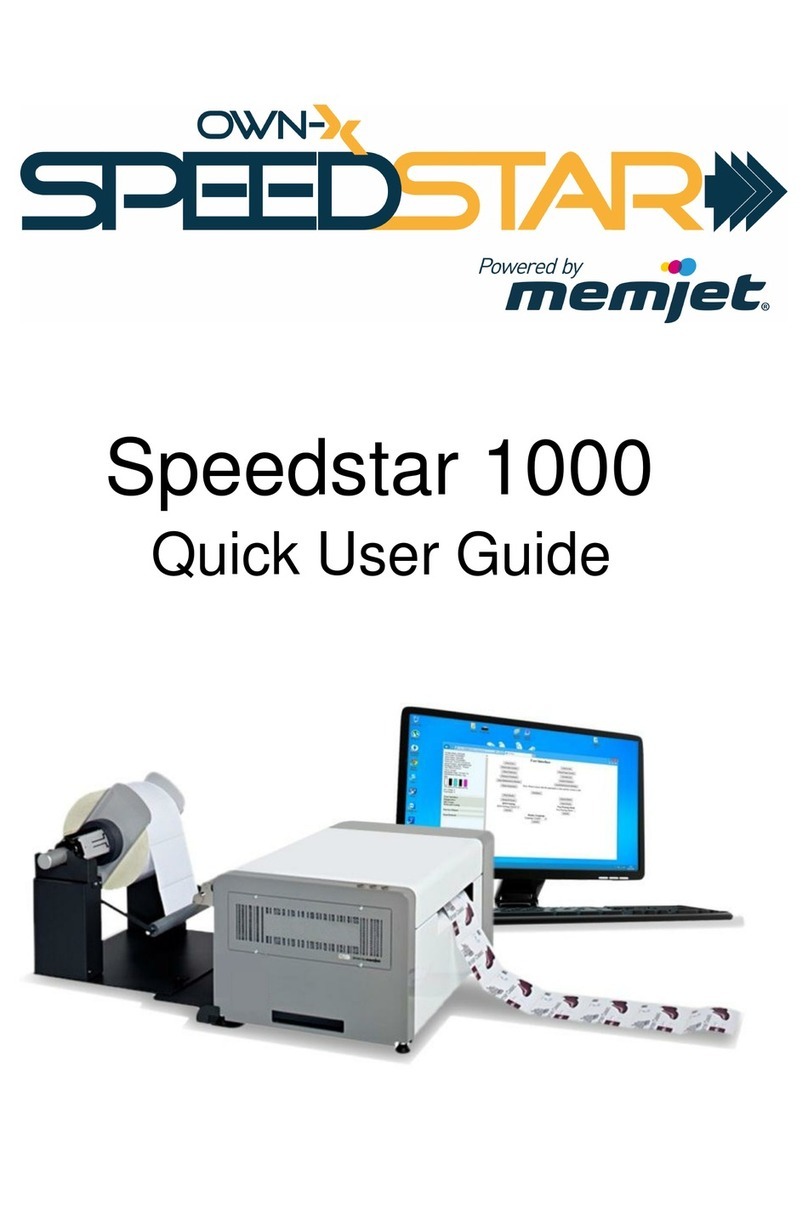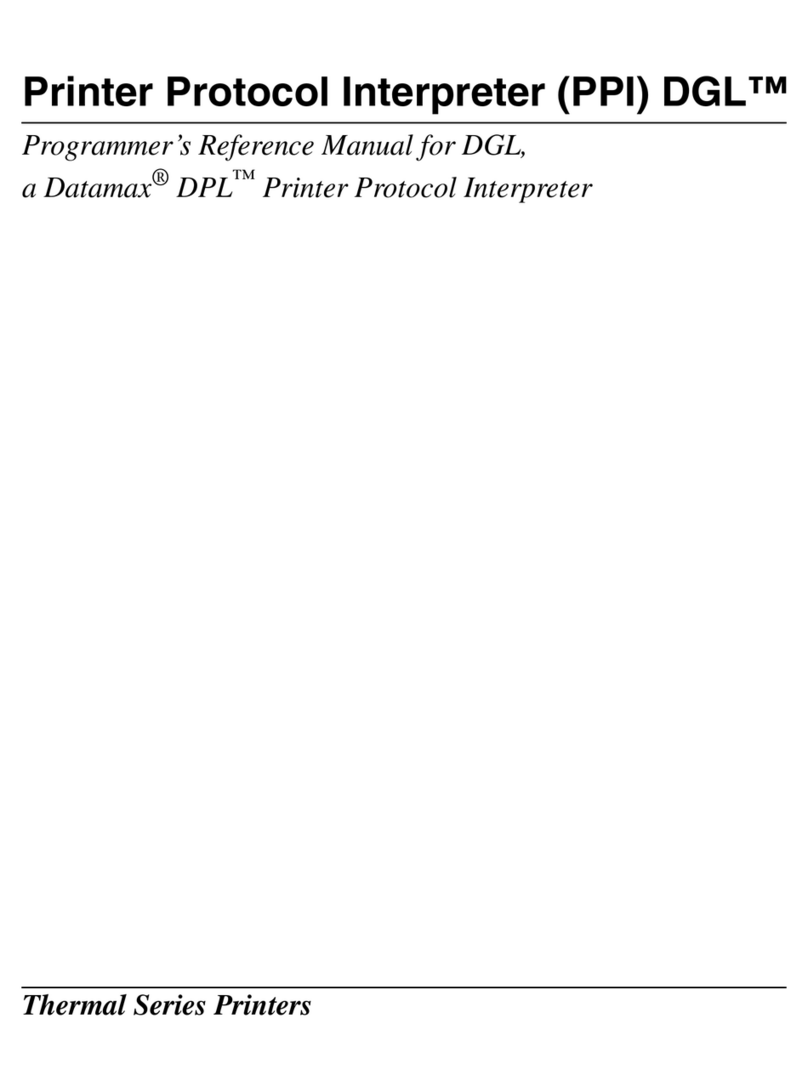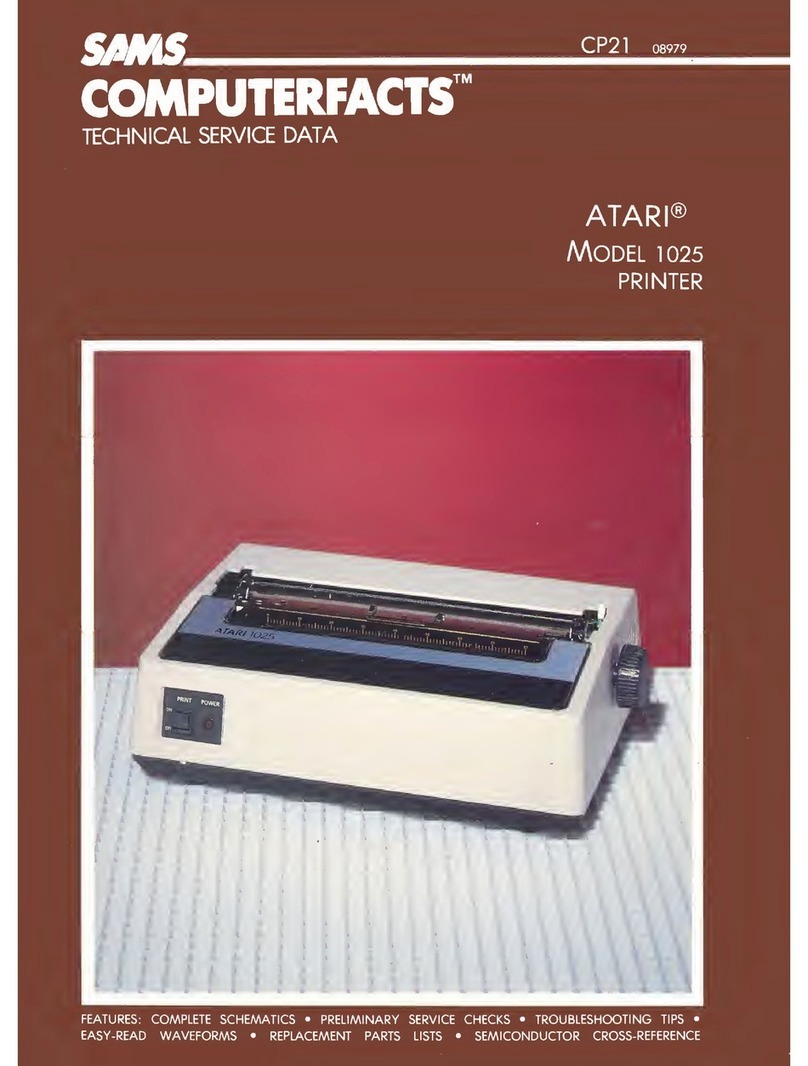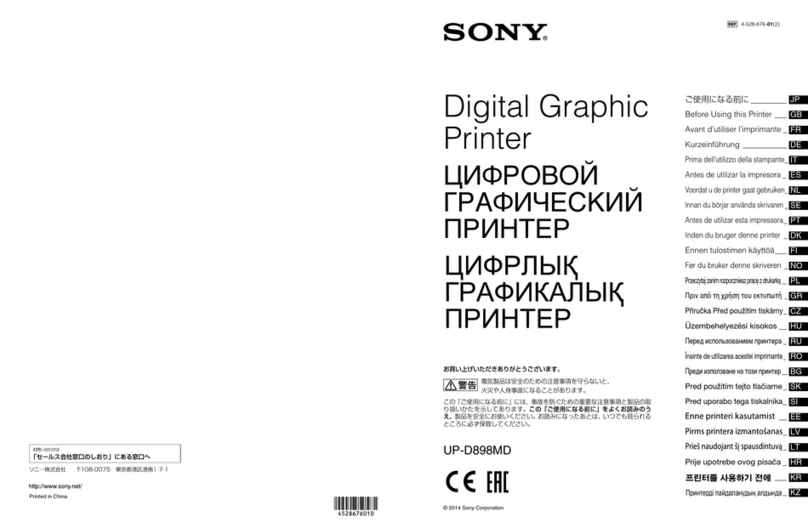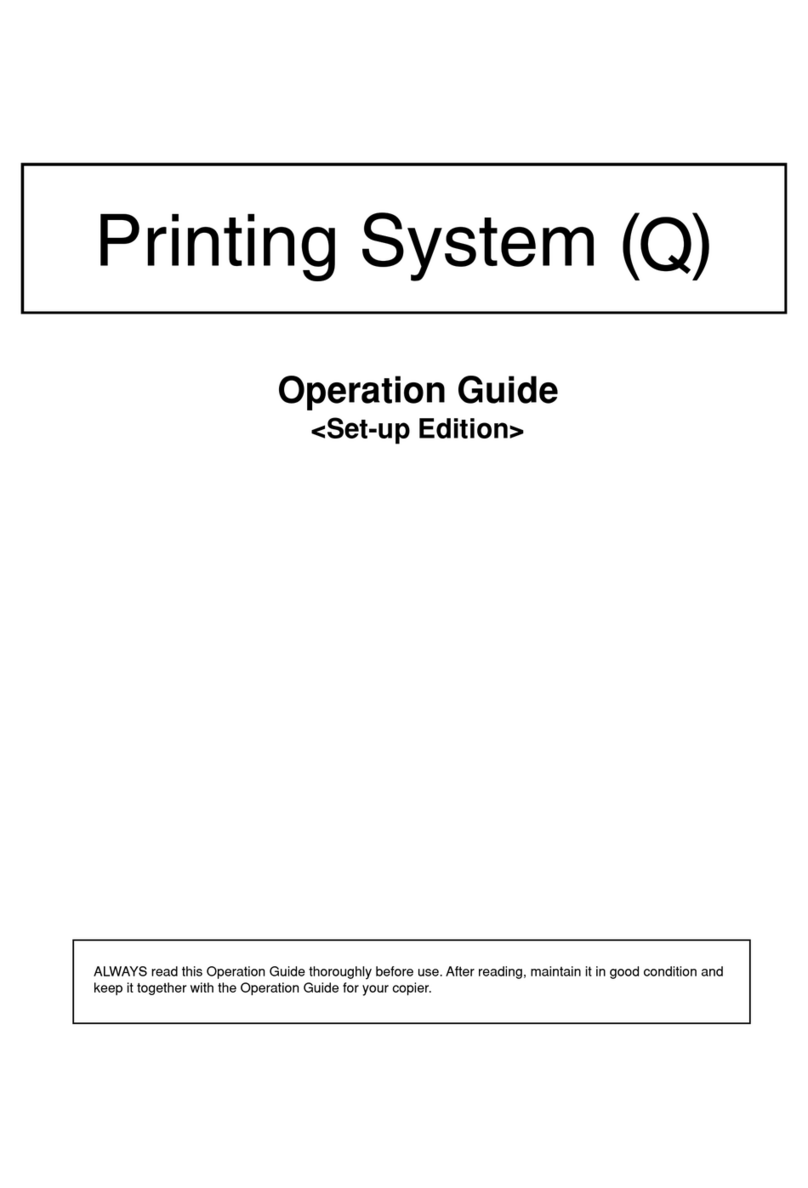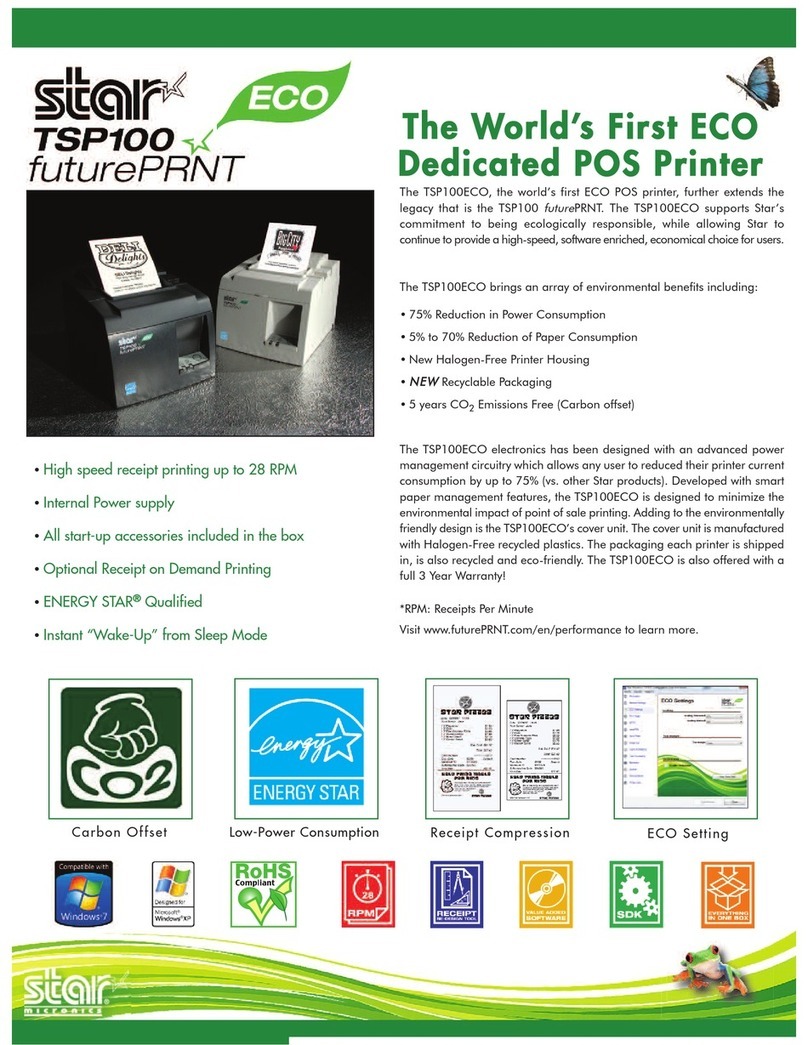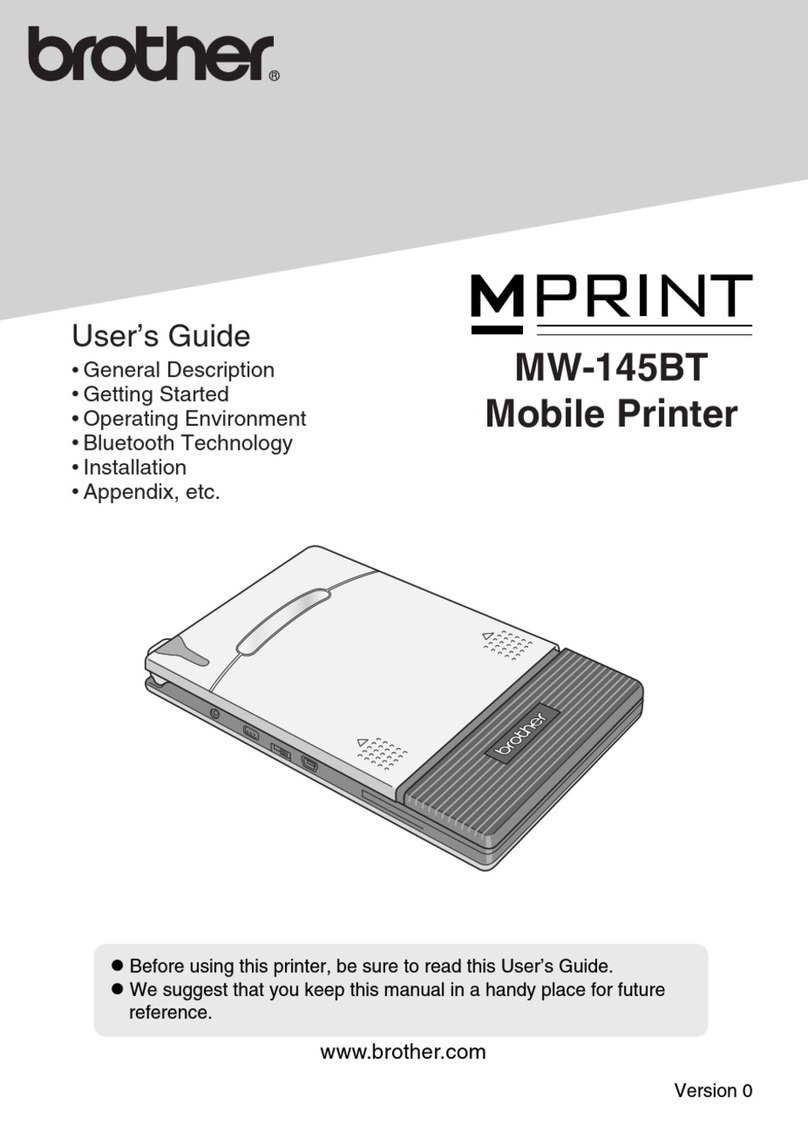Memjet AstroJet M1 User manual

AstroJetTM M1
COLOR PAGE
PRINTER
OPERATOR MANUAL
ASTRO MACHINE CORP.
630 Lively Blvd.
Elk Grove Village, IL 60007
Phone: (847) 364-6363
Fax: (847) 364-9898
www.astromachine.com

SAFETY PRECAUTIONS
THIS EQUIPMENT PRESENTS NO PROBLEM WHEN USED PROPERLY.
OBSERVE SAFETY RULES WHEN OPERATING M1 PRINTER.
BEFORE USING PRINTER, READ THIS MANUAL CAREFULLY AND FOLLOW
RECOMMENDED PROCEDURES, SAFETY WARNINGS, AND INSTRUCTIONS:
Keep hands, hair, and clothing clear of rollers and other moving parts.
Avoid touching moving parts or materials while machine is in use. Before clearing a jam, be
sure machine mechanisms come to a stop.
Always turn machine off before making adjustments, cleaning the machine, or performing any
maintenance covered in this manual.
Power cord and power supply supplied with machine. Plug it into a properly grounded, easily
accessible wall outlet near machine. Failure to properly ground machine can result in severe
personal injury and/or fire.
Power cord and wall plug are primary means of disconnecting machine from power supply.
DO NOT use an adapter plug on line cord or wall outlet.
DO NOT remove ground pin from line cord.
DO NOT route power cord over sharp edges or trap it between furniture.
Avoid using wall outlets that are controlled by wall switches or shared with other equipment.
Make sure there is no strain on power cord caused by jamming it between equipment,
walls or furniture.
DO NOT remove covers. Covers enclose hazardous parts that should only be accessed by a
qualified service representative. Report any cover damage to your service representative.
This machine requires periodic maintenance. Contact your authorized service representative for
required service schedules.
To prevent overheating, do not cover vent openings.
Use this equipment only for its intended purpose.
In addition, follow any specific occupational safety and health standards for your workplace or area.
This manual is intended solely for the use and information of Astro Machine Corp., its designated
agents, customers, and their employees. The information in this guide was obtained from several
different sources that are deemed reliable by all industry standards. To the best of our
knowledge, that information is accurate in all respects. However, neither Astro Machine Corp. nor
any of its agents or employees shall be responsible for any inaccuracies contained herein.
AstroJetTM is a registered trademark of Astro Machine Corp.
Memjet®is a registered trademark.
All other trademarks are the property of their respective holders.
All rights reserved. No part of this book may be reproduced or transmitted in any form or by any means, electronic or mechanical,
including photocopying, recording, or any information storage and retrieval system, without permission in writing from the publisher

TABLE OF CONTENTS
i
SECTION 1 –Getting Acquainted 1
Front View 1
Rear View 2
Print Engine View 3
Ink Tank Door View 4
Control Panel Button/LED Indicators 5
SECTION 2 –Installing Printer 6
Contents of Packaging 6
Choose a Location 6
Unpacking and Setup 6
Remove Service Station Transport Tab and Shipping Tape 7
Assembling Printer 8
Connecting Printer 9
Connecting to Computer 9
Install Printer Driver 10
Install Over USB Connection 10
Install Over Network Connection, Version A 12
Install Over Network Connection, Version B 15
Install Ink Tanks 17
Install Printhead Cartridge 19
Removing Head Media Guide 22
Install/Remove Envelope Attachment Spacers 23
Setting up Feed 24
SECTION 3 –Operating Printer 26
Setting Up a Job in MS Word 26
Printer Driver Properties 28
General Tab 28
Layout Tab 29
Color Tab 31
Import/Export Tab 31
Services Tab 32
Using Printer Toolbox 33
Updating Firmware 40
SECTION 4 –Maintenance 41
Replacing Ink Tanks 41
Cleaning Ink Tank Contacts 43
Cleaning/Replacing Printhead Cartridge 44
Replacing Service Station 50
Replacing Ink Waste Tray 54
Replacing Sheet Separators 54
Jams in Printer 55
Cleaning 56
Shipping or Transporting Printer 58
SECTION 5 –Troubleshooting Guide 61
Memjet®Printhead 61
Printer 62
Errors and Warnings 63

TABLE OF CONTENTS
ii
Appendices 68
Appendix A –Printer Specifications 68
Appendix B –Supplies and Optional Hardware 68
Index 69
Printer Maintenance Schedule 72
Control Panel LED Sequences 74

TABLE OF CONTENTS
iii
NOTES
______________________________________________________
______________________________________________________
______________________________________________________
______________________________________________________
______________________________________________________
______________________________________________________
______________________________________________________
______________________________________________________
______________________________________________________
______________________________________________________
______________________________________________________
______________________________________________________
______________________________________________________
______________________________________________________


SECTION 1
GETTING ACQUAINTED
1
SECTION 1 –Getting Acquainted
Front View
1.
Cancel LED Button –Cancels job being printed.
2.
Paper LED Button –Press to stop printing, press to restart printing.
Press switch to continue printing.
3.
ON/OFF LED Button –Use to turn power ON or OFF during idle time
and maintenance.
4.
Rear Guide –Holds media against Front Plate.
5.
Rear Guide Support –Supports the paper/media.
6.
Adjustable Media Guide –Adjusts to hold media against
Envelope/Paper Register Guide.
7.
Envelope/Paper Media Guide –All printing is registered against this Guide.
It has adjustable positions for envelopes and paper.
8.
Top Cover –Provides access to Print Engine.
9.
Front Cover –Provides access to Service Station and Ink Tanks.

SECTION 1
GETTING ACQUAINTED
2
Rear View
1.
Main Power Switch, Receptacle and Fuse –Plug in power cord here. Switch turns
main power ON/OFF. (Use Control Panel LED Power switch to turn off machine for
cleaning and maintenance). Fuse protects Printer’s electronic circuits.
2.
USB Port Connection –USB cable attaches to Printer here.
3.
Network Connection –Network cable plugs in here.
4.
Envelope/Paper Media Guide –All printing is registered against this Guide.
It has adjustable positions for envelopes and paper.
5.
Adjustable Media Guide –Adjusts to hold paper/media against
Envelope/Paper Media Guide.
6.
Rear Guide –Holds paper/media against Front Plate.
7.
Rear Guide Support –Supports paper/media.
8.
Counter –LCD displays number of pieces run for a given job.
Reset button zeros Counter.

SECTION 1
GETTING ACQUAINTED
3
Print Engine View
1.
Printhead Latch –When closed, connects Ink Revolver Couplings with Printhead
Cartridge. When opened, retracts Ink Couplings from Printhead Cartridge and
provides access to Printhead Cartridge for cleaning and replacement.
WARNING! Never attempt to open Printhead Latch manually, severe damage will
result. Use Printhead Release button function in Toolbox on your PC or press
Printhead Latch Release Button (See #4 below).
2.
Ink Revolver Couplings –Connect ink hoses to Printhead Cartridge.
Printhead Latch extends and retracts couplings from Printhead.
3.
Printhead Cartridge –Memjet®Printhead produces an 8.5" wide full color print area.
4.
Printhead Latch Release Button* –Button inside opening will initiate a Printhead
Latch release cycle. If system is primed, runs a full system deprime cycle before
Latch is released. Lightly press button with a non-conductive tool.
*Same function can be accessed through Printer Toolbox User Interface screen on your computer.
5.
Print Ink Channels Button* –Prints 5 bars (1 bar from each ink tank) to indicate
how well Printhead Nozzles are working. Press button with a non-conductive tool.
*Same function can be accessed through Printer Toolbox Diagnostics screen on your computer.
6.
Clamshell Latches –Lift both latches at same time to open top half of Print Engine.
DO NOT open while Printer is operating. DO NOT lift Clamshell more than
60 degrees. DO NOT let Clamshell drop, close it gently.

SECTION 1
GETTING ACQUAINTED
4
Ink Tank Door View
1.
Ink Tank Securing Latches –Used to hold Ink Tanks in slots.
NOTE: Make sure both sides at bottom part of latch are engaged.
2.
Ink Tanks –Printer has 5 Ink Tanks: Cyan, Yellow, Magenta, Black, Black
3.
Ink Waste Tray –Catches any waste ink produced by system. Tray is filled with
absorbent material. Tabs located at left and right sides of tray secure tray to print
engine frame. Please be sure tabs click in to secure tray.
4.
Service Station –Cleans Printhead Cartridge of excess ink and debris, keeps
Printhead hydrated and protected when not in use, captures ink used to keep
nozzles clear, and acts as a base to support media during printing.

SECTION 1
GETTING ACQUAINTED
5
Control Panel Button/LED Indicators
Control Panel has three buttons with LED indicators.
POWER (ON/OFF) –Turns Printer power ON and OFF.
Turn off power for cleaning and maintenance
PAPER (STOP JOB/RESUME) –Stops Paper Feed or
Resumes Printing.
Press to Stop Paper Feed Immediately.
Printer will clear media in Printer and stop.
Press to Resume Printing. Restart printing after a paper feed error
(such as a paper jam or running out of paper).
CANCEL (CANCEL JOB) –Cancels a Job.
Press to Cancel a Job. Once Printer has stopped, pressing this button clears job from Printer and
Print Queue in Driver. NOTE: Cancelled Jobs must be reloaded before printing can resume.
MORE TROUBLESHOOTING GUIDES on page 61.
FOR A LARGER CHART TO MOUNT ON THE PRINTER, SEE END OF THIS MANUAL.

SECTION 2
INSTALLING PRINTER
6
SECTION 2 –Installing Printer
Contents of Packaging
1.
M1 Printer
2.
Ink Tanks –Cyan, Magenta, Yellow, Black, Black
3.
Printhead Cartridge
4.
Media Side Guides: Registration (Fixed) and Adjustable –
mounting screws attached to Printer
5.
Rear Media Support Guide
–thumbscrew attached to Printer
6.
Media Support Wedges: Narrow and Wide
–mounting hardware attached to Rear Media Support Guide
7.
Envelope Attachment Spacers (pkg. of 2)
8.
AC Power Cord
9.
USB Cable
10.
Operator Manual
11.
Driver Software CD
Before using Printer:
Choose a location for Printer
Unpack and assemble Printer
Remove Service Station Transport Tab and Shipping Tape
Plug in Printer and connect it to computer
Install Printer Driver
Install Ink Tanks
Install Printhead
Set up feed on Printer
Choose a Location
Place Printer on a sturdy level worktable or cabinet at least 9" from any walls. Use Bubble Gauge
mounted on Print Engine (or a small level) to make sure Printer is level. Protect Printer from excessive
heat, dust, and moisture. Avoid placing it in direct sunlight.
Unpacking and Setup
Remove Printer and its parts from carton. Remove all packing tape. Find screws that attach various
parts of Guides to Printer are under tape in their respective mounting positions.

SECTION 2
INSTALLING PRINTER
7
Remove Service Station Transport Tab and Shipping Tape
1. Open Top Cover.
2. Release two latches (one on either side of Print
Engine). Open top half of Clamshell by lifting both
levers at same time.
CAUTION
HOLD ONTO BOTH LATCHES WHEN OPENING AND CLOSING PRINT
ENGINE CLAMSHELL TO PREVENT DAMAGE.
DO NOT ALLOW CLAMSHELL TO DROP OR SLAM CLOSED.
TO PREVENT DAMAGE TO THE INK LINES, A STOP LIMITS RAISING
CLAMSHELL MORE THAN 60°.
3. Remove cardboard Transport Tab [A] from
Service Station.
4. Remove tape [B] securing Head Media
Guide. (If necessary, wipe tape residue off
Head Media Guide surface [C].)
5. Carefully close and latch Upper Clamshell.
Close Top Cover.

SECTION 2
INSTALLING PRINTER
8
Assembling Printer
1. Install Adjustable Side Guide with two screws [1].
2. Install Envelope/Media Side Guide
with two screws [2] (included).
3. Attach Rear Media Support using knob [3] provided.
NOTE: Two outside holes fit over socket head screws.
4. Install Rear Guide using thumbscrew and washer [4]
(included). Washer goes between screw and Rear
Media Support.

SECTION 2
INSTALLING PRINTER
9
Connecting Printer
Plugging in Printer
Plug power cord into receptacle [1] at rear of Printer. Internal power supply in
Printer is rated 115 to 240VAC, 50/60 Hz.
CAUTION
DO NOT USE AN ADAPTER PLUGS OR EXTENSION CORDS
TO CONNECT PRINTER TO WALL RECEPTACLE.
DO NOT USE OUTLETS CONTROLLED BY WALL SWITCHES.
DO NOT USE OUTLETS THAT SHARE SAME CIRCUIT WITH
LARGE ELECTRICAL MACHINES OR APPLIANCES.
Connecting to Computer
Printer connects to computer through USB Port [2].
Network Port [3] for operating in a network environment.
See “Network Connection Setup”in “Using Printer Toolbox”section.
Turning Power ON and OFF
Powering Up Printer:
1. Press Main Power Switch on Rear Panel.
2. Press Power Button on Control Panel.
Powering Down Printer:
CAUTION
WHENEVER POWERING DOWN UNIT, ALWAYS:
1. PRESS POWER BUTTON ON CONTROL PANEL.
2. WAIT FOR PRINTER TO STOP PROCESSING.
3. THEN PRESS MAIN POWER SWITCH ON REAR PANEL.

SECTION 2
INSTALLING PRINTER
10
Install Printer Driver
For Printer software to operate properly, check that computer system meets minimum requirements:
Operating System: Windows 8/8.1, Windows 10 (Desktop Mode only). Windows XP, Windows
Vista, Windows 7. Supports 32 and 64 bit systems. (You must have administrative privileges on
system.) NOTE: Win 8, 8.1 and Windows 10 will only work in desktop mode. No Win 8 or 10 metro
apps will be supported (applications that work in a Windows 8 or 10 only environment).
Microprocessor: Pentium II, 2 GHz minimum (Pentium Dual Core, 2.5 GHz or better, is optimal)
System memory: 2 GB minimum; or as recommended for your operating system.
Free hard-disk space: At least 10 GB.
Web Browser: Firefox recommended; Chrome, Safari, and Opera also supported.
CD/DVD drive.
USB port (2.0/3.0): (Ports will be identified as “USB” or “Enhanced” in Device Manager)
Microsoft .Net Framework version 3.5 (for 32 bit systems) or Microsoft .Net Framework version 4
(for 64 bit systems) must be installed. NOTE: Even if a higher .NET Framework version is installed;
version 3.5 or 4 must also be installed, or Toolbox will not open.
IMPORTANT: Before installing Printer software (Toolbox and Driver), temporarily disable all
antivirus programs and firewalls. In addition, you must be logged onto system with full administrative
privileges (admin rights).
NOTE: If installing over USB, do not plug in USB cable until prompted.
Install Over USB Connection
This is the procedure for installing the Print Driver over the USB connection. The procedures for installing
the Print Driver over a network connection follow.
1. Check that Printer is plugged in and turned OFF.
Disconnect USB connection if already plugged in.
Install disk supplied with Printer in your CD drive.
When AutoPlay Window opens, click “Run Setup.exe”
to start.
2. Install Printer Software. Make sure computer
system meets minimum requirements and you
followed other instructions listed on screen.
Click “Install Printer Software”.

SECTION 2
INSTALLING PRINTER
11
3. License Agreement.
Check “I accept…” then click “Next>”.
4. Printer Connections. Click “Configure to print
using USB”. Then click “Next>”.
5. Installing Printer Software.
Software download begins.
6. Would You Like to Install This Device
Software? Click “Install”.
7. Connect Device Now. Turn Printer ON and
connect USB cable. Don’t click on either
button. Software will finish installing.

SECTION 2
INSTALLING PRINTER
12
8. Finished software installation. Do not check the
Print Test Page as Printer is not set up yet. You
can check “Set this printer as the default printer”
at this time. Click “Finish”.
9. Install Printer Software.
Click “Exit”to close CD.
10. Restart computer to complete installation.
Install Over Network Connection, Version A
Use this procedure to install the Print Driver over the Network connection. This procedure works for
almost all networks that allow automatic assignment of the IP address (Factory default). NOTE: You will
need the 12-digit address number listed on the Printer(s) on the label located below the Ethernet port
so you can identify the Printer in a later step.
1. Check that Printer is plugged in and turned ON. Make
sure the Ethernet (network) cable in plugged into the
Ethernet port on the Printer. Install disk supplied with
Printer in your CD drive. When AutoPlay Window
opens, click “Run Setup.exe”to start.
2. Install Printer Software. Make sure computer
system meets minimum requirements and you
followed other instructions listed on screen.
Click “Install Printer Software”.

SECTION 2
INSTALLING PRINTER
13
3. License Agreement.
Check “I accept…” then click “Next>”.
4. Printer Connections. Click “Configure to print
using the Network”. Make sure the Printer is
connected to the Network. Then click “Next>”.
5. Printers Discovered. A list of available Printers
opens. Check the Printer column to verify you
have an M-Series printer. Check the Hardware
ID column and match the number listed to the
number you copied previously from the Printer
label. Select that Printer. Click “Next>”.
NOTE: If the Printer does not appear on the
list, the IP address may have to be assigned
manually. See “Install Over Network
Connection, Version B”.
6. Installing Printer Software.
Software download begins.
7. Would You Like to Install This Device
Software? Click “Install”.

SECTION 2
INSTALLING PRINTER
14
8. Finished software installation. Do not check the
Print Test Page as Printer is not set up yet. You
can check “Set this printer as the default printer”
at this time. Click “Finish”.
9. Install Printer Software window.
Click “Install Print Software”again to install
software on another Printer, or click “Exit”to
close the CD.
Tip: To help distinguish between multiple M-Series Drivers on your system; open the “Printers and
Faxes” (Devices and Printers) folder and rename the Printers. For example, rename a network-configured
printer “M Series (Network-1)” and a USB-configured printer “M Series (USB)”.
To open the “Toolbox” utility over an Ethernet (network) connection:
Click Start, All Programs, Memjet, M Series Driver, Toolbox.
If more than one copy of the M-Series Driver is installed,
you will have to choose which device you want the
Toolbox to connect to. To help choose the proper device,
you can identify the Printer(s) using the Hardware ID you
copied earlier or you can rename the Printer(s) as outlined
in the Tip above.
Example:
M-Series Driver configured for USB: suggested name
“M Series (USB)”
M-Series Driver (Copy 1) configured for Network:
suggested name “M Series (Network-1)”.
M-Series Driver (Copy 2) configured for Network:
suggested name “M Series (Network-2)”.
Other manuals for AstroJet M1
2
Table of contents
Other Memjet Printer manuals

Memjet
Memjet AstroJet M1 User manual
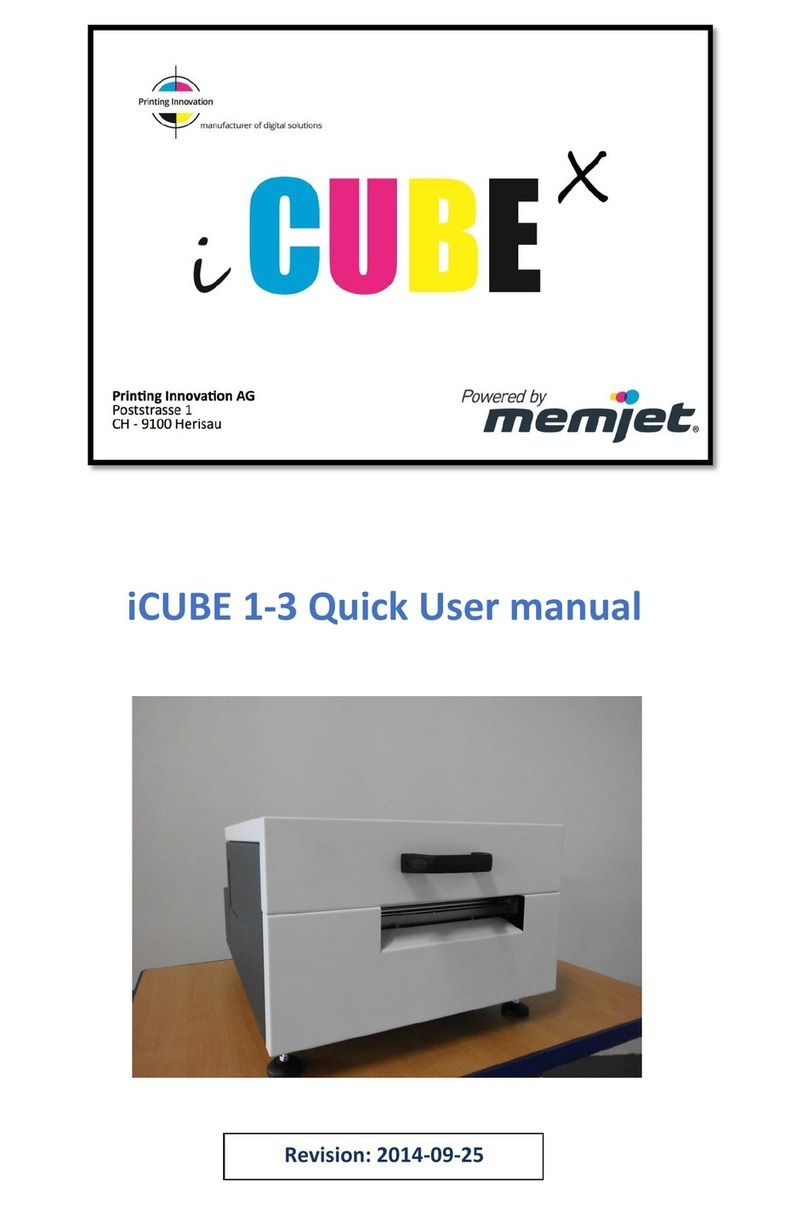
Memjet
Memjet icube 1-3 Owner's manual
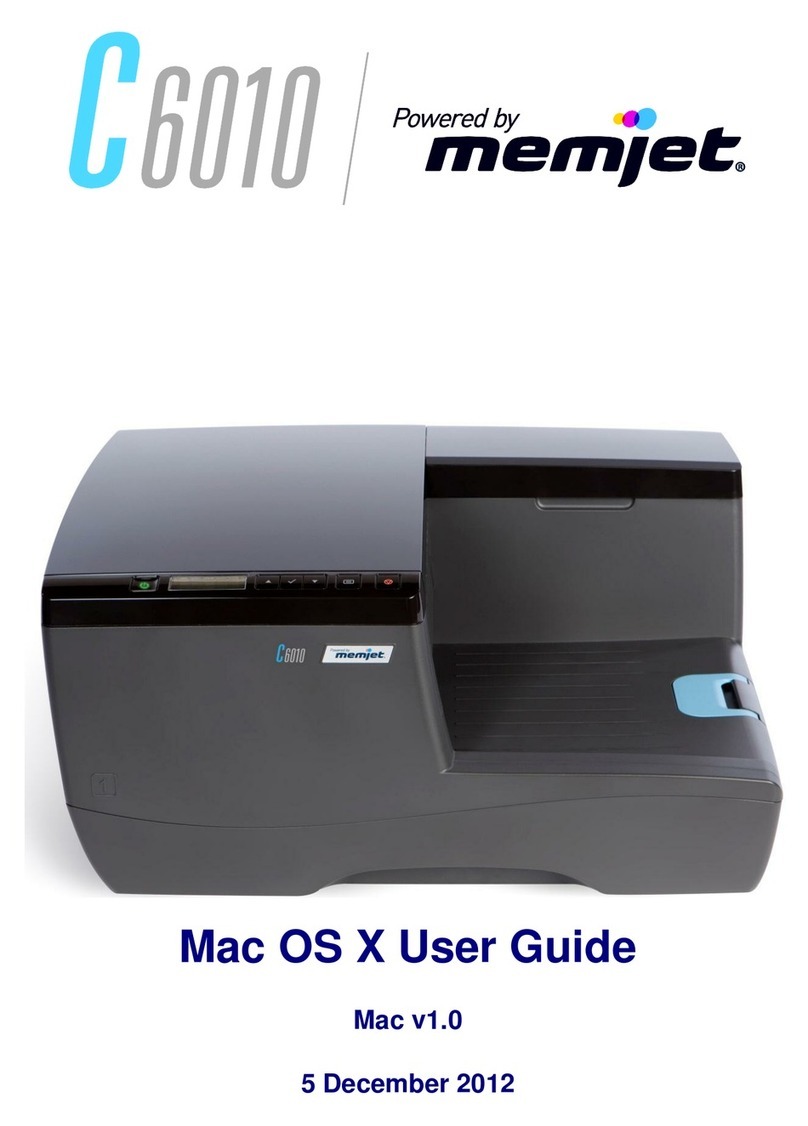
Memjet
Memjet C6010 User manual

Memjet
Memjet MACH 5 User manual

Memjet
Memjet Printware iJetColor Press Service manual

Memjet
Memjet Quadient Rena MACH 6 User manual

Memjet
Memjet VIP Color VP5 Series User manual

Memjet
Memjet AFINIA LABEL L701 Series User manual
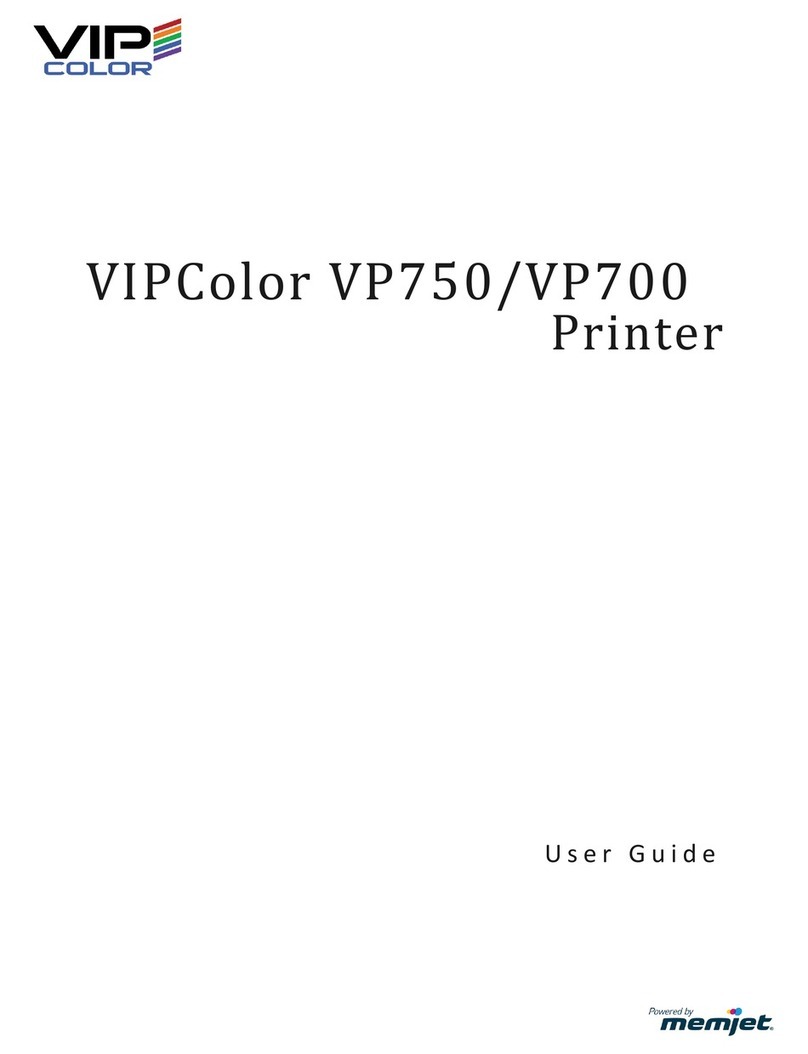
Memjet
Memjet VIPColor VP750 User manual
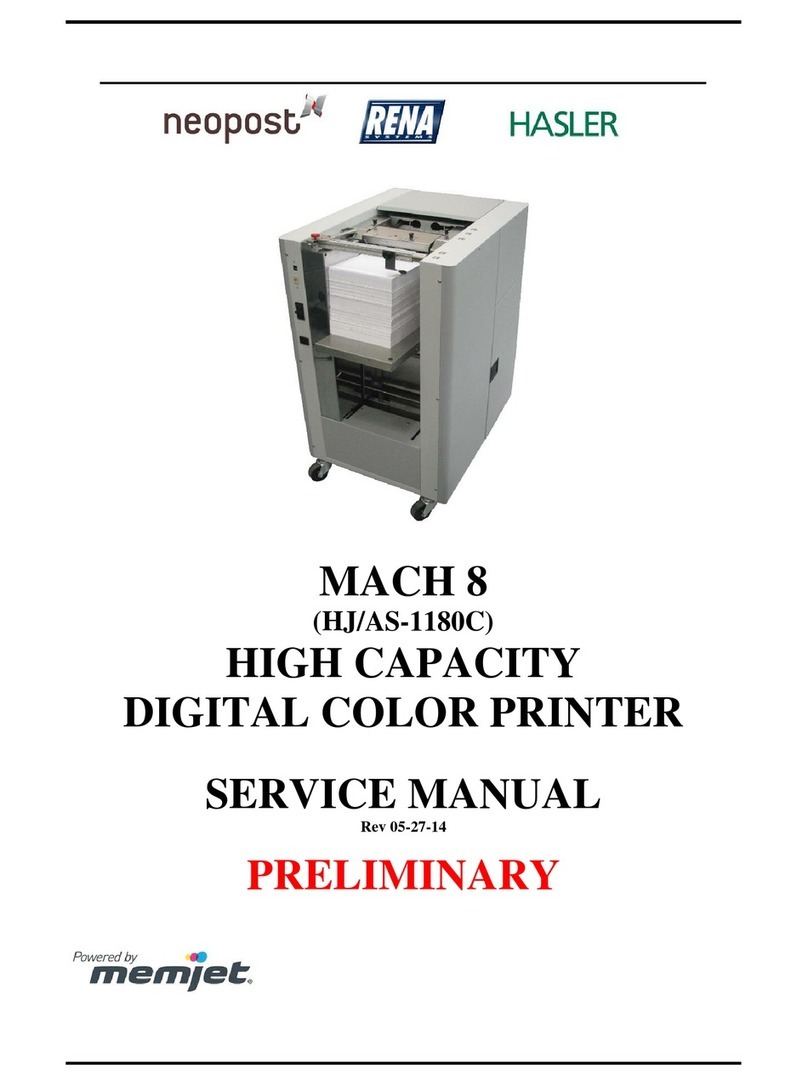
Memjet
Memjet MACH 8 User manual