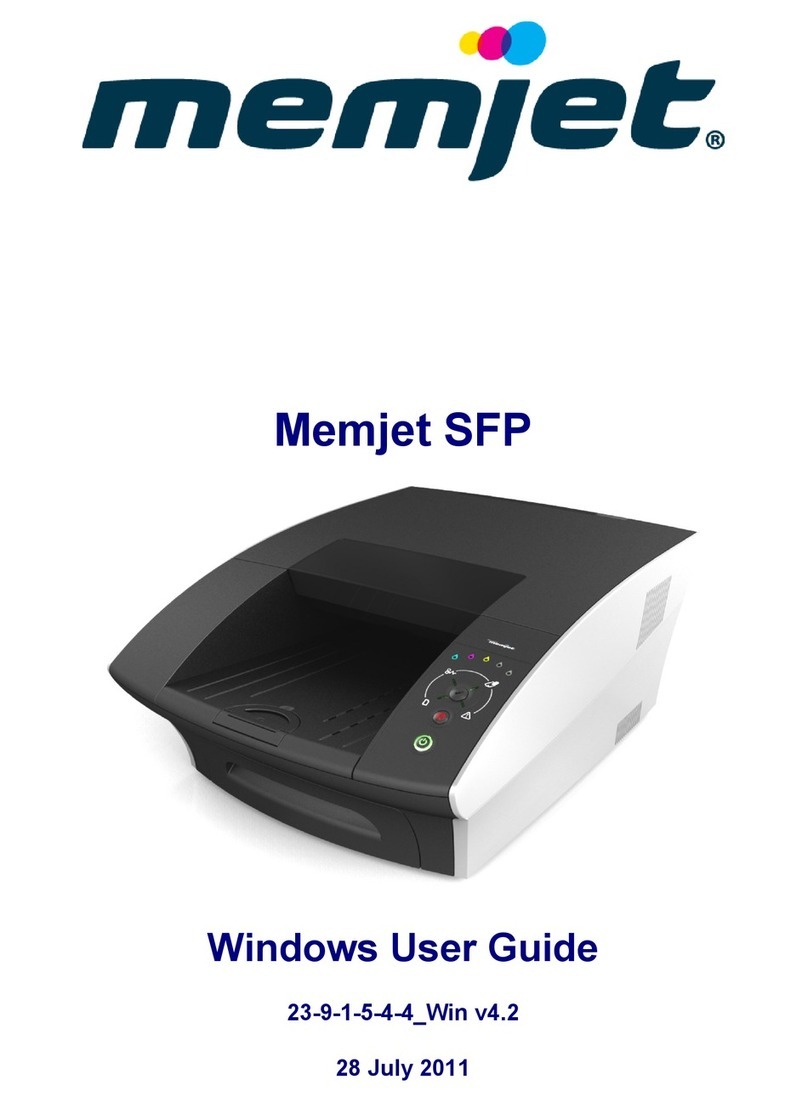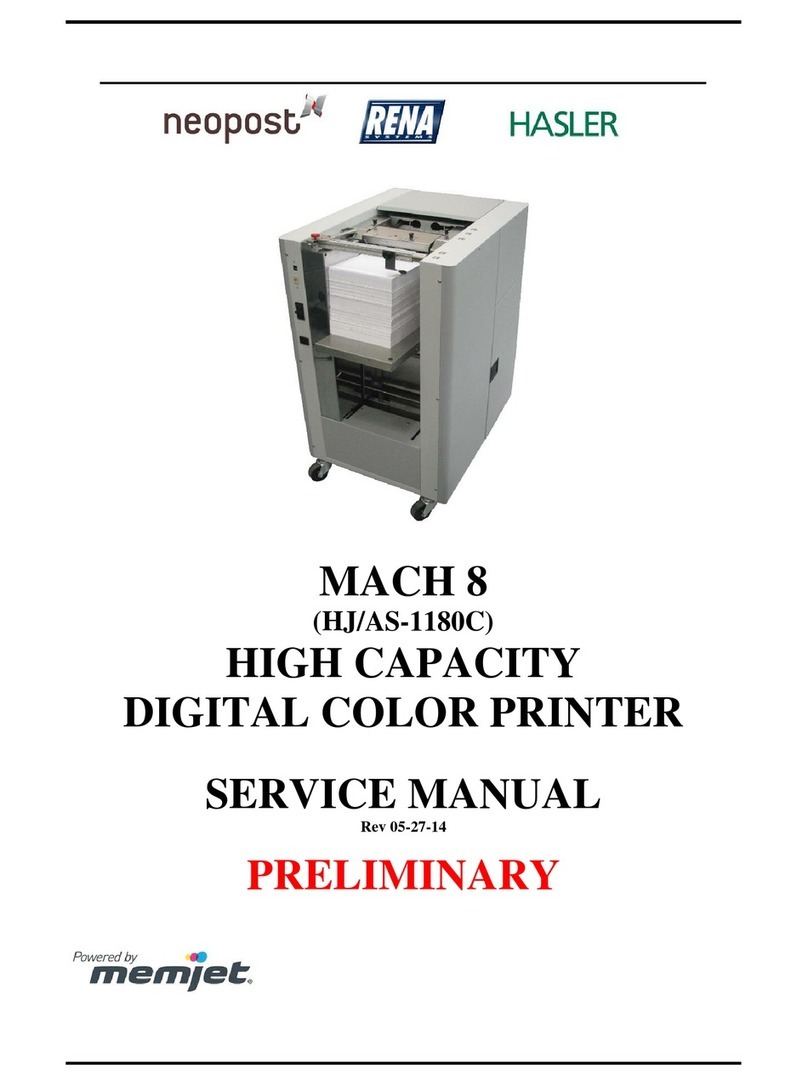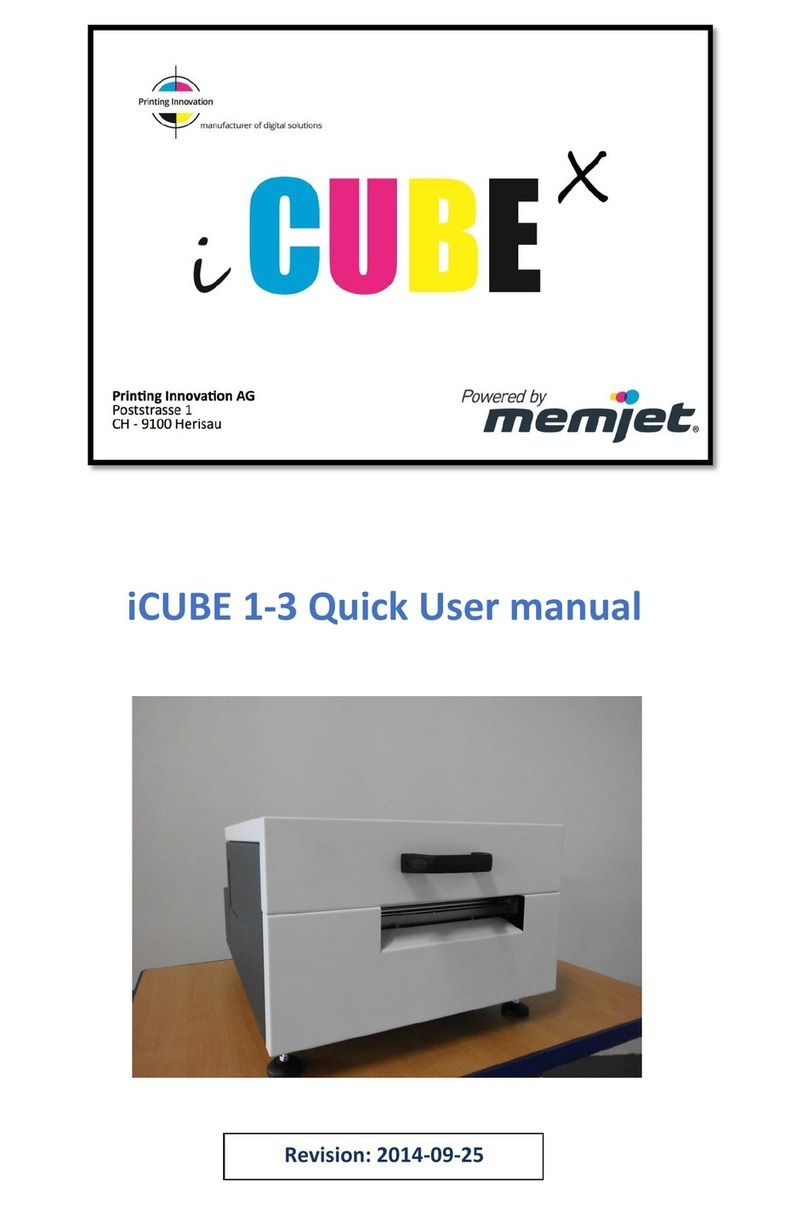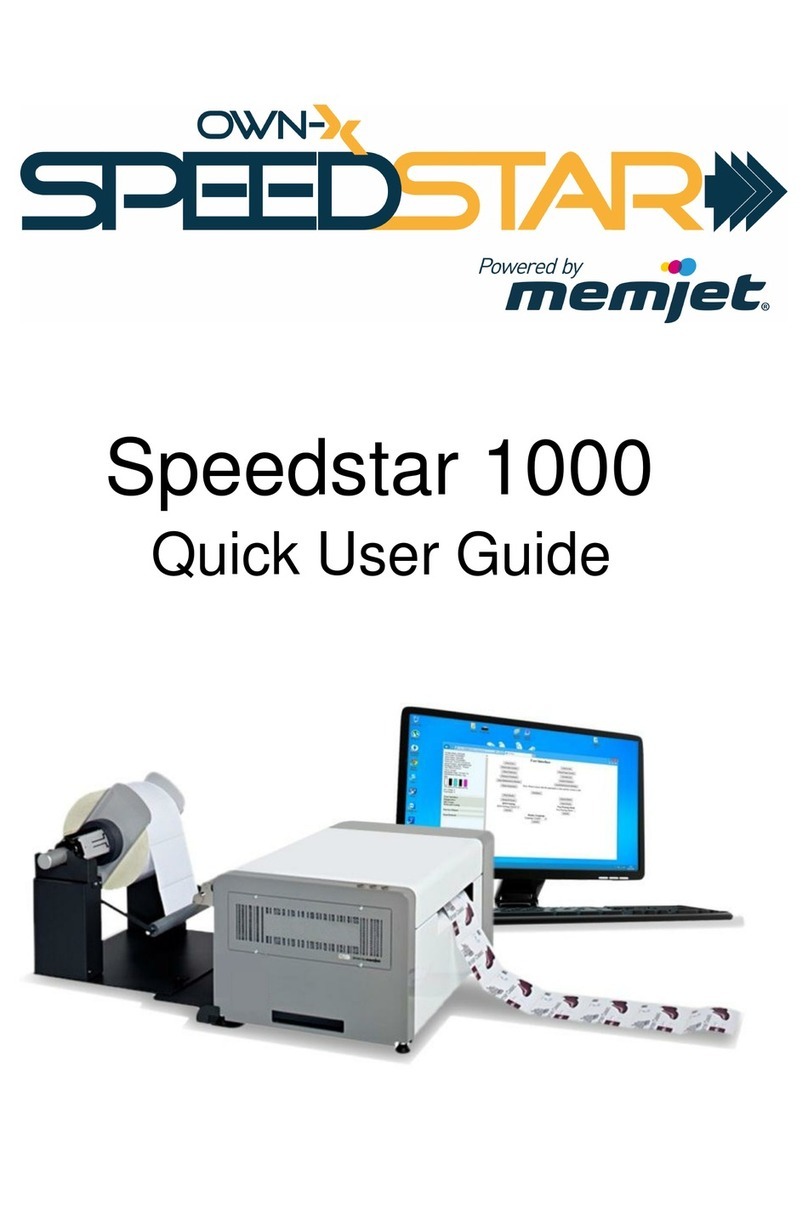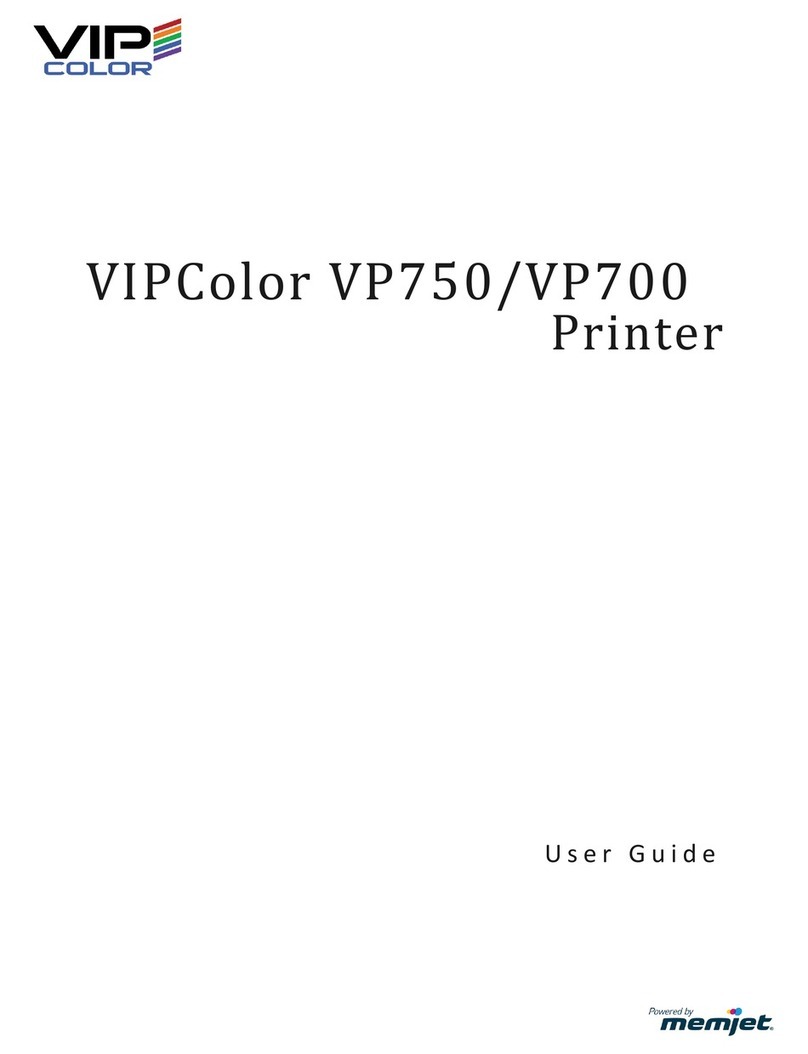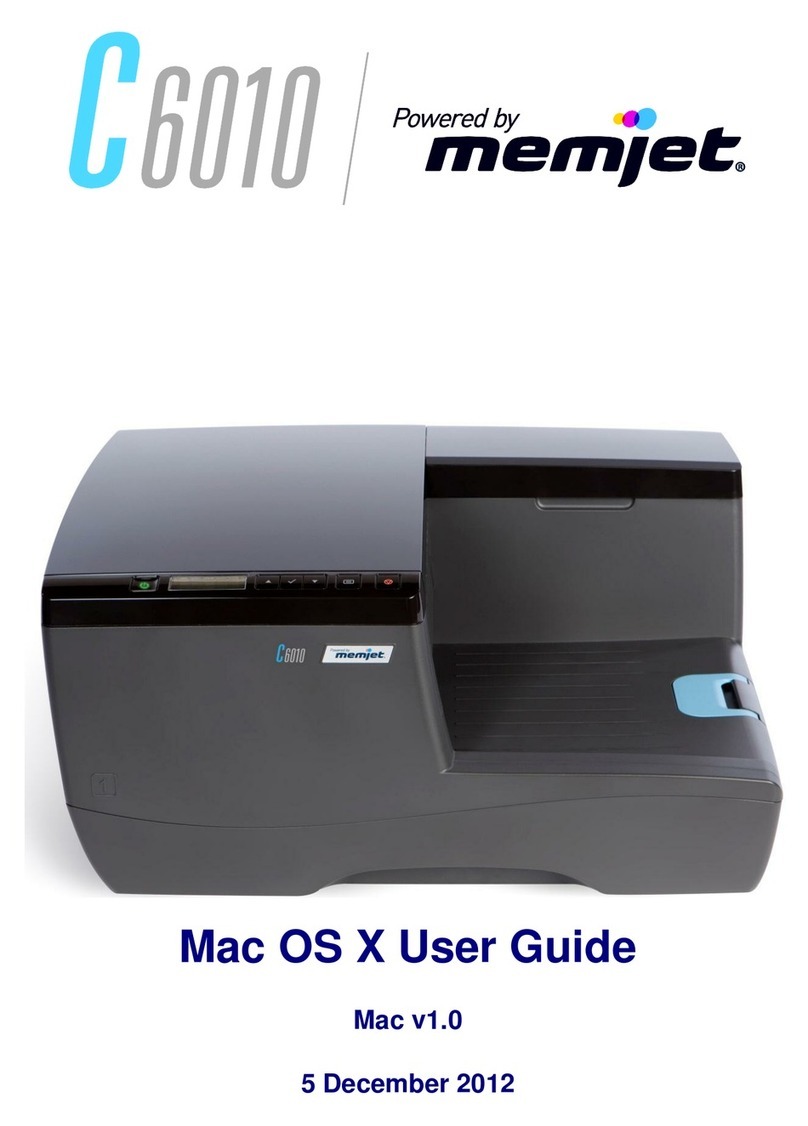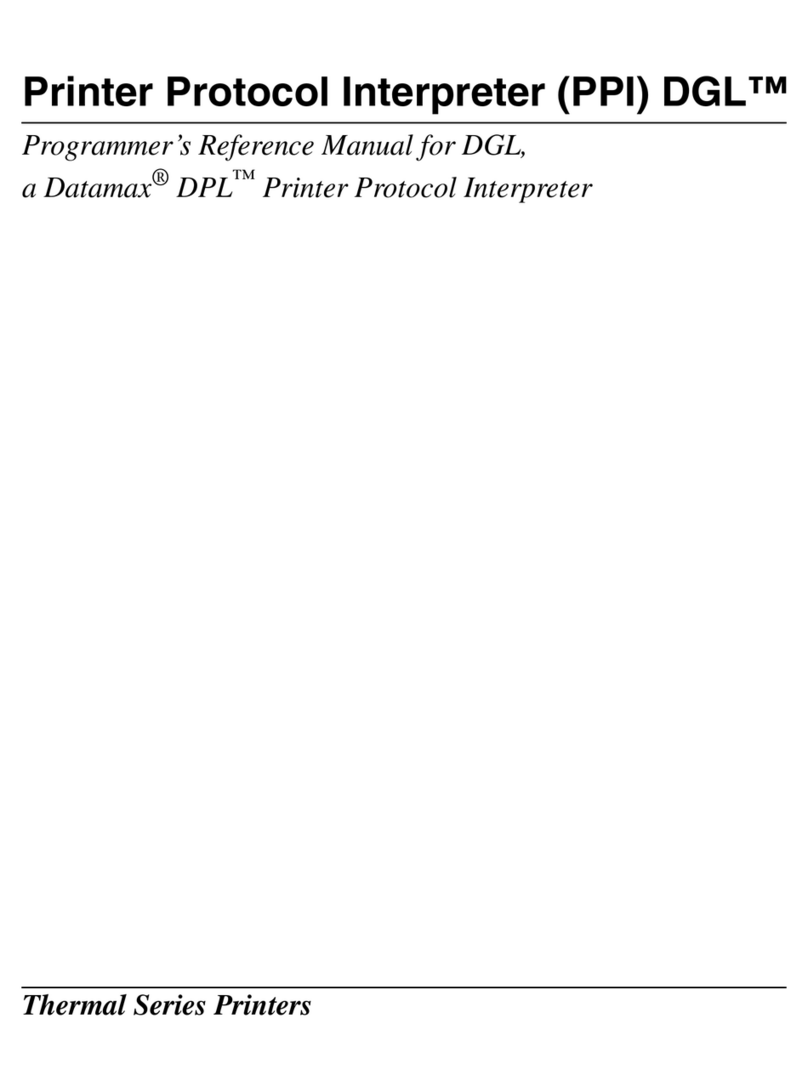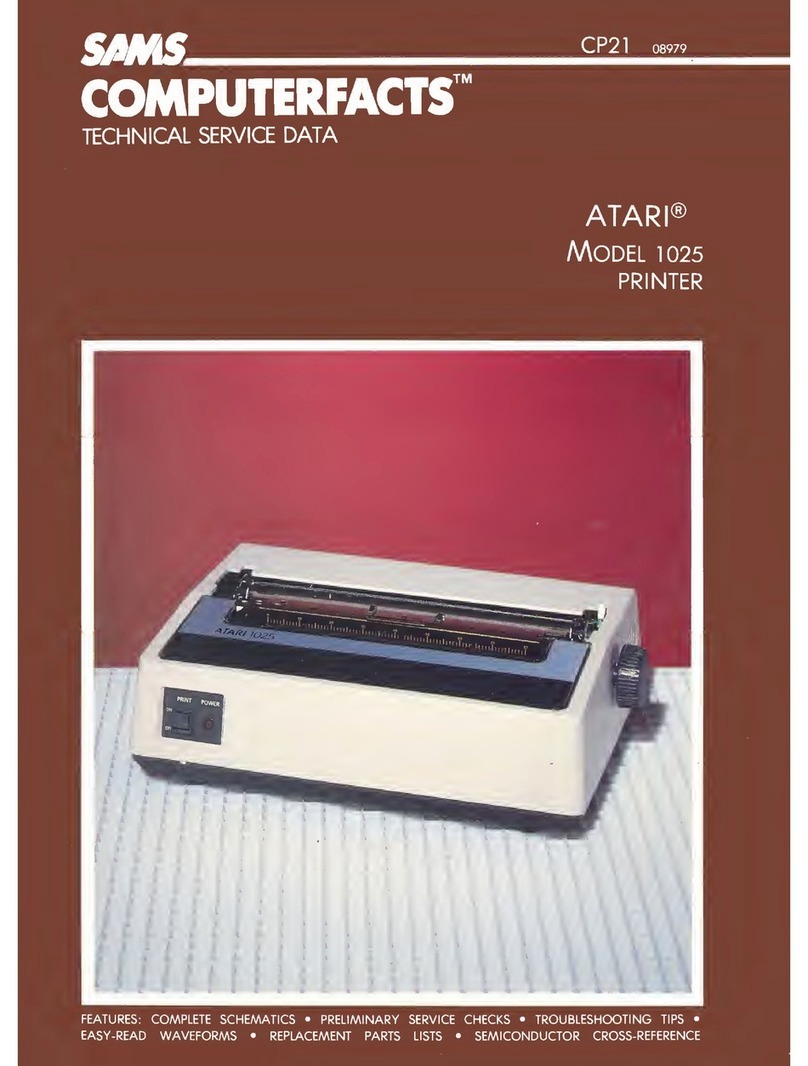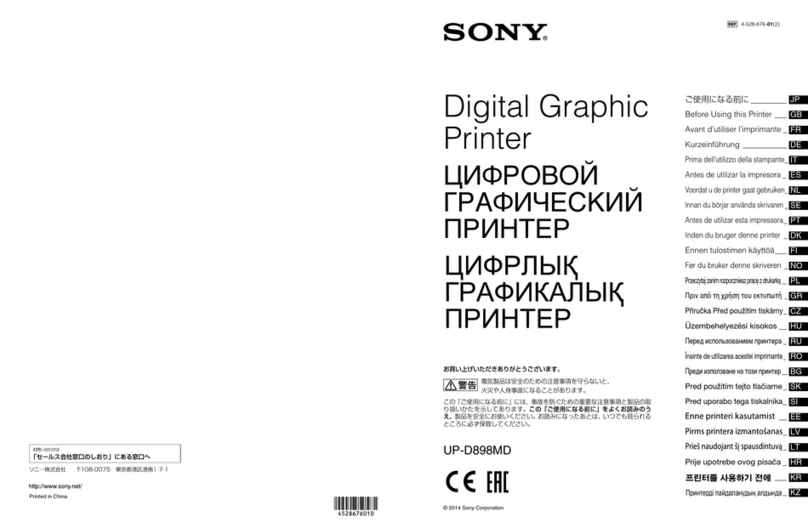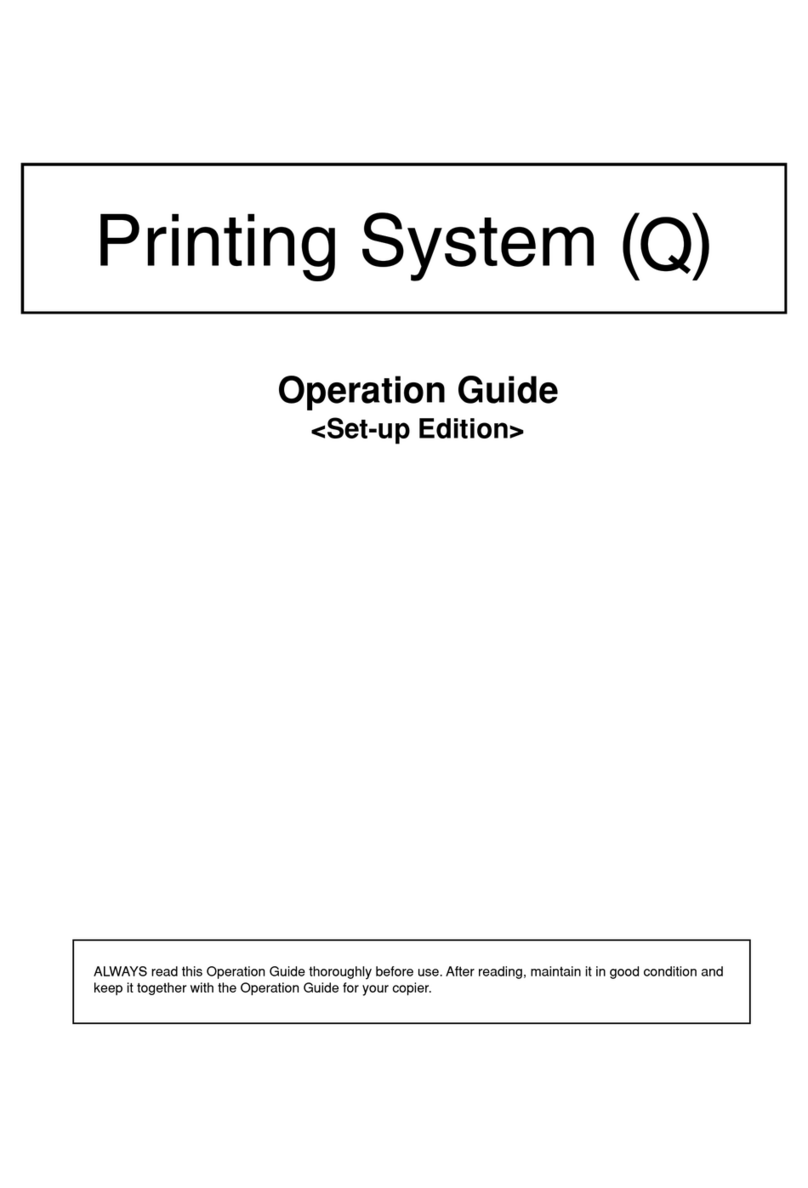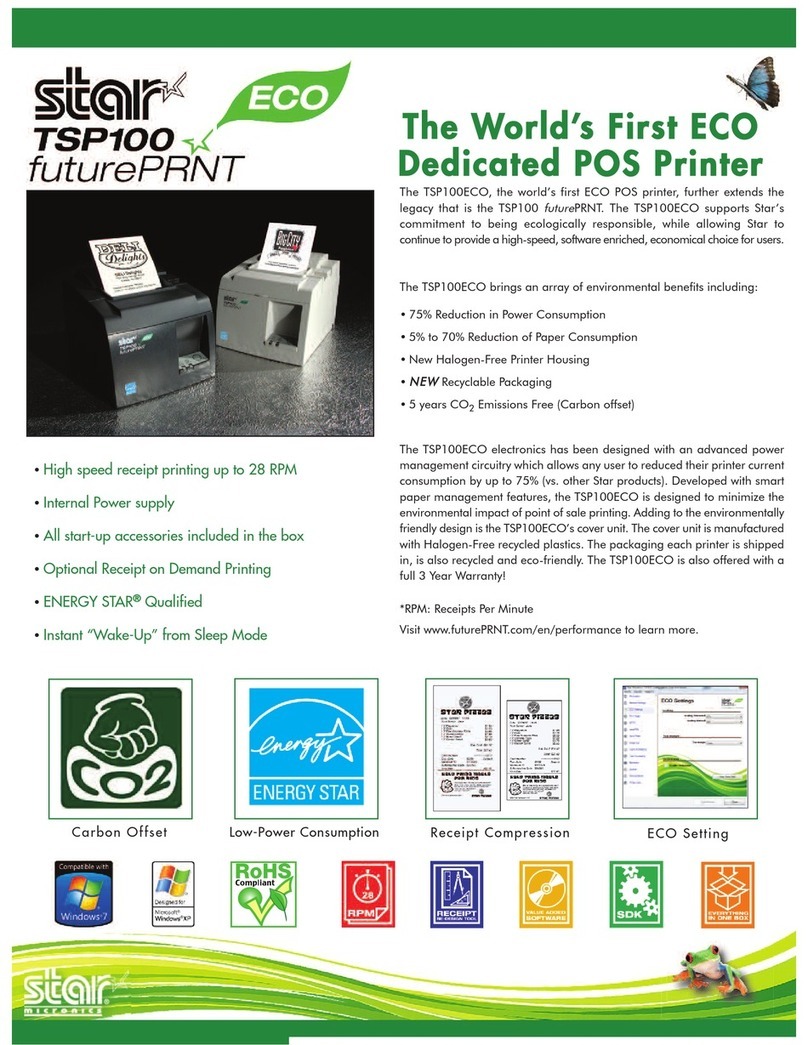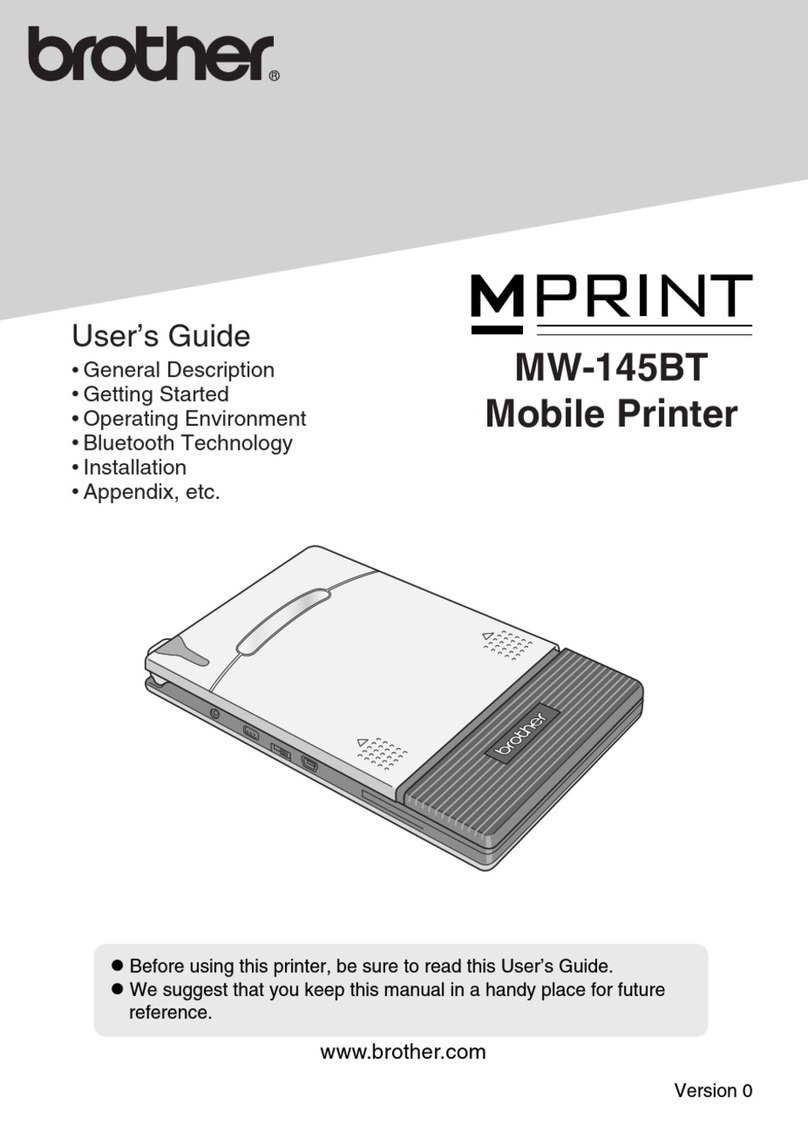Page 5
5. Insert the Ink Tanks (labels up) into their
appropriate color slots [B]. Close the three Ink
Tank Latches.
INSTALLATION TIP: Make sure the Tanks
seat properly. Insert the Ink Tank into the
appropriate Ink Station, then pull the Ink
Tank back about an inch and push forward
firmly to insure that the Ink Nozzles
penetrate the seals on the Ink Tanks.
6. Click “Continue” on the Confirm screen, then
“Refresh Ink Levels” on the User Interface
screen. The ink colors fill in as the Ink Tanks are
installed. If the ink colors do not fill in after a few
seconds, click “Replace Ink Tanks” again and
reinstall the Ink Tank(s).
7. Close the Front Cover.
The ink in the Ink Tanks may be harmful if
swallowed. Keep new and used Ink Tanks
out or reach of children. Discard empty Ink
Tanks immediately.
Step 8
Install the Printhead Cartridge
Handle the Printhead Cartridge with extreme care to
avoid damage that could degrade print quality.
Use ESD protection when handling.
DO NOT touch the ink couplings, nozzle
surface or electrical contacts. Only hold
the Printhead Cartridge by the handles.
DO NOT unpack the Printhead Cartridge
until the Printer is ready for installation.
Once unwrapped, delay in installing the
Printhead can compromise print quality
due to dehydration.
DO NOT place an unwrapped Printhead
on any surface before installing. Protect
the Printhead from dust, fibers, dirt and
other contaminants at all times.
1. With Printer power ON, open the Top Cover.
Press Printhead Latch Release Button* [1].
The Printer will run, then the Printhead Latch
[2] will open. Remove the Cap Protectors [3].
Open the Printhead Latch fully to retract the Ink
Nozzles. *“Printhead Release” in the Printer Toolbox
performs the same function.
DO NOT PRY OR MANUALLY LIFT THE
PRINTHEAD LATCH OR THE LATCH MAY
BREAK. ONLY OPEN THE LATCH USING THE
RELEASE BUTTON ON THE PRINTER OR THE
PRINTHEAD RELEASE COMMAND IN THE
PRINTER TOOLBOX.