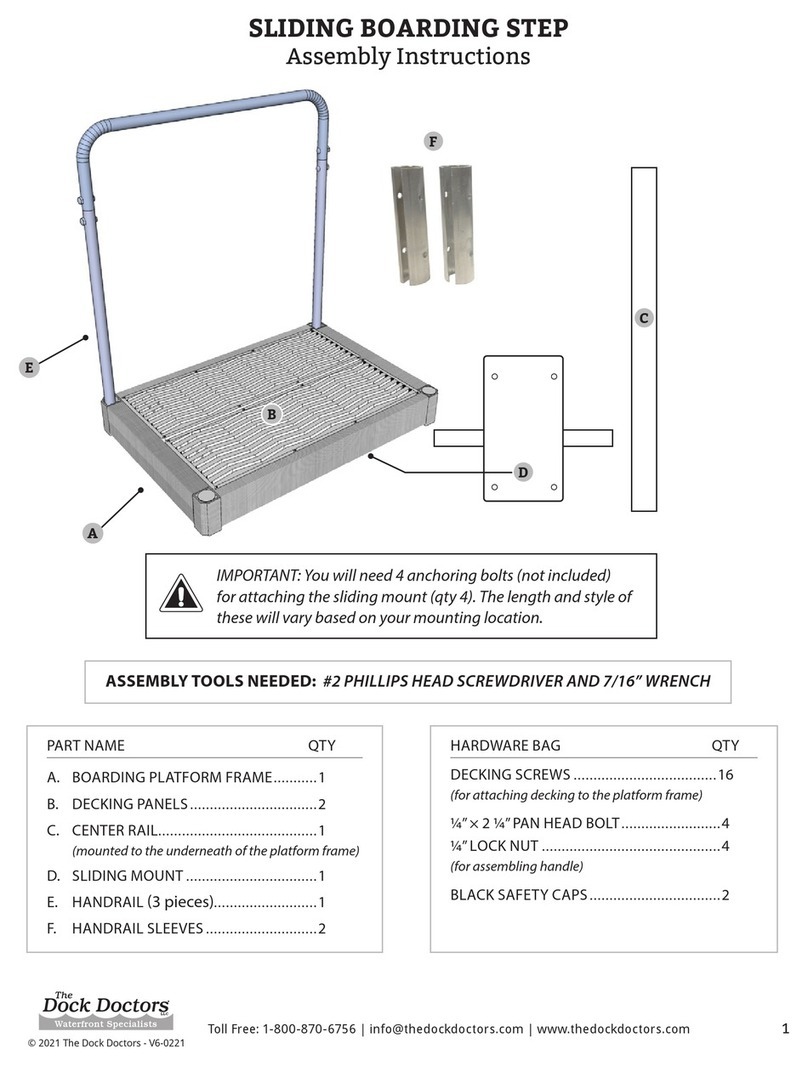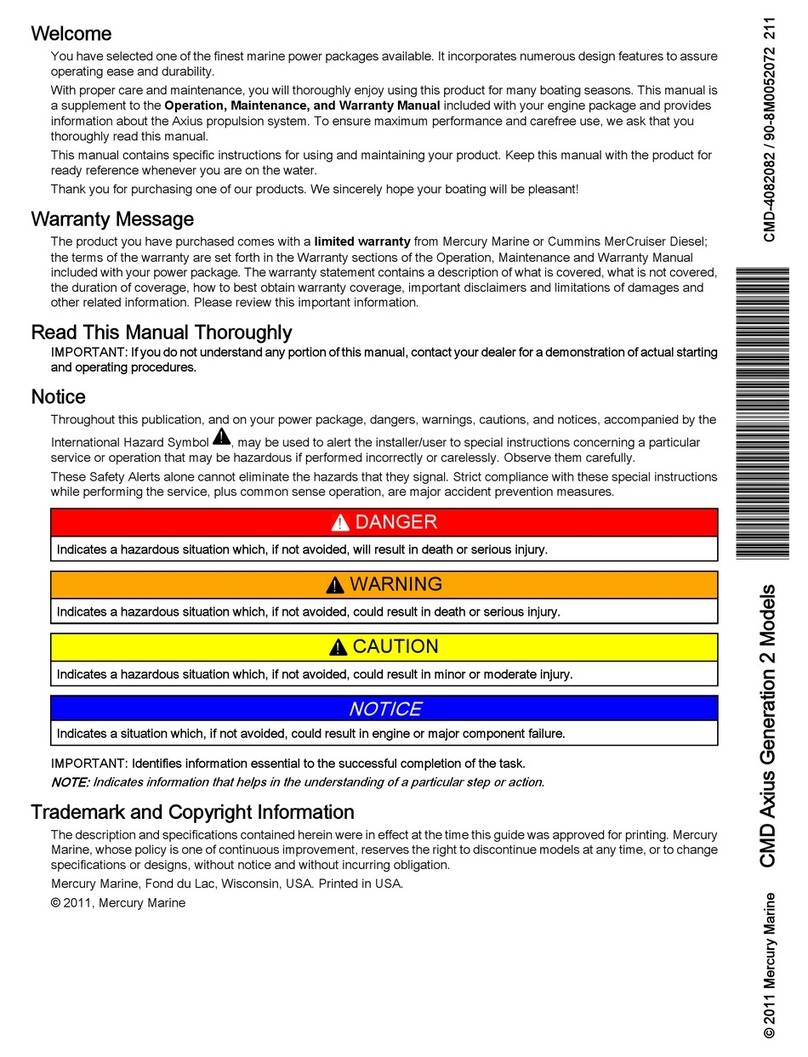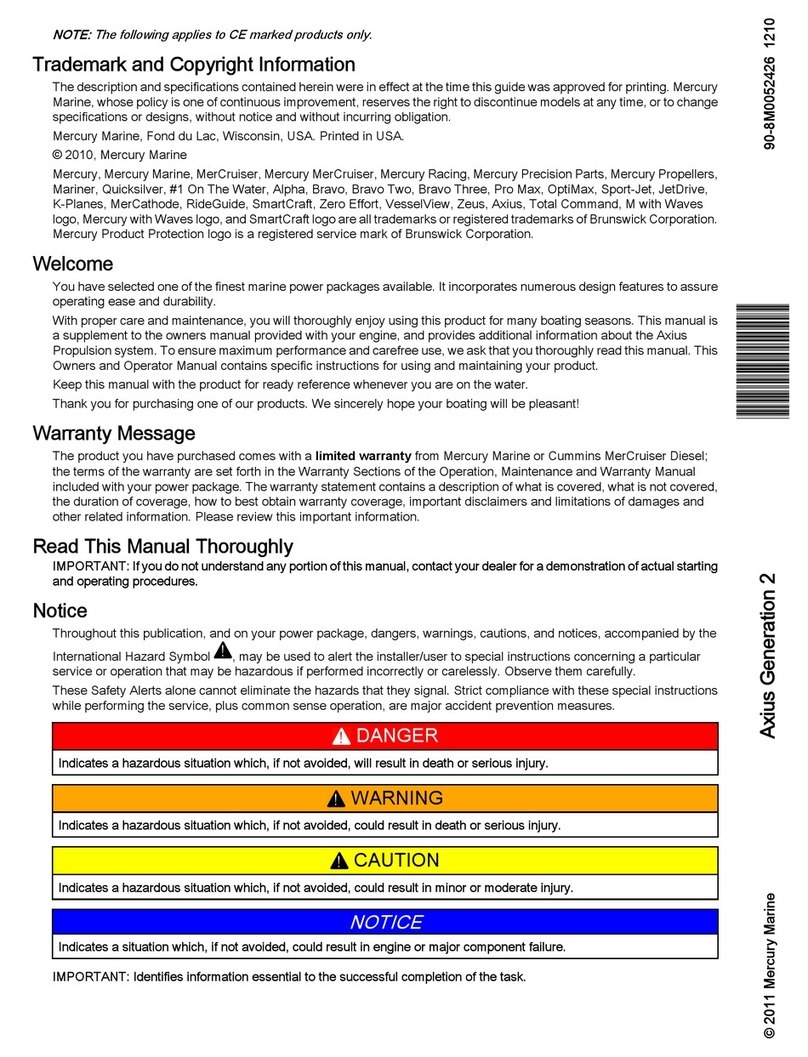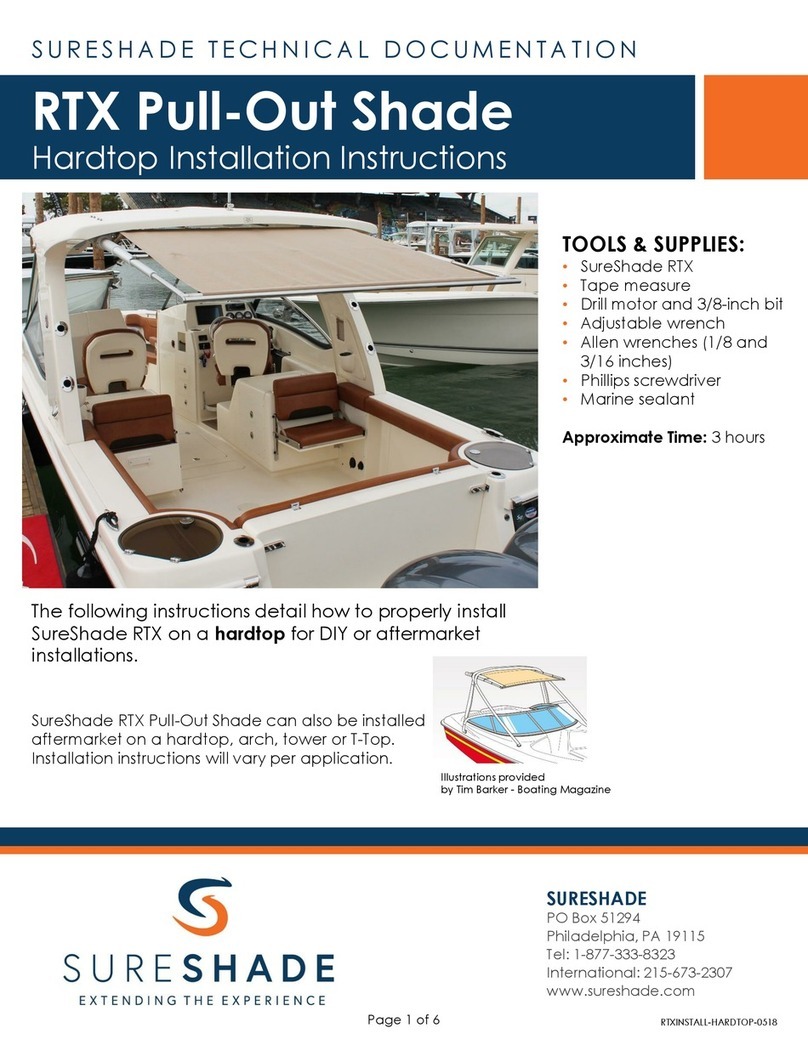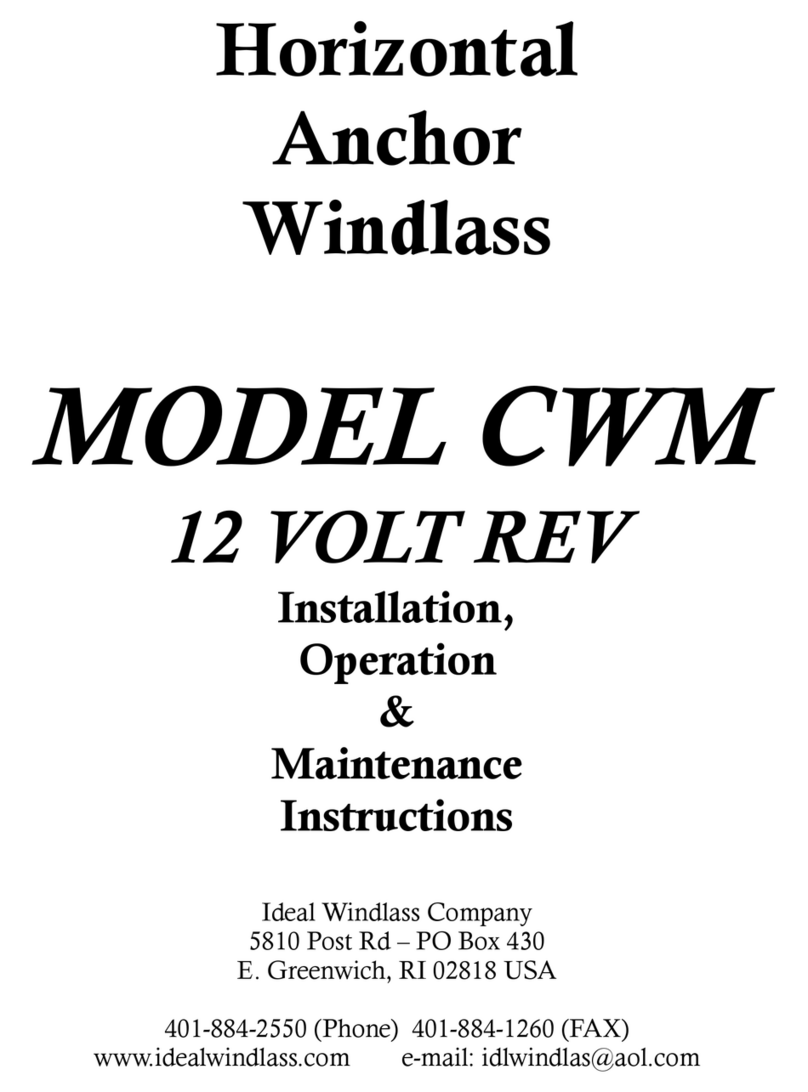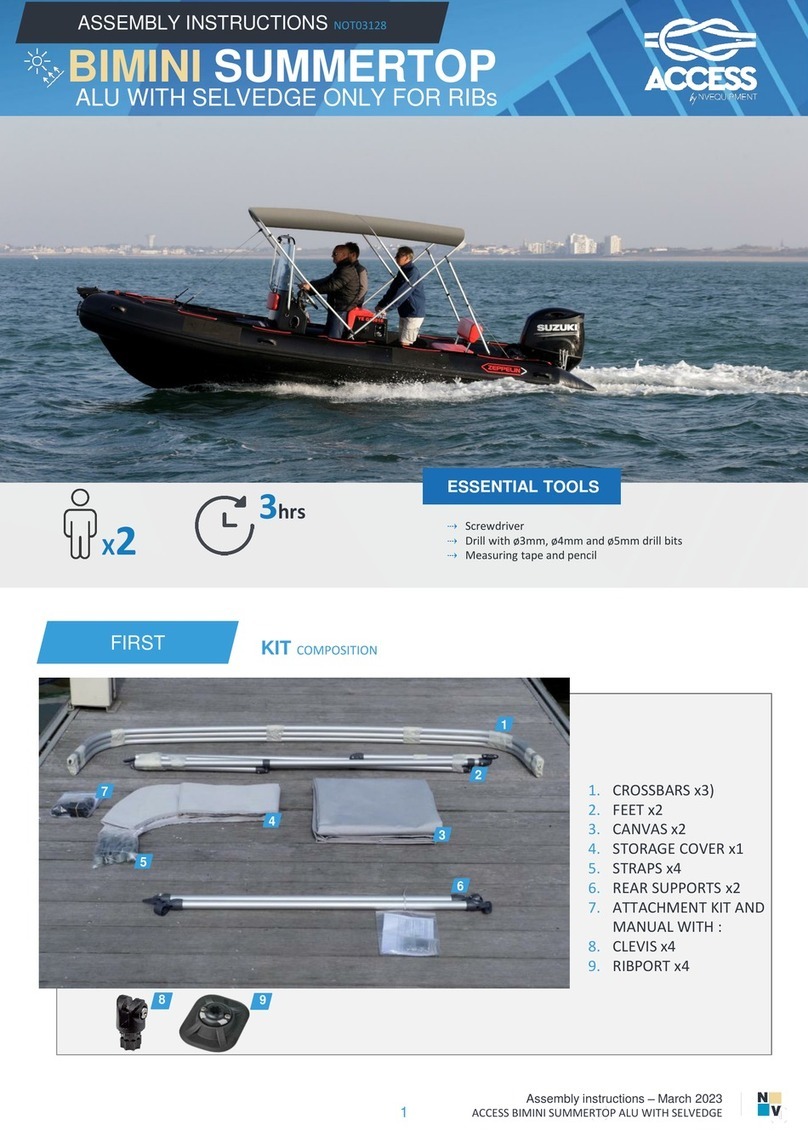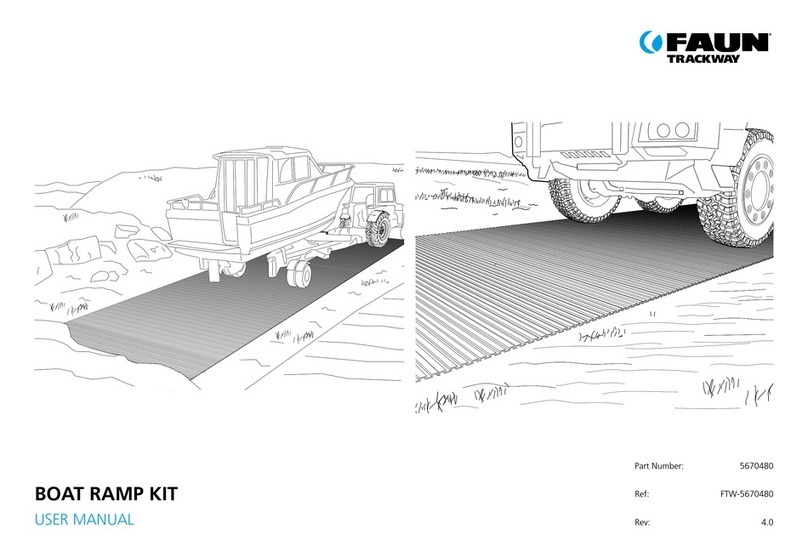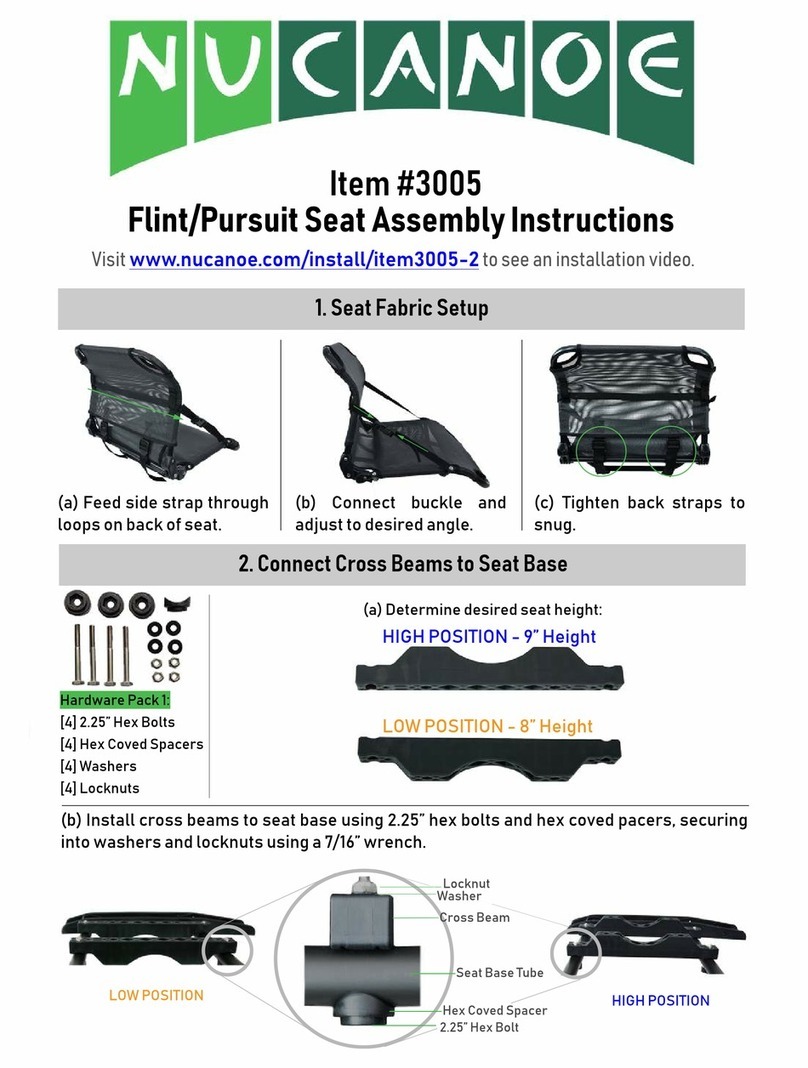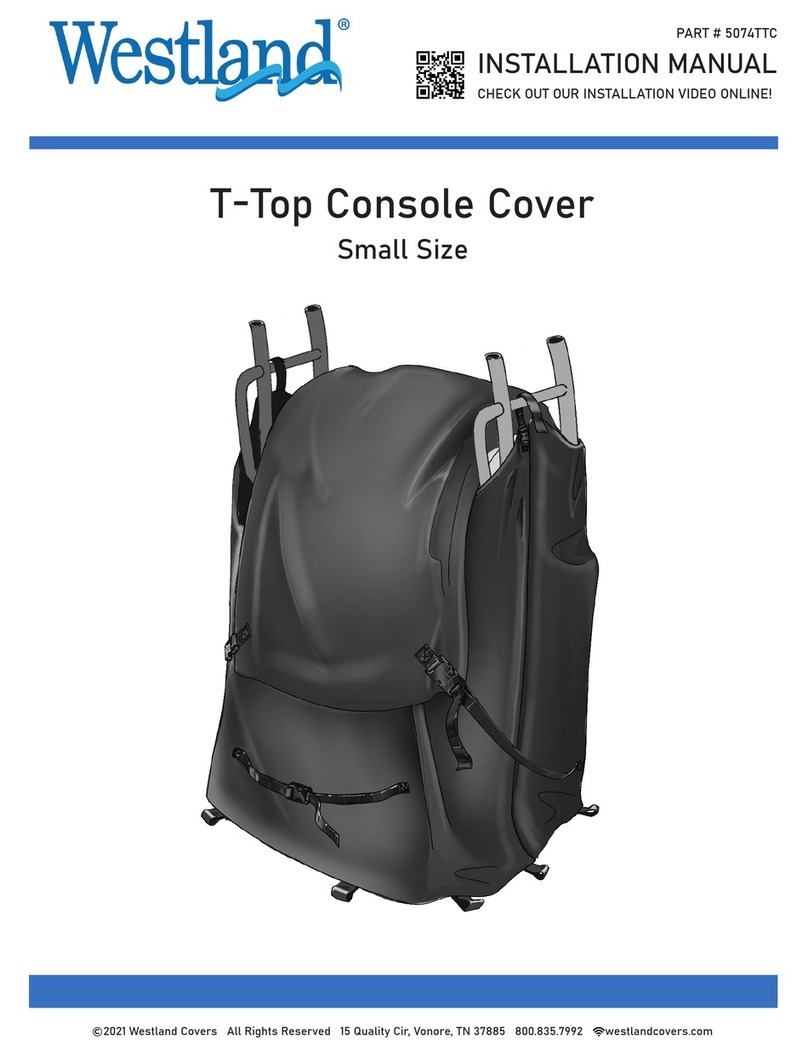90-8M0120668 eng MARCH 2016 Page i
TABLE OF CONTENTS
Section 1 - Getting Started
VesselView 4 Overview............................................................. 2
Buttons................................................................................. 2
Rear Panel........................................................................... 3
VesselView 4 Screen Display Locations and Descriptions........ 3
How to Update Your VesselView 4 Software............................. 4
Obtaining the Latest Software.............................................. 4
Upgrading VesselView......................................................... 4
Installing the Ambient Air Temperature Sensor................... 5
Maintenance.............................................................................. 6
Display Screen Cleaning...................................................... 6
Media Port Cleaning............................................................. 6
Stuck Buttons....................................................................... 6
Section 2 - Initial Screens and Setup Wizard
Splash Screen............................................................................ 8
Setup Wizard............................................................................. 8
Import Configuration........................................................... 10
Engine Setup...................................................................... 10
Display Setup..................................................................... 12
Device Setup...................................................................... 12
Units Setup......................................................................... 13
Tank Configuration............................................................. 13
Speed Setup.......................................................................15
Finishing Setup Wizard...................................................... 16
Data Source Setup............................................................. 16
Startup Display Screens.......................................................... 16
Startup.............................................................................. 16
Engine Off, Ignition On................................................. 17
Engine Running at Idle................................................. 17
Engine Fault...................................................................... 18
Fault Navigation............................................................18
Engine Scheduled Maintenance....................................... 18
System Scan ‑ Scan Report............................................. 19
Communication Errors.................................................. 20
Section 3 - Screen Overview and Operation
System Status Field Functionality............................................ 22
Enlarging Data Fields............................................................... 23
Auto Cycle.......................................................................... 23
Scroller Bar Functionality......................................................... 24
Scroller Bar Activation and Navigation............................... 24
User‑Selected Data Area................................................... 24
Final User‑Selected Data Selection.............................. 24
Scroller Bar Icons..................................................................... 25
X‑Pand............................................................................... 25
Temperatures..................................................................... 25
Pressure............................................................................. 25
Voltages............................................................................. 25
Fuel.................................................................................... 25
Tanks..................................................................................25
Advanced........................................................................... 25
Performance....................................................................... 26
Trim and Tabs.................................................................... 26
Trip Log.............................................................................. 26
Navigation.......................................................................... 26
Generator........................................................................... 26
ECO....................................................................................26
Autopilot............................................................................. 26
Cruise................................................................................. 27
Troll.................................................................................... 27
Smart Tow.......................................................................... 27
Settings.............................................................................. 27
Economy Mode........................................................................ 27
ECO Mode........................................................................ 27
ECO Minimum and Maximum Values........................... 28
ECO RPM and Trim Targets............................................. 28
Target Colors................................................................ 29
ECO Navigation................................................................ 30
ECO Refresh................................................................ 30
Minimize....................................................................... 31
Exit ECO....................................................................... 31
Changing ECO Targets.................................................... 31
Changing Target Values............................................... 32
Smart Tow Mode...................................................................... 32
Smart Tow........................................................................ 32
Features....................................................................... 32
Enabling Smart Tow..................................................... 33
Smart Tow Targets....................................................... 33
Smart Tow Overview Panel.............................................. 34
Smart Tow User‑Selected Data Area............................... 35
Navigation.....................................................................35
Save............................................................................. 36
Create Custom Launch.................................................37
Disabling Smart Tow.................................................... 37
Cruise Control Mode................................................................ 37
Cruise Control................................................................... 37
Cruise Control Data Area.................................................. 37
Constant Data Field Change........................................ 37
Cruise—User‑Selected Data Area................................ 38
Cruise Navigation......................................................... 38
Troll Control Mode................................................................... 40
Troll Control...................................................................... 40
Troll Control Data Area..................................................... 41
Constant Data Field Change........................................ 41
Troll—User‑Selected Data Area................................... 41
Troll Navigation.............................................................41
Autopilot Screens..................................................................... 43
Autopilot Screens Overview.............................................. 43