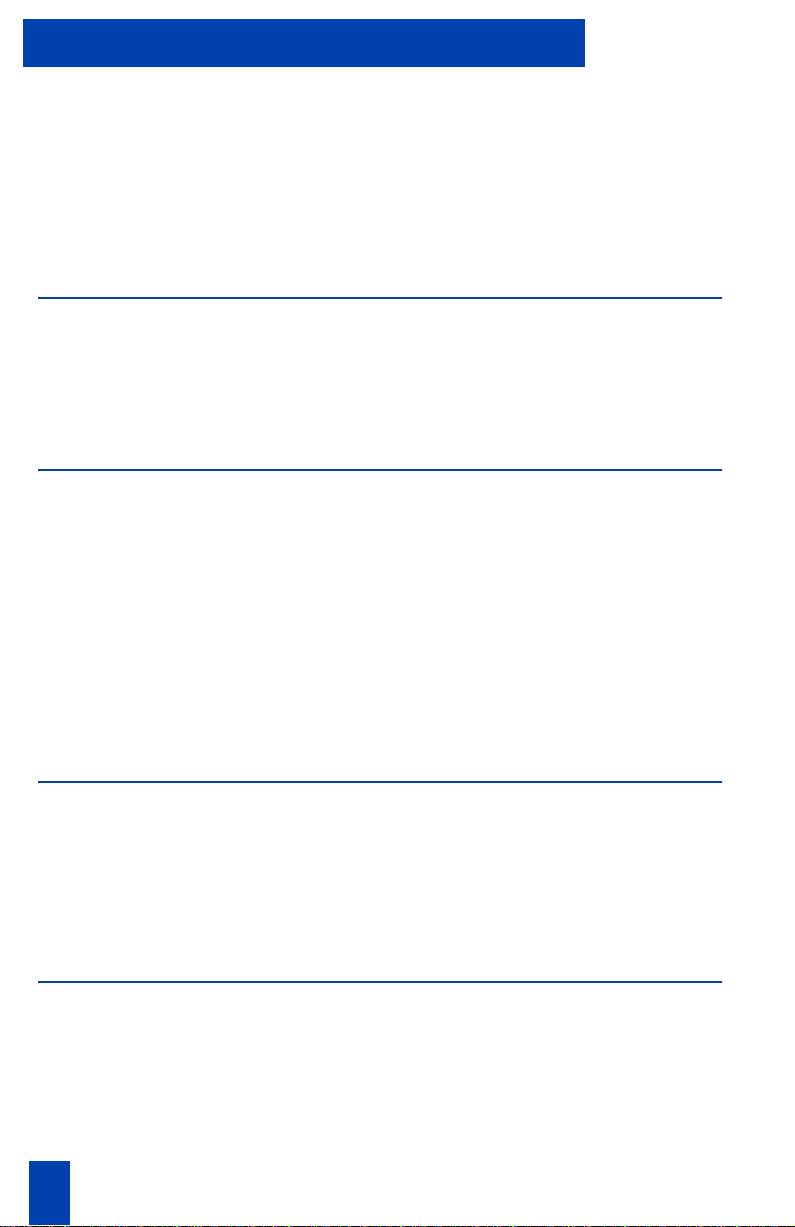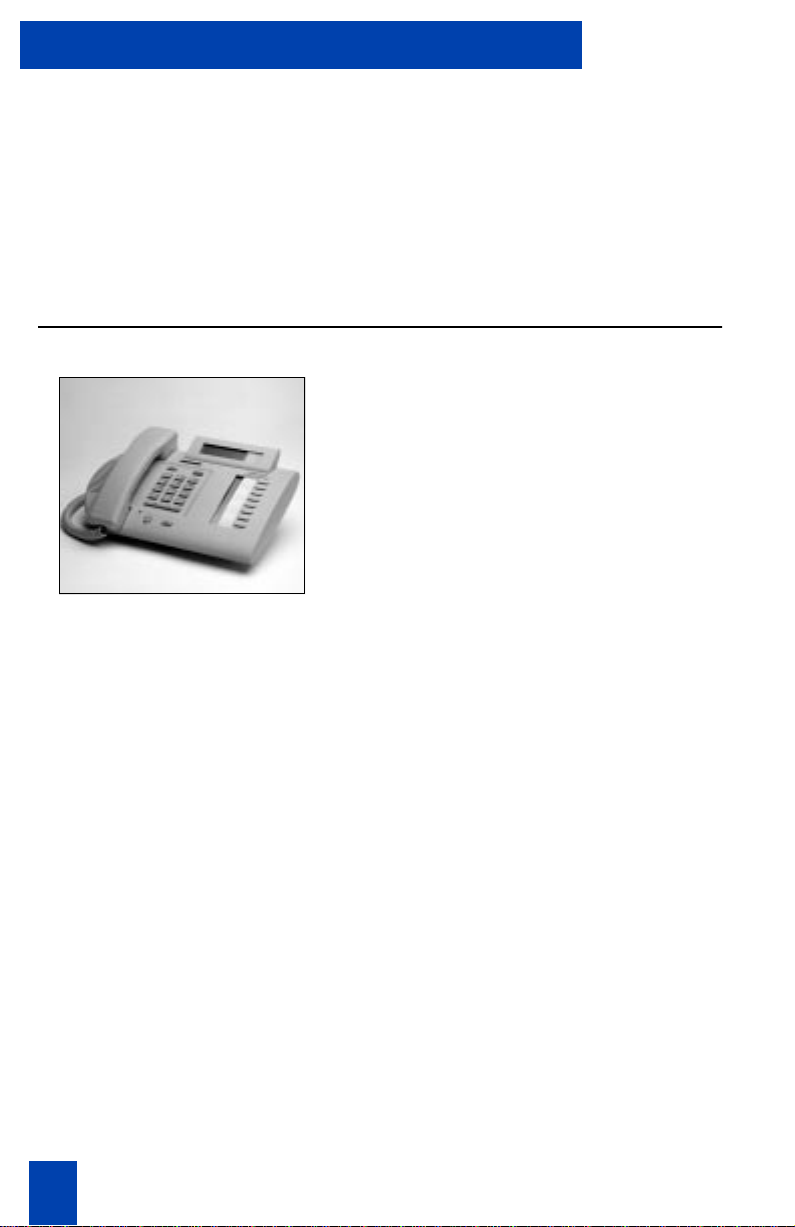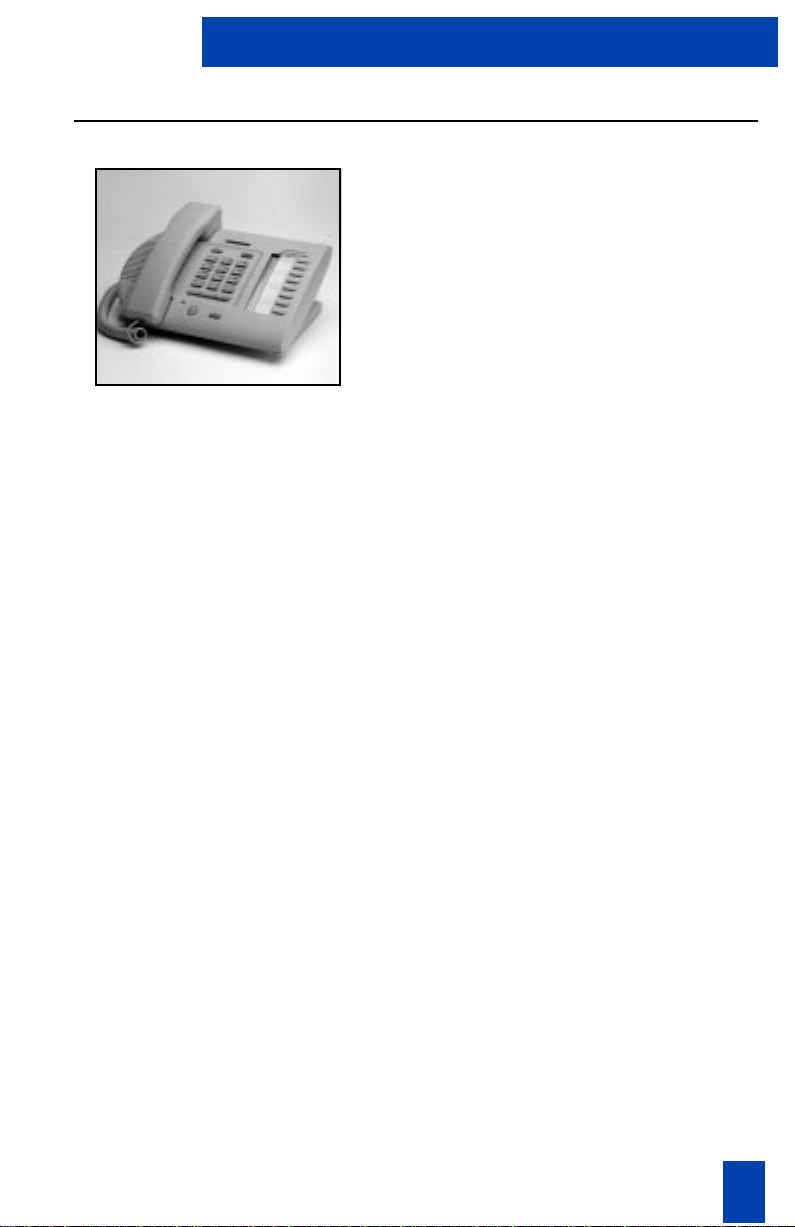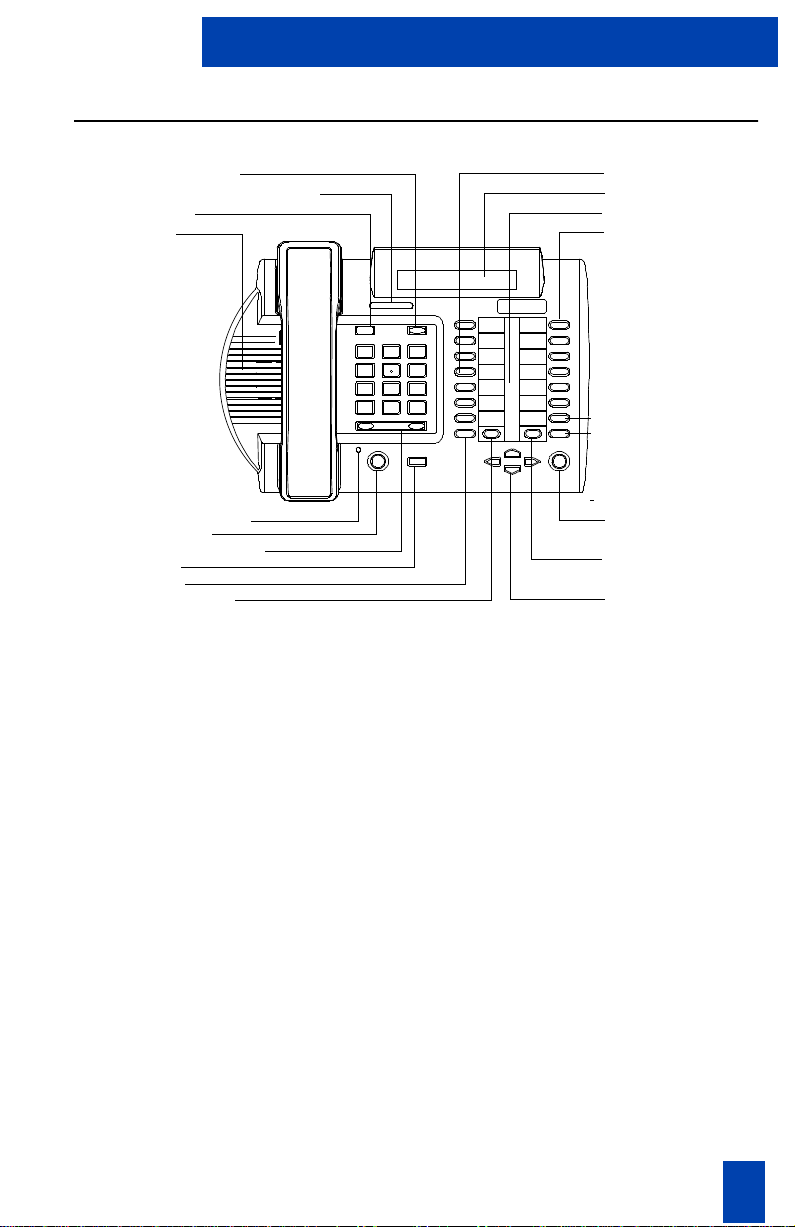7
Under each of the above possible adjustable features on your display, it will
read
SELECT OR SCROLL <<< >>>
. For instance, if you are displaying
03 CALL TIMER ENABLE
, you may select this feature to program it by pushing
‚‹
, or you may push the right side of the volume control bar once to scroll
to
04 IDLE SCREEN FORMAT
or push the left side of the volume control bar
once to get to
02 CONTRAST ADJUSTMENT
.
Using Display Options
Group Listening
Follow these steps to change the status
(enabled/disabled) of the Group
Listening feature on your telephone:
P
1. Press the
Program
Key.
2. Press
•
then
⁄
.
3. Use the
Volume Control Bar
to
toggle between enabled and
disabled.
P
4. Press the
Program
Key when the
desired status is visible.
This option cannot be programmed
when a headset is connected, as group
listening is automatically selected.
Callers List
(M3820 only)
Follow these steps to change the status
(enabled/disabled) of the Callers List
flashing LCD indicator:
P
1. Press the
Program
Key.
2. Press
•
then
¤
.
3. Use the
Volume Control Bar
to
enable/disable the flashing indicator
for the Callers List.
P
4. Press the
Program
Key
when the
desired status is visible.
+
+
Your Telephone’s Display