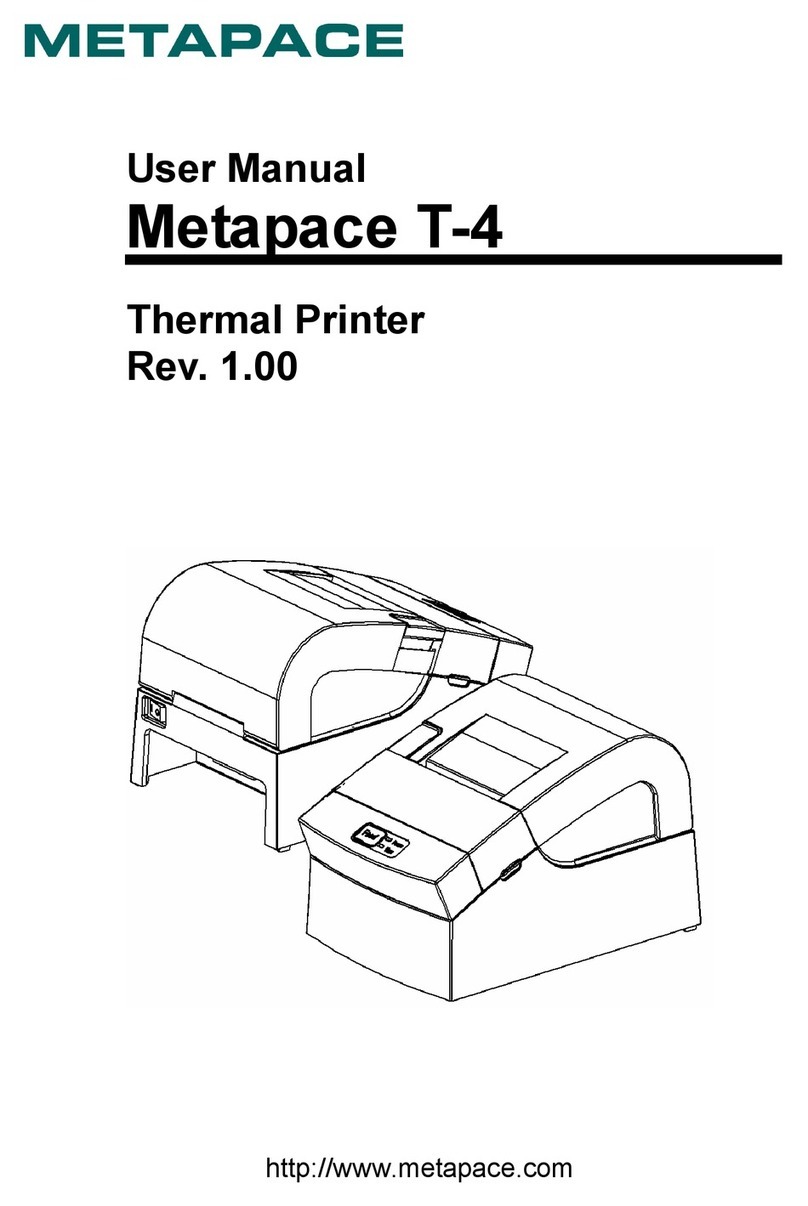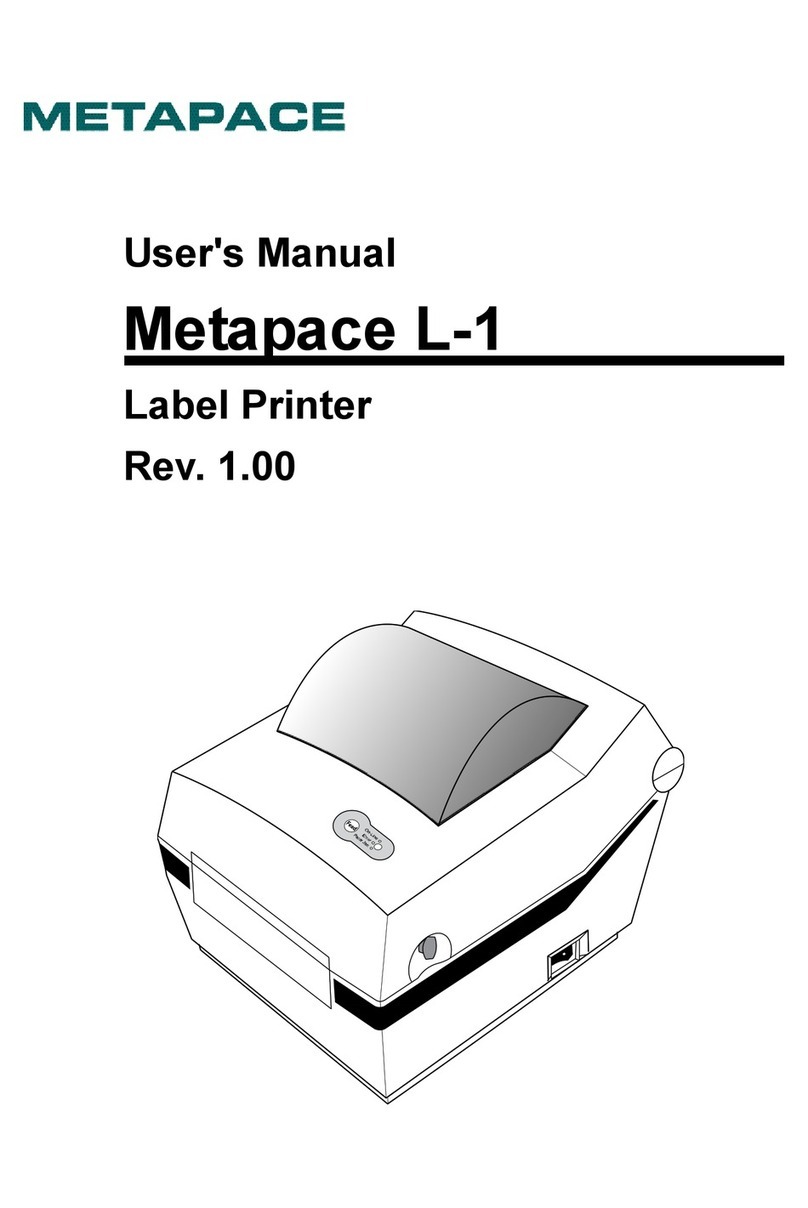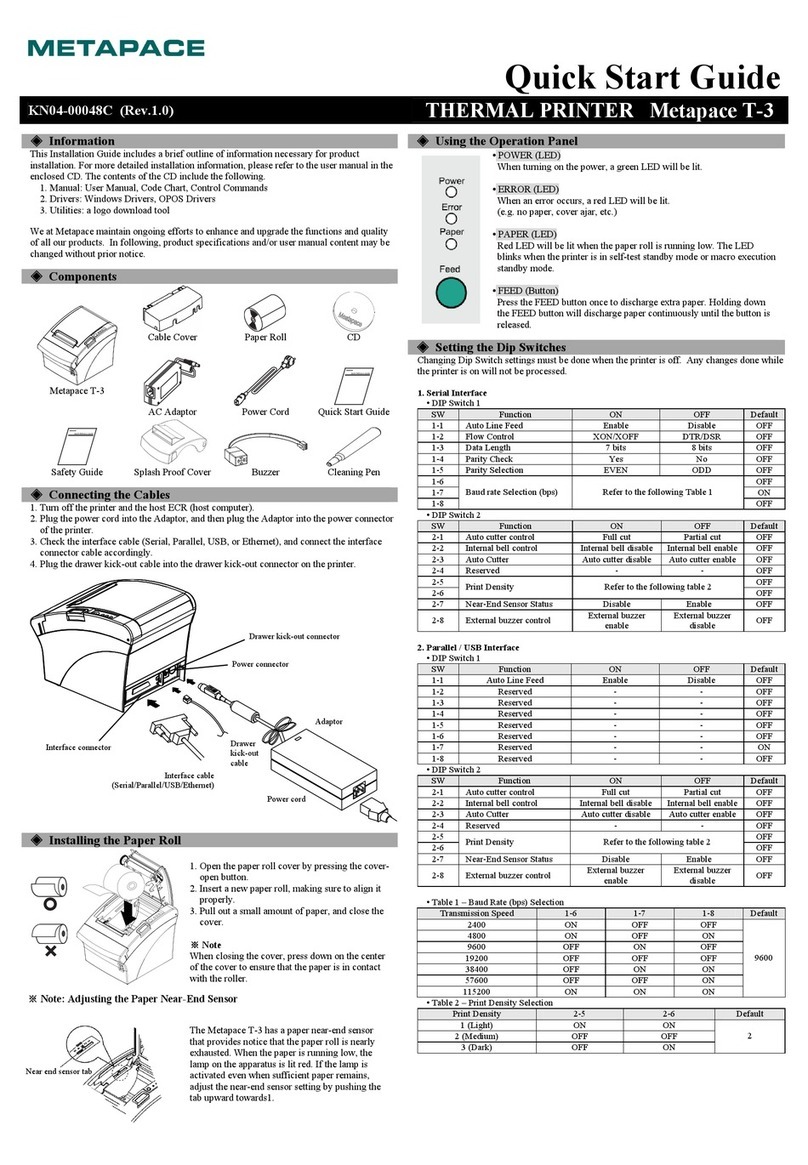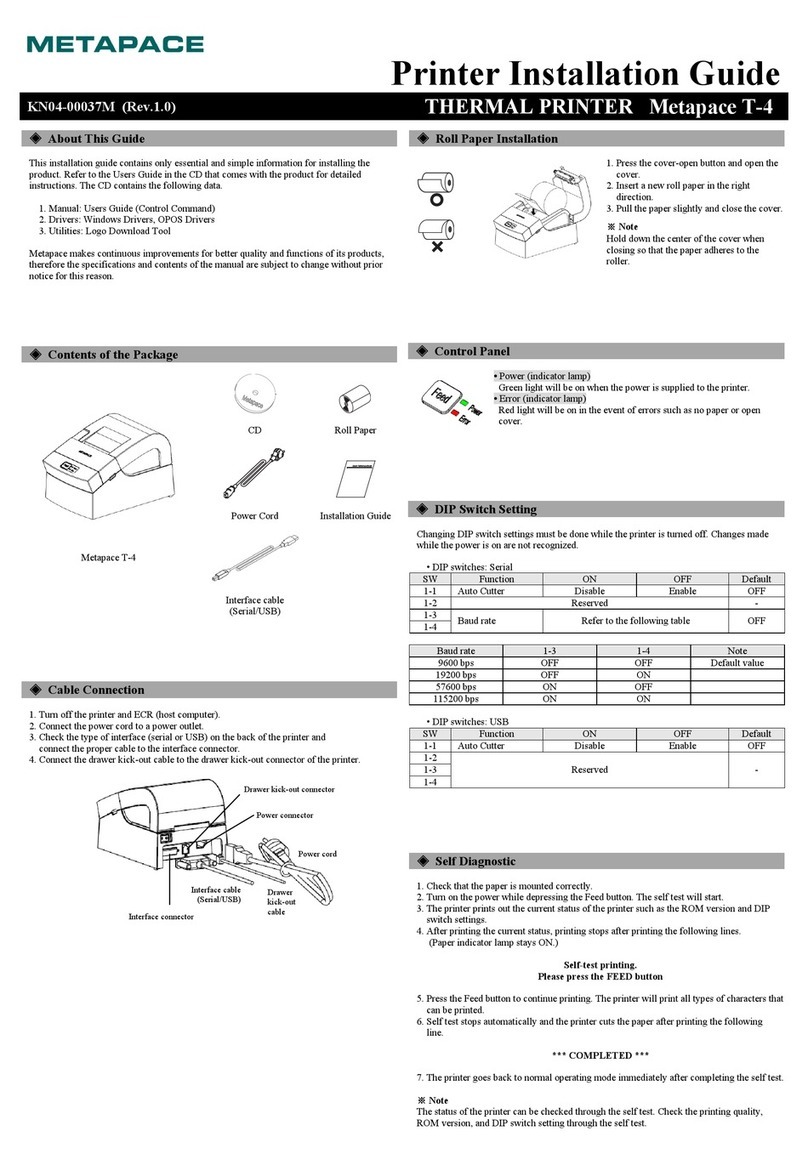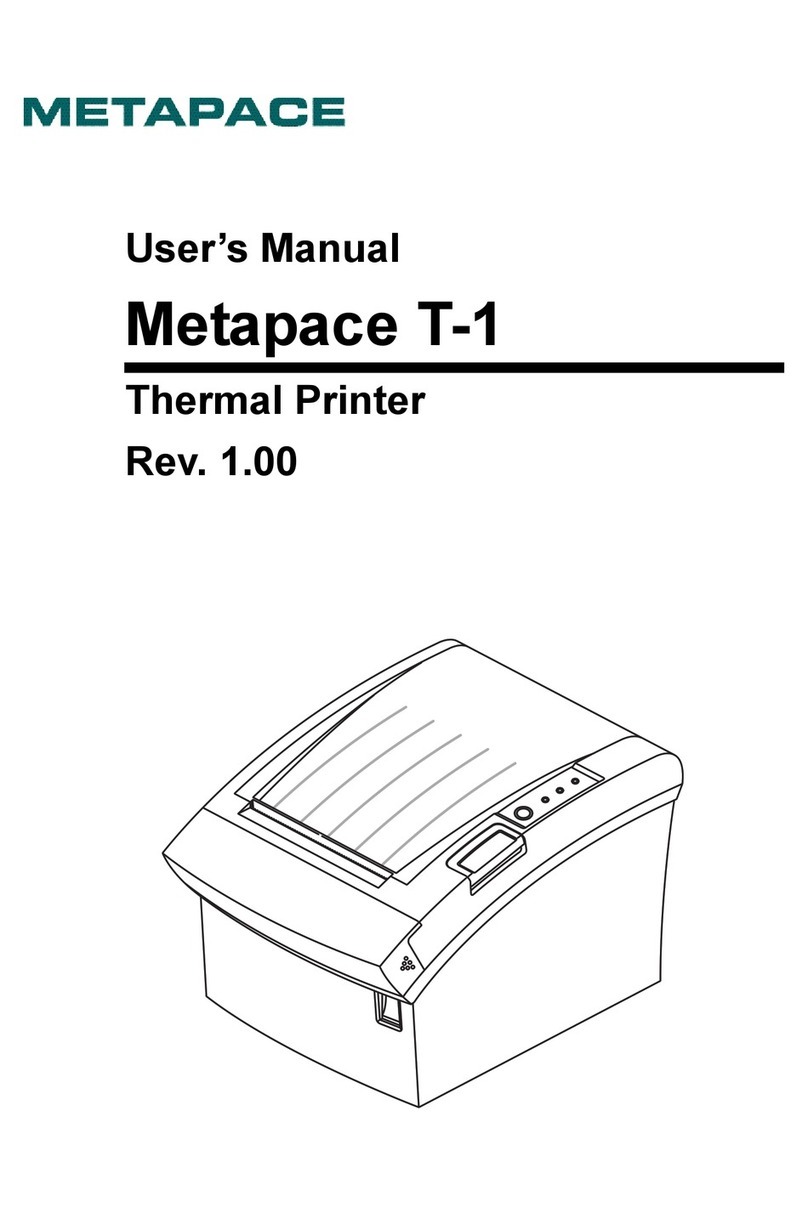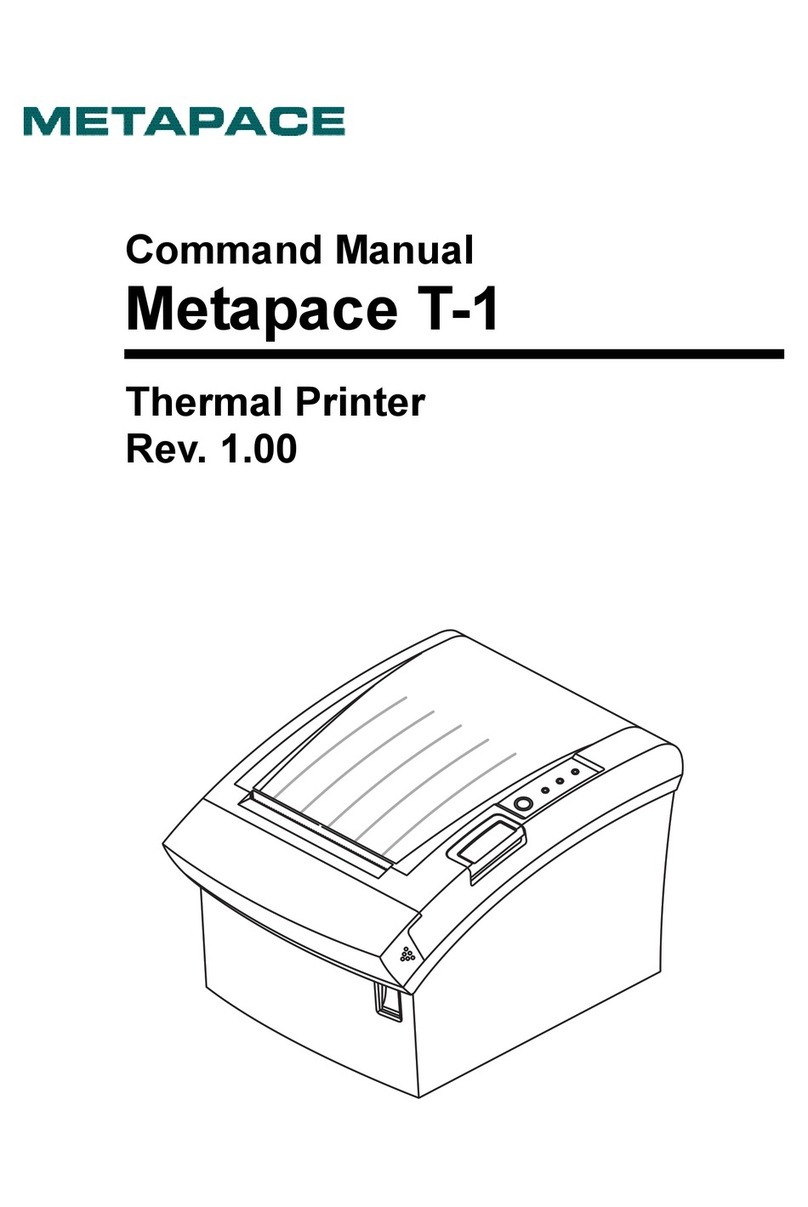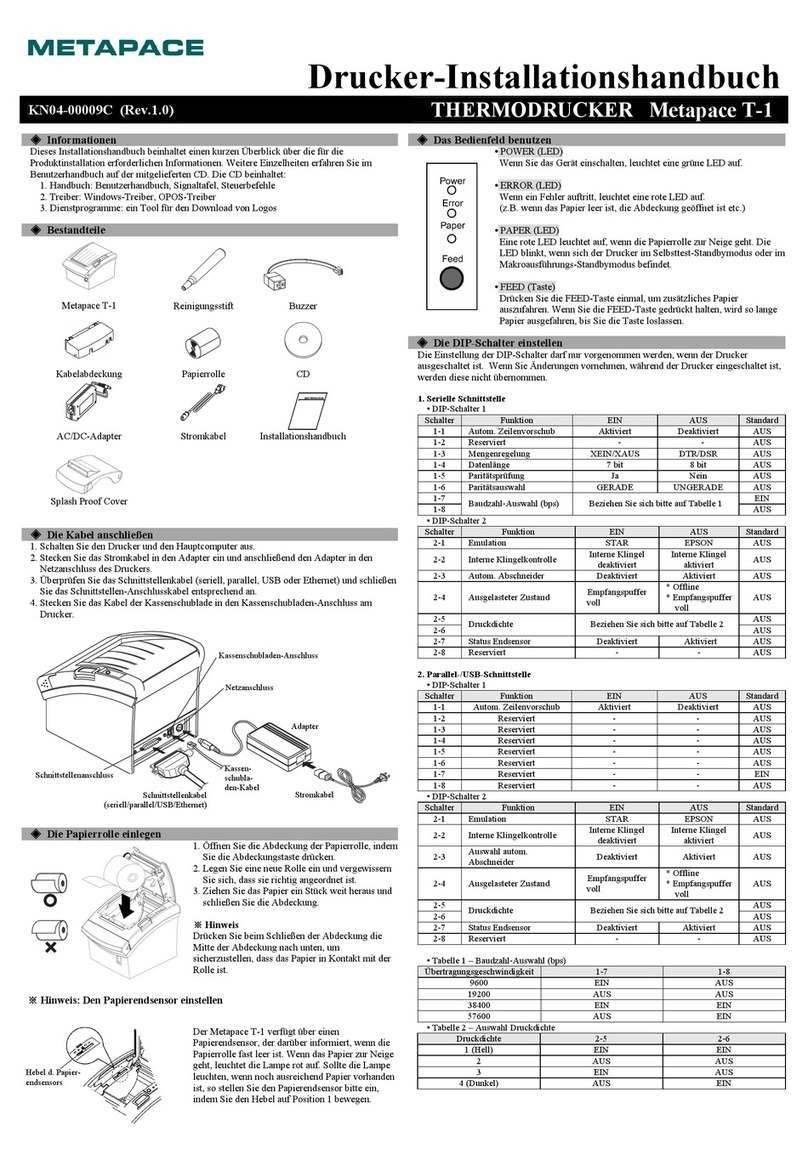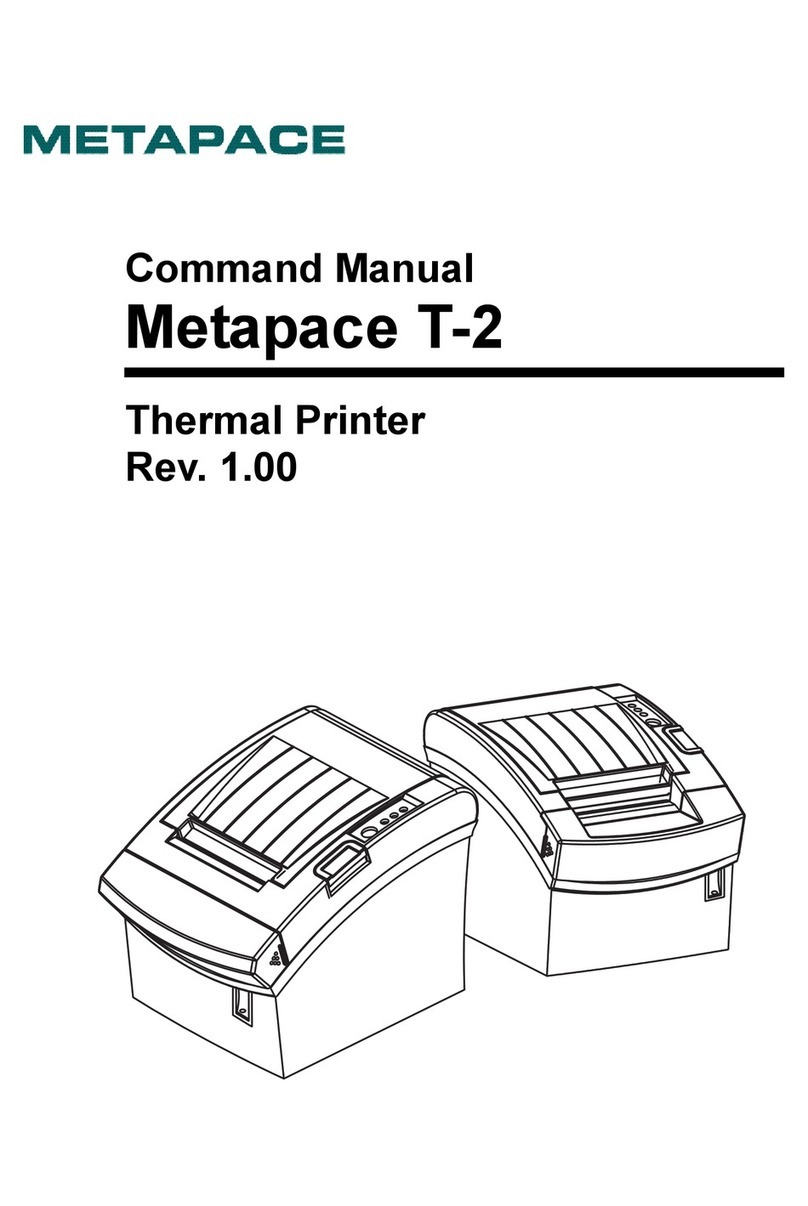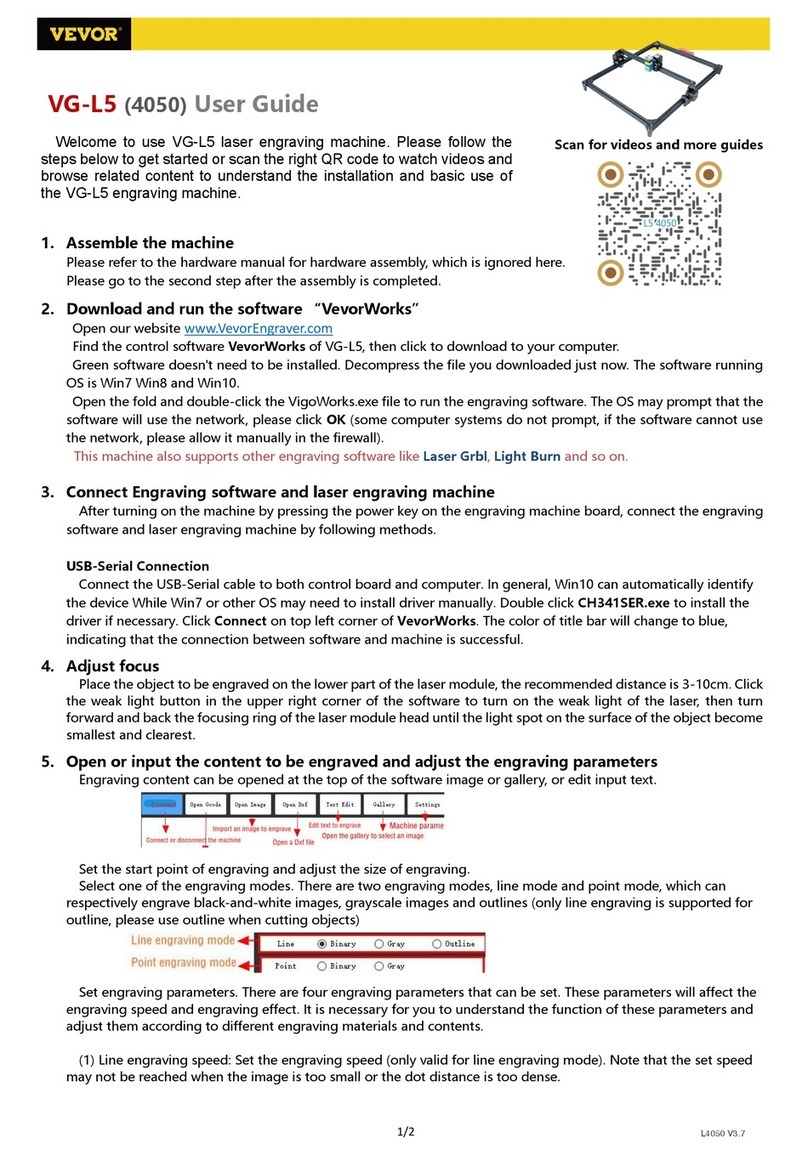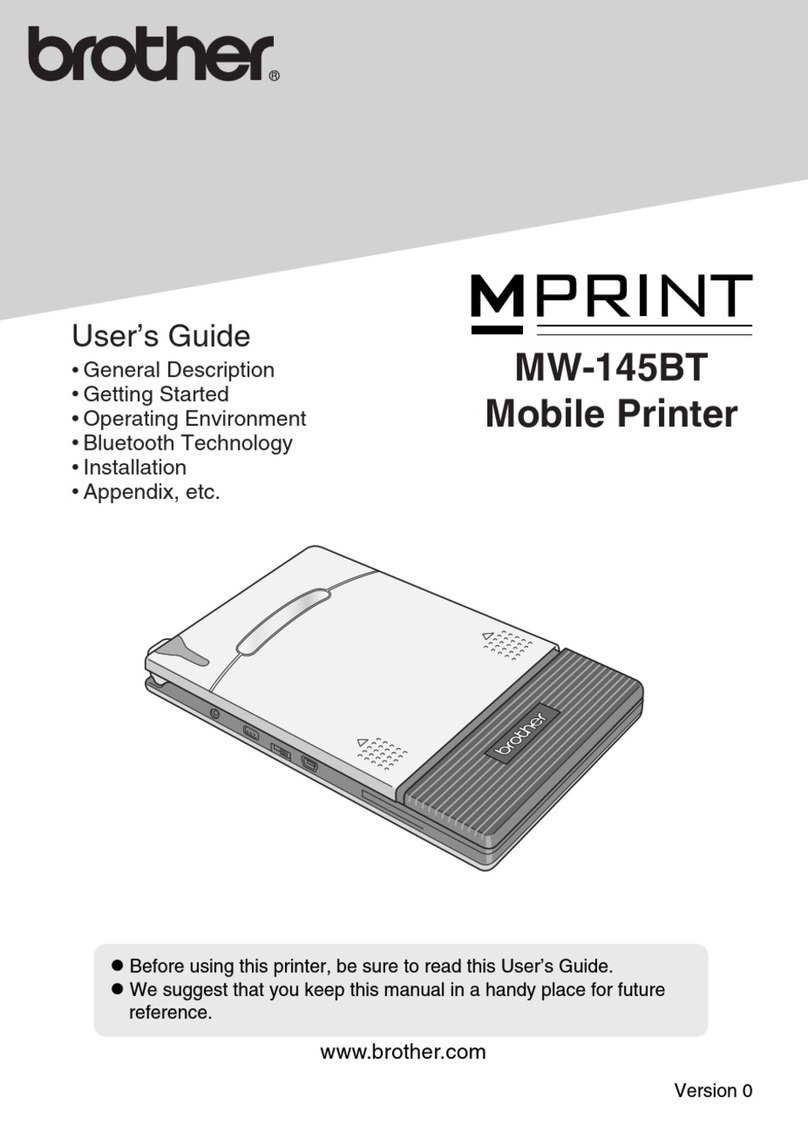2 3
2 Introduction of printer
2.1 Main parts
1—Top cover 2—Cutter 3—Platen roller 4—Paper end sensor 5—Paper guide
6—Micro switch 7—Cover 8—Middle cover 9—Cover open spanner 10—Paper
compartment 11—Paper near end sensor spanner 12—FEED button 13—ERROR LED
14—POWER LED 15—POWER button 16—USB connector 17—Power connector
18—Ethernet connector 19—Serial connector 20—Cash drawer connector
2.2 Specifications
nPrint mode: Direct thermal line printing
nPrint speed: Max. 250 mm/s
nResolution: 203×203 dpi
nPrint width: Max. 80 mm
nPower supply: Direct current 24 V, 2.0 A
nPaper type: Thermal continuous paper / marked paper
nPaper roll diameter: Max. 80 mm
3 Installing the printer
3.1 Connecting the printer
Figure 3.1
Please make sure that the POWER switch is in the off position before connecting the
printer (see figure 3.1).
3.2 Paper loading
1) Turn off the printer.
2) Push the spanner in the direction shown in figure 3.2.
3) Place the paper roll into the printer, as shown in figure 3.2.
4) Close the top cover.
Figure 3.2.
4 Printing self-test pages and entering button configuration mode
1) Ensure that the printer is connected to power and that a paper roll is inserted.
2) Ensure that the POWER switch is in OFF position and that the POWER LED is
off as well.
3) Press the FEED button while turning on the printer power, and then release the
button. The printer will print out configuration instructions and prompt users to “Press
and release the FEED button to print a character test” or “Press and hold the FEED
button to configure the printer”. Then the printer will enter standby mode and the
ERROR LED will start flashing.
4) By pressing the FEED button for a short time, the printer will print out a character test.
By pressing the FEED button for a long time, the printer will enter button
configuration mode.
5 FEED button, LEDs and Buzzer
nFEED button
Press the FEED button for a short time to feed paper one line at a time.
Hold the FEED button to feed paper continuously.
nLEDs
POWER LED: Green, indicating power status (on/off).
ERROR LED: Red, indicating paper end or open cover conditions, or
self-test standby status.
nBuzzer
The buzzer will beep if one of the following conditions occurs:
1)If an error condition is met, like paper end or open top cover.
2)When printing starts or stops (depending on the selected configuration).