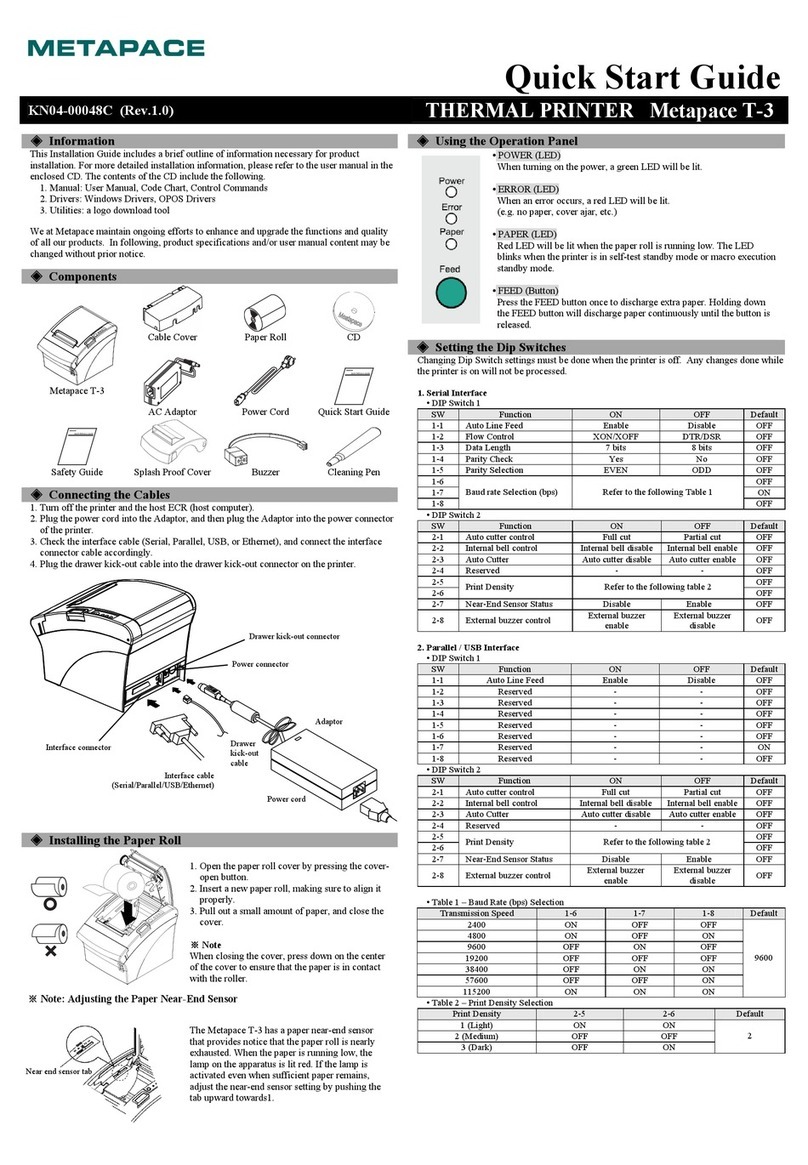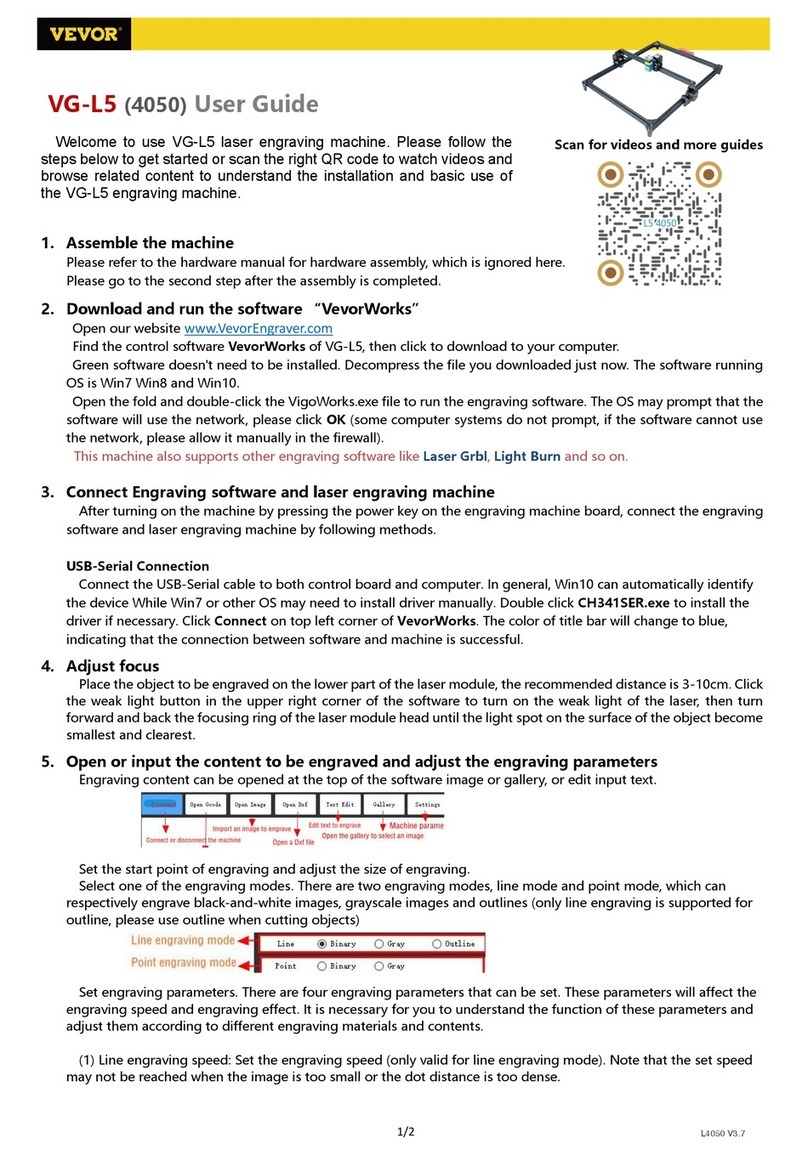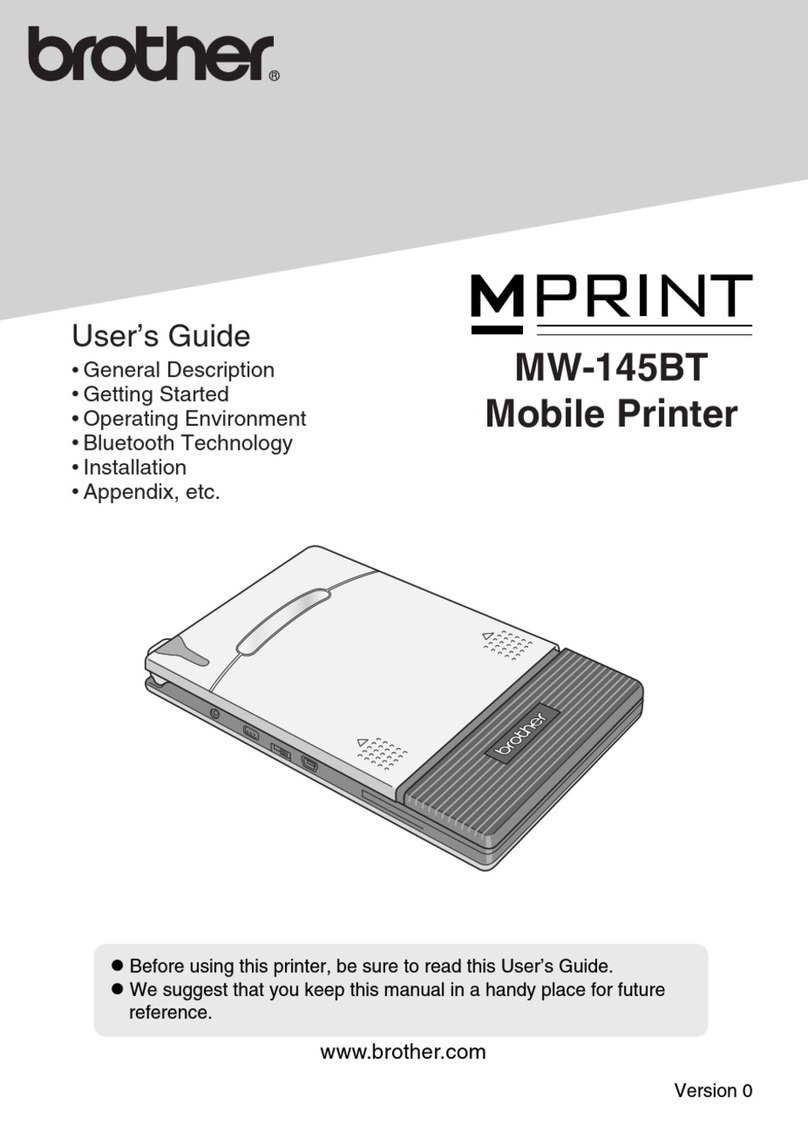Metapace T-3II User manual

User’s Manual
Metapace T-3II
Thermal Printer
Rev. 1.00
http://www.metapace.com

Rev. 1.00
- 2 -
Metapace T-3II
■Safety Precautions
In using the present appliance, please keep the following safety regulations in order to
prevent any hazard or material damage.
WARNING
Violating following instructions can cause serious injury or death.
Do not bend the cable by force or leave it under any
heavy object.
•A damaged cable can cause a fire.
Do not plug in or unplug with your hands wet.
•You can be electrocuted.
Keep the plastic bag out of children’s reach.
•If not, a child may put the bag on his head.
Do not pull the cable to unplug.
•This can damage the cable, which is the origin of a fire or a
breakdown of the printer.
You must use only the supplied adapter.
•It is dangerous to use other adapters.
Do not plug several products in one multi-outlet.
•This can provoke over-heating and a fire.
•If the plug is wet or dirty, dry or wipe it before usage.
•If the plug does not fit perfectly with the outlet, do not plug in.
•Be sure to use only standardized multi-outlets.
PROHIBITED
PROHIBITED
PROHIBITED
PROHIBITED
PROHIBITED
ONLY SUPPLIED ADAPTER
PROHIBITED

Rev. 1.00
- 3 -
Metapace T-3II
CAUTION
Violating following instructions can cause slight wound or damage the appliance.
Do not use the printer when it is out of order. This
can cause a fire or an electrocution.
•Switch off and unplug the printer before calling your dealer.
Do not let water or other foreign objects in the
printer.
•If this happened, switch off and unplug the printer before
calling your dealer.
Use only approved accessories and do not try to
disassemble, repair or remodel it for yourself.
•Call your dealer when you need these services.
•Do not touch the blade of auto cutter.
Install the printer on the stable surface.
•If the printer falls down, it can be broken and you can hurt
yourself.
Keep the desiccant out of children’s reach.
•If not, they may eat it.
If you observe a strange smoke, odor or noise from
the printer, unplug it before taking following
measures.
•Switch off the printer and unplug the set from the mains.
•After the disappearance of the smoke, call your dealer to
repair it.
TO UNPLUG
PROHIBITED
DISASSEMBLING
PROHIBITED
PROHIBITED
PROHIBITED
TO UNPLUG
PRINTER
PRINTER
PRINTER
PRINTER
DEALER
PRINTER

Rev. 1.00
- 4 -
Metapace T-3II
■Caution
Some semiconductor devices are easily damaged by static electricity. You should turn the
printer “OFF”, before you connect or remove the cables on the rear side, in order to guard
the printer against the static electricity. If the printer is damaged by the static electricity, you
should turn the printer “OFF”.
■Waste Electrical and Electric Equipment (WEEE)
This marking shown on the product or its literature, indicates that is should not
be disposed with other household wastes at the end of its working life, To
prevent possible harm to the environment or human health from uncontrolled
waste disposal, please separate this from other types of wastes and recycle it
responsibly to promote the sustainable reuse of material resources. Household
users should contact either the retailer where they purchased this product, or
their local government office, for details of where and how they can take this item for
environmentally safe recycling. Business users should contact their supplier and check the
terms and conditions of the purchase contract. This product should not be mixed with other
commercial wastes for disposal.
■Label Material
* Control Label: PC
* Other Labels: PET

Rev. 1.00
- 5 -
Metapace T-3II
■ Introduction
The Metapace T-3II Roll Printer are designed for use with electronic instruments such as
system ECR, POS, banking equipment, computer peripheral equipment, etc.
The main features of the printer are as follows:
1. Print at a max. speed of 250mm/s
2. Low noise thermal printing.
3. Support of USB(OnBoard Type), serial, parallel, Ethernet, Wireless LAN interfaces
4. The data buffer allows the unit to receive print data even during printing.
5. Peripheral units drive circuit enables control of external devices such as cash drawer.
6. Barcode.
7. Different print densities can be selected by DIP switches.
Please be sure to read the instruction in this manual carefully before using your new
Metapace T-3II.
※NOTE
The socket-outlet shall be near the equipment and it shall be easy accessible.
※All specifications are subjected to change without notice.
We at Metapace maintain ongoing efforts to enhance and upgrade the functions and
quality of all our products. In following, product specifications and/or user manual content
may be changed without prior notice.

Rev. 1.00
- 6 -
Metapace T-3II
■ Table of Contents
1. Setting Up the Printer....................................................................................................7
1-1 Unpacking...................................................................................................................7
1-2 Connecting the Cables ...............................................................................................8
1-2-1 Serial Interface ..............................................................................................8
1-2-2 Parallel Interface.......................................................................................... 10
1-2-3 USB (Default Type)...................................................................................... 10
1-2-4 ETHERNET Interface ...................................................................................11
1-2-5 Wireless LAN Interface.................................................................................11
1-3 Connecting the Drawer.............................................................................................12
1-4 Setting the Dip Switches...........................................................................................13
1-4-1 Serial Interface ............................................................................................ 13
1-4-2 Parallel/USB/Ethernet/Wireless LAN Interface............................................14
1-5 Installing or Replacing the Paper Roll.......................................................................15
1-6 Paper Jam................................................................................................................17
1-7 Adjustments and Settings.........................................................................................18
1-8 Using the Printer.......................................................................................................18
1-9 Connecting the computer..........................................................................................19
1-10 Connecting the Power Supply.................................................................................19
2. Self-Test........................................................................................................................20
3. Hexadecimal Dumping ................................................................................................21
4. Specification ................................................................................................................22
5. Appendix ......................................................................................................................23
5-1 Cleaning Printer........................................................................................................23
5-2 Using Wall Mount......................................................................................................23

Rev. 1.00
- 7 -
Metapace T-3II
1. Setting Up the Printer
1-1 Unpacking
Your printer box should include these items. If any items are damaged or missing, please
contact your dealer for assistance.
Metapace T-3II Cover Cable CD
Roll Paper Quick Start Guide Safety Guide AC Adapter
Power Cord Splash Proof Cover Buzzer
Cleaning Pen USB A-B Cable

Rev. 1.00
- 8 -
Metapace T-3II
1-2 Connecting the Cables
You can connect up the three cables to the printer. They all connect to the connector panel
on the back of the printer, which is shown below:
※NOTE
Before connecting any of the cables, make sure that both the printer and the host are
turned off.
1-2-1 Serial Interface
1-2-1-1 Single Interface
Drawer kick-out
connector
Power supply
connector
Serial cable
connector

Rev. 1.00
- 9 -
Metapace T-3II
1-2-1-2 Dual Interface
Pin
No.
Signal
Name
Signal Direction
Function
BODY
Frame GND
-
Frame Ground
2
TXD
Output
Transmit Data
3
RXD
Input
Receive Data
6
DSR
Input
This signal indicates whether the host computer can
receive data. (H/W flow control)
1) MARK (Logic1): The host can receive a data.
2) SPACE (Logic0): The host cannot receive a data.
3) The printer transmits a data to the host, after
confirming this signal.
4) When XON/XOFF flow control is selected, the printer
does not check this signal.
7
Signal GND
-
Signal Ground
20
DTR
Output
This signal indicates whether the printer is busy. (H/W flow
control)
1) MARK (Logic1): The printer is busy.
2) SPACE (Logic0): The printer is not busy.
3) The host transmits a data to the printer, after
confirming this signal.
4) When XON/XOFF flow control is selected, the host
does not check this signal.
Shield
Frame GND
-
Frame Ground
Serial cable
connector
Drawer kick-out
connector
Power supply
connector

Rev. 1.00
- 10 -
Metapace T-3II
1-2-2 Parallel Interface
Pin No.
Source
Compatibility Mode
Nibble Mode
1
Host
nStrobe
HostClk
2
Host / Printer
Data 0 (LSB)
-
3
Host / Printer
Data 1
-
4
Host / Printer
Data 2
-
5
Host / Printer
Data 3
-
6
Host / Printer
Data 4
-
7
Host / Printer
Data 5
-
8
Host / Printer
Data 6
-
9
Host / Printer
Data 7 (MSB)
-
10
Printer
nAck
PtrClk
11
Printer
Busy
PtrBusy /Data3,7
12
Printer
Perror
AckDataReq/Data2,6
13
Printer
Select
Xflag /Data1,5
14
Host
nAutoFd
HostBusy
15
NC
NC
16
GND
GND
17
FG
FG
18
Printer
Logic-H
Logic-H
19~30
GND
GND
31
Host
nInit
nInit
32
Printer
nFault
nDataAvail /Data0,4
33
GND
ND
34
Printer
DK_Status
ND
35
Printer
+5V
ND
36
Host
nSelectIn
1284-Active
1-2-3 USB (Default Type)
Drawer kick-out
connector
Power supply
connector
Parallel cable
connector
Drawer kick-out
connector
Power supply
connector
USB cable
connector

Rev. 1.00
- 11 -
Metapace T-3II
Pin No.
Signal Name
Assignment (Color)
Function
Shell
Shield
Drain Wire
Frame Ground
1
VBUS
Red
Host Power : DC5[V] / 500[mA]
2
D-
White
Differential Data Line
3
D+
Green
Differential Data Line
4
GND
Black
Signal Ground
1-2-4 ETHERNET Interface
Pin No.
Signal
name
Assignment(Color)
Function
1
TD+
White Orange
Transmit +
2
TD-
Orange
Transmit -
3
TCT
White Green
4
NC
Blue
5
NC
White Blue
6
RCT
Green
7
RD+
White Brown
Receive +
8
RD-
Brown
Receive -
1-2-5 Wireless LAN Interface
1) Wireless LAN Communication Specifications
Item
Specifications
Frequency
2.412~2.484 GHz
Channel
Channel 1~13
Protocol
802.11b, 802.11g, 802.11n
2) Connecting Wireless LAN
Printer can be connected to terminal devices with wireless LAN communication
capability (PDA, PC, smartphone, tablet PC, etc.).
※Refer to the Network Interface Manual.
Drawer kick-out
connector
Power supply
connector
Ethernet cable
connector

Rev. 1.00
- 12 -
Metapace T-3II
1-3 Connecting the Drawer
※WARNING
Use a drawer that matches the printer specification. Using an improper drawer may
damage the drawer as well as the printer.
※CAUTION
Do not connect a telephone line to the drawer kick-out connector; otherwise the printer and
the telephone line may be damaged.
Plug the drawer cable into the drawer kick-out connector on the back of the printer next to
the power supply connector.
Pin No.
Signal name
Direction
1
Frame GND
-
2
Drawer Kick-Out Driver Signal #1
Output
3
Drawer Open / Close Signal
Input
4
+24V
-
5
Drawer Kick-Out Driver Signal #2
Output
6
Signal GND
-

Rev. 1.00
- 13 -
Metapace T-3II
1-4 Setting the Dip Switches
1-4-1 Serial Interface
• DIP Switch 1
SW
Function
ON
OFF
Default
1-1
Auto Line Feed
Enable
Disable
OFF
1-2
Flow Control
XON/XOFF
DTR/DSR
OFF
1-3
Data Length
7 bits
8 bits
OFF
1-4
Parity Check
Yes
No
OFF
1-5
Parity Selection
EVEN
ODD
OFF
1-6
Baud rate Selection (bps)
Refer to the following Table 1
OFF
1-7
ON
1-8
OFF
• DIP Switch 2
SW
Function
ON
OFF
Default
2-1
Reserved
-
-
OFF
2-2
Reserved
-
-
OFF
2-3
Internal Bell Control
Disabled
Enabled
OFF
2-4
Auto Cutter Selection
Disabled
Enabled
OFF
2-5
Printing Density
Refer to the following Table 2
OFF
2-6
OFF
2-7
Near End Sensor Control
Disabled
Enabled
OFF
2-8
Auto External Buzz
Enabled
Disabled
OFF

Rev. 1.00
- 14 -
Metapace T-3II
1-4-2 Parallel/USB/Ethernet/Wireless LAN Interface
• DIP Switch 1
SW
Function
ON
OFF
Default
1-1
Auto Line Feed
Enable
Disable
OFF
1-2
Reserved
-
-
OFF
1-3
Reserved
-
-
OFF
1-4
Reserved
-
-
OFF
1-5
Reserved
-
-
OFF
1-6
Reserved
-
-
OFF
1-7
Reserved
-
-
ON
1-8
Reserved
-
-
OFF
• DIP Switch 2
SW
Function
ON
OFF
Default
2-1
Reserved
-
-
OFF
2-2
Reserved
-
-
OFF
2-3
Internal Bell Control
Disabled
Enabled
OFF
2-4
Auto Cutter Selection
Disabled
Enabled
OFF
2-5
Printing Density
Refer to the following Table 2
OFF
2-6
OFF
2-7
Near End Sensor Control
Disabled
Enabled
OFF
2-8
Auto External Buzz
Enabled
Disabled
OFF
• Table 1 – Baud rate (bps) Selection
Transmission Speed
1-6
1-7
1-8
Default
2400
ON
OFF
OFF
9600
4800
ON
OFF
ON
9600
OFF
ON
OFF
19200
OFF
OFF
OFF
38400
OFF
ON
ON
57600
OFF
OFF
ON
115200
ON
ON
ON
• Table 2 – Print Density Selection
Print Density
2-5
2-6
Default
Level 1
OFF
OFF
- Level 1 is default
- Level 4 is darkest.
Level 2
ON
OFF
Level 3
OFF
ON
Level 4
ON
ON

Rev. 1.00
- 15 -
Metapace T-3II
1-5 Installing or Replacing the Paper Roll
※NOTE
Be sure to use paper rolls that meet the specifications. Do not use paper rolls that have
the paper glued to the core because the printer cannot detect the paper end correctly.
1-5-1 Make sure that the printer is not receiving data; otherwise, data may be lost.
1-5-2 Open the paper roll cover by pressing the cover-open button.
※NOTE
Do not open the print cover while the printer is operating. This may damage the printer.
1-5-3 Remove the used paper roll core if there is one.
1-5-4 Insert the paper roll as shown.

Rev. 1.00
- 16 -
Metapace T-3II
1-5-5 Be sure to note the correct direction that the paper comes off the roll.
1-5-6 Pull out a small amount of paper, as shown. Then close the cover.
※NOTE
When closing the cover, press the center of printer cover firmly to prevent
paper miss-loading.
1-5-7 Tear off the paper as shown.

Rev. 1.00
- 17 -
Metapace T-3II
1-6 Paper Jam
If the paper jam occurs, the Buzzer will beep. If the cover-open can be opened, open the
Cover-open and remove the paper.
If the Cover-open cannot be opened, Follow the below.
1-6-1 Turn the printer off/on to make the cutter initialized, and then open the cover-open.
1-6-2 In case that the cutter is not initialized, remove the cover-cutter then remove the
paper jam with turning the knob to the arrow direction as shown below picture. You
may use a cross screwdriver to remove the paper jam.
1-6-3 After the cutter placed back, and then press the push button to open the cover.
1-6-4 Assemble the cover-cutter.

Rev. 1.00
- 18 -
Metapace T-3II
1-7 Adjustments and Settings
The Metapace T-3II is set up at the factory to be appropriate for almost all users. It does,
however, offer some settings for users with special requirements.
It has DIP switches that allow you to change communication settings, such as
handshaking and parity check, as well as print density.
The Metapace T-3II also has a near-end sensor for the paper. This can give you a warning
when the paper is almost out. If you find that there is not enough paper remaining on the
roll when the near-end sensor is triggered, you can change the near-end sensor setting.
Rotate the near end sensor tab at front or rear position. (See the below figure)
1-8 Using the Printer
Control Panel
○POWER
When turning on the power, a green LED will be lit.
○ERROR
When an error occurs, a red LED will be lit.
(e.g. no paper, cover ajar, etc.)
○PAPER
Red LED will be lit when the paper roll is running low. The LED
blinks when the printer is in self-test standby mode or macro execution
standby mode.
○FEED
Press the FEED button once to discharge extra paper. Holding down
the FEED button will discharge paper continuously until the button is
released.
Near end sensor tab

Rev. 1.00
- 19 -
Metapace T-3II
1-9 Connecting the computer
You need an appropriate interface cable.
1-9-1 Plug the cable connector securely into the printer’s interface connector.
1-9-2 Tighten the screws on both sides of the cable connector.
1-9-3 Attach the other end of the cable to the computer.
1-10 Connecting the Power Supply
※CAUTIONS
When connecting or disconnecting the power supply from the printer, make sure that the
power supply is not plugged into an electrical outlet. Otherwise you may damage the
power supply or the printer.
If the power supply’s rated voltage and your outlet’s voltage do not match, contact your
dealer for assistance. Do not plug in the power cord. Otherwise, you may damage the
power supply or the printer.
1-10-1 Make sure that the printer’s power switch is turned off, and the power supply’s
power cord is unplugged from the electrical outlet.
1-10-2 Check the label on the power supply to make sure that the voltage required by the
power supply matches that of your electrical outlet.
1-10-3 Plug in the power supply’s cable as shown below. Notice that the flat side of the
plug faces down.
※NOTE
To remove the DC cable connector, make sure that the power supply’s power cord is
unplugged; then grasp the connector at the arrow and pull it straight out.

Rev. 1.00
- 20 -
Metapace T-3II
2. Self-Test
The self-test checks whether the printer has any problems. If the printer does not function
properly, contact your dealer. The self-test checks the following;
2-1 Make sure paper roll has been installed properly.
2-2 Turn on the power while holding down the FEED button. The self-test begins.
2-3 The self-test prints the current printer status, which provides the control ROM version
and the DIP switch setting.
2-4 After printing the current printer status, self-test printing will print the following,
and pause (The PAPER LED light blinks).
SELF-TEST PRINTING.
PLEASE PRESS THE FEED BUTTON.
2-5 Press the FEED button to continue printing.
The printer prints a pattern using the built-in character set.
2-6 The self-test automatically ends and cuts the paper after printing the following.
*** COMPLETED ***
2-7 The printer is ready to receive data as soon as it completes the self-test.
Other manuals for T-3II
1
Table of contents
Other Metapace Printer manuals
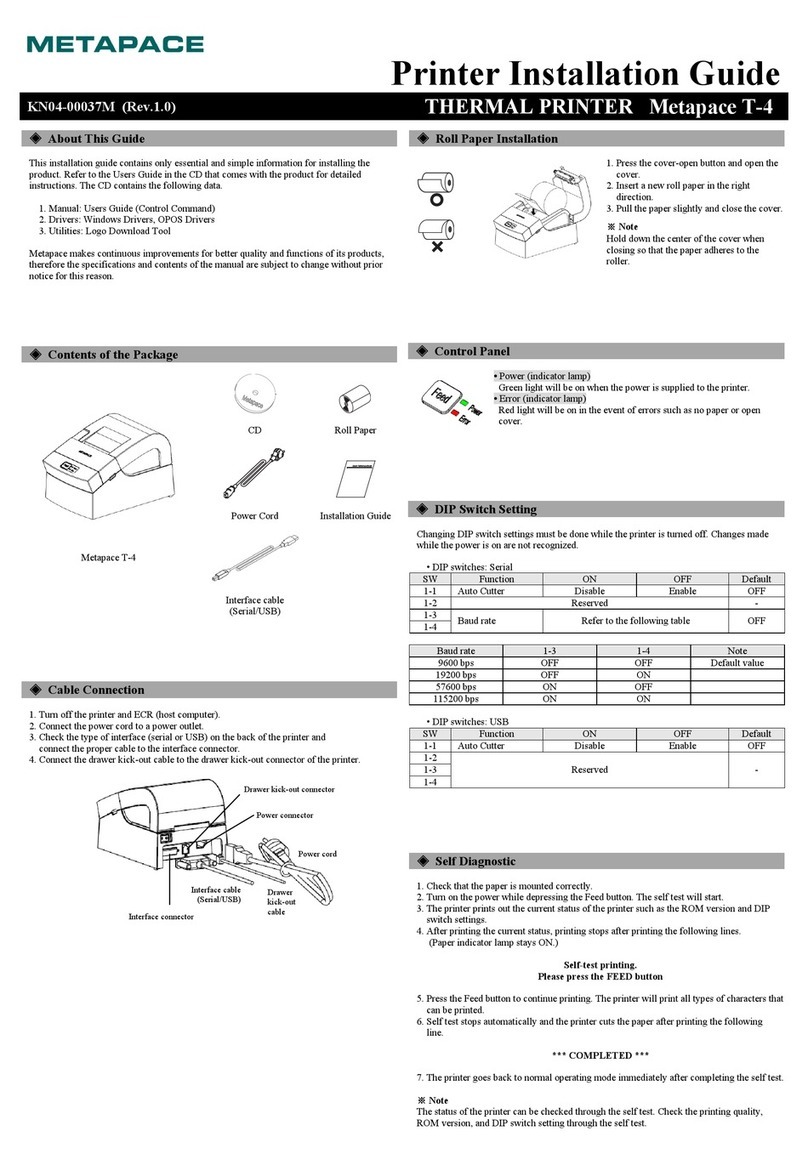
Metapace
Metapace T-4 User manual
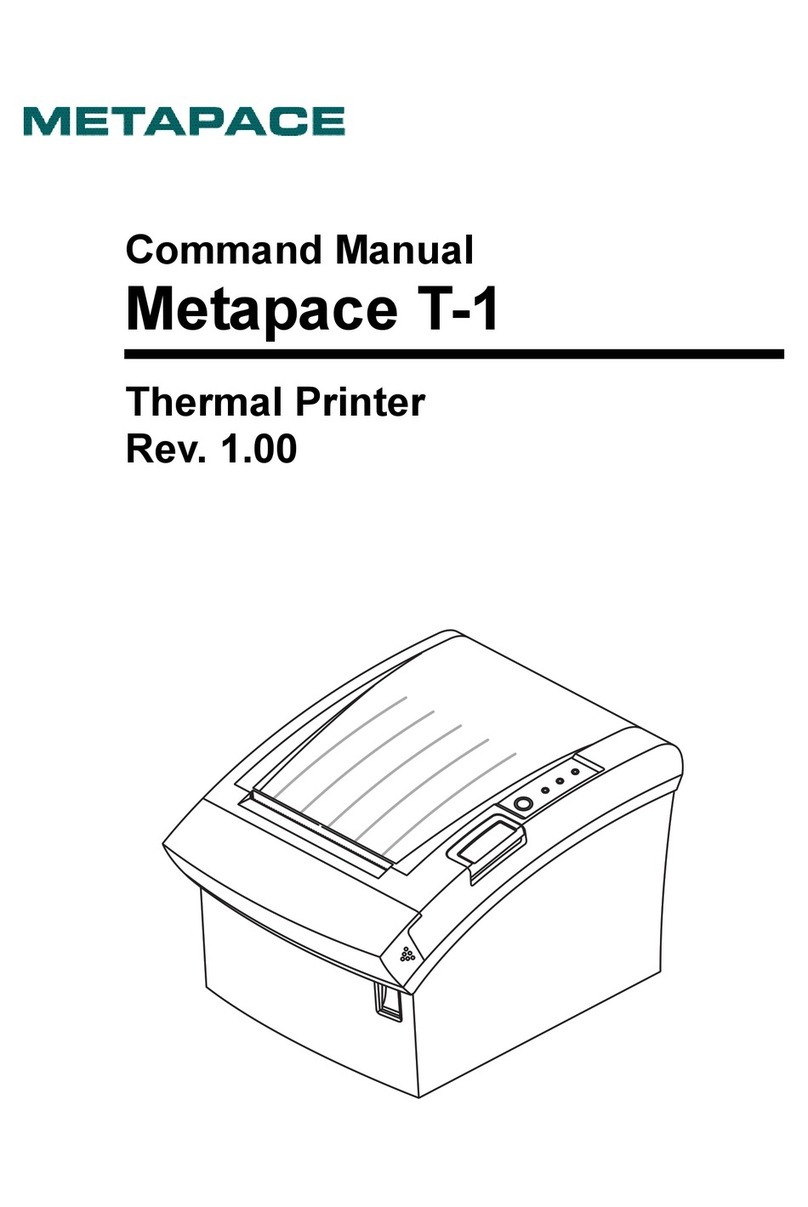
Metapace
Metapace T-1 Installation instructions
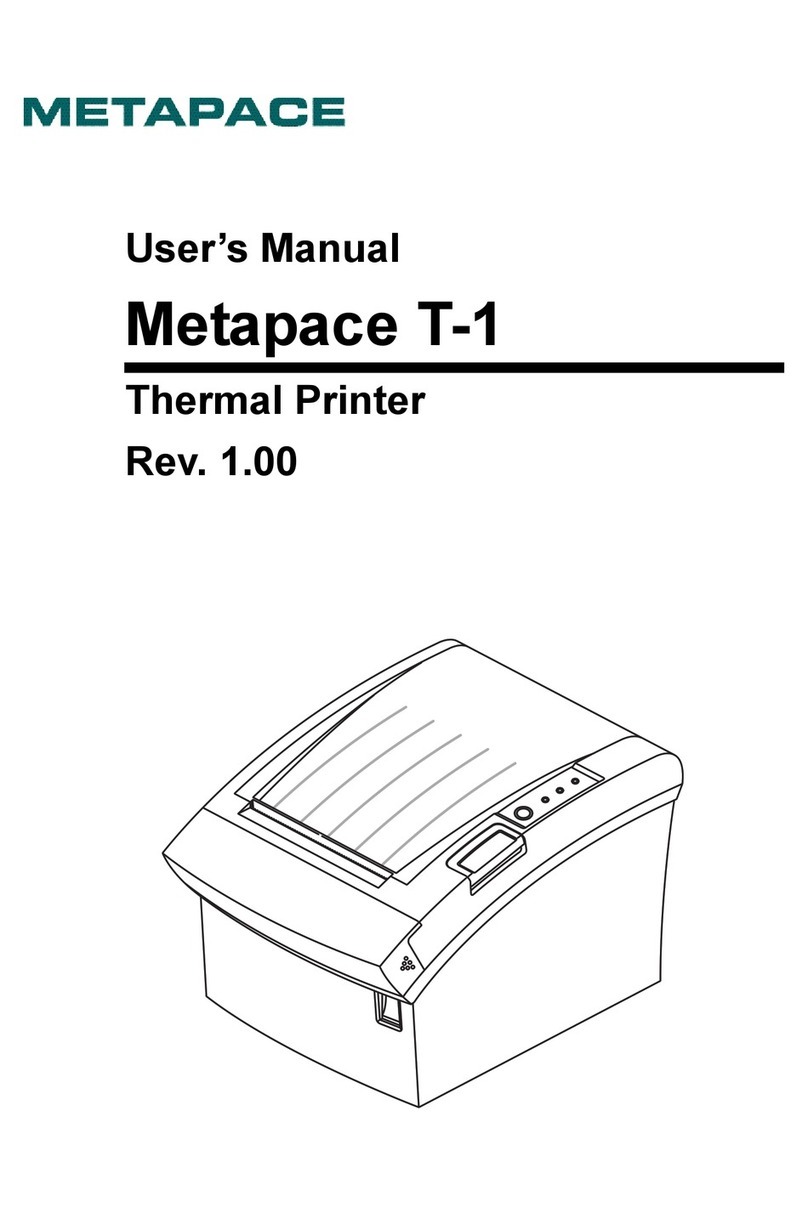
Metapace
Metapace T-1 User manual

Metapace
Metapace T-311 User manual

Metapace
Metapace T-40 User manual
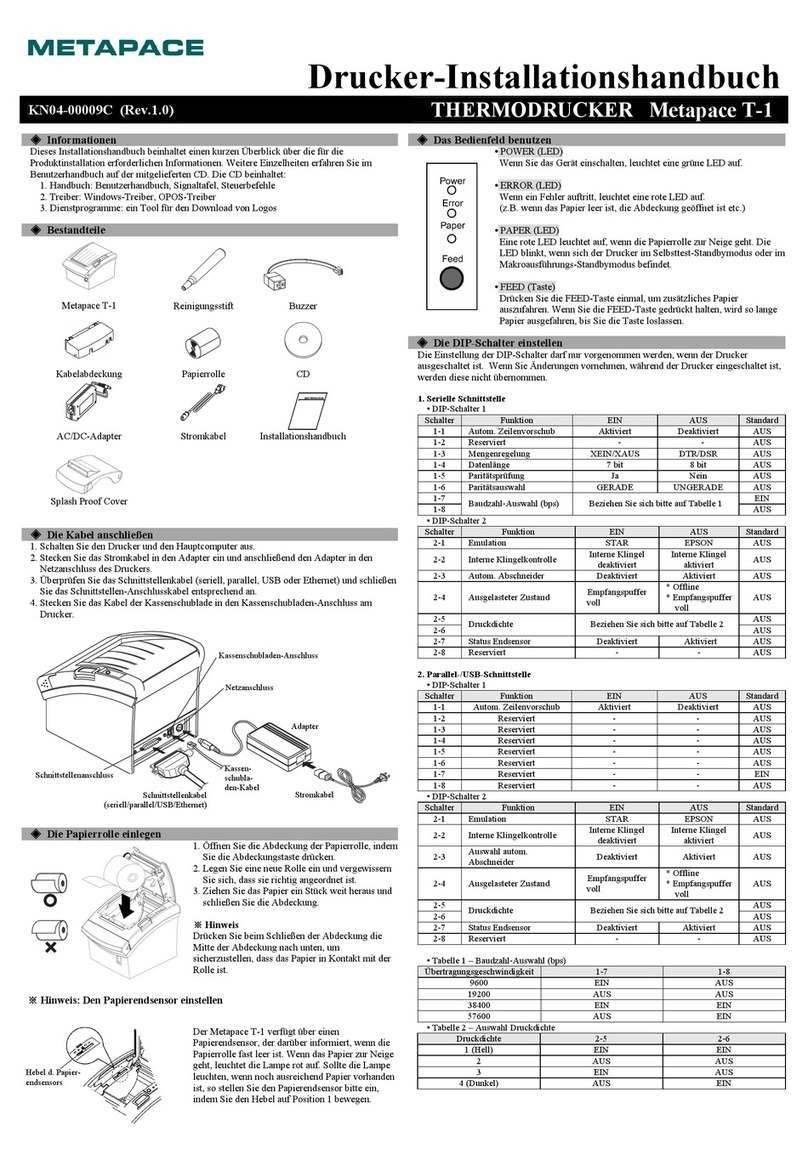
Metapace
Metapace T-1 User manual
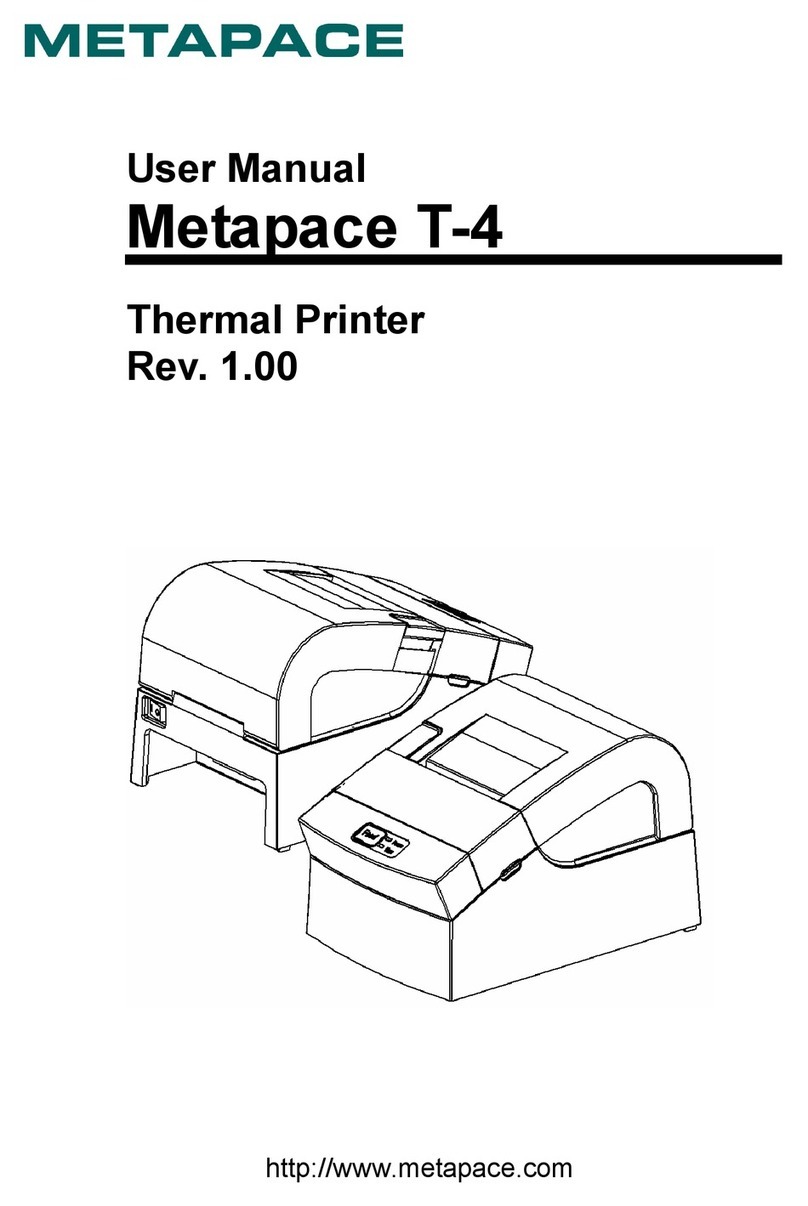
Metapace
Metapace T-4 User manual
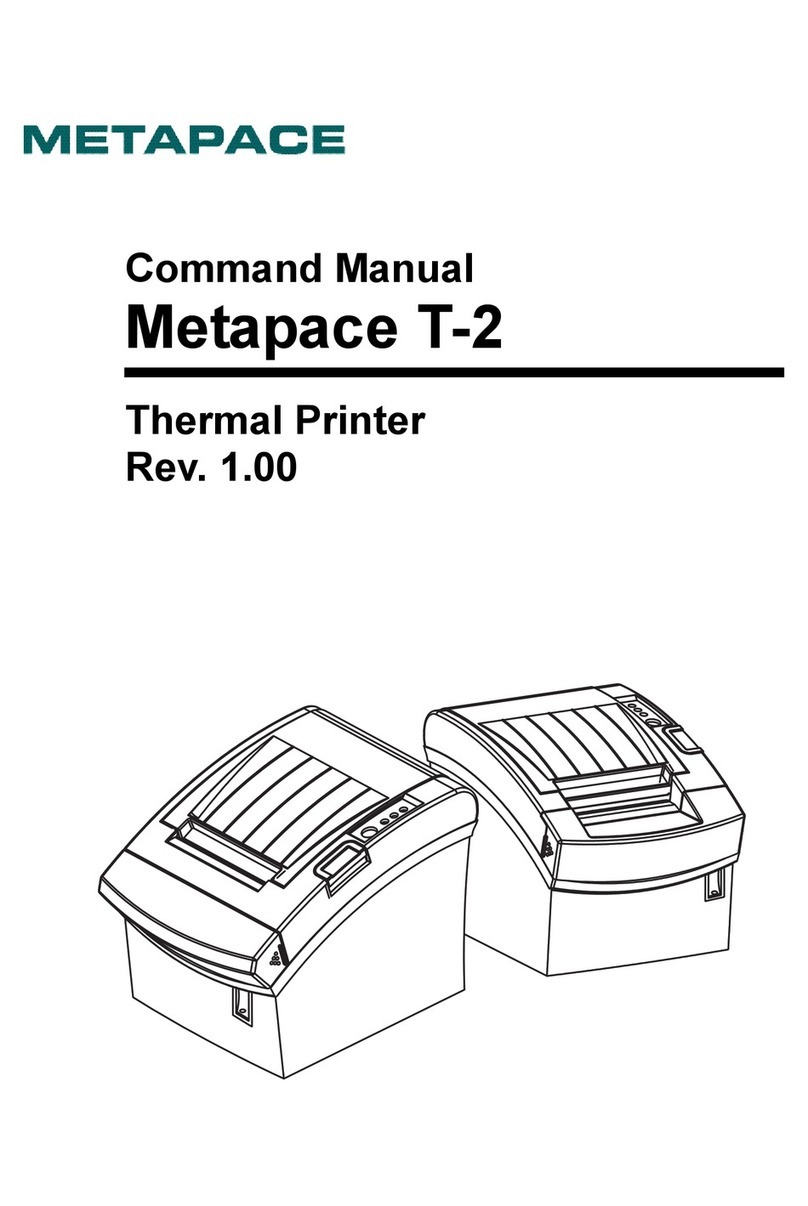
Metapace
Metapace T-2 Installation instructions

Metapace
Metapace T-40 User manual
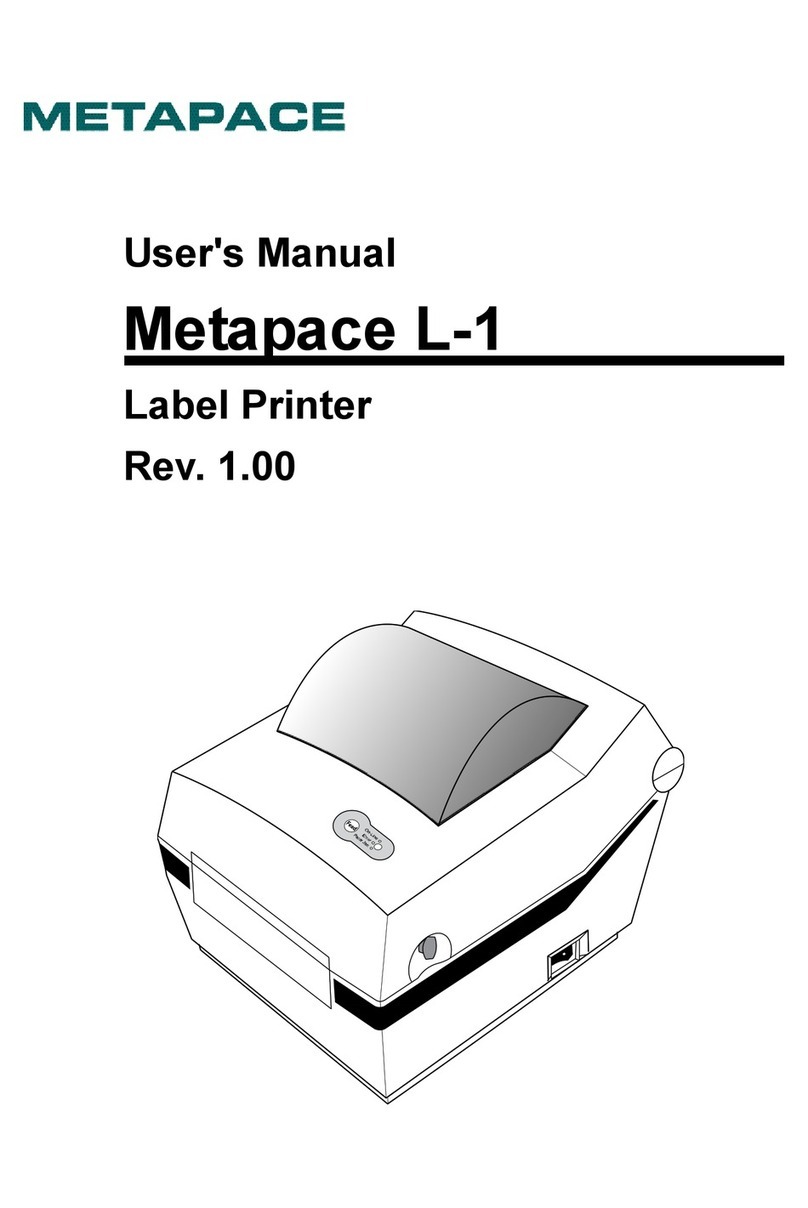
Metapace
Metapace L-1 User manual