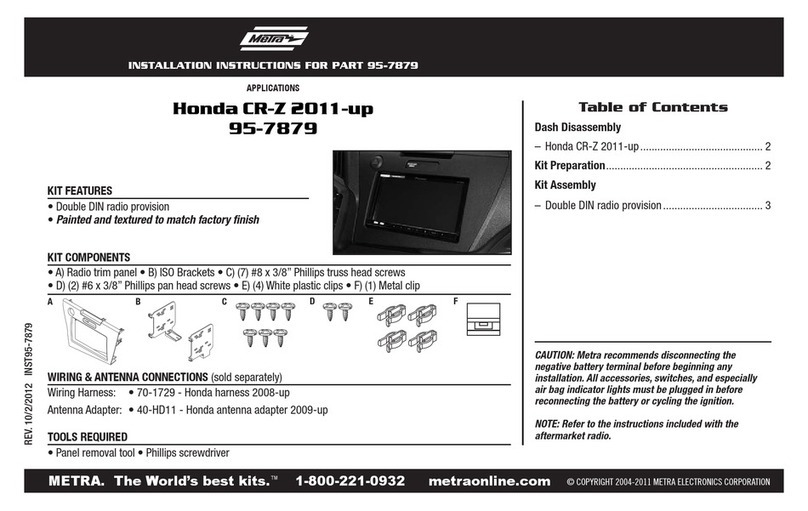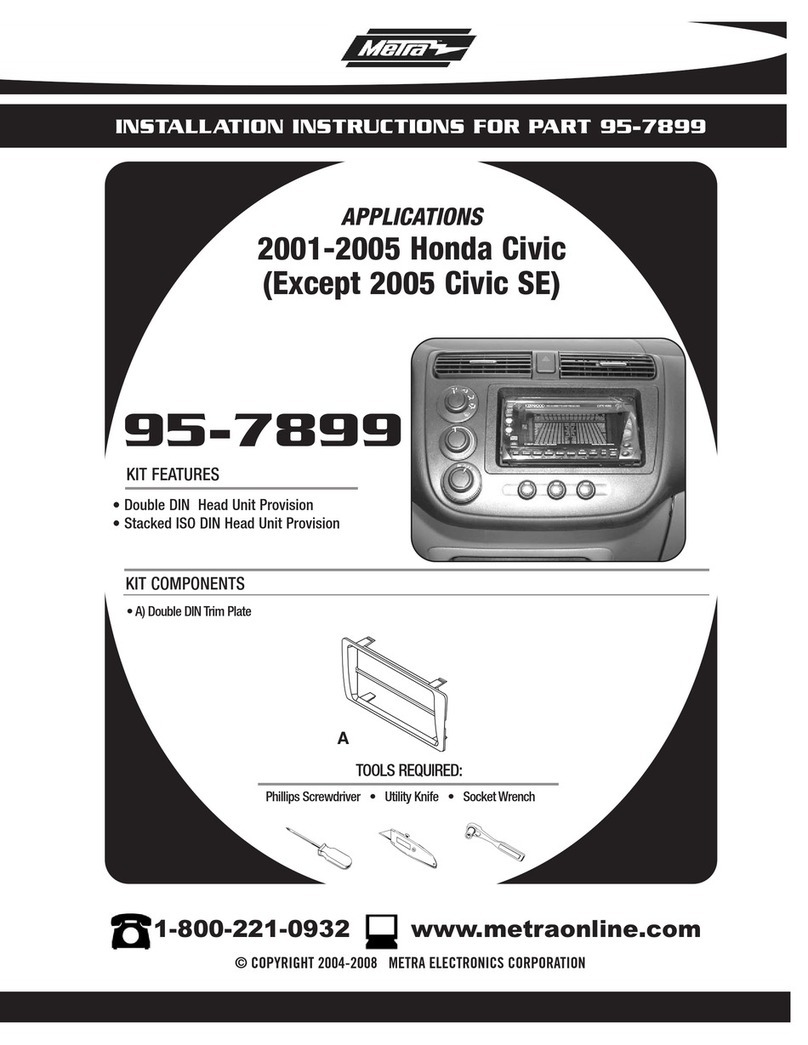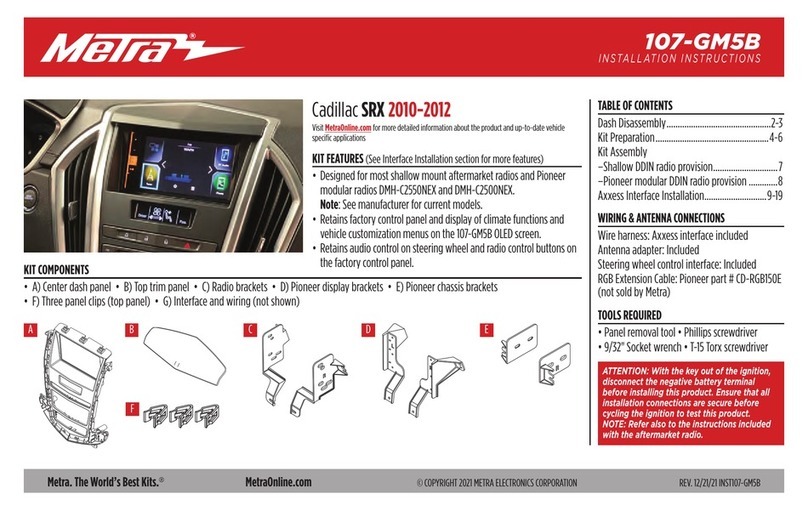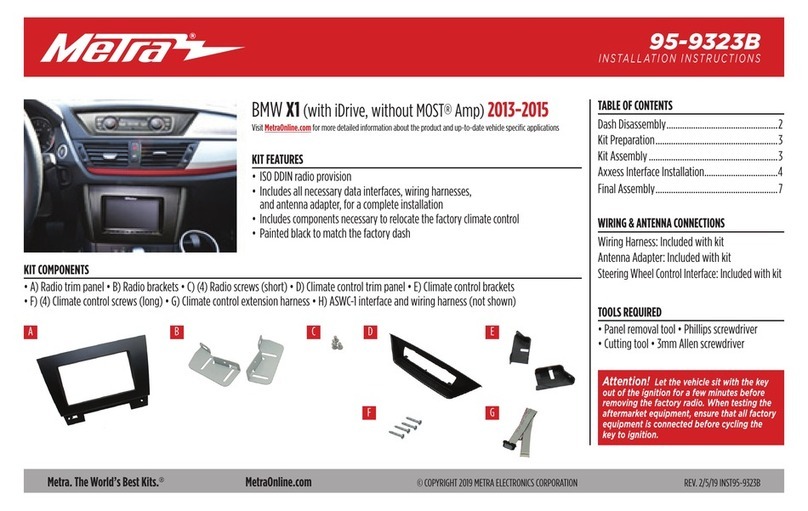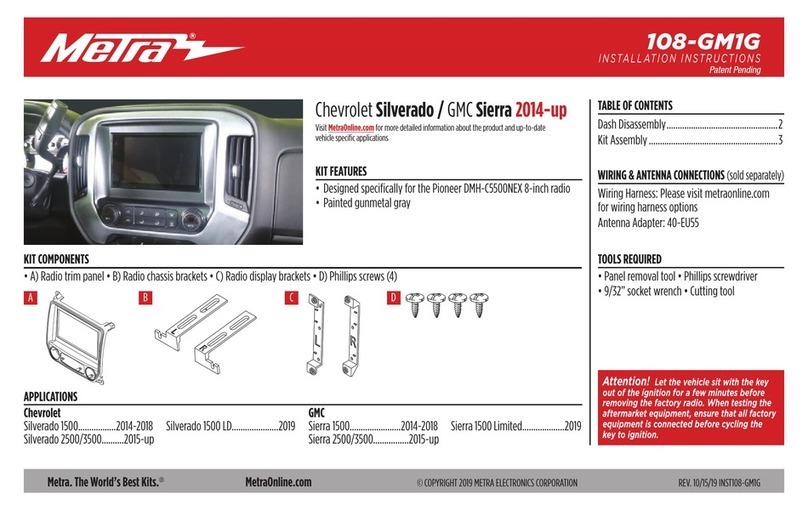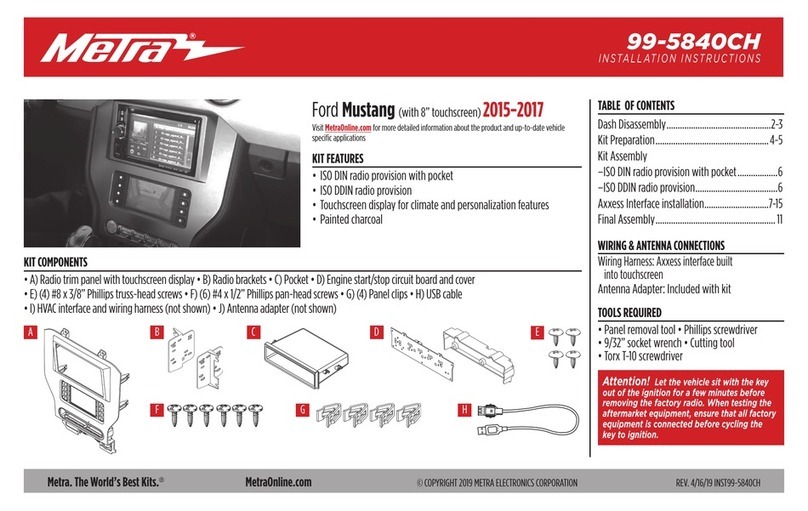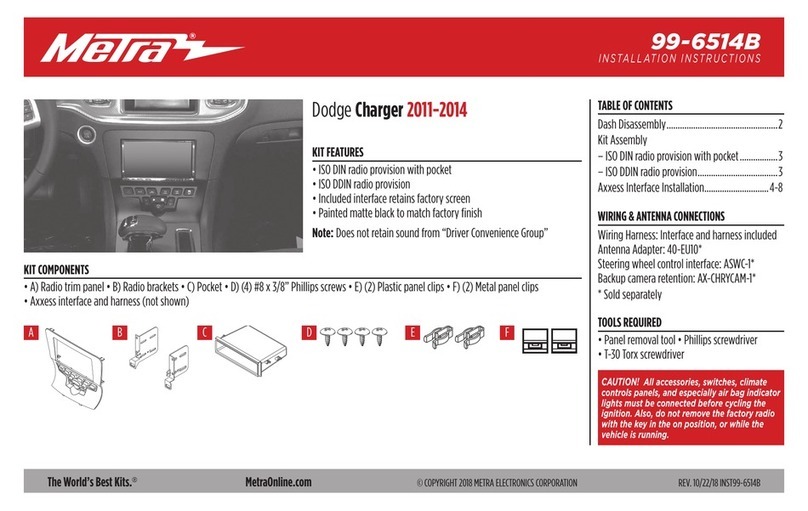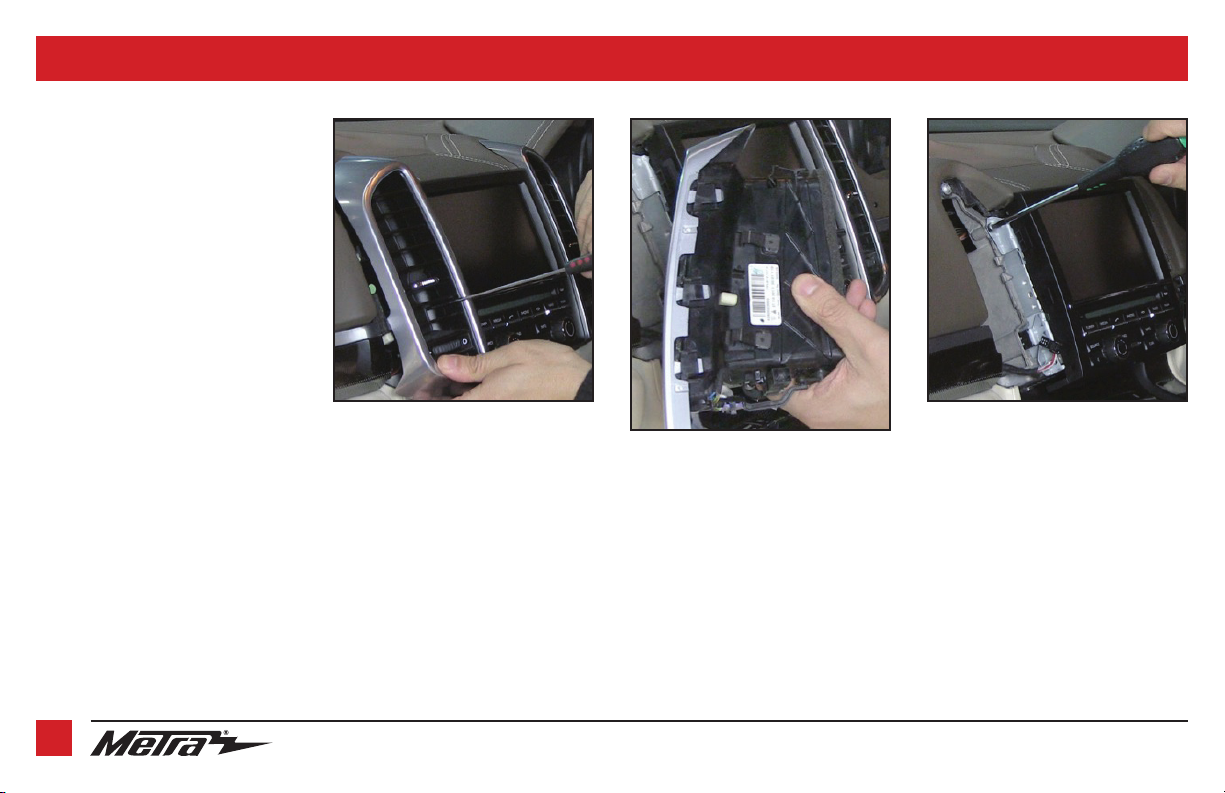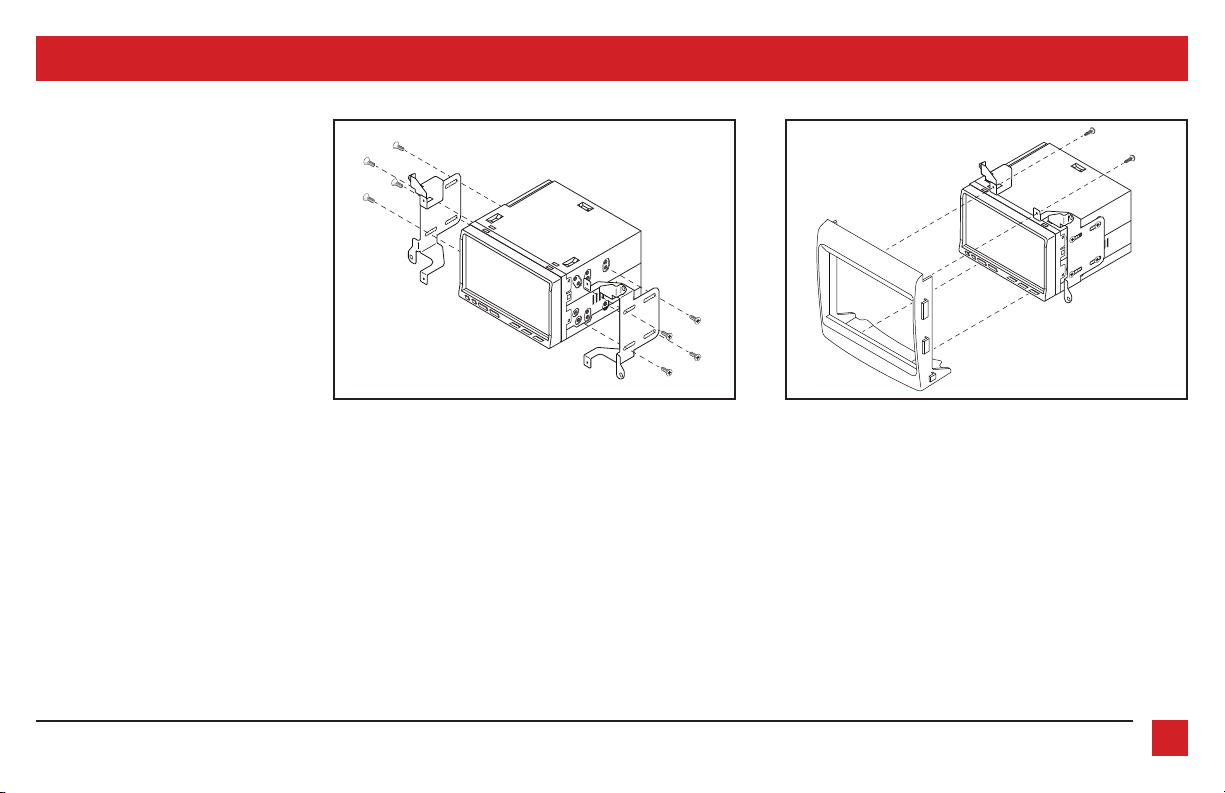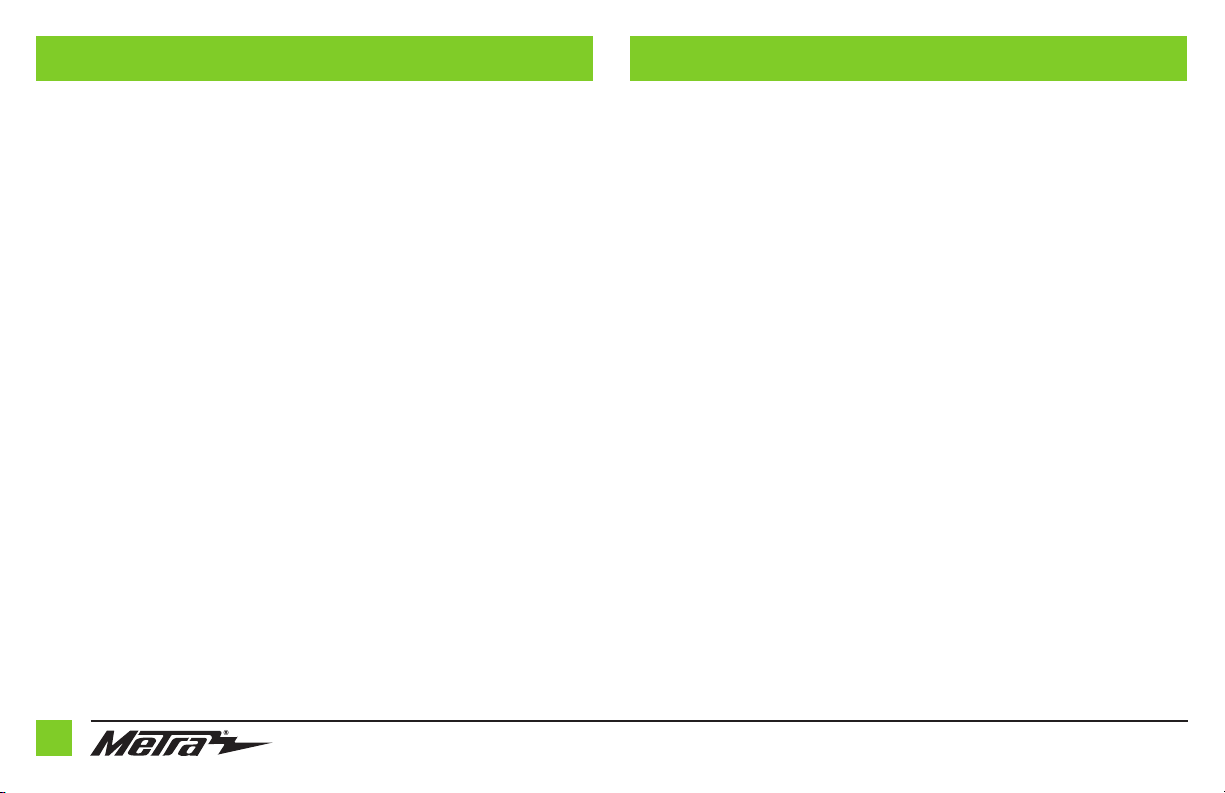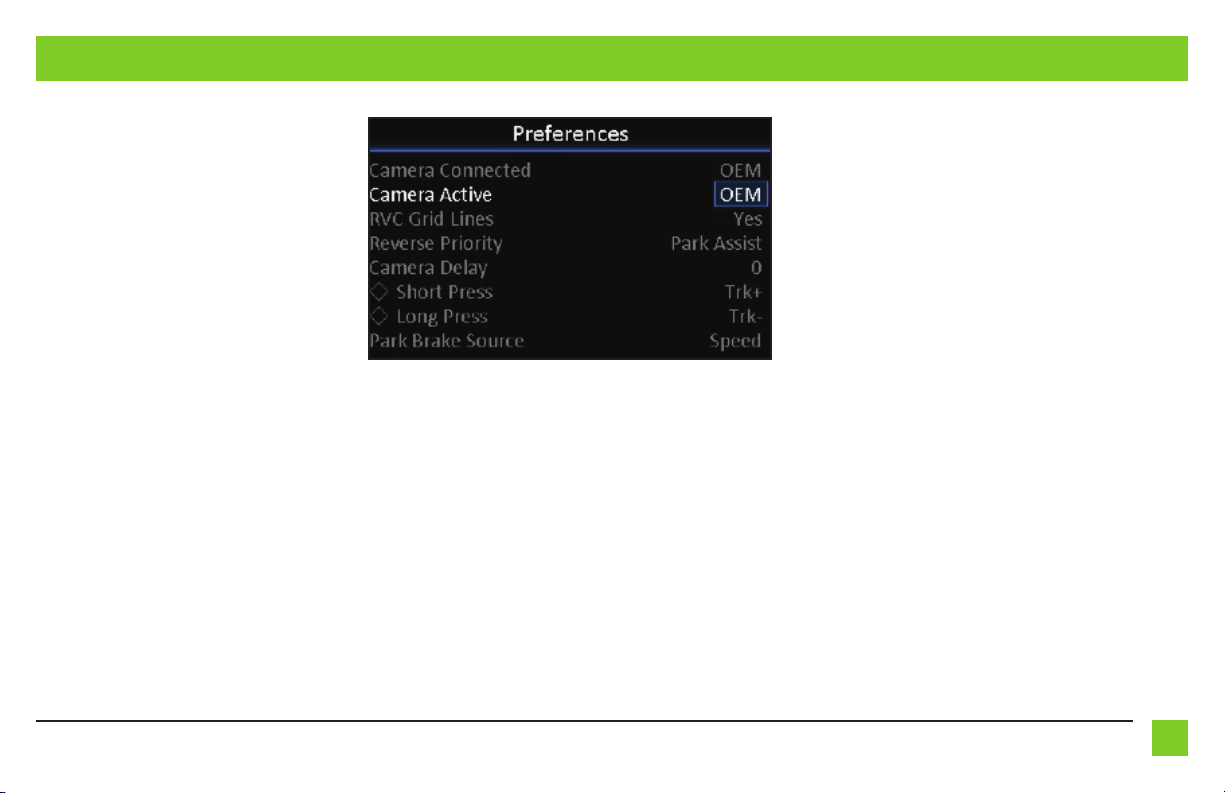REV. 08/19/2020 INST95-9611B 5
• Light Green wire to the parking brake wire. †
• Yellow RCA jack to the Yellow RCA jack from the SWC harness labeled “To Reverse Camera” ‡
• Red & White RCA jacks labeled “AUX Left” and “AUX Right” to the audio AUX-IN jacks. †
•
Disregard the 10-pin harness and Red & White RCA jacks labeled “FRONT LEFT” and “FRONT RIGHT”.
† If applicable
‡ Mandatory connection to retain parking sensor graphics
From the SWC harness to the aftermarket radio:
• Parrot: Connect the AX-SWC-PARROT (sold separately) to the 3.5mm jack, then to the radio.
• For the radio listed below: Connect the 3.5mm adapter to the 3.5mm jack.
• Eclipse: Brown - Brown/White / Brown/White - Brown
• Kenwood / JVC (with SWC wire): Blue/Yellow - Brown
• Metra OE: Key 1 (Gray) - Brown
• Universal “2 or 3 wire” radio*: Key-A or SWC-1 Brown /
Key-B or SWC-2 Brown/White
Note: After programming, assign SWC buttons within menu.
• XITE: SWC-2 - Brown
• For all other radios: Connect the 3.5mm jack to the radio.
• Connect the Red wire to accessory power.
• Connect the Yellow RCA jack labeled “To Reverse Camera Input (Radio)”, to the backup camera input. ‡
‡ Mandatory connection to retain parking sensor graphics
From the 9611 harness to the aftermarket radio, connect the:
• Black wire to the ground wire.
• Yellow wire to the battery wire
• Red wire to the accessory wire.
Note: There will also be a Red accessory wire on the SWC harness to connect.
• Blue wire to the power antenna wire.
• Blue/White wire to the amp turn on wire.
• Orange wire to the illumination wire. †
• Brown wire to the mute wire. †
• Gray wire to the front right positive speaker output.
• Gray/Black wire to the front right negative speaker output.
• White wire to the front left positive speaker output.
• White/Black wire to the front left negative speaker output
• Purple wire to the rear right positive speaker output.
• Purple/Black wire to the rear right negative speaker output.
• Green wire to the rear left positive speaker output.
• Green/Black wire to the rear left negative speaker output.
• Blue/Pink wire to the speed sense wire.
• Green/Purple wire to the reverse wire. †
CONNECTIONS