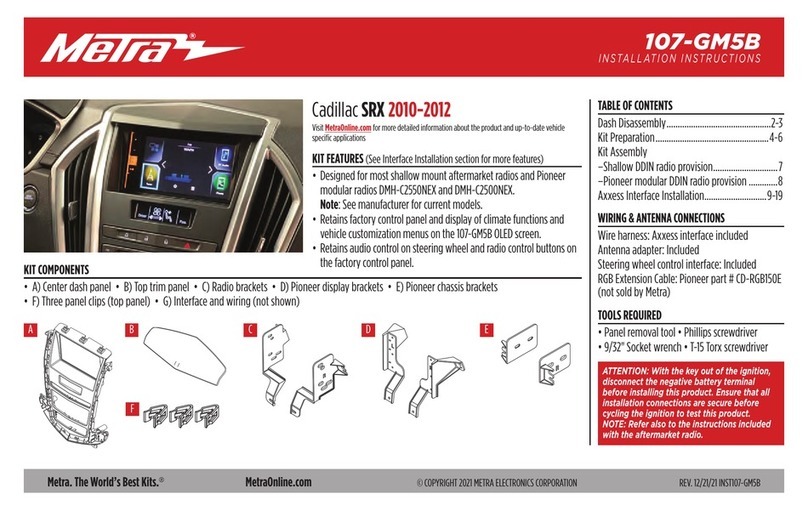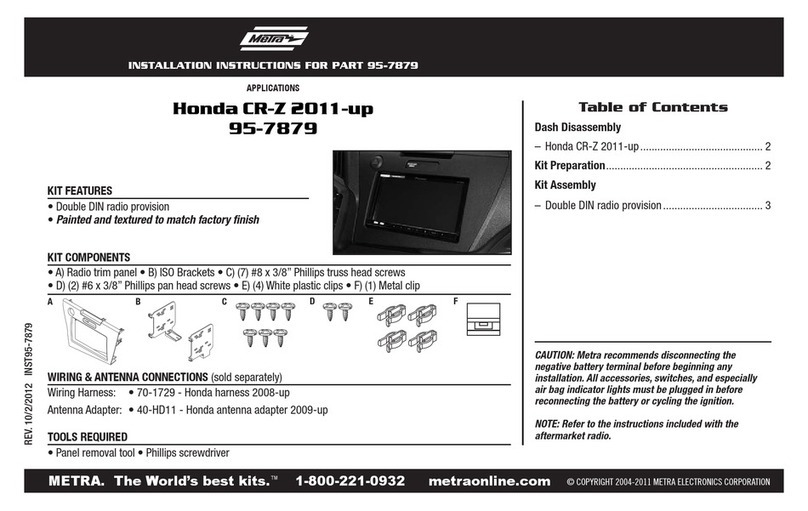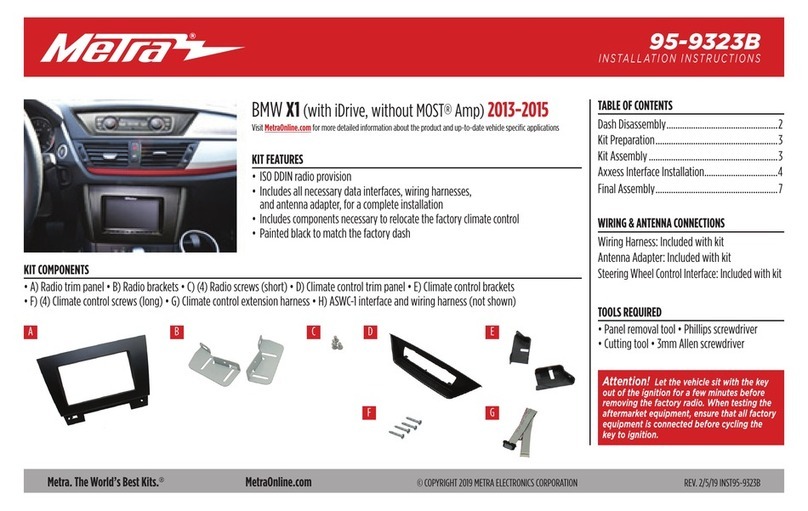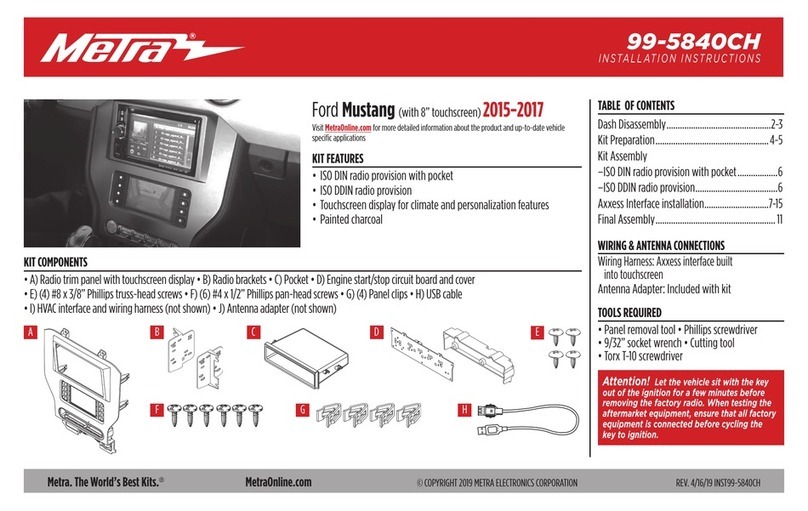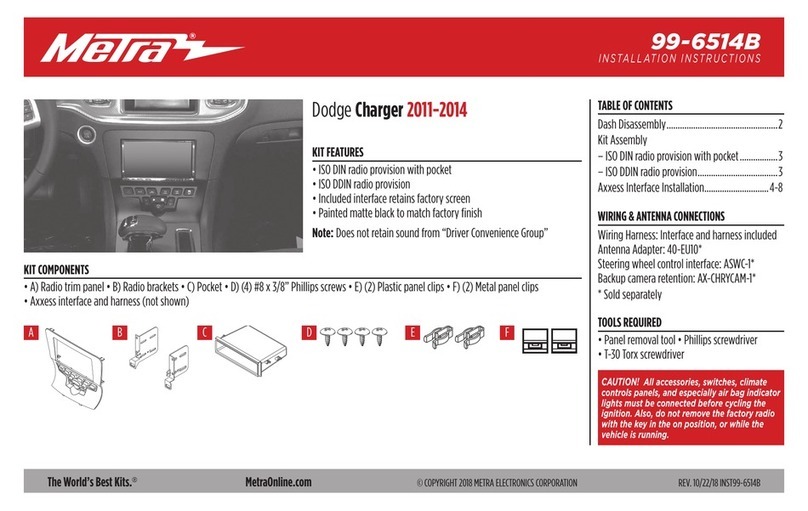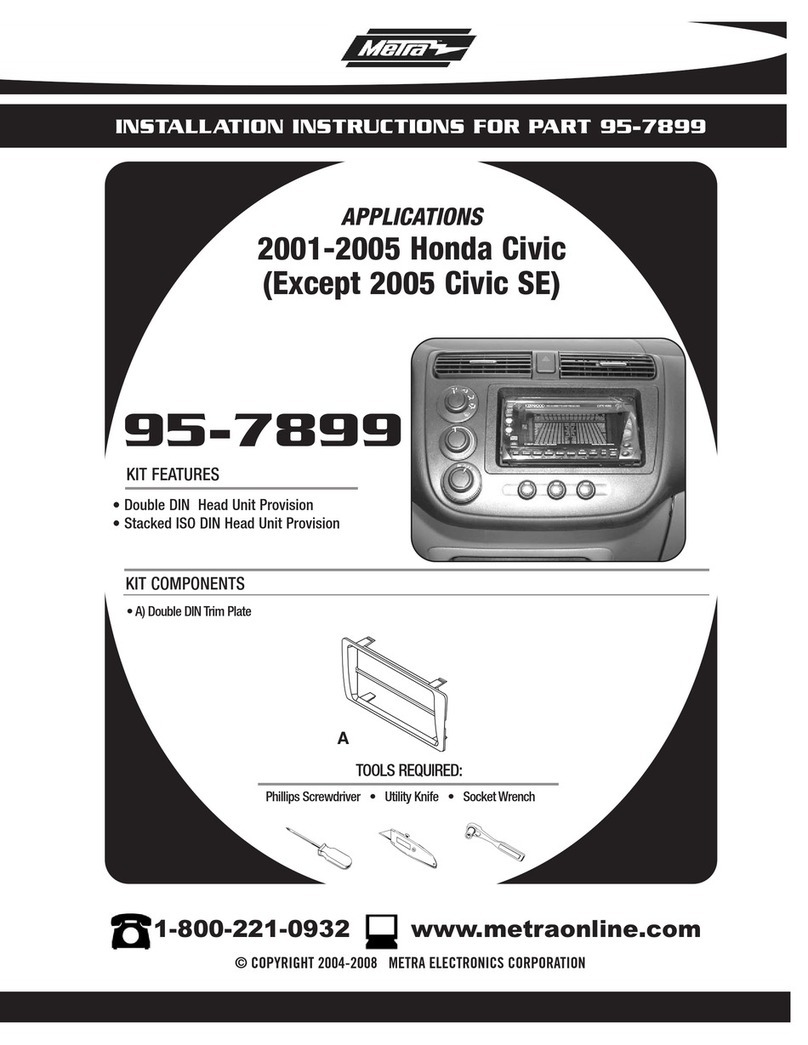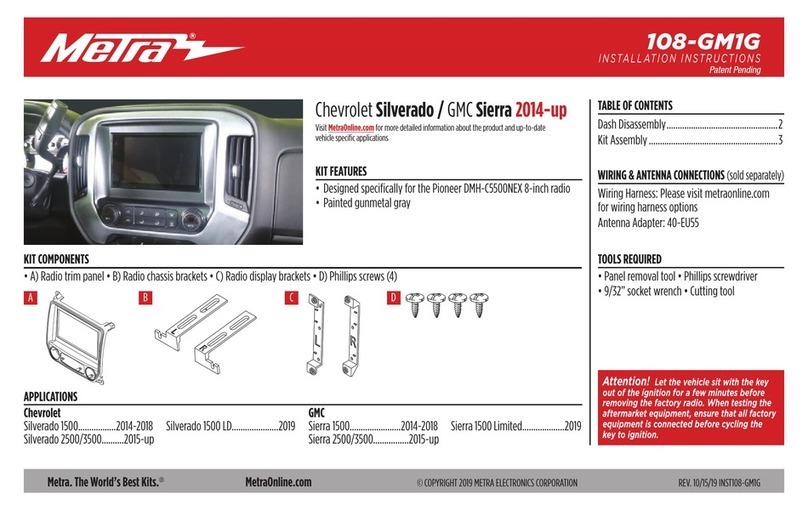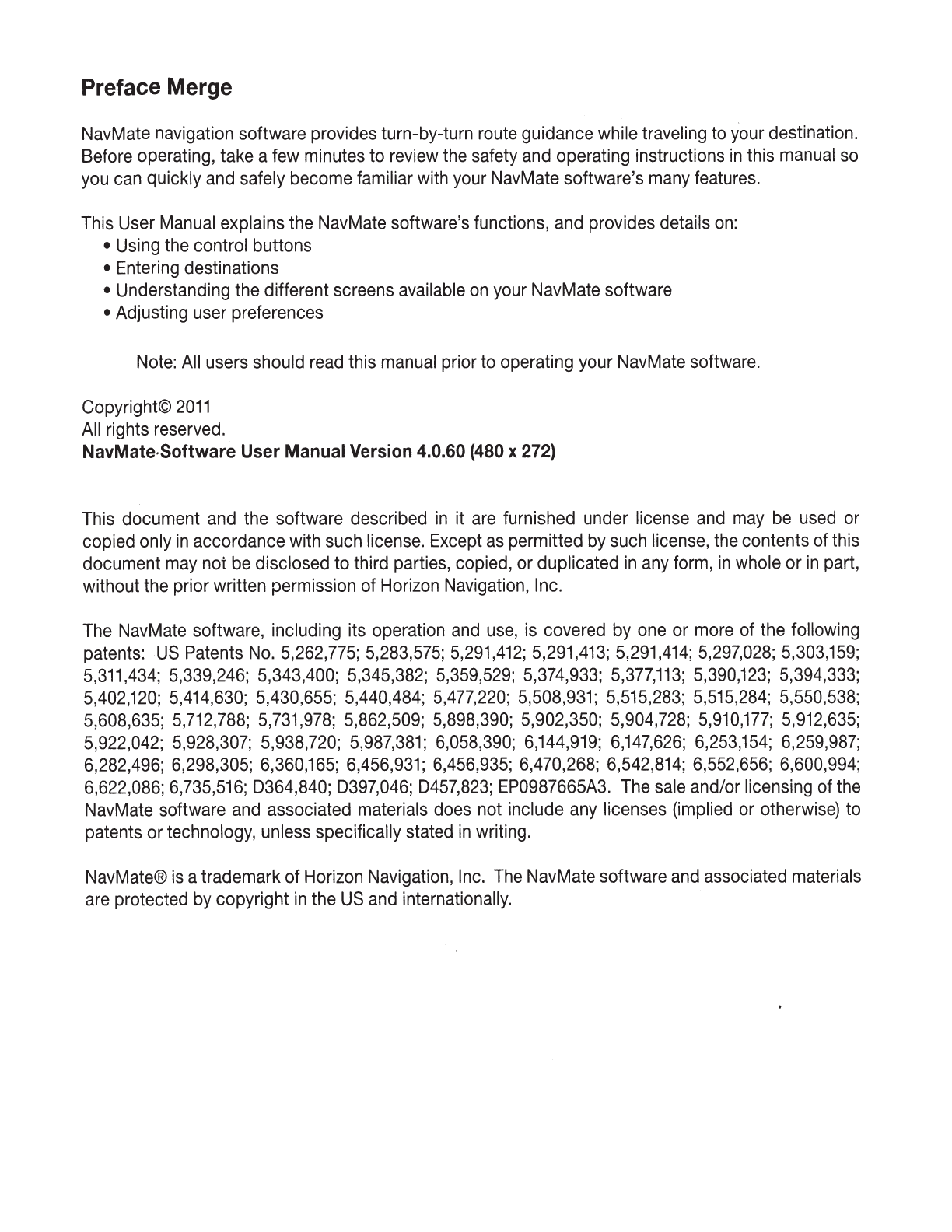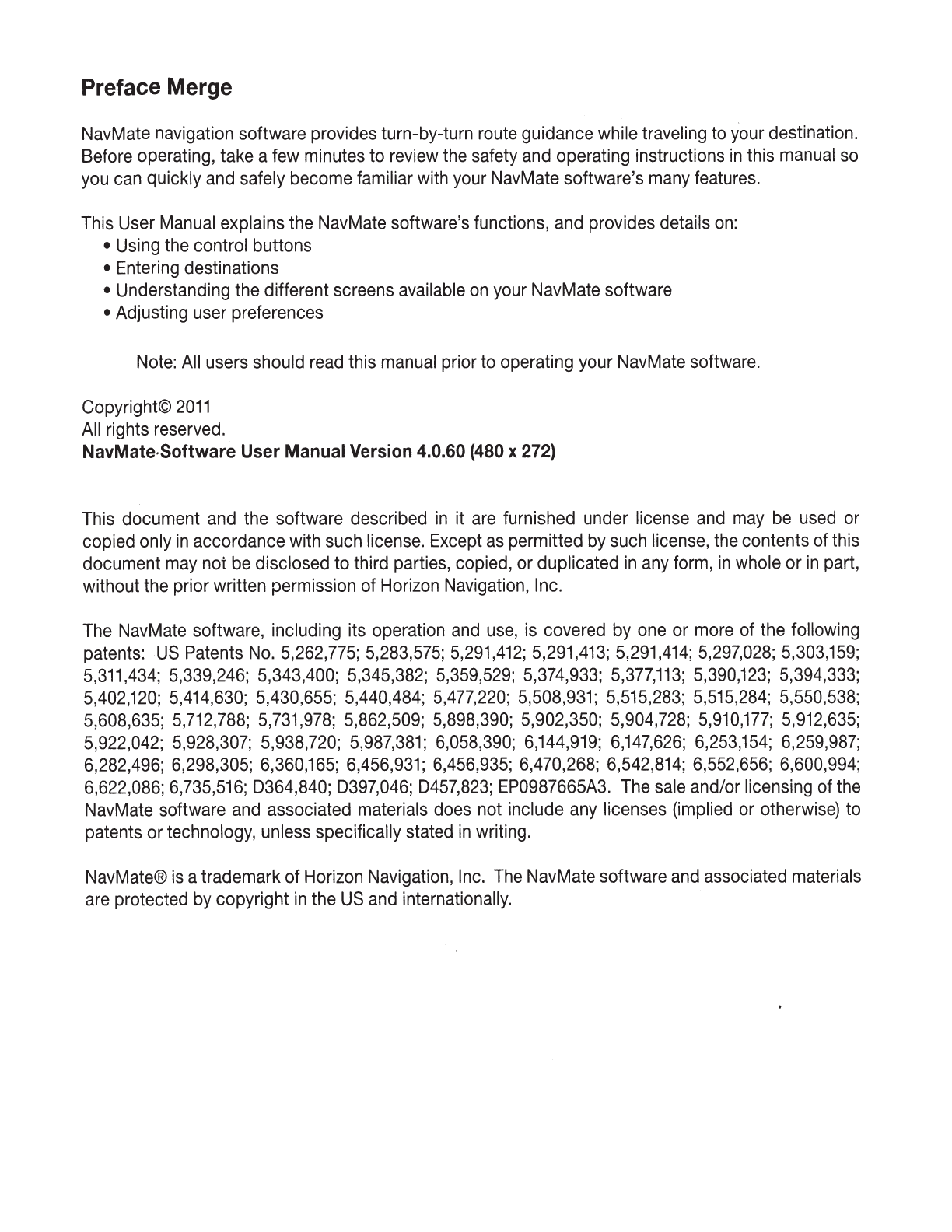
Preface Merge
NavMate navigation software provides turn-by-turn route guidance while traveling to your destination.
Before operating, take a few minutes to review the safety and operating instructions
in
this manual so
you can quickly and safely become familiar with your NavMate software's many features.
This User Manual explains the NavMate software's functions, and provides details
on:
• Using the control buttons
• Entering destinations
• Understanding the different screens available
on
your NavMate software
• Adjusting user preferences
Note: All users should read this manual prior to operating your NavMate software.
Copyright©
2011
All rights reserved.
NavMate·Software User Manual Version 4.0.60 (480 x 272}
This document and the software described
in
it are furnished under license and may be used or
copied only
in
accordance with such license. Except
as
permitted by such license, the contents of this
document may not be disclosed to third parties, copied, or duplicated
in
any form,
in
whole
or
in
part,
without the prior written permission of Horizon Navigation, Inc.
The NavMate software, including its operation and use, is covered by one or more of the following
patents:
US
Patents No. 5,262,775; 5,283,575; 5,291,412; 5,291,413; 5,291,414; 5,297,028; 5,303,159;
5,311,434; 5,339,246; 5,343,400; 5,345,382; 5,359,529; 5,374,933;
5,377,113;
5,390,123; 5,394,333;
5,402,120; 5,414,630; 5,430,655; 5,440,484; 5,477,220; 5,508,931; 5,515,283; 5,515,284; 5,550,538;
5,608,635; 5,712,788;
5,731
,978; 5,862,509; 5,898,390; 5,902,350; 5,904,728; 5,910,177; 5,912,635;
5,922,042; 5,928,307; 5,938,720; 5,987,381; 6,058,390; 6,144,919; 6,147,626; 6,253,154; 6,259,987;
6,282,496; 6,298,305; 6,360,165; 6,456,931; 6,456,935; 6,470,268; 6,542,814; 6,552,656; 6,600,994;
6,622,086; 6,735,516; 0364,840; 0397,046; 0457,823; EP0987665A3. The sale and/or licensing
of
the
NavMate software and associated materials does not include any licenses (implied or otherwise) to
patents or technology, unless specifically stated
in
writing.
NavMate® is a trademark
of
Horizon Navigation, Inc. The NavMate software and associated materials
are protected by copyright
in
the
US
and internationally.