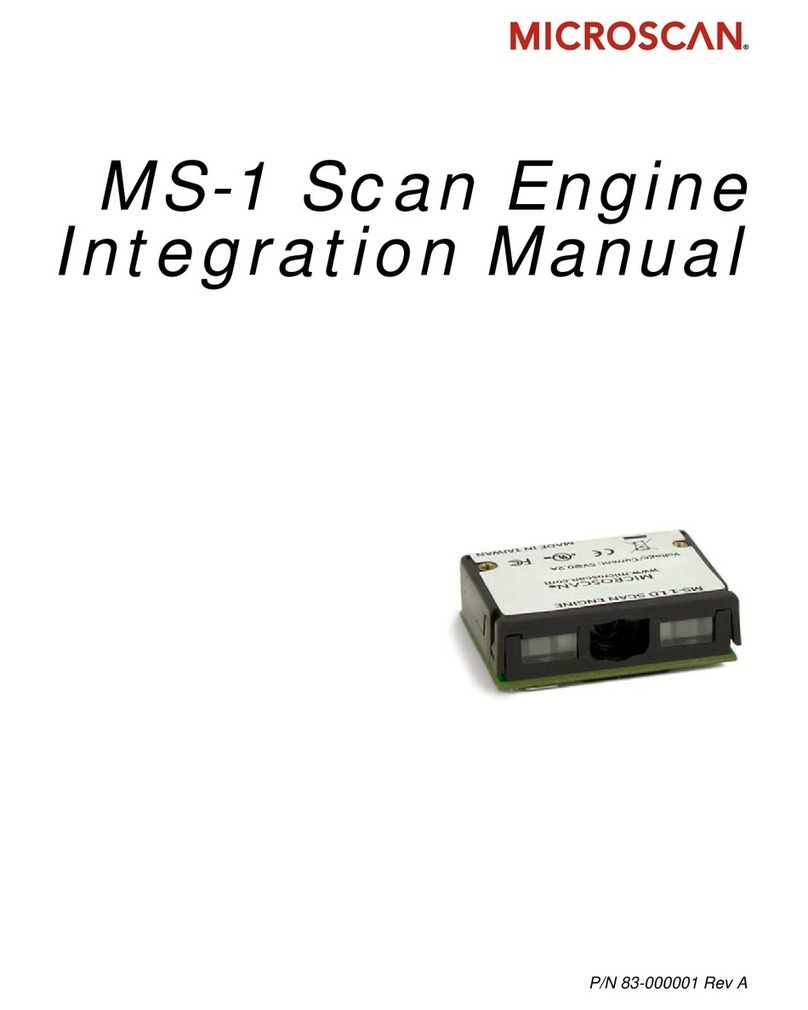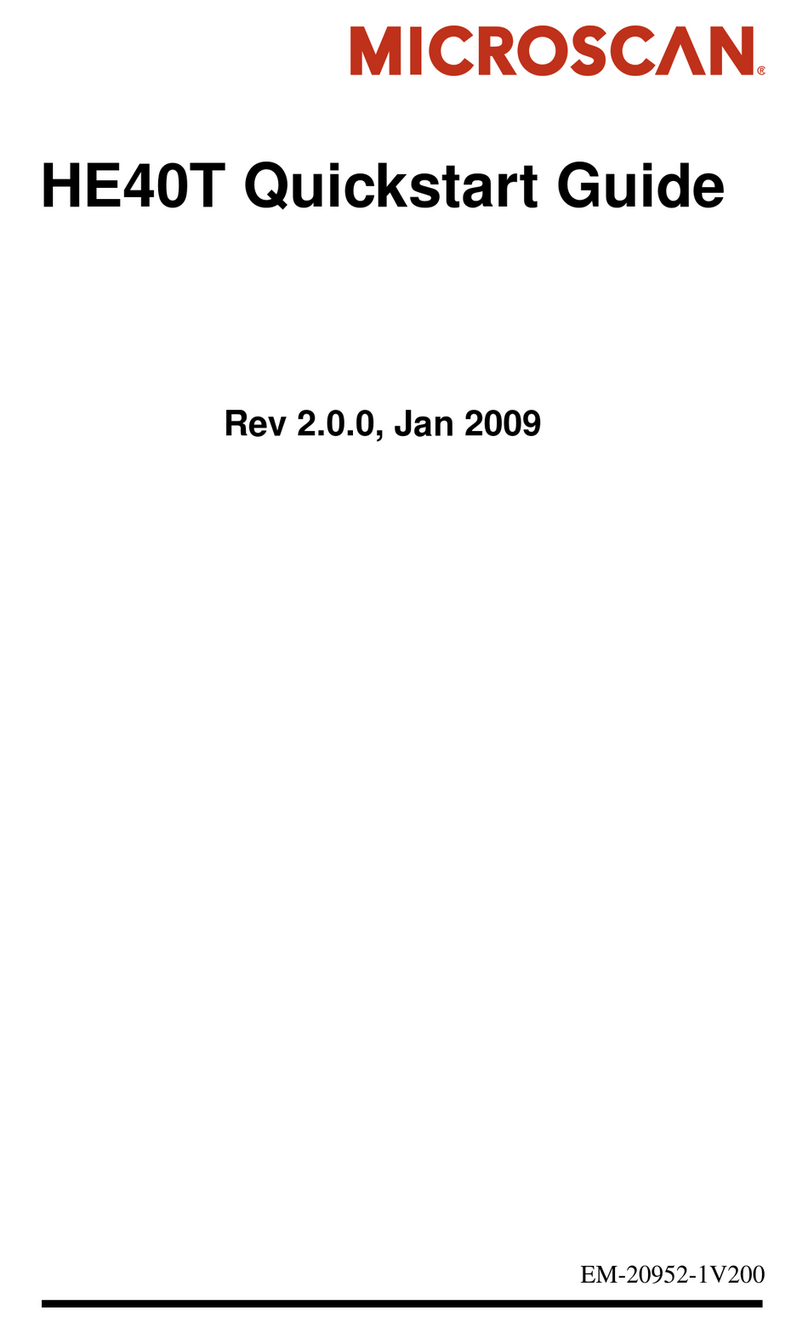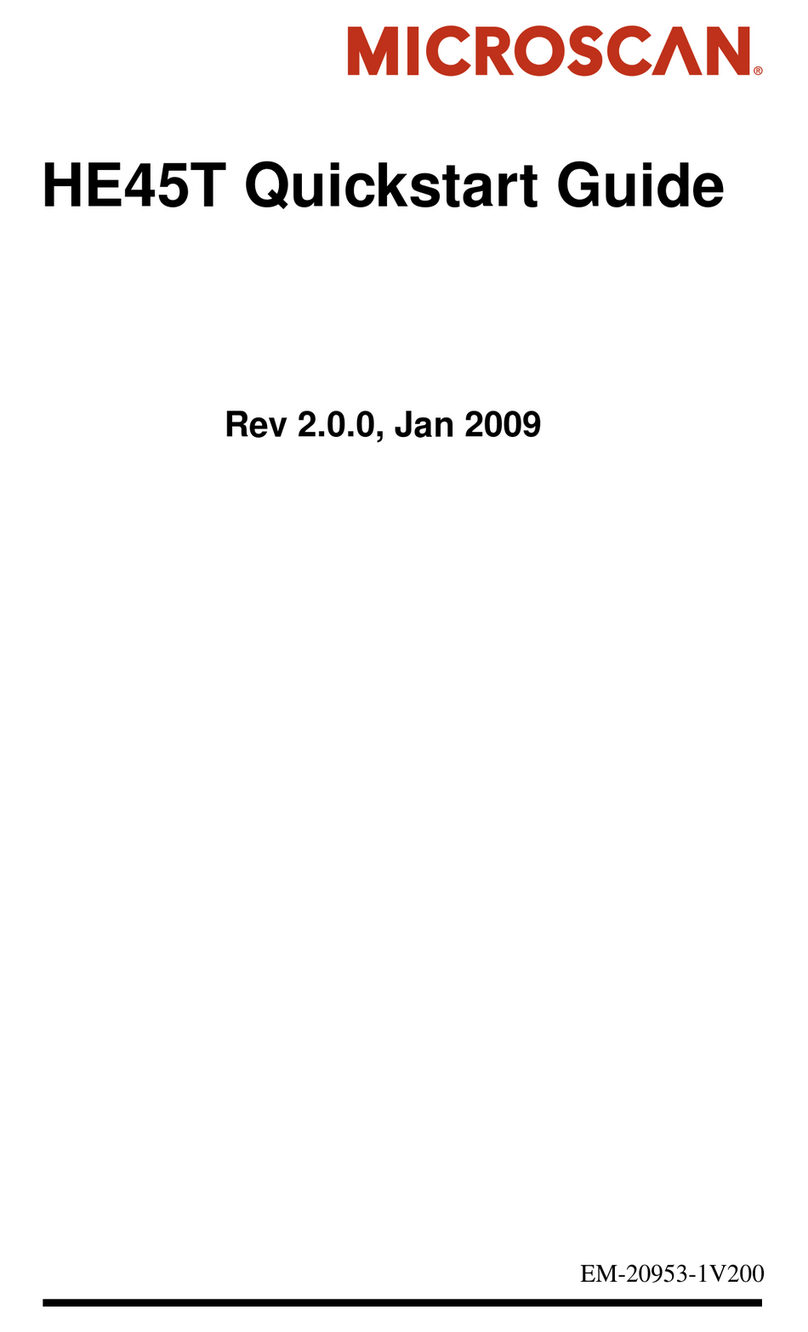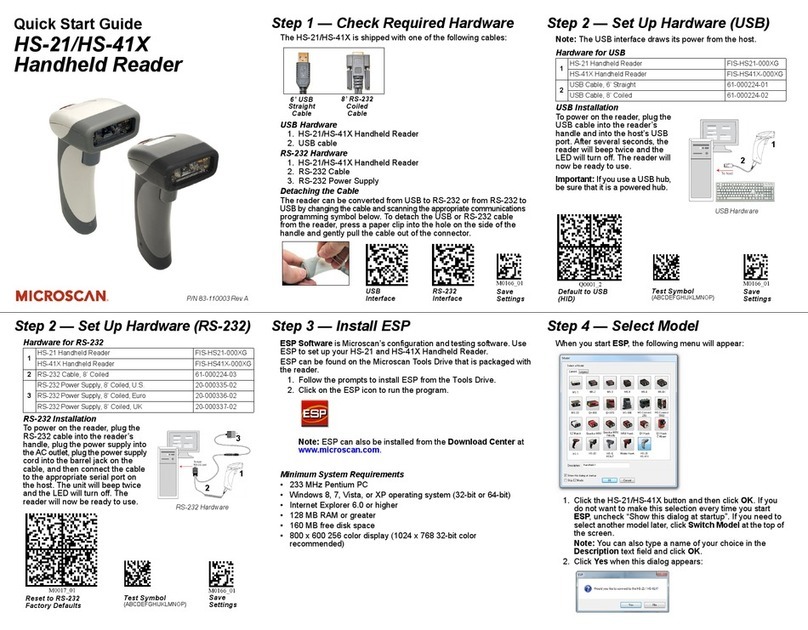Copyright ©2015Microscan Systems, Inc.
Step 6 — Connect
RS-232
To connect using the Connection Wizard:
• Click Connect on the menu toolbar, and then select Connection
Wizard.
• Select RS-232.
• Configure RS-232 settings as required by the application, and
click Connect.
• When a connection is established, the green indicator in the
status bar at the bottom right of the screen will be visible:
Important:
The scanner is in
Continuous Read Mode
by default.
For best connection results, be sure that no decodable symbols
are within the scanner’s field of view while attempting to connect.
Step 7 — Test Read Rate
Read Rate indicates the number or percentage of successful
decodes per second achieved by the scanner.
1. Click the Test button in ESP’s EZ Mode to start the Read
Rate test.
Symbol data and read rate percentage information should
appear in the Symbol Information table. The Read Rate
LEDs on the side of the QX-830 will indicate the percentage
of successful decodes per second.
2. Click Stop to end the Read Rate test.
Note: Read Rate can also be tested using the Read Rate
interface in Utilities.
Refer to the QX-830 Compact Industrial Scanner User
Manual for information about how to test read rate using
serial commands or the scanner’s EZ button.
Step 6 — Connect (cont.)
Ethernet TCP/IP
To connect using the Connection Wizard:
• Click Connect on the menu toolbar, and then select Connection
Wizard.
• Select Ethernet.
• Configure Ethernet settings as required by the application, and
click Connect.
• When a connection is established, the green indicator in the status
bar at the bottom right of the screen will be visible:
Important:
The scanner is in
Continuous Read Mode
by default.
For best connection results, be sure that no decodable symbols are
within the scanner’s field of view while attempting to connect.
Step 8 — Configure and Save
Click the
App Mode
button to make configuration changes to the scanner.
The following modes are accessible by clicking the buttons at the top
of the screen:
• Click the EZ Mode button to return to EZ Mode.
• Click the Autoconnect button to establish communications.
• Click the Send/Recv button to send or receive commands.
• Click the Switch Model button to open the model menu, or to
return to the previous model.
• Click the Parameters button to show the tabbed tree control views.
• Click the
Setup
button to show the tabbed interface views.
• Click the Terminal button to display decoded symbol data and to
send serial commands.
• Click the Utilities button to access Read Rate, Counters, Device
Control, Differences from Default, Master Database, Digital Bar
Code, and Firmware.
For further details, see ESP Help in the Help dropdown menu.
Step 6 — Connect (cont.)
Ethernet TCP/IP (cont.)
When the QX-830 is connected, incoming symbol data can be
displayed in the Terminal, as shown below.