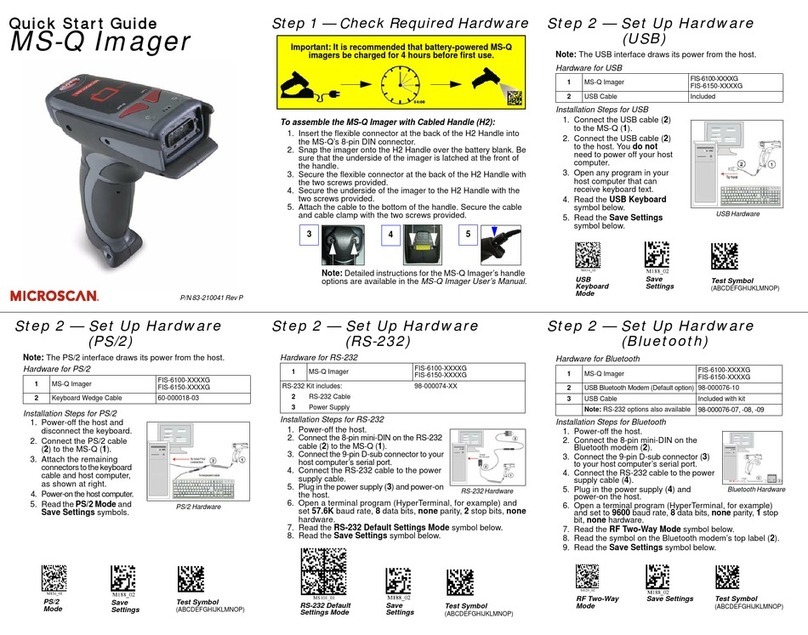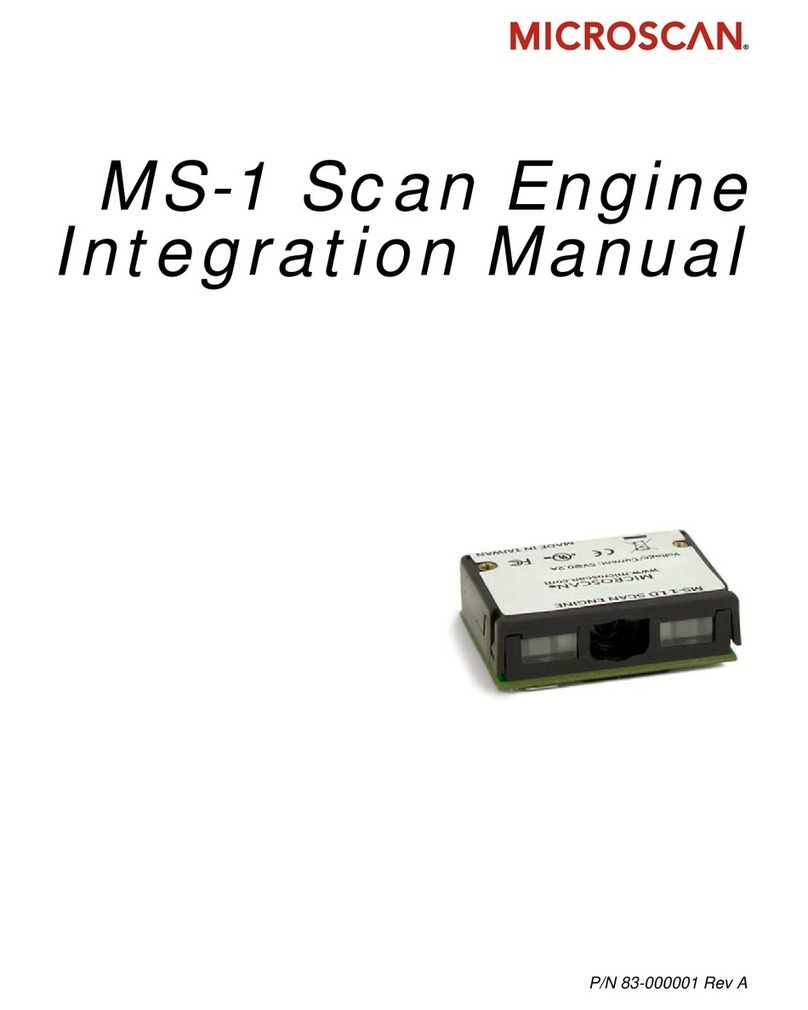Copyright ©2015Microscan Systems, Inc.
Step 7 — Configure the Reader
Click the App Mode button to make configuration changes.
The following modes are accessible by clicking the buttons in
the first row of App Mode icons:
• Click the EZ Mode button to return to the EZ Mode view.
• Click the Autoconnect button to establish communication.
• Click the Send/Recv button to send or receive commands.
• Click the Switch Model button to open the model menu.
• Click the
Parameters
button to show the tabbed tree controls for
Communication, Read Cycle, Symbologies, and I/O Parameters.
• Click the Imager button to capture and decode symbols and
to use Window of Interest for Near Field and Far Field.
• Click the Terminal button to display decoded symbol data
and to send serial commands to the reader using text or macros.
• Click the Utilities button to show the tabbed interfaces for
Device Control, Differences from Default, Firmware, and
Advanced settings.
For further details, see ESP Help in the dropdown Help menu or
refer to the HS-21/HS-41X Handheld Reader User Manual.
Step 6 —
Connect to ESP
USB
Once you have clicked Connect in the USB Select Device
field, the CONNECTED message will appear in a green box in
the status bar at the bottom right of the screen.
You are now ready to configure the USB HS-21/HS-41X using
ESP
.
RS-232
Once you have selected RS-232 settings and communications
port and clicked
Connect
, the
CONNECTED
message will appear
in a green box in the status bar at the bottom right of the screen.
You are now ready to configure the RS-232 HS-21/HS-41X
using ESP.
Step 5 — Select Interface
USB
1.
Print and
decode the
USB Connect Mode
symbol to ensure
that you are in the correct
communications mode. Keep the
printed symbol in a convenient
place for future use. Click
Next
when you are finished.
2. You will then see your reader’s ID in the Select Device
field. The Reader ID number should match the serial number
next to the trigger under the optical head of the reader.
Click Connect.
RS-232
Print and decode the RS-232 Connect Mode symbol and
decode it
with the reader to ensure that you are in the correct
communications mode. Keep the printed symbol in a convenient
place for future use. Be sure the correct communications
port is selected. Click Next, and then Connect.