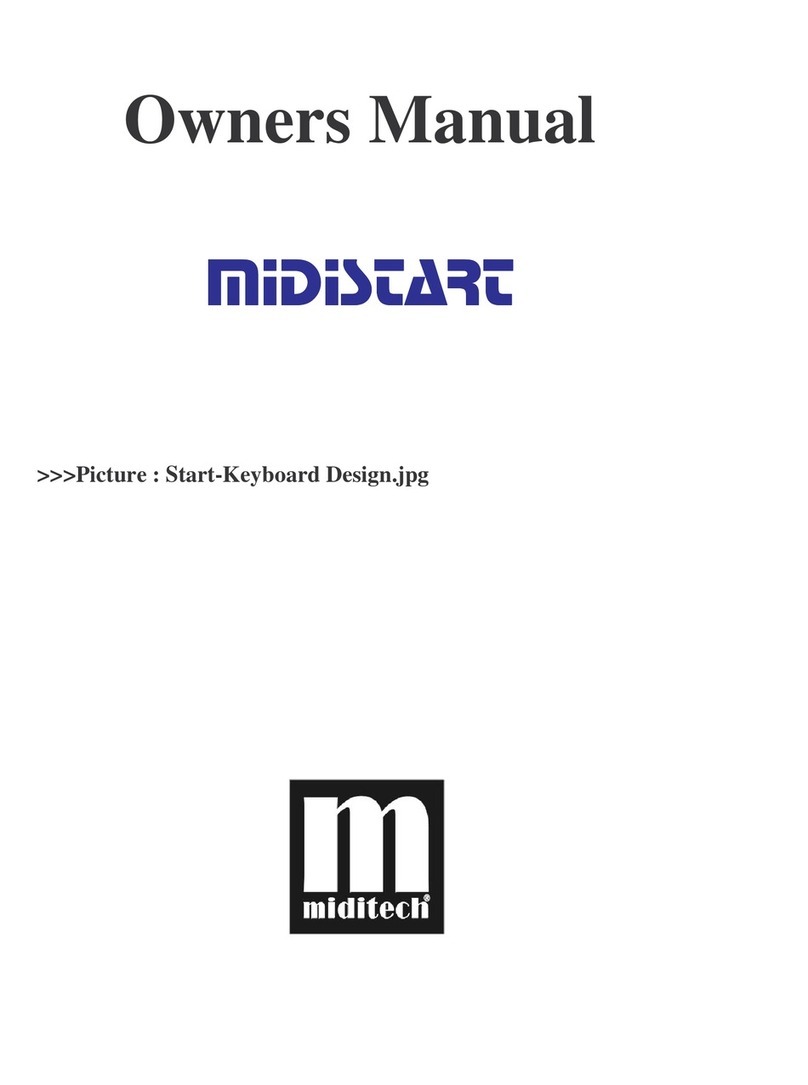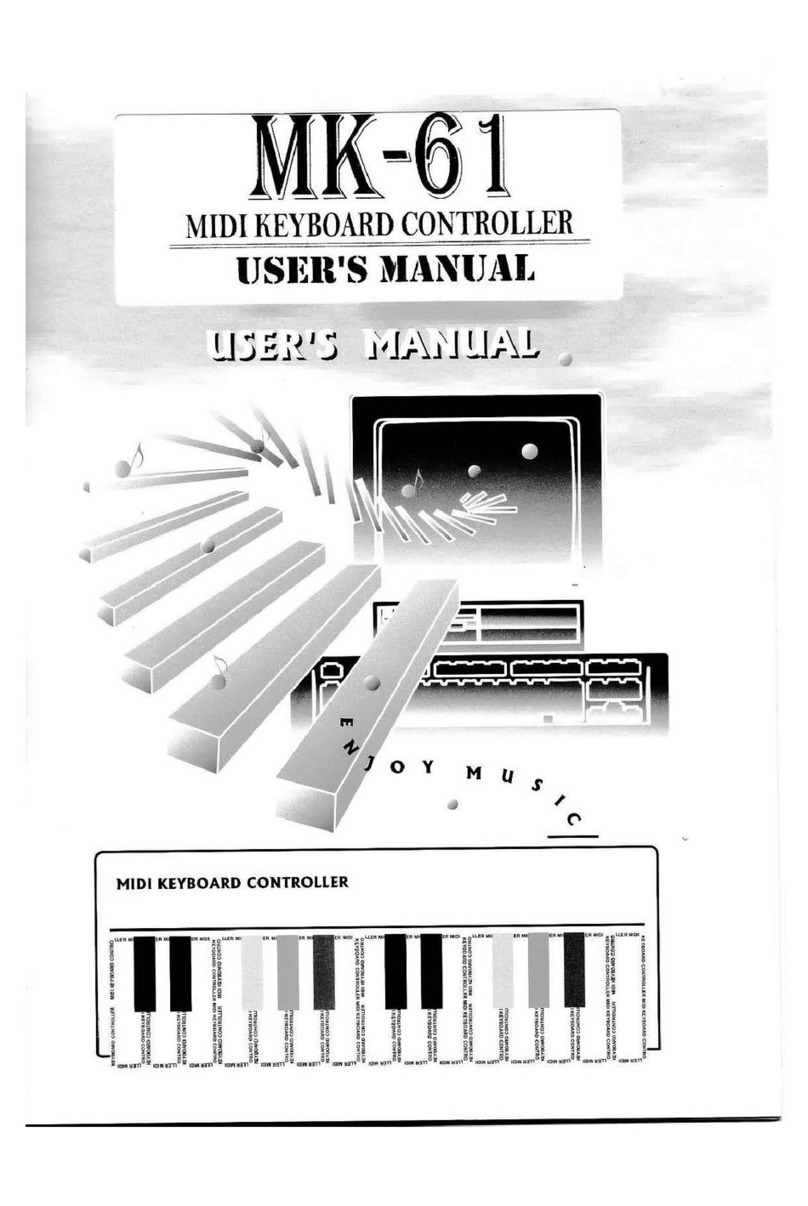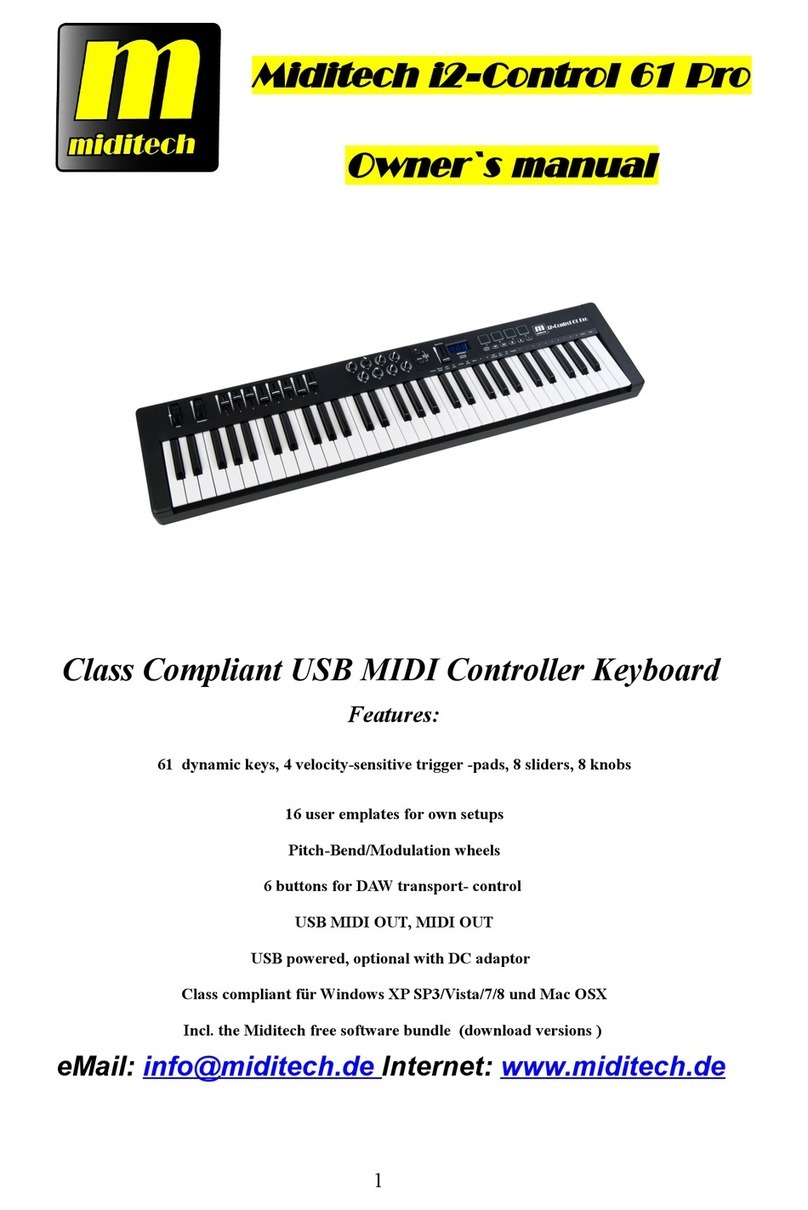Darstellung: S für Sound und danach die Progra -Nu er, also S.xxx
3.RevT – hier wird der Hallrau /-typ eingestellt. Es sind 8 Typen wählbar
Darstellung: P für den Hallrau und danach die Nu er, also z.B. P.008
4.Te po +1 - I Sound-Modus wird hier die Lautstärke des Sound-Progra s in
einzelnen Schritten addiert
Darstellung: L für die Lautstärke und danach die Nu er, also z.B. L.127
5.Volu e +10 - I Sound-Modus wird hier die Lautstärke des Sound-Progra s in
10er Schritten addiert
Darstellung: L für die Lautstärke und danach die Nu er, also z.B. L.127
6.Preset -1 – hier wird die Sound-Progra Nu er in einzelnen Schritten subtrahiert
Darstellung: S für Sound und danach die Progra -Nu er, also S.xxx
7.Preset -10 – hier wird die Sound-Progra Nu er in 10er Schritten subtrahiert
Darstellung: S für Sound und danach die Progra -Nu er, also S.xxx
8.RevD – hier wird der Hallrau /-typ anteilig von 0-127 als Wert eingestellt.
Darstellung: e für den Effekt-Anteil und danach die Nu er, also z.B. e.110
9.Te po -1 - I Sound-Modus wird hier die Lautstärke des Sound-Progra s in
einzelnen Schritten subtrahiert
Darstellung: L für die Lautstärke und danach die Nu er, also z.B. L.127
10.Volu e -10 - I Sound-Modus wird hier die Lautstärke des Sound-Progra s in
10er Schritten subtrahiert
Darstellung: L für die Lautstärke und danach die Nu er, also z.B. L.127
Drum-Modus im Überbli k:
Schalten Sie it Dru /Sound in den Dru Modus, bis ein „d“ i Display erscheint.
1.Preset +1 – hier wird die Dru Pattern Nu er in einzelnen Schritten addiert
Darstellung: d für Dru Pattern und danach die Nu er, also d.xxx
2.Preset +10 – hier wird die Dru Progra Nu er in 10er Schritten addiert
Darstellung: d für Dru Pattern und danach die Nu er, also d.xxx
3.RevT – hier wird der Hallrau /-typ eingestellt. Es sind 8 Typen wählbar
Darstellung: P für den Hallrau und danach die Nu er, also z.B. P.008
4.Te po +1 - I Dru -Modus wird hier das Te po des Dru Patterns
in einzelnen Schritten addiert
Darstellung: t für das Te po und danach die Nu er, also z.B. t.112
5.Volu e +10 - I Dru -Modus wird hier die Lautstärke des Dru Patterns in
10er Schritten addiert
Darstellung: L für die Lautstärke und danach die Nu er, also z.B. L.127
6.Preset -1 – hier wird die Dru Pattern Nu er in einzelnen Schritten subtrahiert
Darstellung: d für Dru Pattern und danach die Nu er, also d.xxx
7.Preset -10 – hier wird die Dru Pattern Nu er in 10er Schritten subtrahiert
Darstellung: d für Dru Pattern und danach die Nu er, also d.xxx
8.RevD – hier wird der Hallrau /-typ anteilig von 0-127 als Wert eingestellt.
Darstellung: e für den Effekt-Anteil und danach die Nu er, also z.B. e.110
9.Te po -1 - I Dru -Modus wird hier das Te po des Dru Patterns
in einzelnen Schritten subtrahiert
Darstellung: t für das Te po und danach die Nu er, also z.B. t.112
10.Volu e -10 - I Dru -Modus wird hier die Lautstärke des Dru -Patterns in 10er
Schritten subtrahiert
Darstellung: L für die Lautstärke und danach die Nu er, also z.B. L.127
5