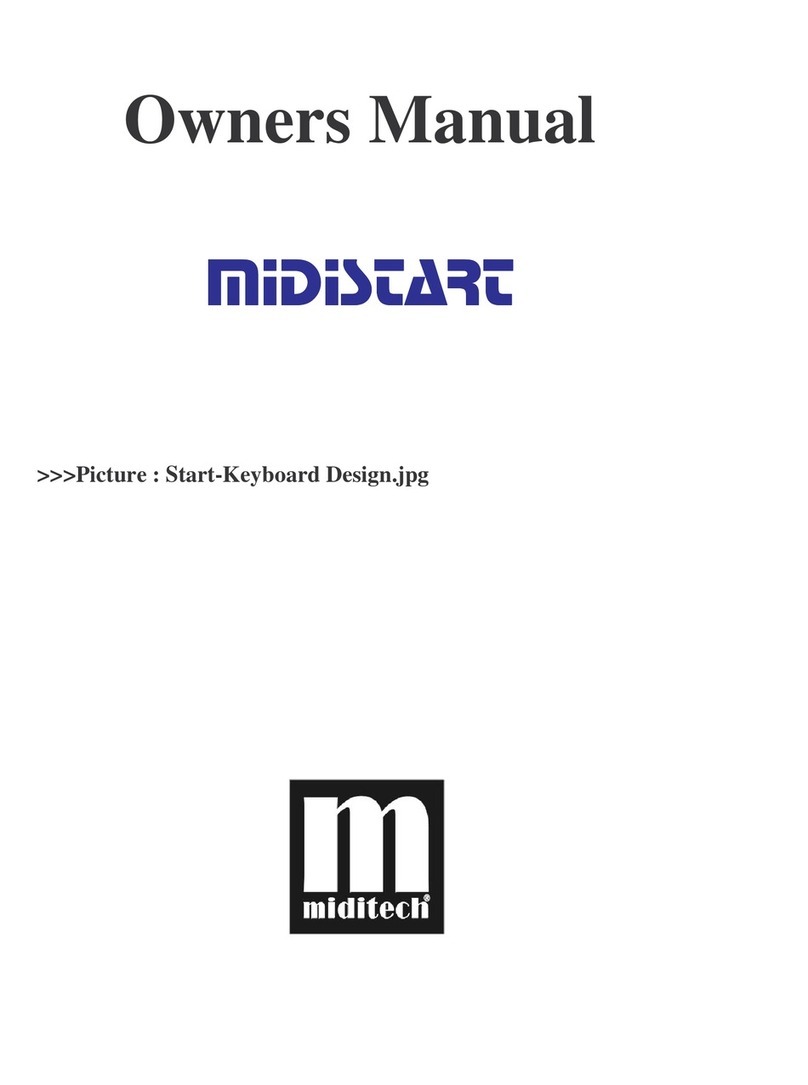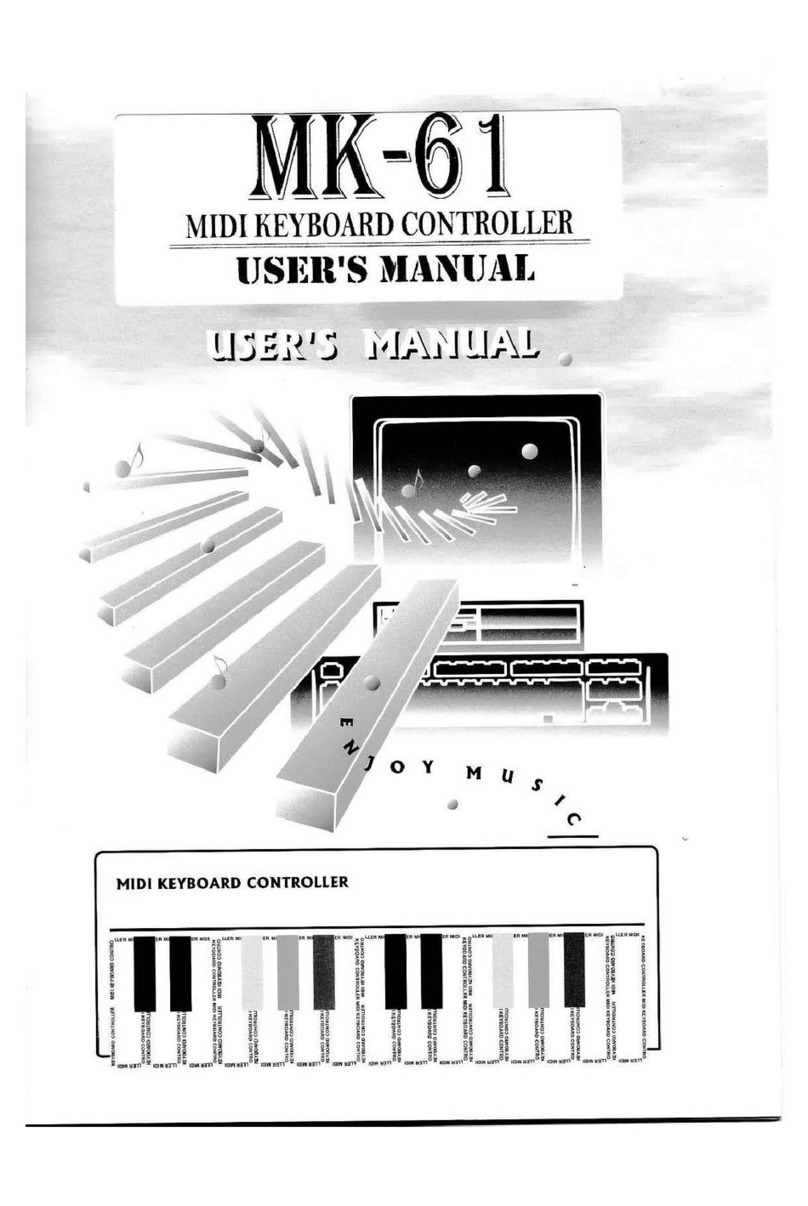CONTENTS
Contents ...............................................................................................................2
Preface..................................................................................................................3
What’s in the Box?...............................................................................................3
i2-Control 61 Pro eyboard Overview ...............................................................3
Chapter 1:Quick Start .......................................................................................4
1.1 i2-Control 61 Pro Overview.................................................................4
1.1.1 Front panel Overview ..............................................................4
1.1.3 Controllers description ............................................................5
1.2 Minimum System Requirement............................................................5
1.3 Installation ............................................................................................6
1.3.1 Play with your Application Software.......................................6
1.4 MIDI Connection..................................................................................6
1.5 Power supply.........................................................................................7
Chapter 2:The basic MIDI Controllers ............................................................7
2.1 i2-Control 61 Pro Modulation Wheel..................................................7
2.1.1 i2-Control 61 Pro Pitch Bend Wheel.......................................8
2.1.2 Octave nobs/ Data Entry Slider.............................................8
2.1.3 MIDI/SELECT and function keys ...........................................9
2.1.4 Reset..........................................................................................9
2.1.5 Control Change data entry by Numeric keypad.....................10
2.1.6 Assignment of the 20 Real-time Controllers..........................11
2.1.7 Selecting and setting a presetbank..........................................12
Trouble Shooting .........................................................................................13-15
Specification.................................................................................................16-17
MIDI Implementation Chart.........................................................................18-19
Trigger pads Controller Information..................................................................20
Transport Controls Information.........................................................................21
2