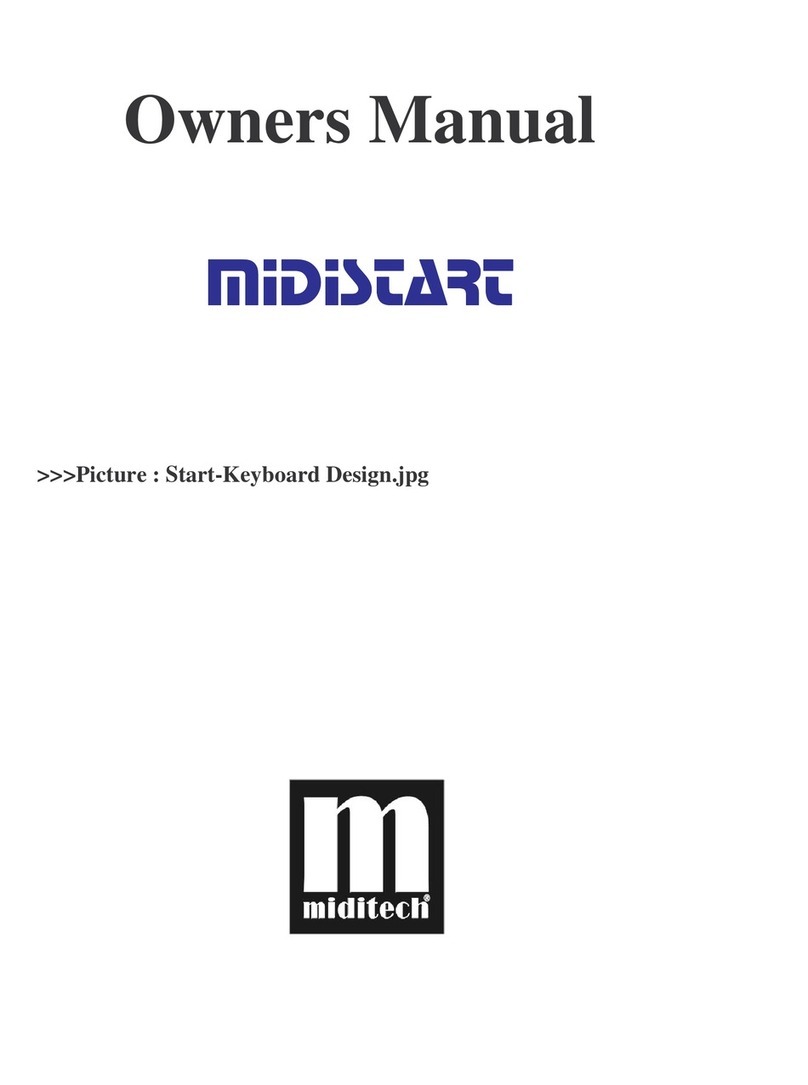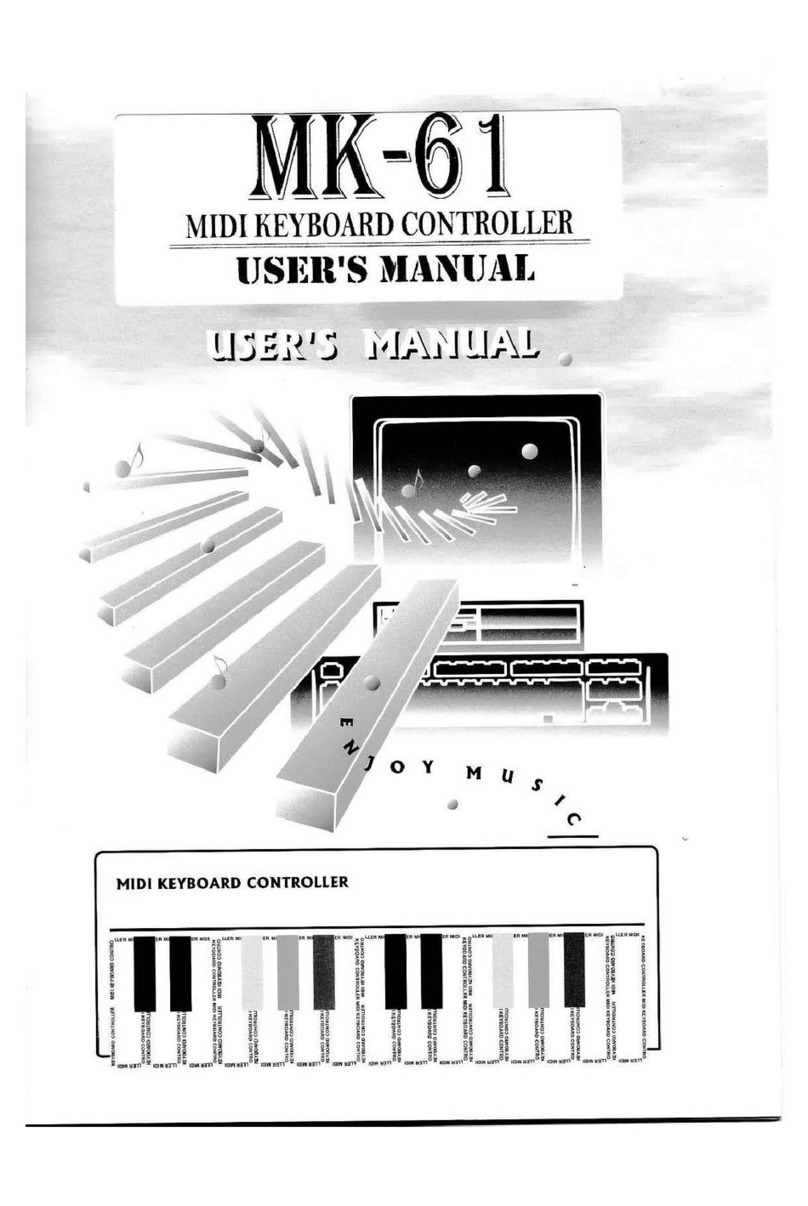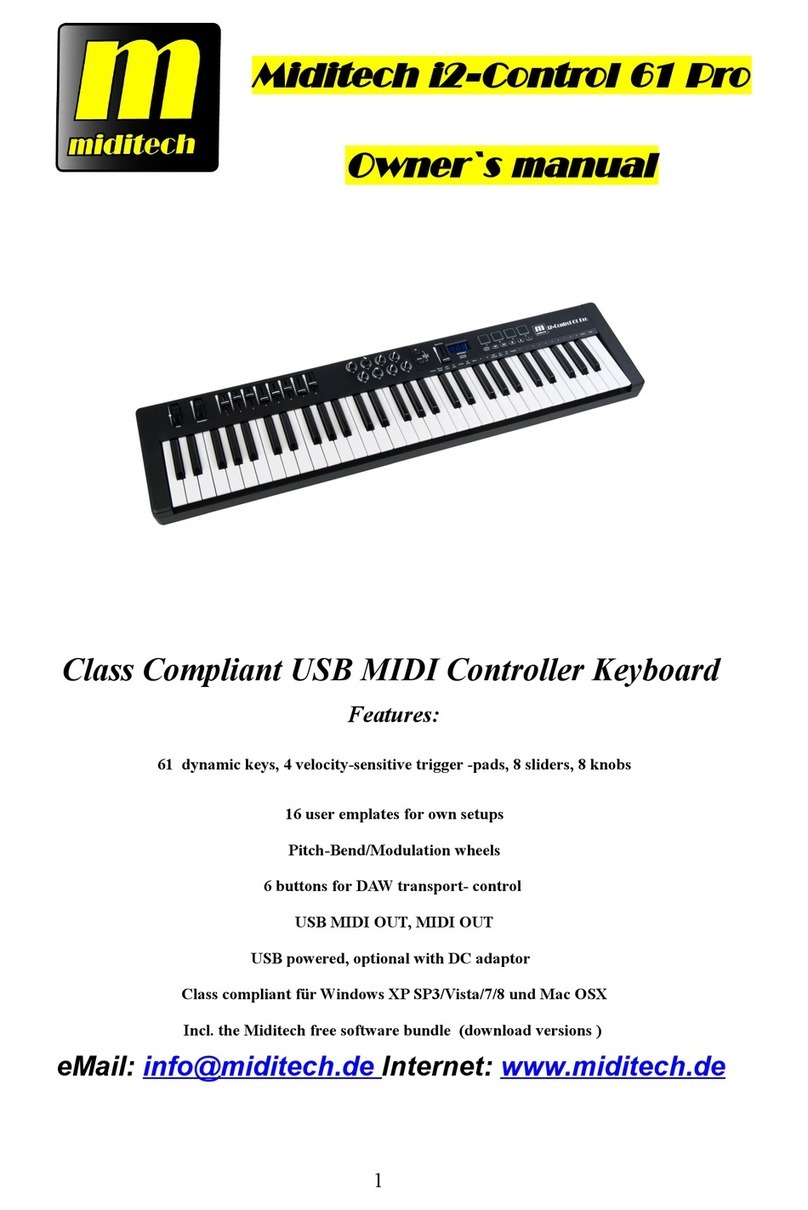4. MTB for the beginner
What does the MTB do? The MTB is a universal MIDI remote control device to cover all
aspects of MIDI, in two different ways by remote control:
1/ a stand alone controller for controlling hardware MIDI devices, synthesizers and
expanders. With the integrated panel and display these types of devices can be programmed
without the use of a computer. The built-in breath controller connection is an airtight seal for
the tube of a Yamaha BC 3 mouthpiece. So one can for example blow the saxophone sounds
of an expander with the MTB adding realistic, breath controlled dynamics!
2/ for the remote control of modern DAWs (digital audio workstations) protocol. In the DAW
mode "Mackie Control" the operating devices are covered with a firmly predefined
functionality, this features wide compatibility currently & will enable even greater
possibilities in the future. Using the MTB with modern sequencer programs permits very easy
operation as all common sequencers support “Mackie Control” as hardware controllers.
Prepared presets can be used or modified as required. Further prepared controller set-ups for
common and popular sequencers are available from our home web page. All examples and
explanations given in this manual covering software DAW programs relate to the included
Magix “Samplitude SE” program, but assuming you have a good knowledge of your own
program, you can substitute the notes to work on your own program.
As the MTB can be freely configured as a controller, you can choose which MIDI controller
operates on which individual device. So, for instance, one note on and one note off is the
command a keyboard sends at a keystroke. For example if you assign channel controller
CC07 to a fader or v-pot, this operating device now controls the volume. To make this
command more useful it’s necessary to add which MIDI channel this works on, this can be
channel 1 to 16.
By adding say channel 1 to the previous example, you now regulate the volume of devices on
channel 1 with values between 0-127. You will learn how to program this in detail further on.
You can find a list in the appendix with all the available controller numbers and the
corresponding functions.
The v-pots and faders can adjust all continuous controllers that assign numeric values, e.g.
volume and modulation. The buttons have only 2 states, these allow function assignment
functions with On/Off controllers, e.g. CC64 Sustain, on and off. You must allocate a MIDI
channel for every button. For each button "Push" or "Toggle" a function can be assigned. The
controller only then activates at "Push" for as long as the button is pressed. In the case of the
Sustain this means the button switches on the Sustain for as long you hold the button. For
"Toggle" the sustain switches on with the first pressure and will hold this function until you
press the button a second time! Then it switches off!
The buttons have another function in combination with the data-wheel. The value of a
function, e.g. volume, or other assigned variable controller, can be changed in real time by
pushing the button while moving the wheel at the same time. This is immediately sent via
MIDI and USB. Press another button to fix the new value.
You can also assign the transportation elements and data wheel to new functions, they don't
have to be rigidly used as a transportation function.
5. The DAW mode
At switch on, MTB is set to the standard mode of "DAW" - that means the MTB starts in the "Mackie
Control" mode and is immediately ready for use in a DAW as a controller for the audio tracks. The v-
pots 1-8 are assigned as "PAN", the faders 1-8 control the loudness of the channels 1-8. Fader
number 9 controls the master Volume Level of the DAW. The 8 buttons are assigned to "Solo" On/Off
functions. The transportation buttons and the wheel are set as transportation control and scrubwheel.