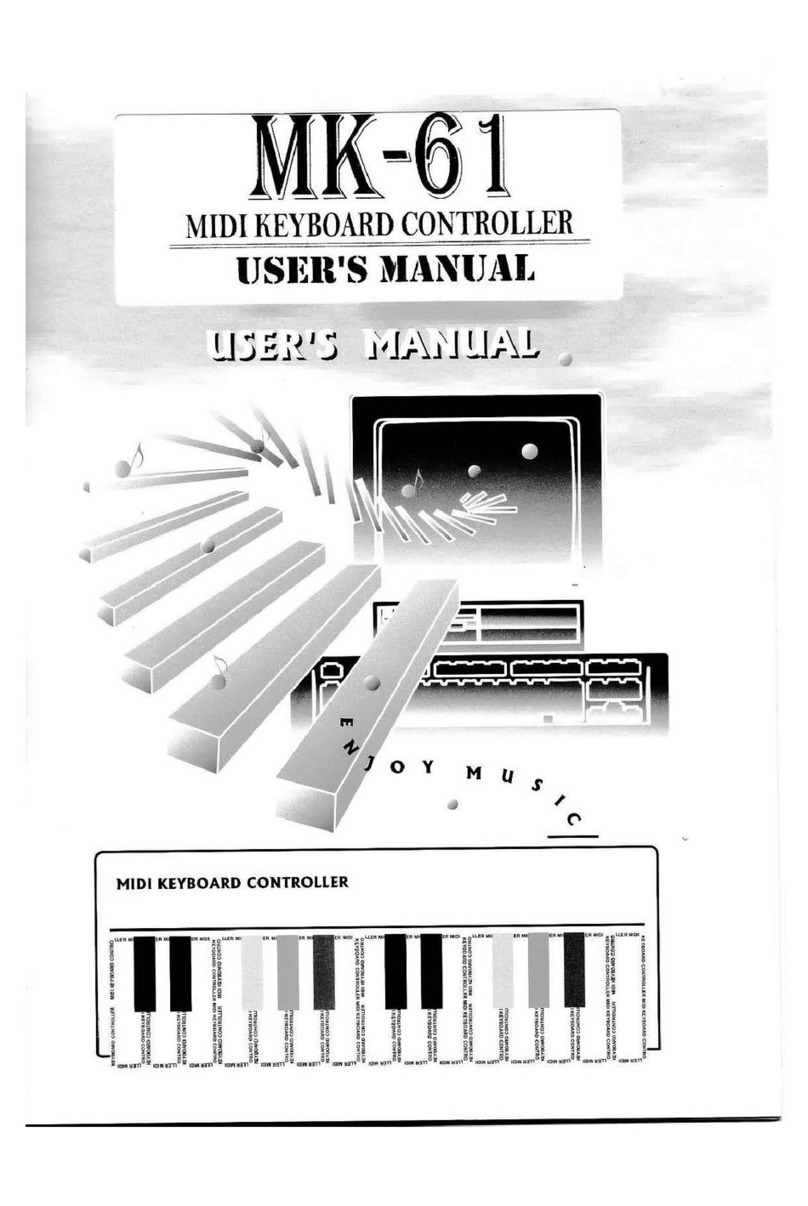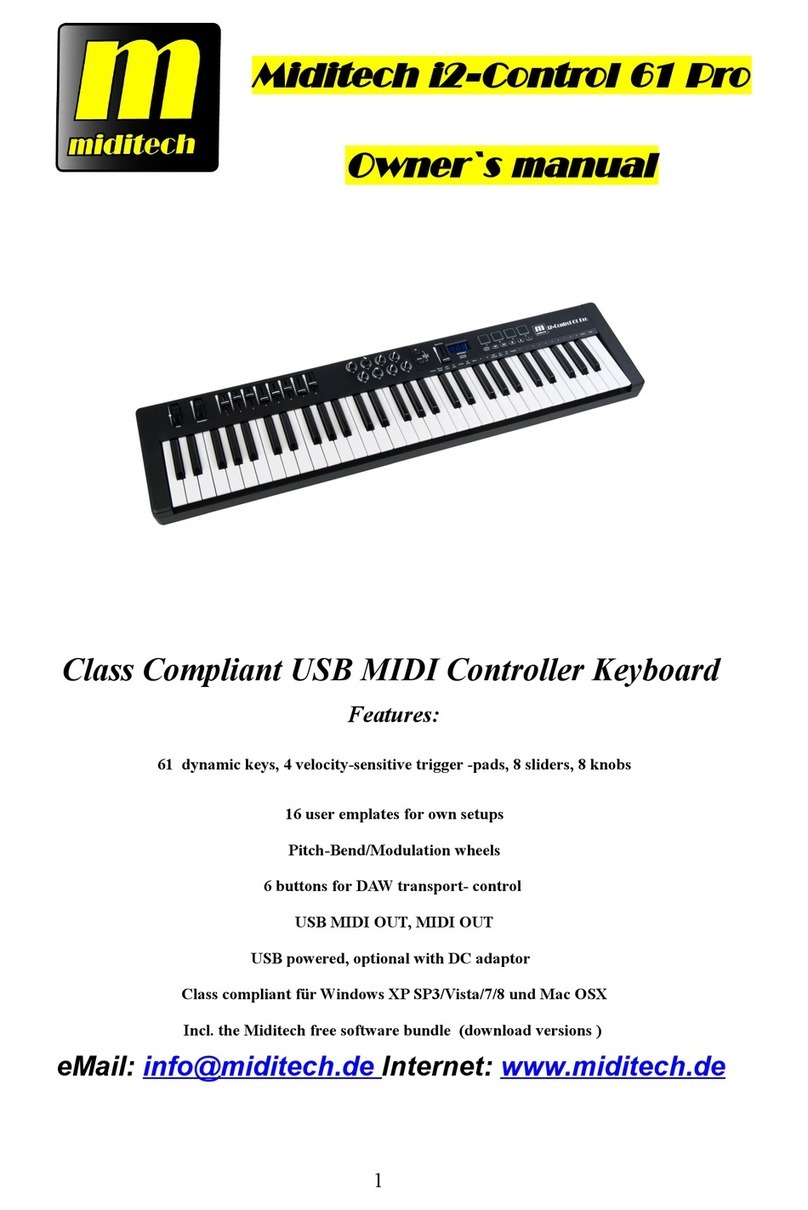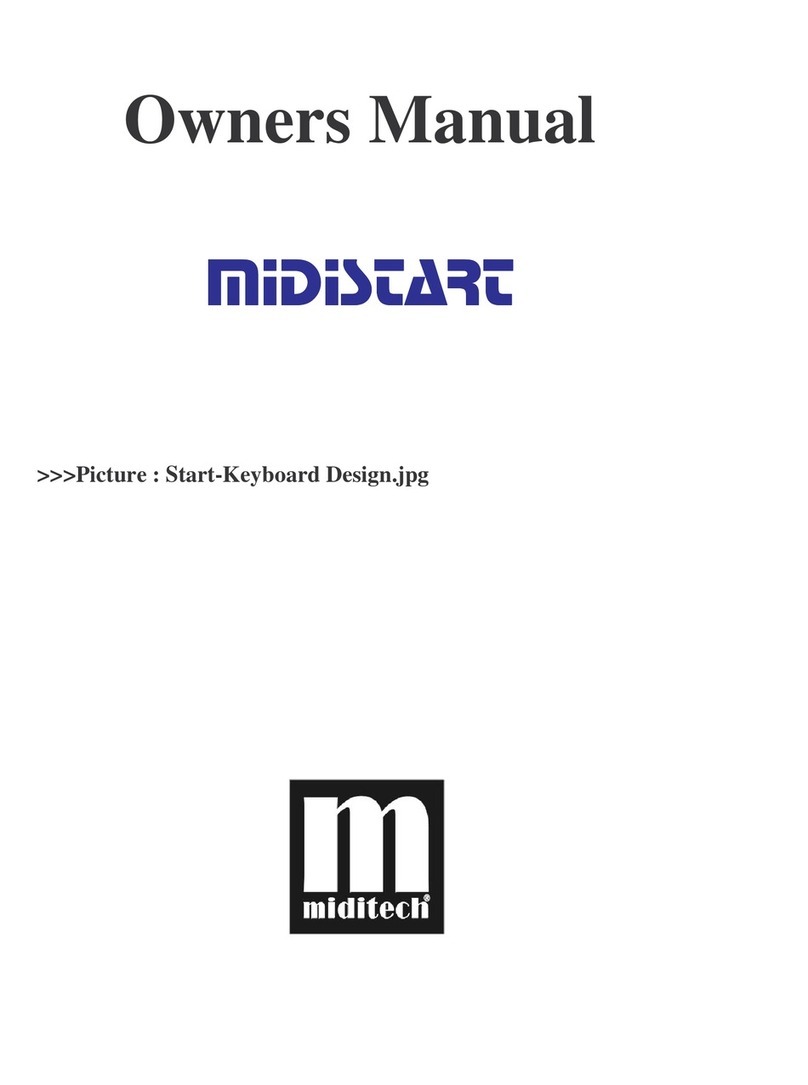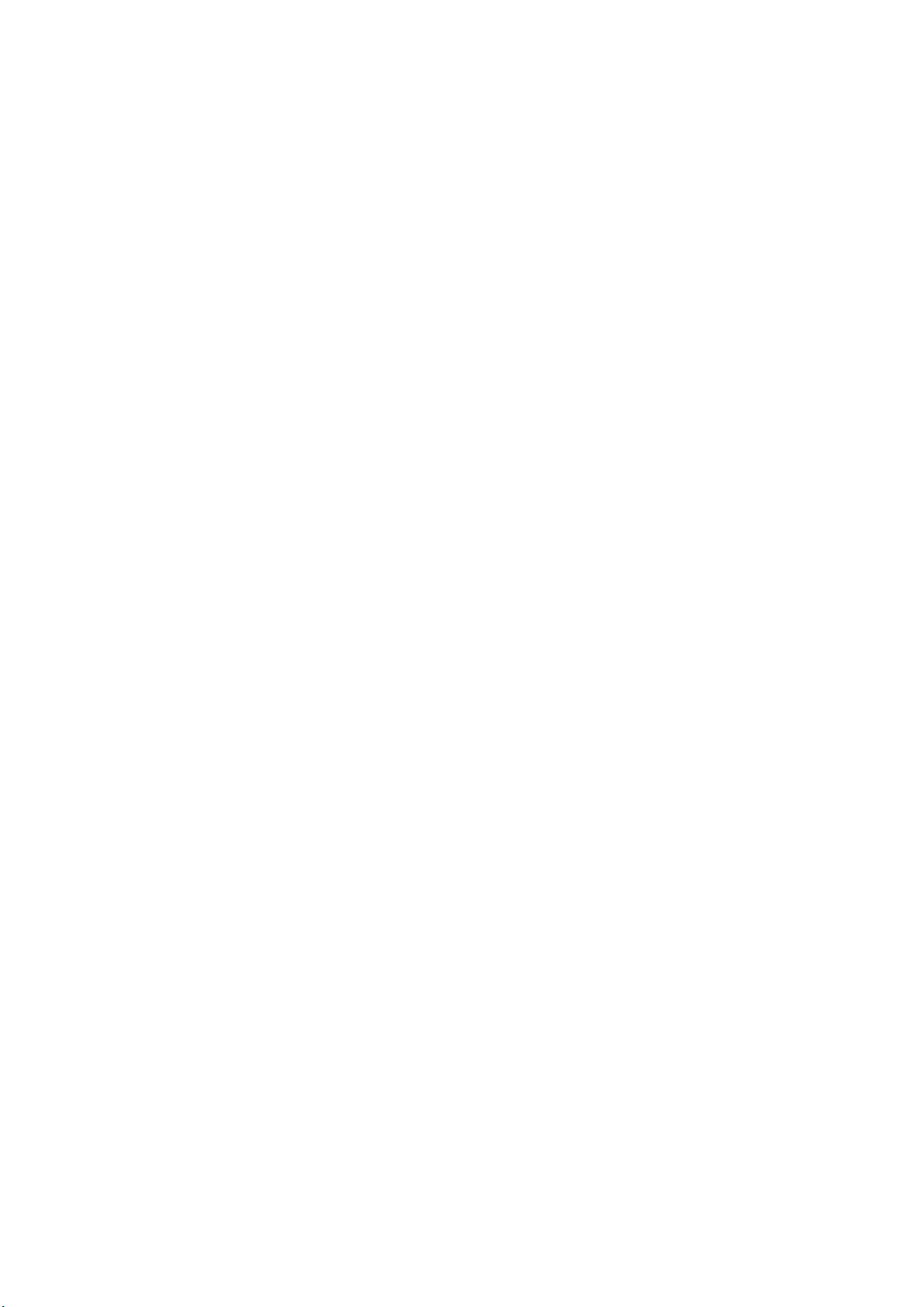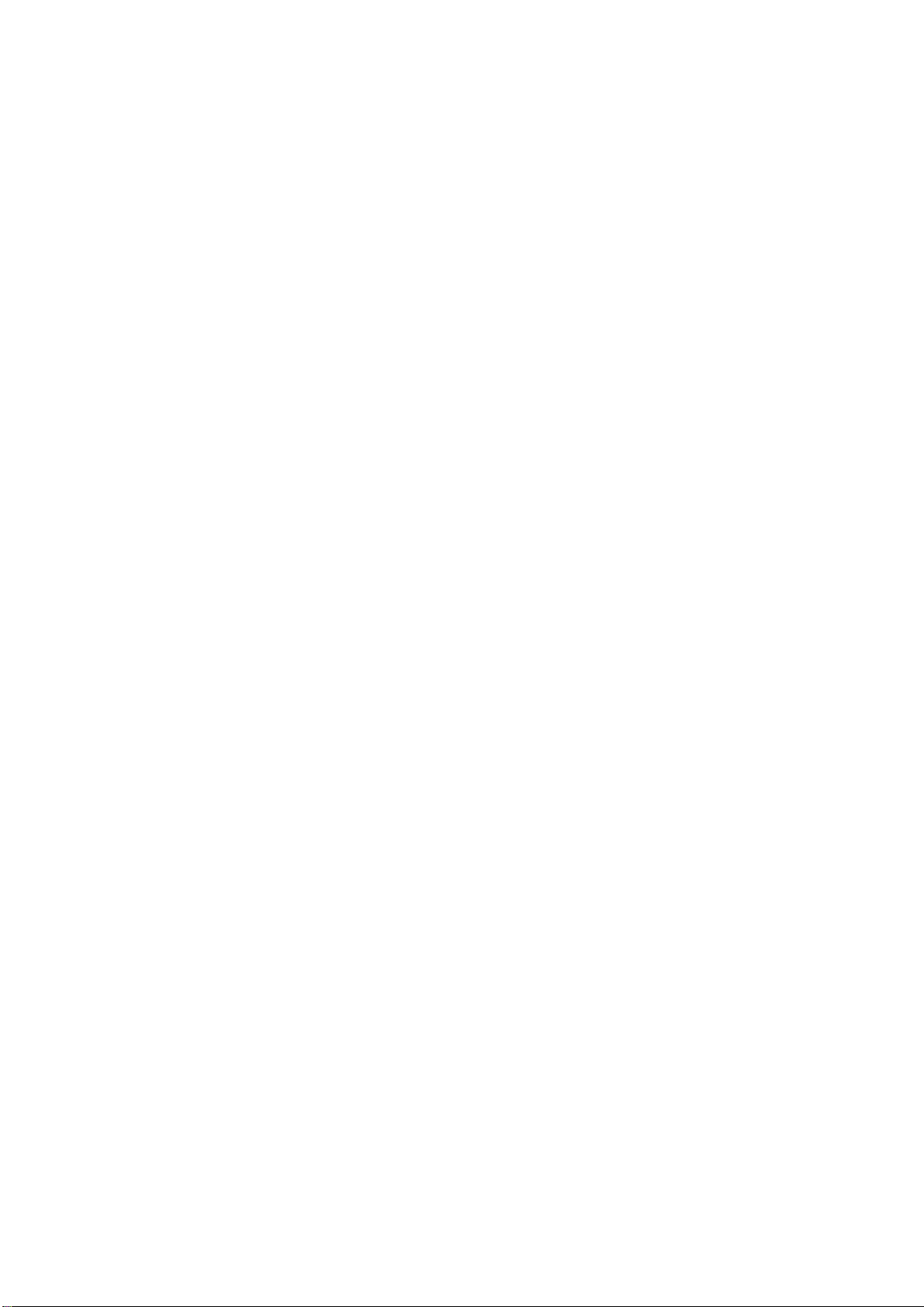Table of contens
Preface .......................................................................................................................2
Table of contens.........................................................................................................3
IMPORTANT SECURE INFORMATONS ...................................................................4
Main Feature...............................................................................................................5
USING MIDI AND USB...............................................................................................6
Using USB..................................................................................................................7
Using the MIDI Functions............................................................................................7
Default Setting of the i² Control-37..............................................................................8
Overall Diagram Preview............................................................................................9
Modulation Wheel.......................................................................................................9
Pitch Bend Wheel.......................................................................................................9
Octave knobs............................................................................................................10
Data Entry Knob .......................................................................................................10
MIDI Channels group................................................................................................10
Transposer Group.....................................................................................................10
Reset key..................................................................................................................10
Control Change data entry by Numeric keypad........................................................10
Program key .............................................................................................................11
Assignment of the 12 Real-time Controllers..............................................................11
Selecting and setting a Presetbank ..........................................................................11
Rear Panel................................................................................................................13
TROUBLE SHOOTING.............................................................................................15
Specifications............................................................................................................18
MIDI Implementation Chart.......................................................................................18
Preset settings of controllerbanks.............................................................................20