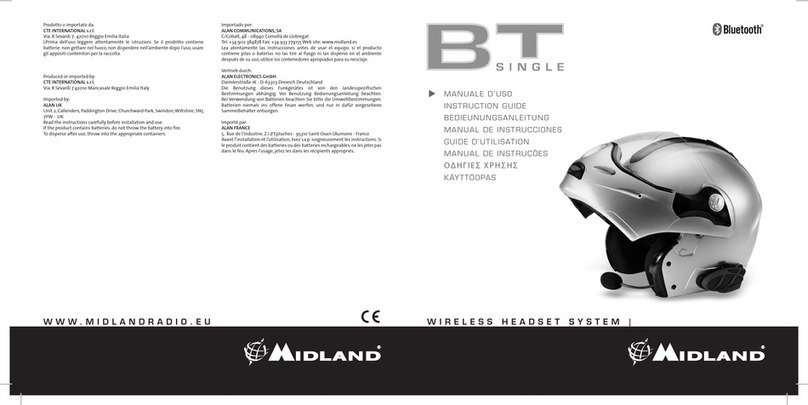Pairing with Bluetooth devices
Your Midland BT1 is a Bluetooth unit that can be paired with
other Bluetooth devices.
Before performing this procedure, it is necessary to set BT1
into “Pairing mode” (Setup).
The only operations permitted in the “Set up” mode are the
pairings and the reset.
Setup mode
Switch off the BT1 device. Press and hold down the central
button (Intercom/on) for about 7 sec. until the red indicator
switches on permanently. BT1 is now in “Setup” mode and
can therefore be paired with other devices.
Pairing the unit with the pillion’s device
The two units supplied in the kit, are already paired and
ready for use, which means that it is not necessary to
perform this procedure.
If the devices are not part of the same kit, you need to pair
them in order to be able to use the Intercom function.
Place both BT1 units in Setup mode (red indicator permanen-
tly on) Press the “Volume +” button on the rst unit until the
RED and BLUE lights begin to ash rapidly and alternately.
Then press the “Volume –“button on the second unit until the
RED and BLUE lights begin to ash rapidly and alternately.
Now both BT1 units are trying to pair to each other.
When successfully paired, each device will light the BLUE
light for 1 sec and go back to setting mode (red light always
on) waiting for additional pairing or setting procedures.
Pairing the unit with a mobile phone - only
for the driver’s device
1. Enable the Bluetooth device search feature on your mobile
phone. As this procedure varies according to the brand and
model of the mobile phone, refer to the manual supplied to
your particular phone for further information.
2. Set the BT1 unit in “Setup” mode, then press the “Phone”
button on the unit until the red and blue indicators start
ashing.
3. After a few seconds the mobile phone will display “Mid-
land BT1”. Select it and follow the instructions provided
in your mobile phone manual to accept the pairing. When
prompted, enter the pairing code, which is 0000 (four zero-
es). Your mobile phone should then display a conrmation
message if the pairing operation has been successfully
completed.
4 The BT1 will automatically exit the set up mode (red indica-
tor on) and go to the working mode (blue light ashing).
If you pair the BT1 unit with a mobile phone, you will not be
able to pair it with a GPS Sat-Nav, because both these devi-
ces are assigned (high) priority 1.
This problem can be easily solved by pairing your mobile
phone directly with your GPS Sat-Nav and then pairing the
GPS with your Midland BT1 using the above procedure. In
this case, the mobile phone features will be managed by the
GPS Sat-Nav.
Pairing the unit with a GPS Sat-Nav - only for
the driver’s unit
It is generally possible to pair the BT1 unit with all GPS Sat-
Navs that support Bluetooth earpieces.
Midland BT1 has been successfully tested for use with GPS
ZUMO Sat-Navs manufactured by Garmin and TOMTOM Ri-
der 1 and 2 Sat-Navs.
1. On your GPS Sat-Nav, enable the Bluetooth earphone
search feature. As this procedure varies according to the
brand and model of GPS, we recommend you refer to the
manual supplied with your GPS Sat-Nav for further infor-
mation.
2. Ensure that the BT1 is in Setup mode (Red light on) &
Press the “Phone” button on the BT1 unit until the red and
blue indicators start to ash.
3. After a few seconds the GPS Sat-Nav will display “Midland
BT1”. Select it and follow the instructions provided in the
GPS Sat-Nav manual to accept the pairing. When prom-
pted, enter the pairing code, which is 0000 (four zeroes).
The GPS should then display a conrmation message if
the pairing operation has been successfully completed.
4. The BT1 will automatically exit the set up mode (red indica-
tor on) and go to the working mode (blue light ashing).
If you pair the BT1 unit with a GPS Sat-Nav, you will not be
able to pair it with a mobile phone, because both these devi-
ces are assigned (high) priority 1.
This problem can be easily solved by pairing the mobile pho-
ne directly with the GPS Sat-Nav and by then pairing your
GPS with the Midland BT1. In this case, the mobile phone
features will be managed by the GPS Sat-Nav.