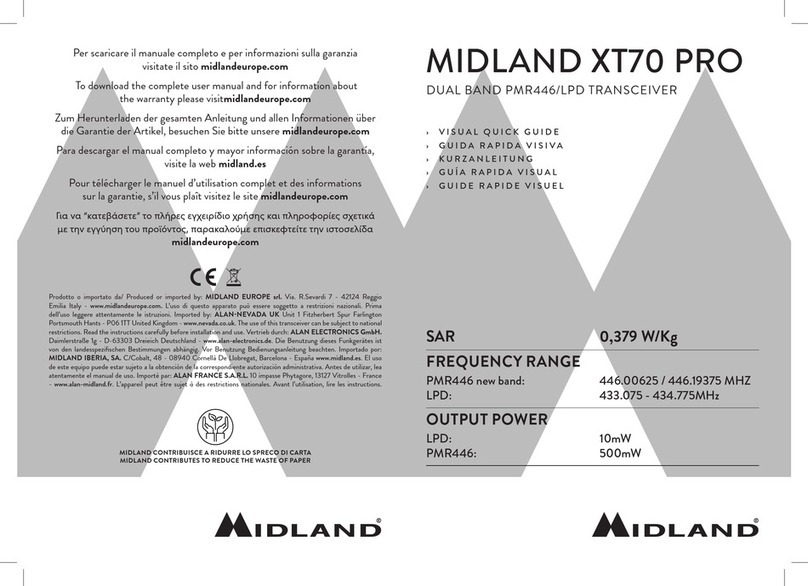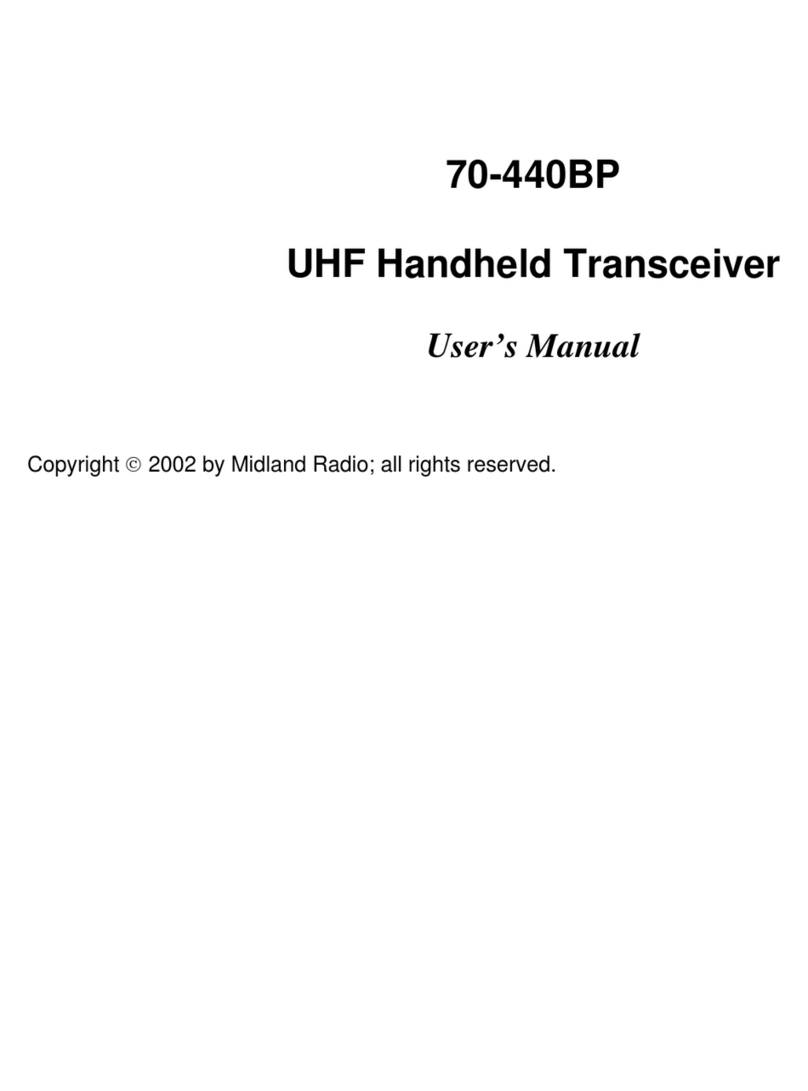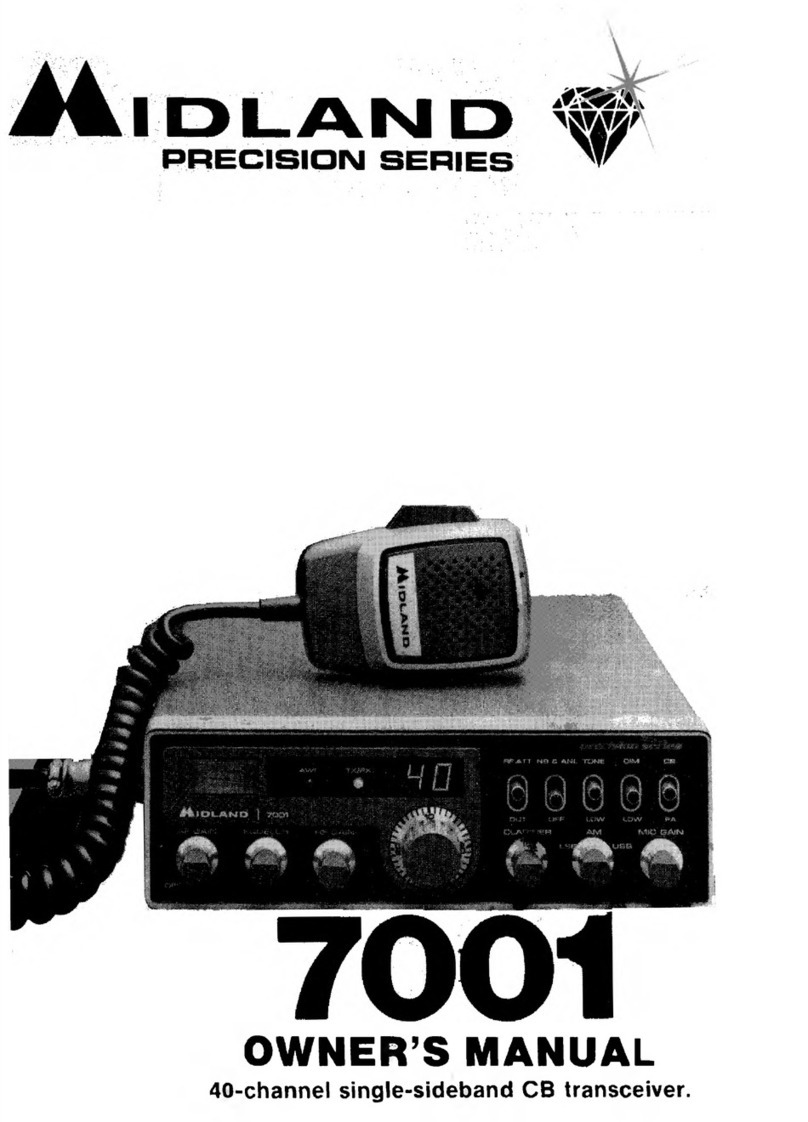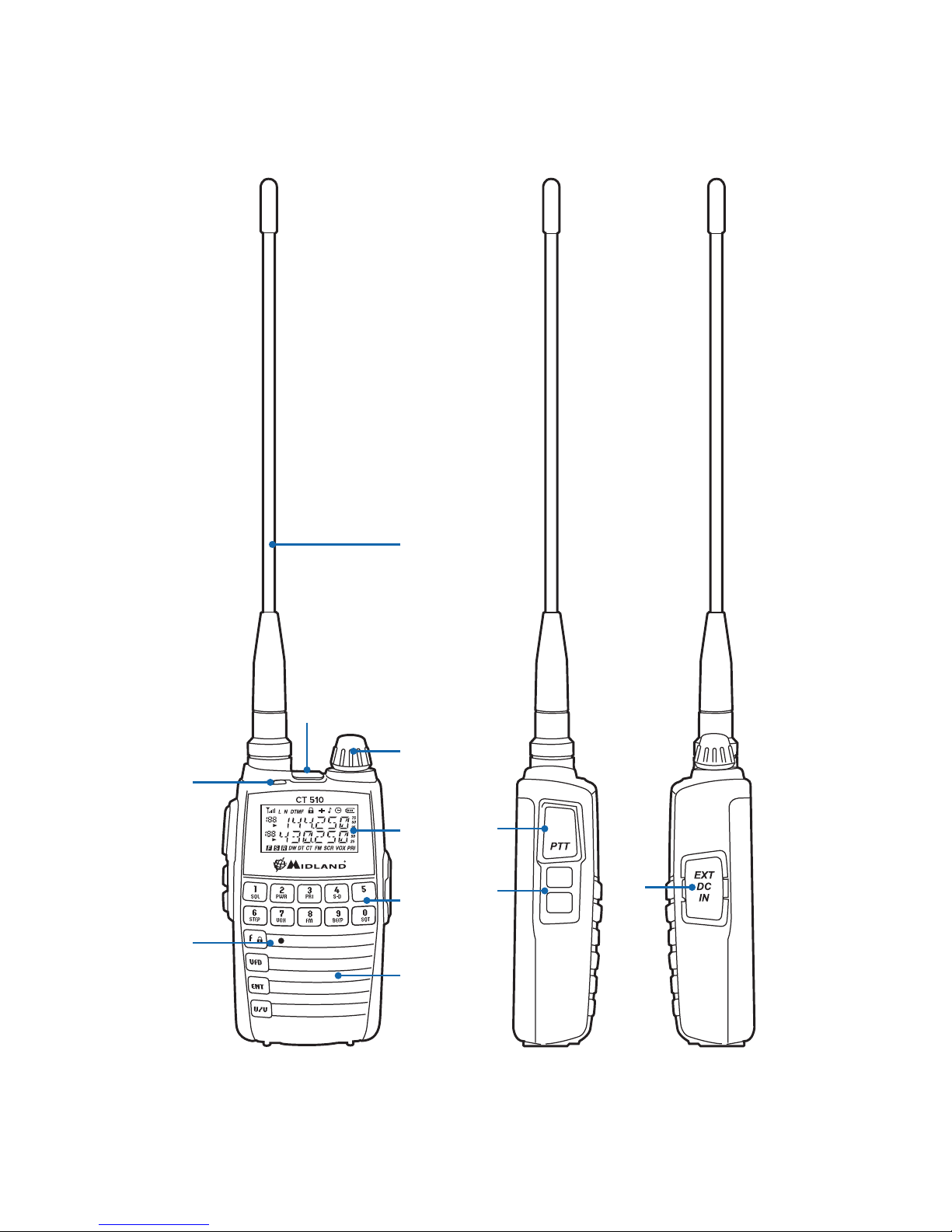Midland CT 510 User manual
Other Midland Transceiver manuals
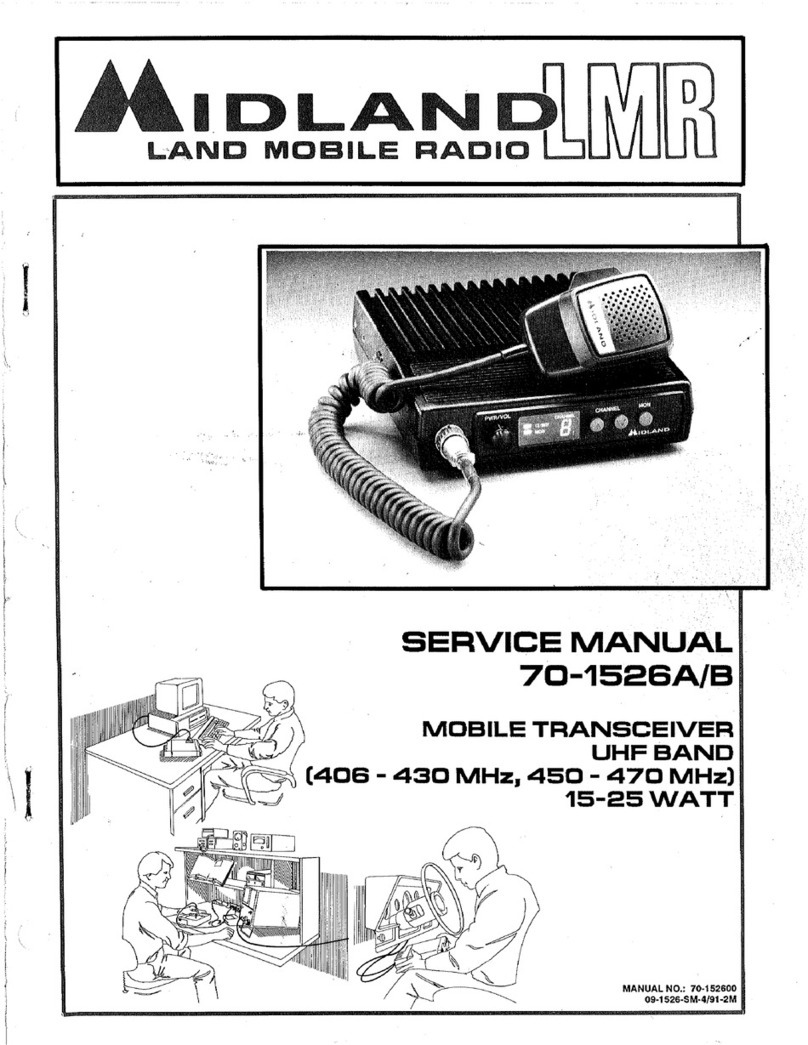
Midland
Midland LMR 70-1526A User manual

Midland
Midland G10 Manual

Midland
Midland ct 790 User manual
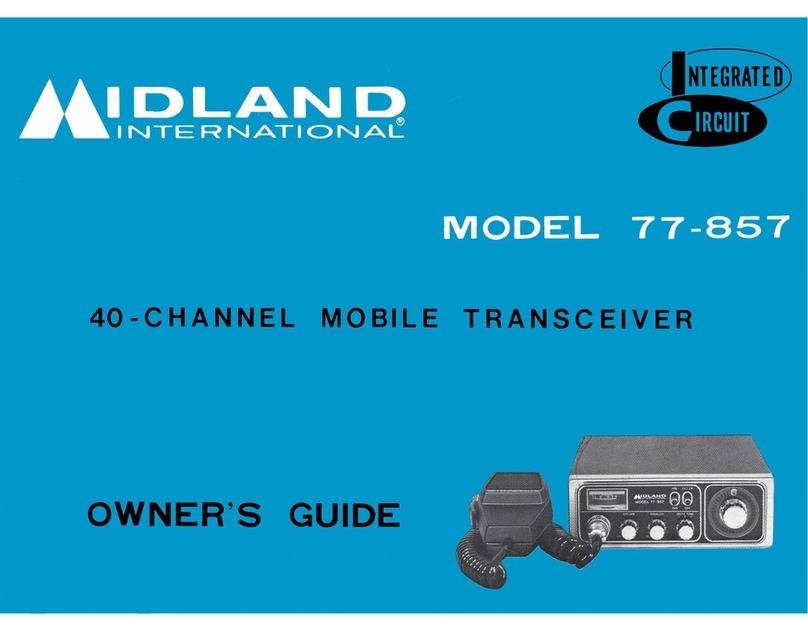
Midland
Midland 77-857 User manual

Midland
Midland 70-066 User manual

Midland
Midland G7 Pro User manual

Midland
Midland CB GO User manual

Midland
Midland CT990 Manual

Midland
Midland 13-510 User manual
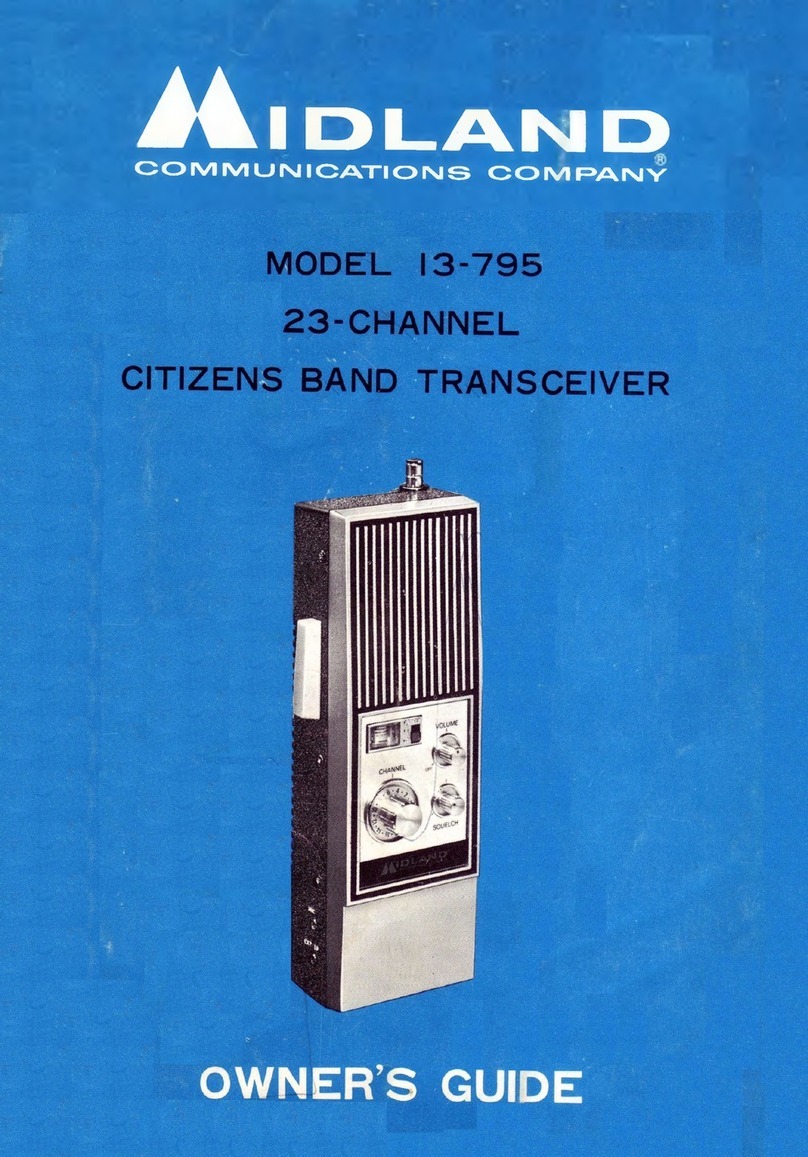
Midland
Midland I3-795 User manual

Midland
Midland 777 PRO User manual

Midland
Midland G10 PRO Manual

Midland
Midland G15 Manual

Midland
Midland REGATTA 2 User manual

Midland
Midland ALAN 48 PLUS MULTI B User manual

Midland
Midland M20 User manual

Midland
Midland M-5 User manual

Midland
Midland Arctic User manual

Midland
Midland GB1-R User manual

Midland
Midland G6 XT User manual