Milli-Q EQ 7000 User manual


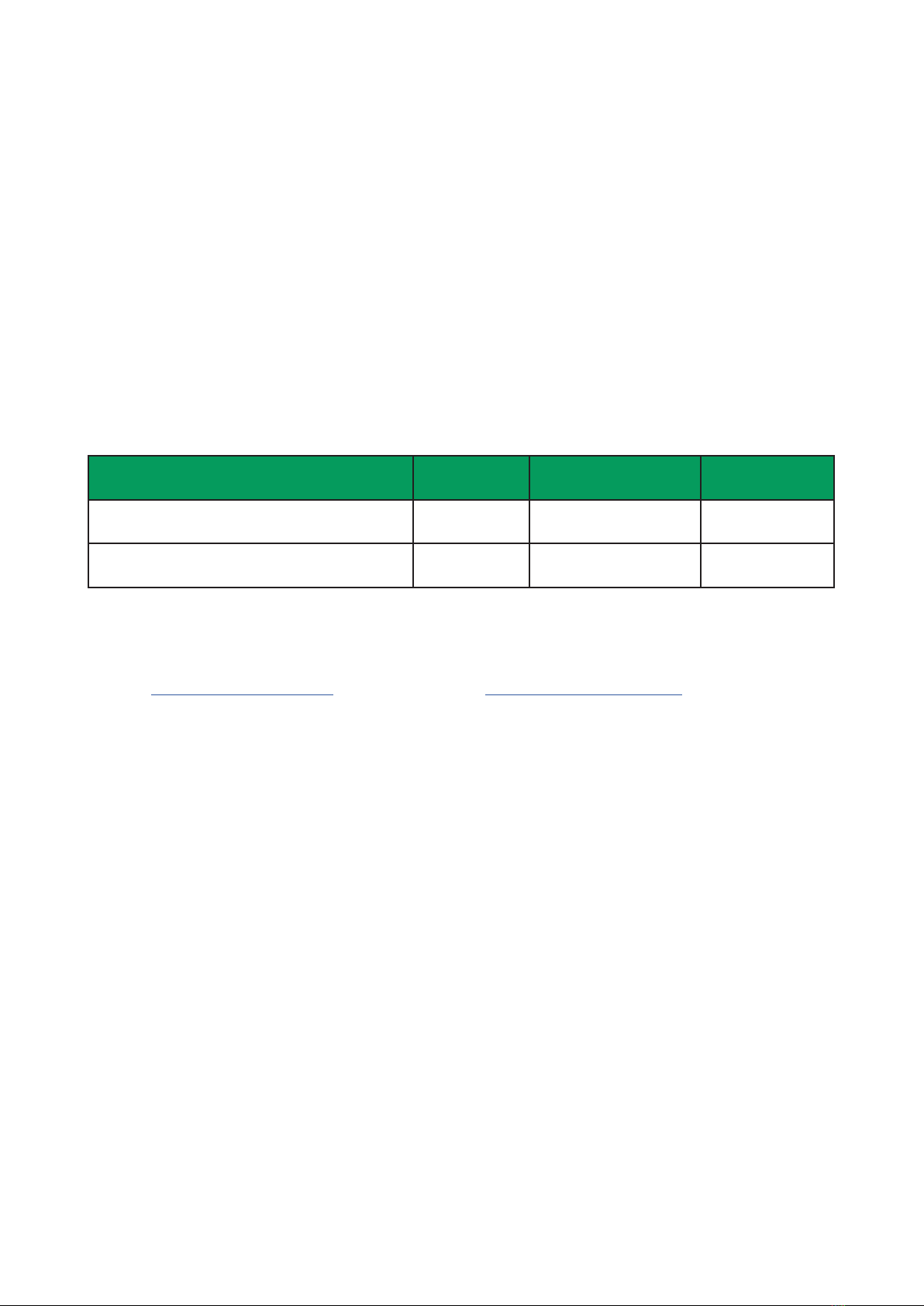

















Table of contents
Other Milli-Q Water Filtration System manuals
Popular Water Filtration System manuals by other brands

BRUEL & KJAER
BRUEL & KJAER 1623 instruction manual

Watts
Watts OneFlow+ OFPSYS Installation, operation and maintenance manual

KAESER KOMPRESSOREN
KAESER KOMPRESSOREN AQUAMAT CF3 Instructions for installation and operation
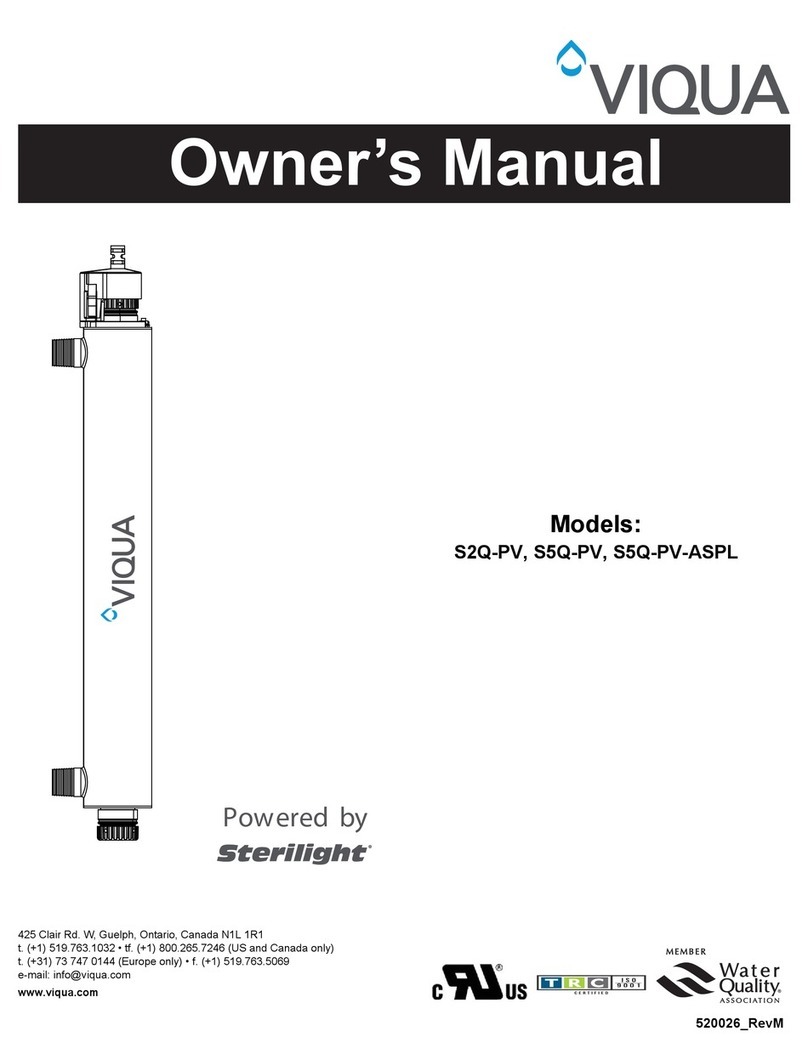
Viqua
Viqua S2Q-PV owner's manual
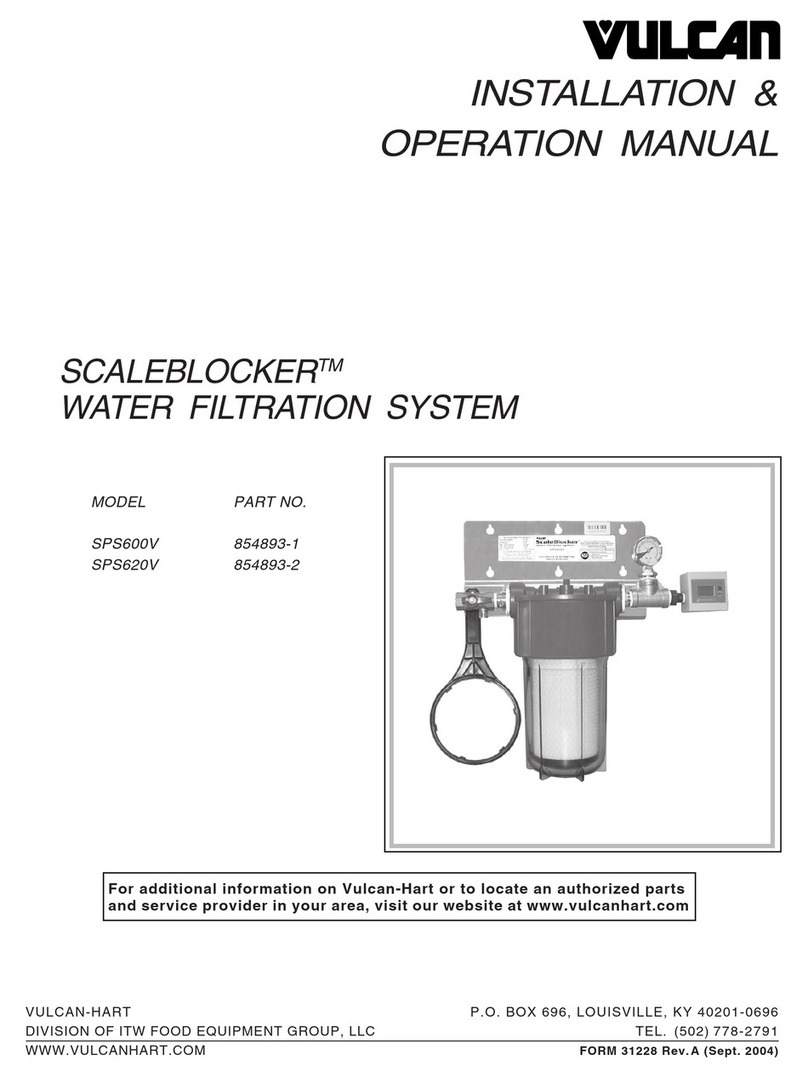
Vulcan-Hart
Vulcan-Hart SCALEBLOCKER SPS600V Installation & operation manual

A.O. Smith
A.O. Smith ADR75-V-ET-1 user manual

Hydac
Hydac OLS 10 Operating and maintenance instructions

STODDART
STODDART SPWA.PCRO1 Specification, installation and operation manual
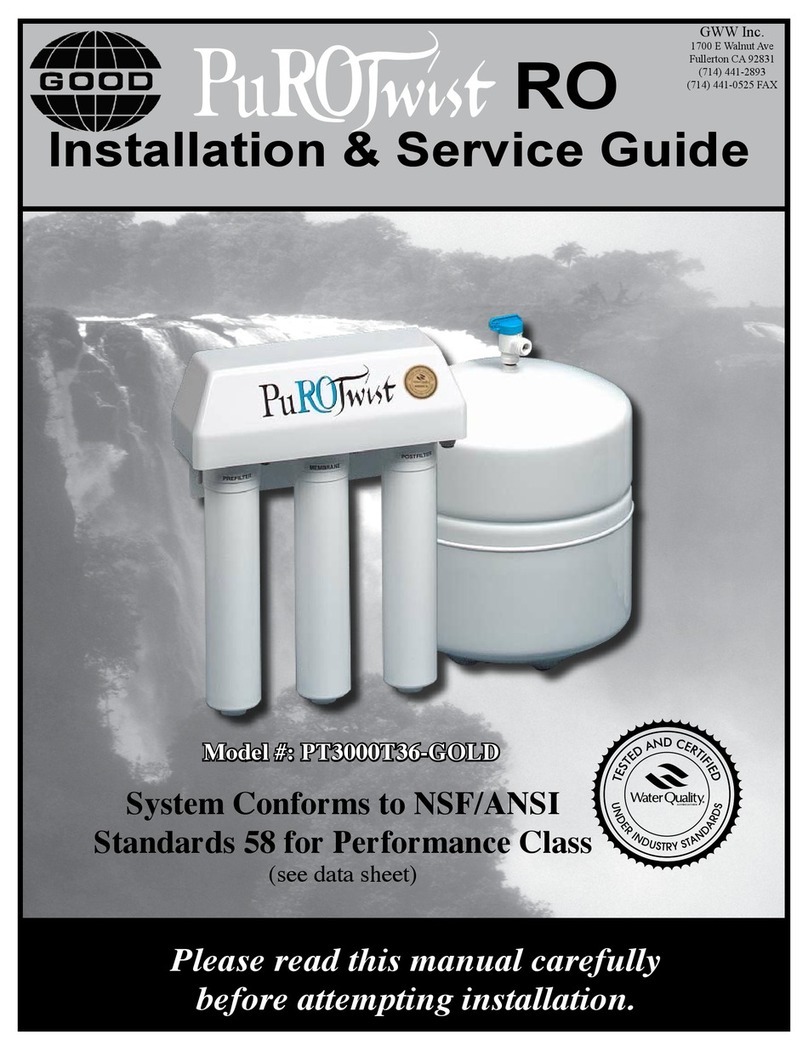
Good
Good PuROTwist RO Installation & service guide
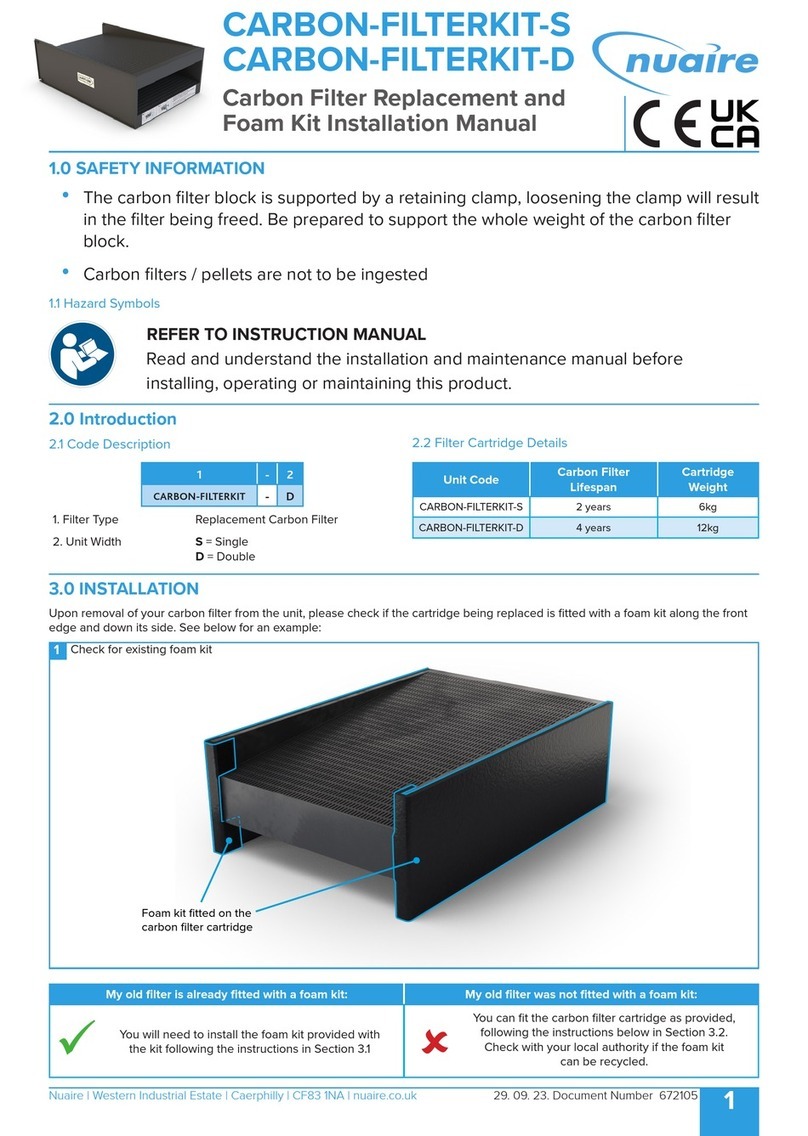
NuAire
NuAire CARBON-FILTERKIT-S installation manual

Savio
Savio Livingponds F070 Operating Manual & Specifications
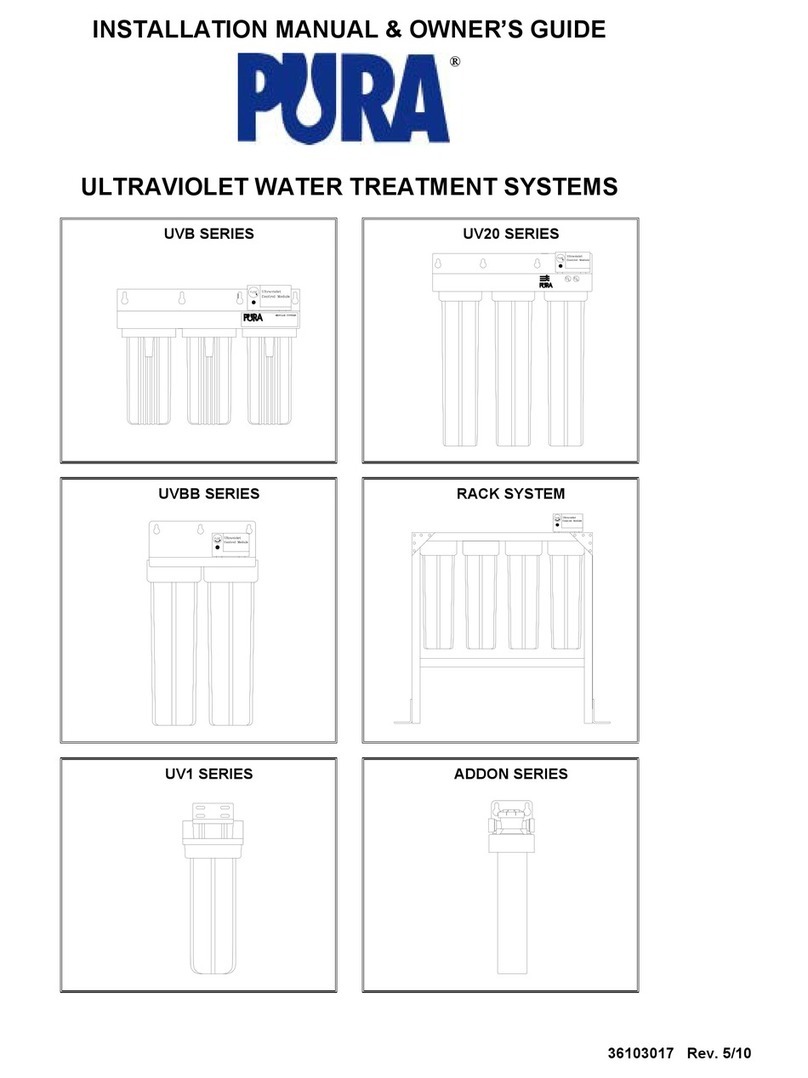
Pura
Pura UVB SERIES Installation manual & owner's guide

Ispring
Ispring RCS5T Installation instructions & operating manual

Panasonic
Panasonic TK-AS45 instruction manual

Air-Zone Inc.
Air-Zone Inc. XT-1800W operating instructions
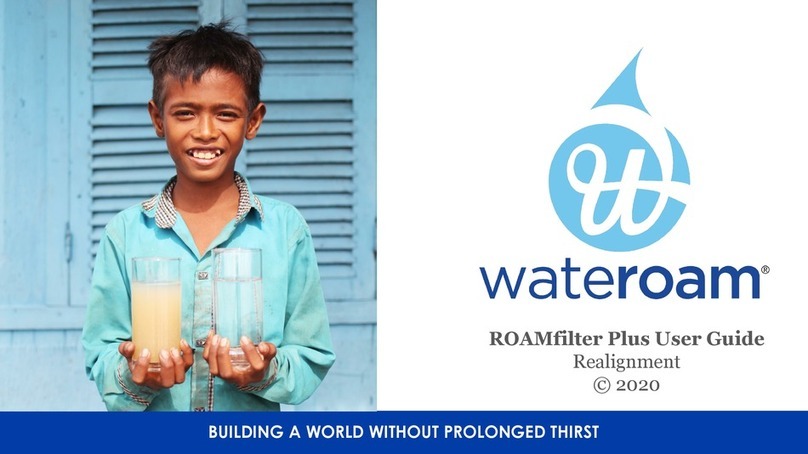
wateroam
wateroam ROAMfilter Plus user guide

SpectraPure
SpectraPure CSPDI-180 Installation and operating manual
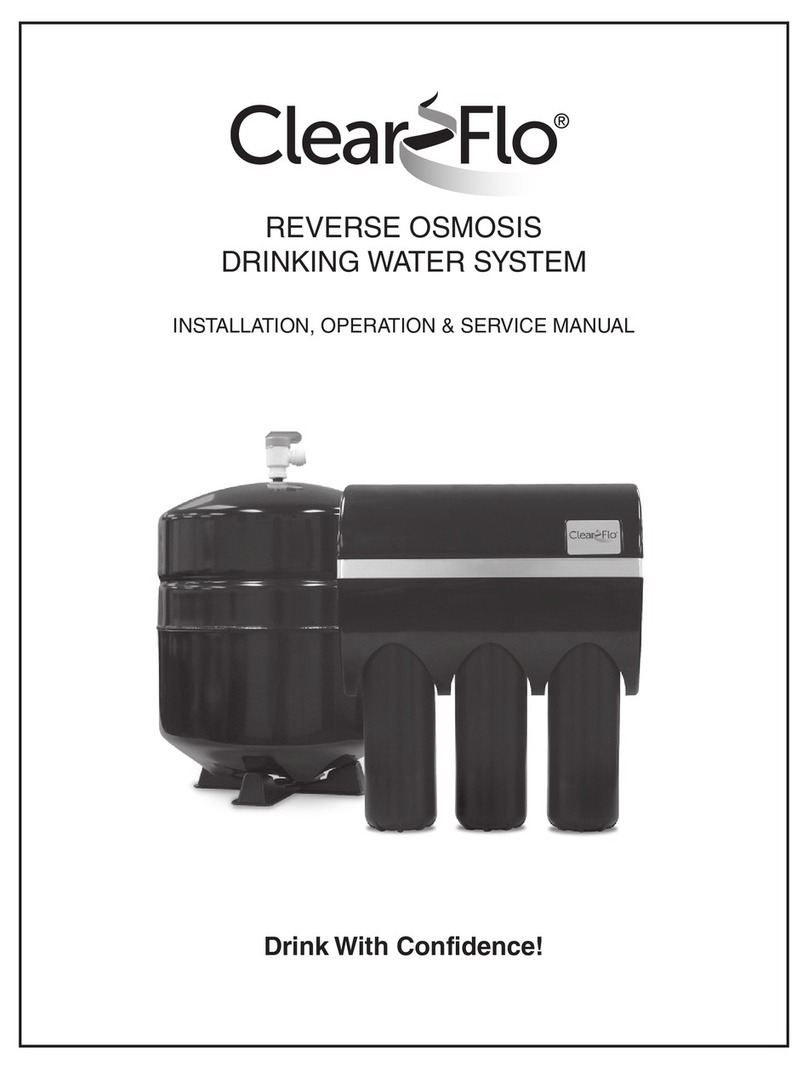
Water Right
Water Right Clear Flo Installation, operation & service manual







