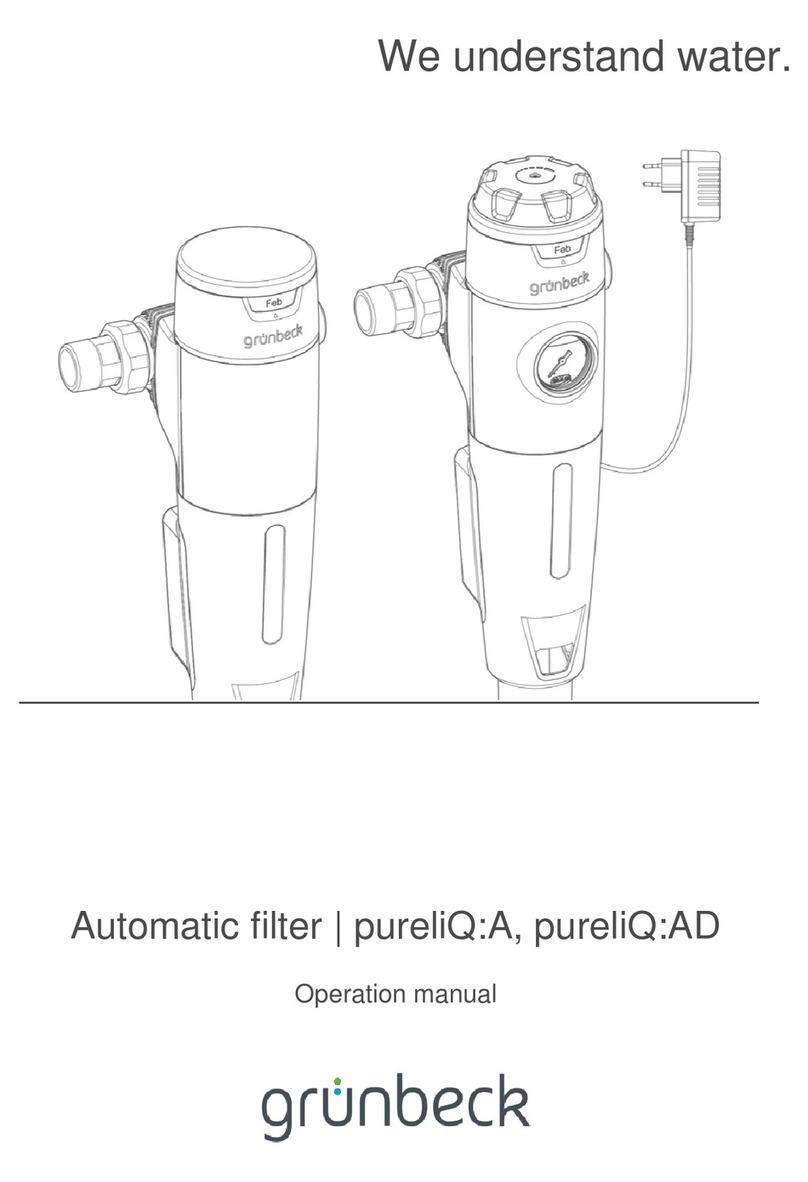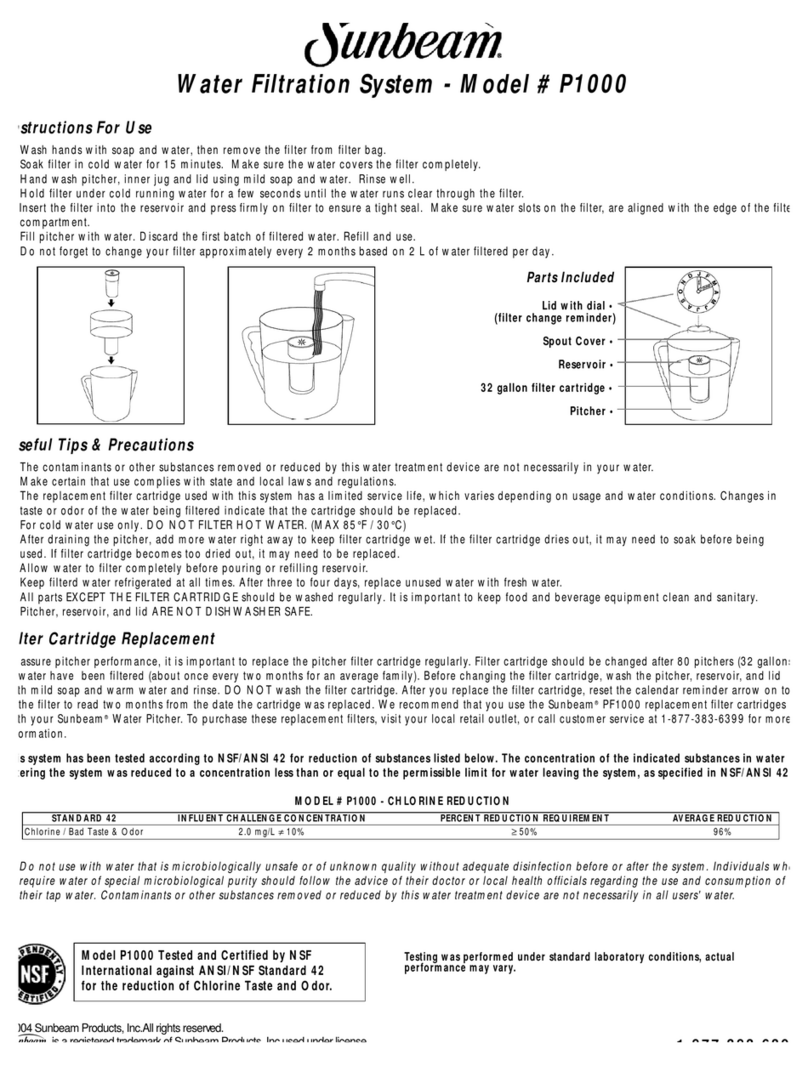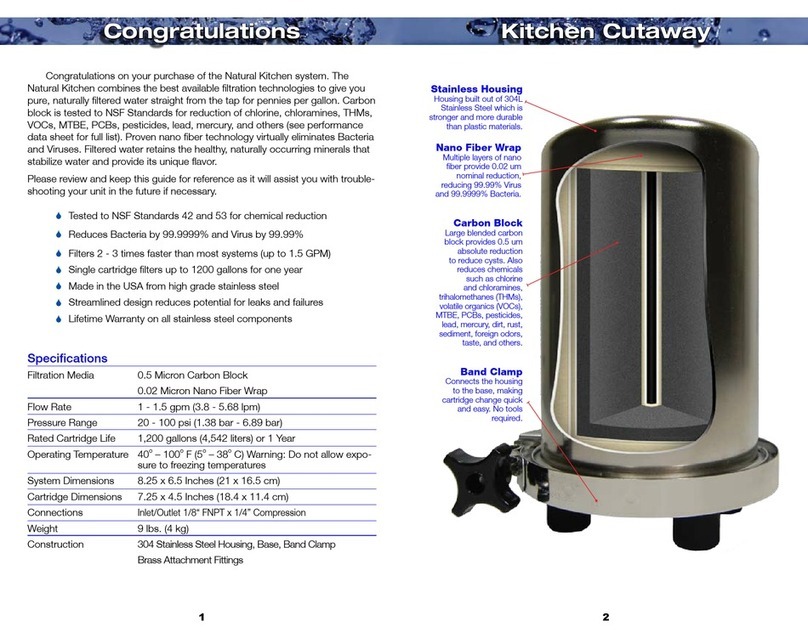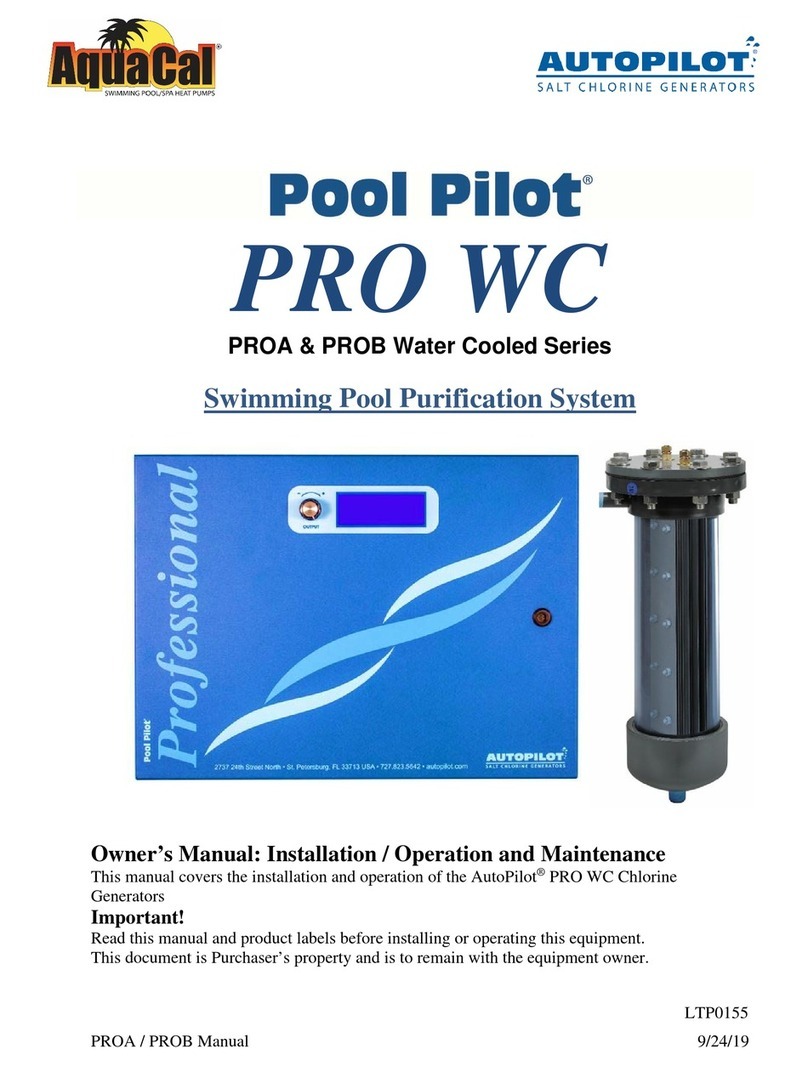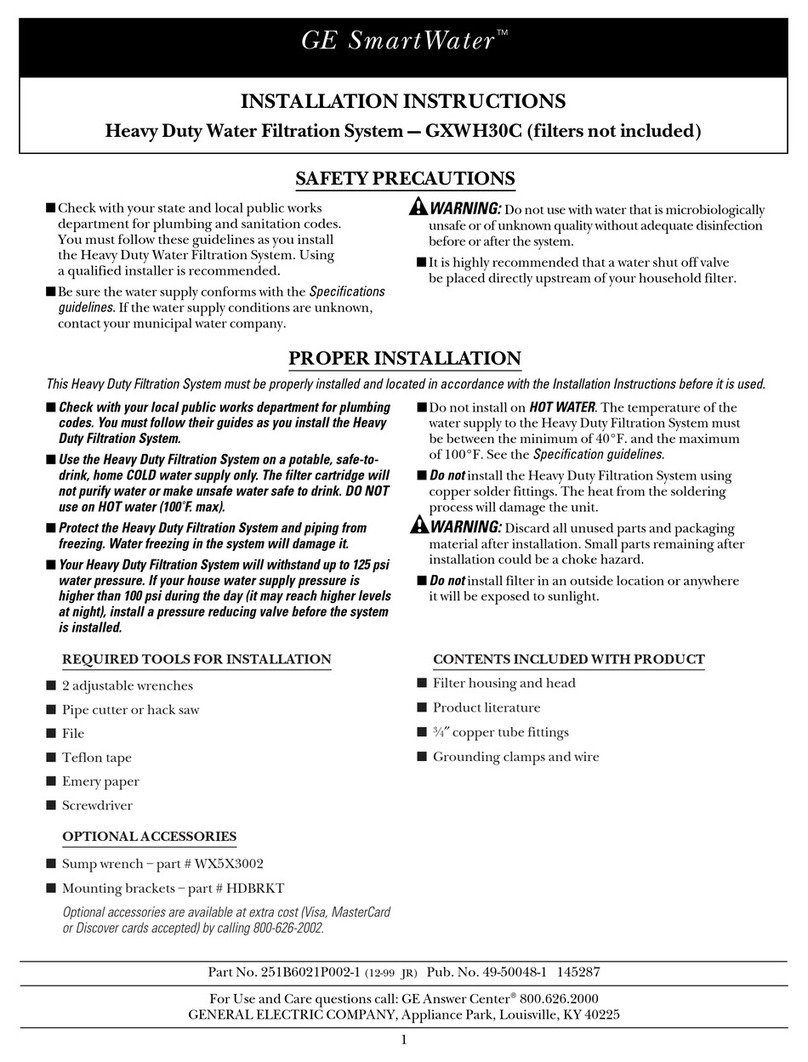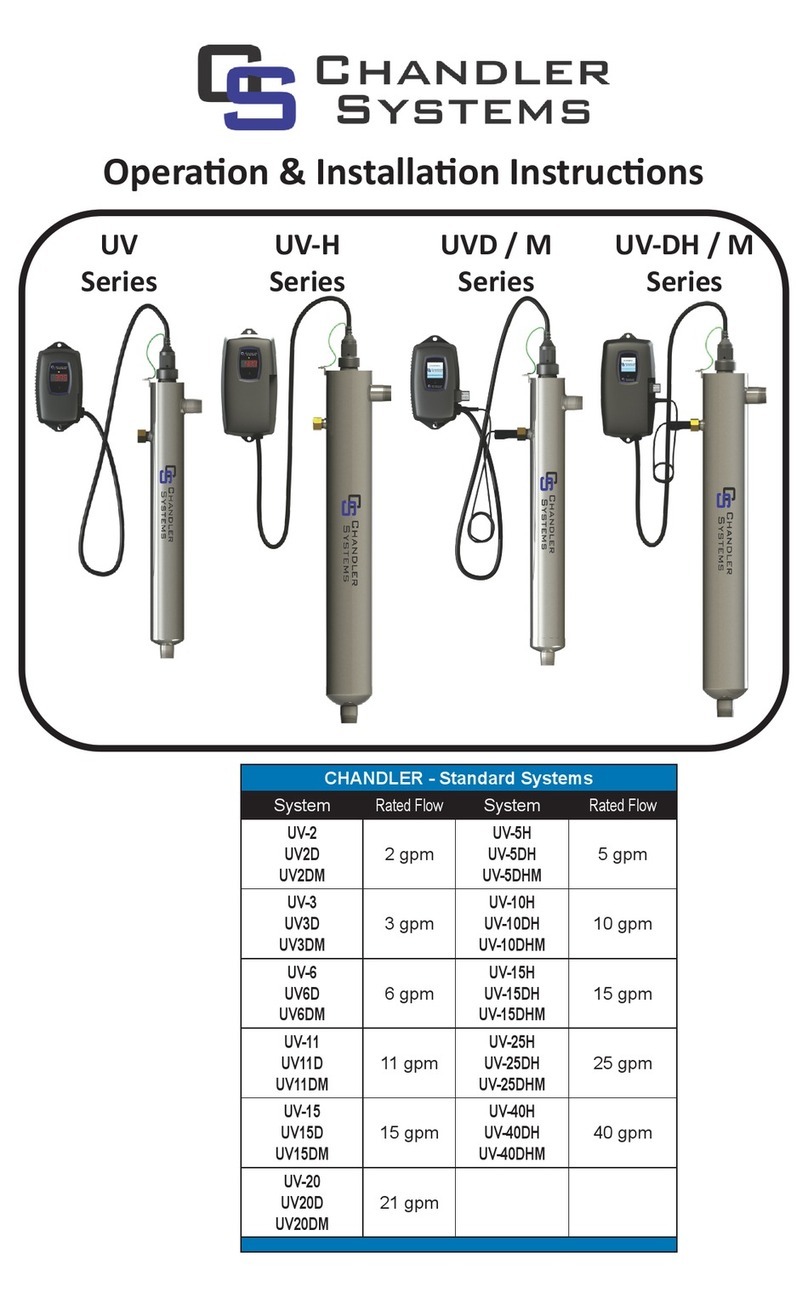Milli-Q IQ 7003 User manual

User Manual
Milli-Q®IQ 7003/7005/7010/7015

Table of contents
INTRODUCTION 1
System overview 2
QUICK START 5
Exit screensaver 5
Dispense ultrapure water (Q-POD) 5
Dispense pure water (E-POD) 6
Dispense report 8
View & manage Alerts and Alarms 9
Navigate the screen interface 10
CONSUMABLE MENU 12
INFORMATION MENU 14
System 14
History 14
Flow schematic 15
Troubleshooting 15
Contacts 16
SETTINGS MENU 17
Manager access & password 19
Systemconguration 20
Productionconguration 21
PODconguration 21
Accessories 22
Alarmconguration 23
Connectivity 24
Date Time & Language 24
Units 25
MAINTENANCE MENU 26
Consumable installation wizards 27
Cleaning & Sanitization 30
Depressurization 31
ech2o UV lamps - mercury free 32
SELF HELP GUIDE 33
Depressurize system 33
Turnsystemo 33
Inaccurate volumetric dispensing 33
High TOC values 33
Lowowrate 34
Tankisnotre-lledofpurewater 34
Icons 35
REQUIREMENTS AND SPECIFICATIONS 36
Waterspecications 36
Systemspecications 40
Dimensions and weights 42
Ordering Information 45
LEGAL INFORMATION & WARRANTY 48

Introduction 1
Congratulations!
Thank you for buying a Milli-Q water purication system.
Milli-Q® IQ 7003/7005/7010/7015 produces ultrapure water from a tap water source. Installation
of this product should be performed by a qualied service representative with access to qualied
installation documentation.
This user manual is a guide for use during the normal operation and maintenance of a Milli-Q
IQ 7003/7005/7010/7015 water purication system. It is highly recommended to fully read this
manual and comprehend its contents before handling the water purication system.
Systemidentication
System Catalogue number Voltage Frequency
Milli-Q®IQ 7003 ZIQ7003T0 100-240 V 50-60 Hz
Milli-Q®IQ 7005 ZIQ7005T0 100-240 V 50-60 Hz
Milli-Q®IQ 7010 ZIQ7010T0 100-240 V 50-60 Hz
Milli-Q®IQ 7015 ZIQ7015T0 100-240 V 50-60 Hz
Manufacturing site:
Millipore SAS, 67120 Molsheim, France
For more information on your Milli-Q system, please call your local representative or visit our
website www.emdmillipore.com (North America) or www.merckmillipore.com (Rest of the World).
Intended use
The Milli-Q IQ 7003/7005/7010/7015 is intended to produce pure (type 2) and ultrapure
(type 1) water from a tap water source primarily for use in research and quality control in a
variety of laboratories worldwide.
The product is designed to produce ultrapure water with specic characteristics (refer to the
requirements and specications section) when it leaves the water purication system, provided that
it is fed with water quality within specications and properly maintained as required by the supplier.
Merck KGaA does not warrant the product for any specic application. It is up to the user to
determine if the quality of the water produced by the product matches their expectations, ts
with norms/legal requirements and to bear responsibility resulting from the usage of the water.
The product is not intended to produce: water for injection, water for dialysis, sterile water for
irrigation or injection, bacteriostatic water for injection, sterile puried water in containers, and
sterile water for injection in container or ingestion. The product is not intended to be used in
explosive environments according to ATEX Directive – equipment & protective systems intended
for use in potentially explosive atmospheres. In addition the product is not intended as a Medical
Device, including In-Vitro Devices.
INTRODUCTION

Introduction 2
System overview
Milli-Q IQ 7003/7005/7010/7015 consists of dierent units:
1POD (Point of Dispense) with screen
interface 6Electrical connections
2POD dispenser 7Hydraulic connections
3POD base 8Storage tank
4Dispensing wheel 9Milli-Q® IQ Element (optional)
5Water purication unit
1
2
3
45
7
6
8
9

Introduction 3
Description of the system
The Milli-Q® IQ 7003/7005/7010/7015 manages the production and the distribution of pure
(Type 2) and ultrapure (Type 1) water from a tap water source. It is composed of three
dierent sections:
• Water purication unit manages the production of pure and ultrapure water.
• Point of dispense (POD) integrates the screen interface and manages the dispensing of pure
(E-POD®) and ultrapure (Q-POD®/Milli-Q® IQ Element) water. At least one Q-POD® is necessary
and up to 4 PODs can be installed, 1 E-POD®+ 3 Q-POD®or 4 Q-POD®.
• Storage tank stores and maintains the pure water quality.
Systemow-schematics
The system is fed with tap water and the distribution loop is fed by a storage tank.
Production ow-schematic
Distribution owschematic
1
2
3 5
6 9
47
8
10 12
11
13
1Tap Feed Water 18 Pure water Resistivity Cell
2Inlet Solenoid Valve 19 Pure water 3 Ways Valve
3System Feed Pressure Sensor 20 ech2o® bactericidal lamp
4IPAK GARD®21 Storage Tank
5Pressure Regulator 22 Vent Filter
6Reverse Osmosis (RO) Reject Capillary 23 ech2o® ASM lamp
7RO Pump Feed Pressure Sensor 24 Distribution Inlet Solenoid Valve
8Flow Controller 25 Motorized Valve
9RO Flush Solenoid Valve 26 TOC Monitor
10 RO Pump (bypass 180psi) 27 Distribution Pump
11 RO Pressure Sensor 28 Pressure Sensor
12 Feed Conductivity Cell 29 Ultrapure Resistivity Cell
13 Thermistor 30 IPAK QUANTA®
14 RO membrane (1 or 2 depends on syst type) 31 ech2o® oxidation lamp
15 Permeate Conductivity Cell 32 E-POD®
16 Permeate 3 Ways Valve 33 Milli-Q® IQ Element (optional)
17 Elix®EDI Module 34 Q-POD®
14
15
16 17 18
19 20 21 23
22
24
25
26 27 28
29
30 31 32 33 34

Introduction 4
This system uses potable tap water as feed and produces pure (Type 2) and ultrapure water
(Type 1) delivered by independent POD dispensers.
The system is divided into three sections. These are the production, the storage and the
distribution.
Production: Tap water is rst puried by the IPAK Gard® pretreatment pack
which contains the pleated lter and carbon block. Particles, colloids and
free chlorine are eciently removed before the reverse osmosis purication.
The intelligent reverse osmosis (RO) purication that follows controls water consumption,
ensures a constant product ow rate and optimal water quality. Majority of contaminants are
removed at this stage such as the ions, particles, bacteria and large organics. The puried RO
water then enters the patented Elix® electrodeionization module, where ion-exchange resins are
continuously regenerated by a small electrical eld. The pure water then passes through the
mercury-free ech2o bactericidal lamp where bacteria is further eliminated resulting in pure water
that is stored in the storage tank.
Distribution: Pure water is stored in high-quality polyethylene tank, which is equipped with the
vent lter and the mercury-free ech2o ASM lamp. The vent lter maintains the consistent purity
of stored water and provides eective protection against airborne contaminants. The ech2o ASM
lamp further protects the integrity of the stored water with regular exposure to bactericidal UV
light. Puried water then ows to the mercury-free ech2o oxidation lamp. Organic molecules
are partially oxidized, resulting in ions. These are then captured in the next stage when the
puried water enters the IPAK Quanta polishing cartridge, composed of ion-exchange resins and
synthetic activated carbon.
Throughout the purication steps, quality parameters are monitored with resistivity sensors and
the A10® TOC (total oxidizable carbon) monitor. The A10 TOC Monitor uses a small UV lamp
during its TOC analysis mode. This is called the ech2o A10 TOC Lamp.
The E-POD and Q-POD are the main interfaces with the user. They are congured with 2 or 5
meter connectors to the main production unit depending on the laboratory setting. The arm
holding the dispenser on the mast can be moved up and down to adapt to laboratory glassware.
Its dispensing ‘wheel’ delivers water from precise drop-by-drop up to fast 2 L/min owrate. The
POD’s large 5” touchscreen oers a wide range of applications for users. It also has an USB port
to easily export data. At the outlet of the dispenser, the nal purication is performed by the
application-specic POD-Pak.
When not in active use, the water within the units will recirculate for three minutes every hour.
This is to maintain water quality, a clean environment and to avoid contamination. The system
should not be turned o as this will stop the periodic recirculation taking place.

Quick start 5
QUICK START
Exit screensaver
If the setting is active and there has been a certain time of user inactivity, the screensaver will
be displayed on the POD touch-screen.
Screensaver
Tap anywhere on the screen or initiate a manual dispense by pressing the dispenser wheel to
exit the screensaver.
Home screen
Status bar
Home Menu
Dispense ultrapure water (Q-POD)
It is a good practice to always recirculate water before dispensing.
To do this, press on the recirculation icon, this also refreshes the water quality
parameters:
• Product resistivity
• TOC
• Temperature
There are several options to dispense ultrapure water:
Manual Dispensing
To start dispensing in drop-by-drop, turn the
dispense wheel one notch counter-clockwise.
+
To start dispensing at full ow, press down on
the wheel.
Adjust ow rate Stop
To increase the ow rate keep turning the
wheel counter-clockwise until full ow is
reached. To decrease the ow rate, turn the
wheel clockwise.
Drop-by-drop Full ow
_
+
To stop any ongoing dispensing, press down
on the wheel or rotate the wheel clockwise
until no more water ows from the dispenser.
Recirculate

Quick start 6
Dispense pure water (E-POD)
It is a good practice to always recirculate water before dispensing.
To do this, press on the recirculation icon, this also refreshes the water quality parameters:
• Elix resistivity
• Temperature
There are several options to dispense pure water:
Manual Dispensing
To start dispensing at low ow, turn the
dispense wheel one notch counter-clockwise.
+
To start dispensing at full ow, press down on
the wheel.
Adjust ow rate Stop
To increase the ow rate keep turning the
wheel counter-clockwise until full ow is
reached. To decrease the ow rate, turn the
wheel clockwise.
Low ow High ow
_
+
To stop any ongoing dispensing, press down
on the wheel or rotate the wheel clockwise
until no more water ows from the dispenser.

Quick start 7
Volumetric Dispensing (20mL to 100L)
Enables a user to auto dispense a pre-selected volume.
Note: When connected to a storage tank, always make sure there is enough water present
before dispensing. This information is always displayed on the main screen.
1- Select unit and input volume to
dispense, press ok to validate.
2- Press the start icon on the screen or the
dispenser wheel to initiate the dispense.
The system will automatically stop once the input volume is reached.
Note: The system keeps in memory the last volume dispensed. To repeat a volumetric
dispense, click on the start icon or the dispenser wheel.
Assisted Dispensing (50mL to 5L) (Q-POD only)
Like volumetric dispensing, a pre-selected volume is auto-dispensed and the last millilitres
are distributed drop-by-drop for the user to manually stop the ow when the calibration mark
is reached. The assisted dispensing function brings more precision, avoiding the use of an
intermediary container and possible source of contamination.
1- Select unit and input volume to dispense, press OK to validate.
2- Press the start icon on the screen or the dispenser wheel to initiate the dispense.
The system dispenses in high-ow 96% of the required volume and automatically switches
to drop-by-drop to enable a user to manually and precisely reach the calibration mark of a
volumetric ask.
3- User must manually stop the drop-by-
drop dispensing.
Important! The dispensing must be stopped by the user by either pressing on the dispenser
wheel or the stop dispense icon on the touch-screen.

Quick start 8
Dispense report
A dispense report is automatically produced after each dispensing operation. A dispensing
operation is considered to be all dispenses with less than 10 second intervals between them. This
can be interrupted at any time by pressing on the dispense report icon that becomes available
on the home screen as soon as a dispense is initiated.
1. Visualize
Click on the dispense report icon:
2. Personalize (assign a name or experiment number)
In the user ID eld, enter the content of your choice (max 15 characters)
3. Export
- Scan the QR code from a mobile device to instantly retrieve the report.
- Click on the export button to save the report on a USB key.
4. Automatic archiving
The dispense report icon on the home screen will automatically disappear after 5 minutes of
inactivity. Each dispense report, whether consulted or not, is automatically archived and can be
retrieved anytime by going in the history report section available in the information menu. Go to
page 14 Information > History for further information.
Dispense
report

Quick start 9
View & manage Alerts and Alarms
Alerts give you advanced warning when maintenance is required and Alarms notify you when
the system has encountered a technical issue.
Press on the alert or the alarm
1
icon
present in the bottom bar to display the alert(s)
or/and alarm(s) which are active.
Note: The notication number indicates how many active alarms are present. When there are
no active alerts or alarms, the icon disappears.
Select a specic alert or alarm to get further
information and better understand the root cause.
Advice is provided in the information section to
help the user troubleshoot.
If the issue is not resolved, select the Contact
tab to nd the technical support hotline number
for further assistance.
To protect the system and user applications,
alarms of a serious nature will automatically stop
the system from dispensing water.
Note: These are displayed on the screensaver to
alert the user when the system is not in active
use.
Alerts provide advanced warning of any
maintenance actions that will be required. These
can be “closed” to be reminded again in 24h or
can be “cleared” permanently.
An Order tab will be present containing ordering
information when applicable.

Quick start 10
Navigate the screen interface
Each POD has a 5” touch-screen that allows a user to control and monitor the water system.
All sub-menus and applications can easily be reached in a few clicks or swipes, as on a smart-
phone.
HOME SCREEN
MAIN MENUS
Home
- Water quality
information
- Dispensing functions
- Alerts & Alarms
(when applicable)
- Dispense report
(when applicable)
Menu
- Consumables
- Information
- Settings
- Maintenance
- Login
Go to
Consumables
Menu
Go to
Information
Menu
Go to
Settings
Menu
Go to
Maintenance
Menu
Go to
Manager access

Quick start 11
Apps
Indicates how many screens are present and where you are.
Swipe left & right anywhere on screen to switch between screens.
Pops-up
When you click in a zone of text, the
keypad will automatically appear.
To remove the keypad click on or
on any zone outside the keypad.
Note: When in a menu or app level screen, 1 minute of inactivity generates a time-out back
to the home screen.
When in a pop-up level screen, there is no time-out, therefore the user remains on this
screen until the pop-up is manually closed.
Important! If multiple Q-PODs are installed and a pop-up in the settings or maintenance
menus is not closed, dispensing will remain unavailable on all Q-PODs until the pop-up is
manually closed.
•••
When there
are multiple
lines, a
scroll bar is
present to
swipe up &
down

Consumable Menu 12
CONSUMABLE MENU
Viewing Consumables Status
Colour icons allow to instantly view the status of all installed consumables.
Press on the
•••
icon to get the
consumable ID, ordering information and a
description of the purication technology.
Note: Certicates of quality are now available online www.mymilliqconsumables.com
All cartridges have been designed to be easily replaced by a user. A short-cut is available to the
replacement wizard by clicking on the “replace pack” button in the pop-up.
Important! ech2o UV lamps should not be replaced by users. Contact the technical support
hotline to organize a replacement visit.
ech2o cartridge collection and recycling program
For United States users only
Go to page 46 recycling section.
Green:no action required
Yellow: notice for a maintenance action
Red: maintenance required!

Consumable Menu 13
Consumable identication with card reading
Some of the consumables come with a card for scanning and identication by the system. For sys-
tem consumables, the card must be scanned on the end of the dispenser (e-Sure tag reader).

14
INFORMATION MENU
This menu contains useful system information and provides a system status. Dispensing is
available while in this menu.
Available apps:
System
Find system details
Select System ID to nd the information on the
water system model and installation details.
Download user manual
The user manual is available in 9 languages
and it can be downloaded through an USB key
or if connected to a network, to any computer
device.
History
2 user reports exist:
• Daily quality measures report
Each row represents a day (24h) and is dated. It contains daily averages for product
resistivity, temperature and TOC. Also included is the total volume dispensed during the day.
• Dispensing events report
Each row is a dispense operation. It is an archive of all the dispense reports.
To export data or preview a graph:
1. Select a time period of interest with a start and
end date.
2. A graph pre-view of the last 30 records is
available on the Q-POD screen.
3. Export the report in .ods (open document
source) format to visualize the full data and
integrate them into a data management system.
Note: A complete history report with all system activity is available. By default it is only
available when logged-in as the system manager. This can be modied by de-activating the
system manager prole in the settings menu, go to page 19 Settings > Manager access.
System
Contacts
History Troubleshooting
Flow schematic

Information 15
Flow schematic
This is a graphic representation of the hydraulic components of the water purication system.
Components change colour depending on the state and system status.
Grey - inactive Blue - active
Yellow - maintenance alert Red - technical issue alarm
Production ow schematic
Distribution ow schematic
Troubleshooting
Access a diagnostic summary.
This app contains all the necessary information in one location for eective troubleshooting
when in contact with the technical support hotline.
• System information & last service visit
• Water quality & consumables (installed dates)
• Active alerts, alarms & auto-test results
• Diagnostics

Information 16
Contacts
To edit contact information, login as the system manager, go to page 19 Settings > Manager
access. The user parameters are used on various reports generated by the system and can
quickly help users identify the right contact for any questions or issues.
Technical support hotline
Application specialist
Field service engineer
System manager
Maintenance operator
In case of troubleshooting
Application enquiries or quote requirements
Only in selected countries, contact technical support
Responsible for system conguration & quality settings
Responsible for maintaining the system

17
Dierent settings are available to customize the water purication system operation.
Depending on the user prole (end-user operator / system manager) some of the settings will
have either read-only or read & write access.
SETTINGS MENU
Settings End-user System
Manager
System
Conguration
Screen saver Read only
Water sensor Read only
Alarm relay Read only
Production
conguration
Periodic EDI rinsing check time Read only
Periodic EDI rinsing duration Read only Read only
Periodic EDI rinsing period Read only Read only
Tank conguration Tank capacity Read only Read only
Tank rell setpoint Read only
ech2o ASM lamp cycle start hour Read only
Distribution
conguration
Lab close
Recirculation Duration Read only Read only
Safety ow stop Read only
Dispensing Mode Read only
Production alarm
conguration
EDI resistivity Read only
Permeate conductivity Read only
RO ionic rejection Read only
RO feed conductivity RO high Read only
RO feed conductivity tap high Read only
Inlet strainer clean Read only
Cl2 clean Read only
IPAK Gard lifetime
IPAK Gard volume
Tank alarm
conguration
Vent Filter
Tank empty Read only

18
Settings End-user System
Manager
Distribution alarm
conguration
Product resistivity
Product TOC
IPAK Quanta
Millipak
Millipak Gold
LC-Pak
VOC-Pak
EDS-Pak
LC-Pak 0.1µm
0.1µm-Pak
Connectivity Local network Read only
Date, Time & Lan-
guage
Time zone - Date - Time Read only
Select language Read only
Password System manager
Units Resistivity / Conductivity Read only
Temperature Read only
Storage tank Read only
Temperature compensation mode Read only
Pressure Read only
This manual suits for next models
3
Table of contents
Other Milli-Q Water Filtration System manuals
Popular Water Filtration System manuals by other brands
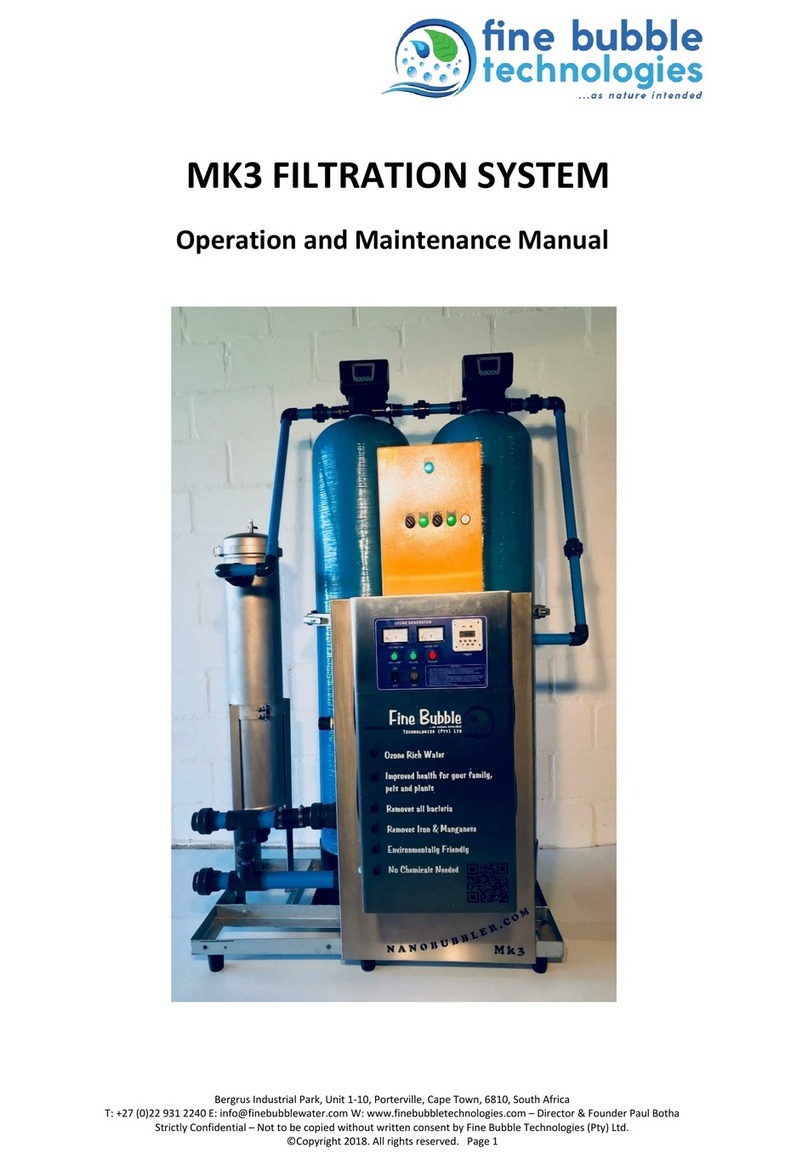
fine bubble
fine bubble MK3 Operation and maintenance manual

Aqua Systems
Aqua Systems Eradicator Gen II owner's manual

LG
LG WW152NP owner's manual
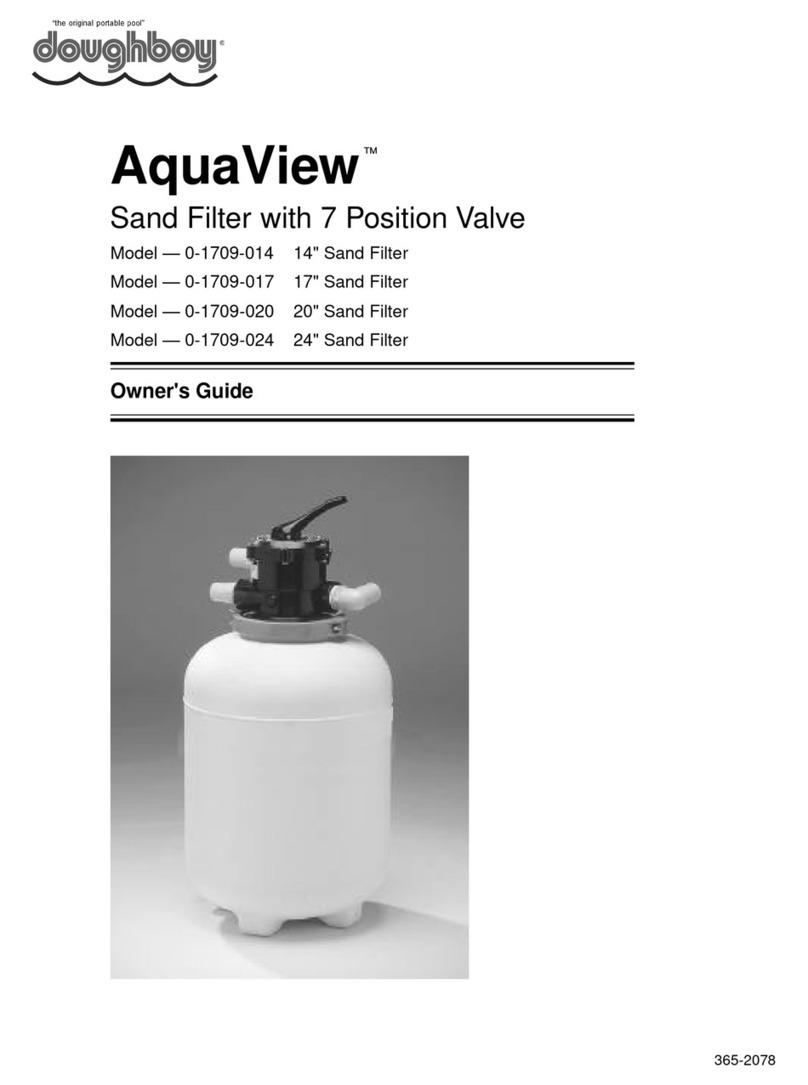
Doughboy
Doughboy AquaView 0-1709-014 owner's guide
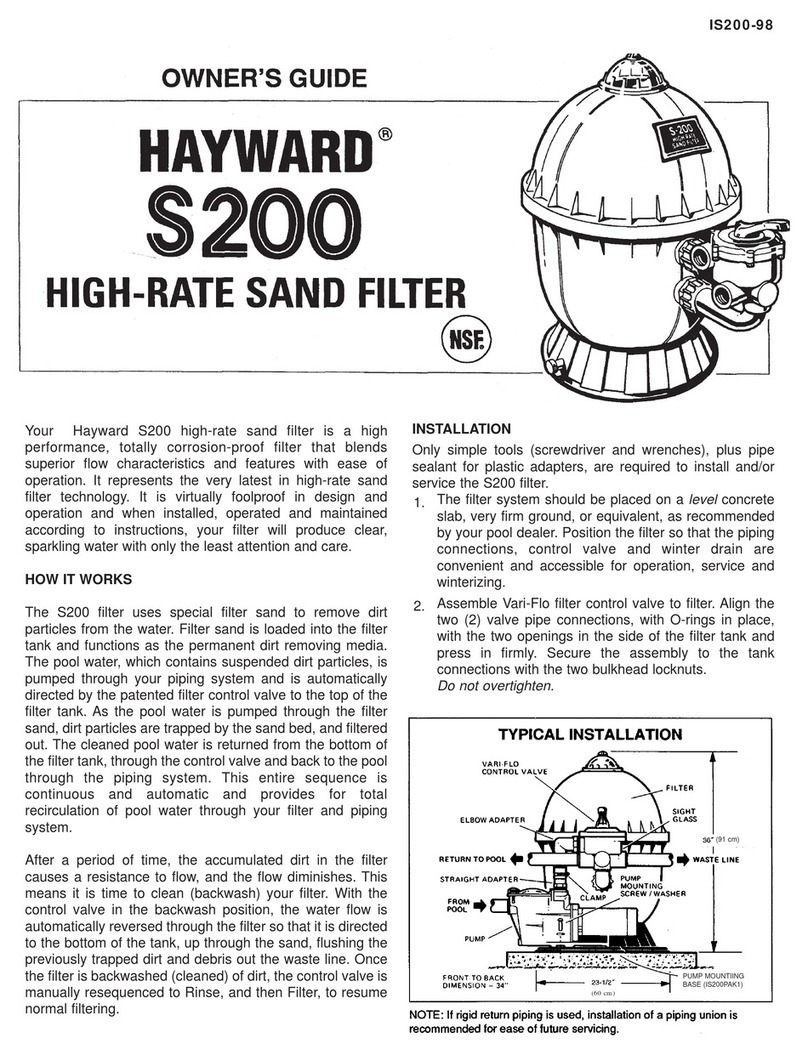
Hayward Pool Products
Hayward Pool Products W3S200 owner's guide
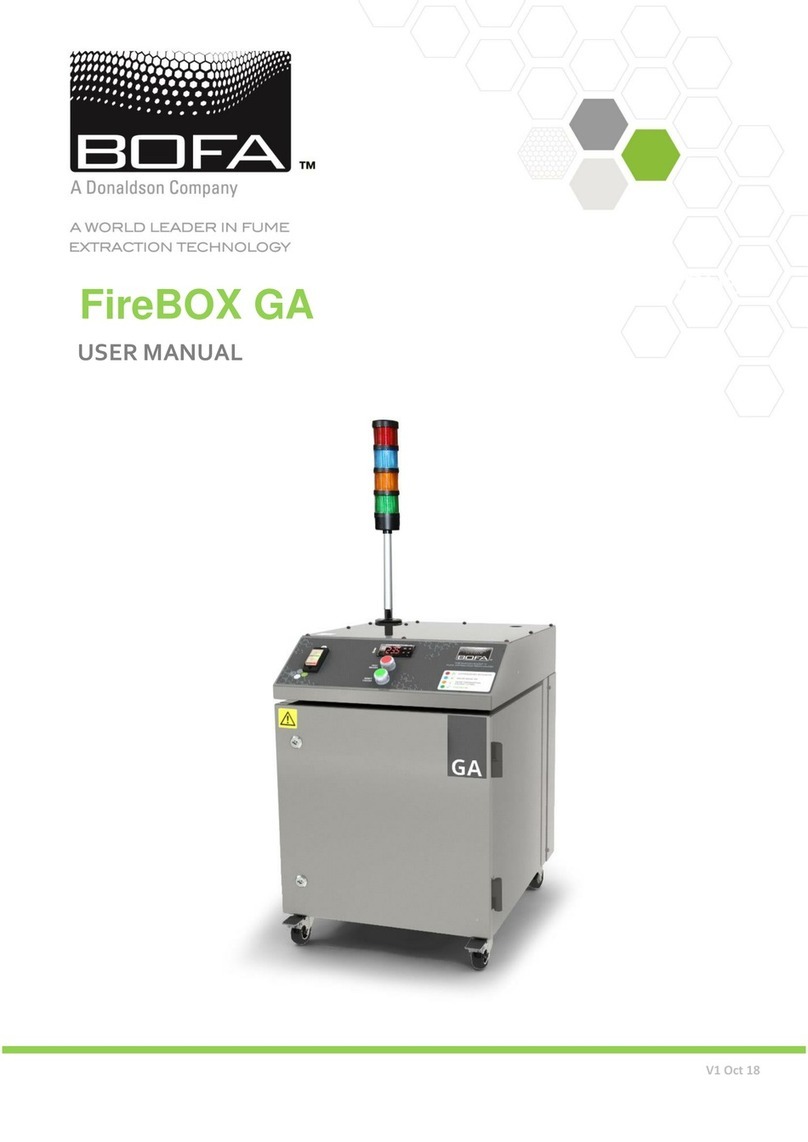
Donaldson
Donaldson BOFA FireBOX GA user manual