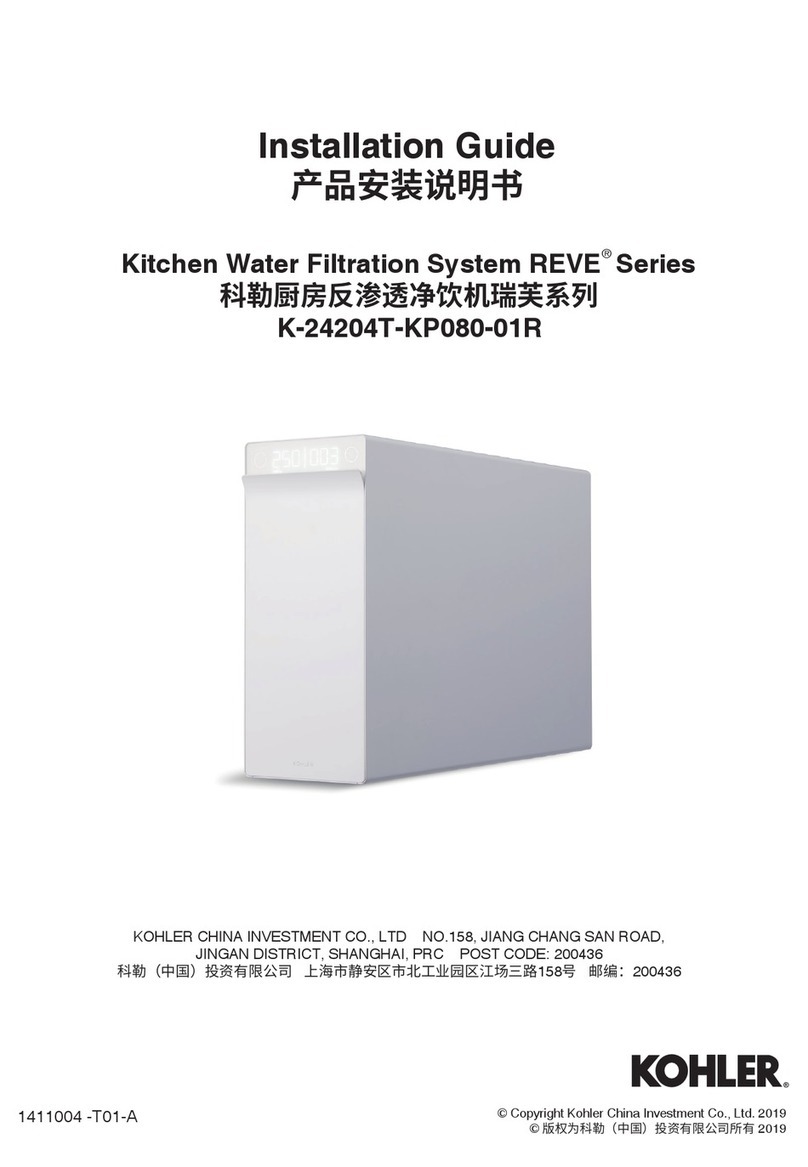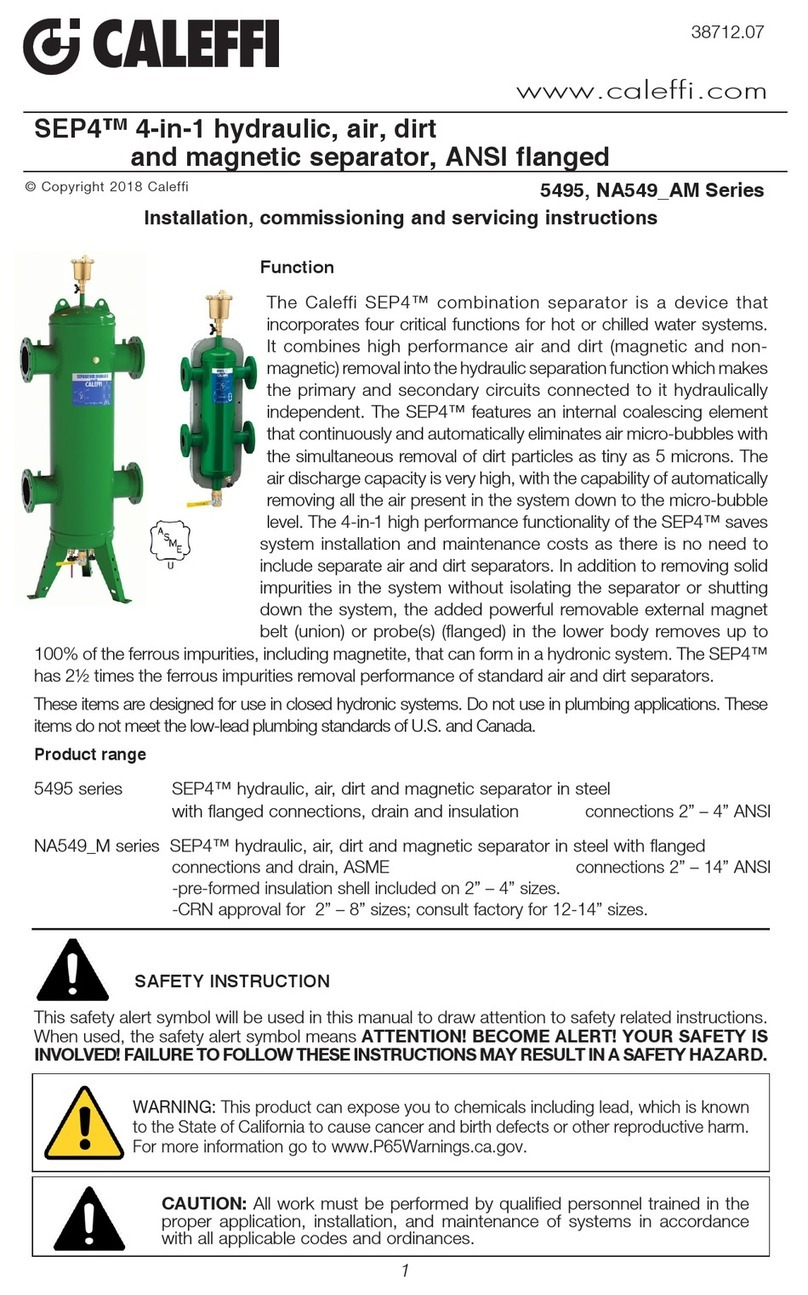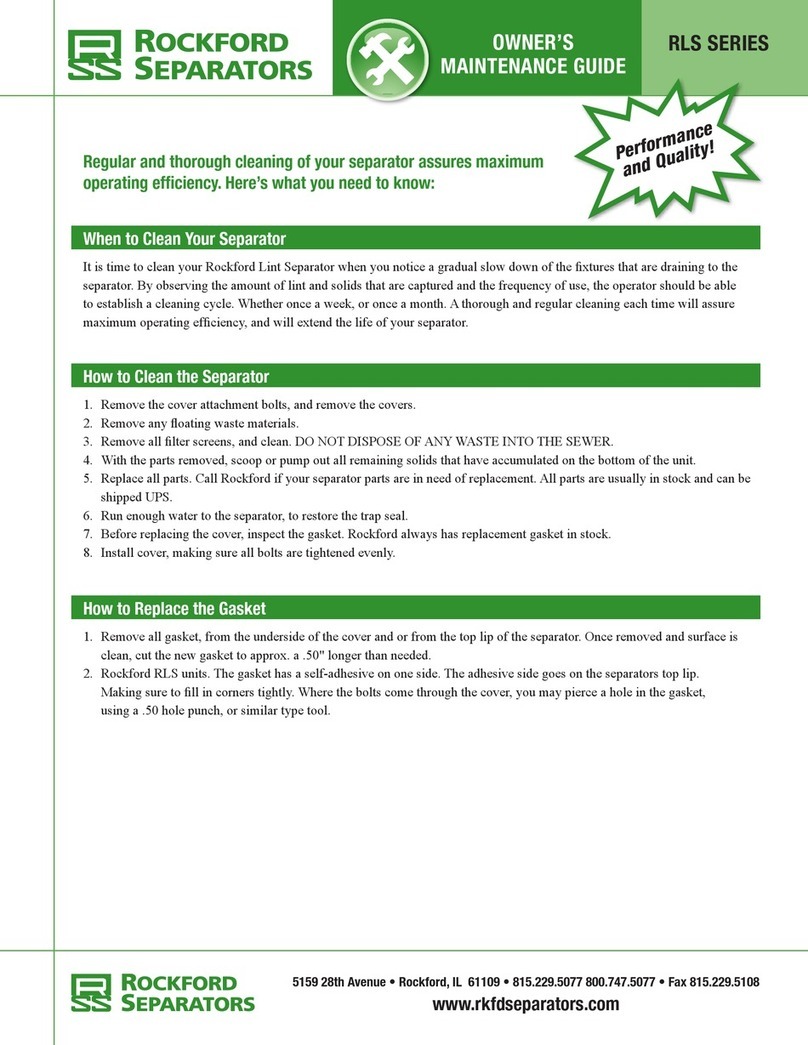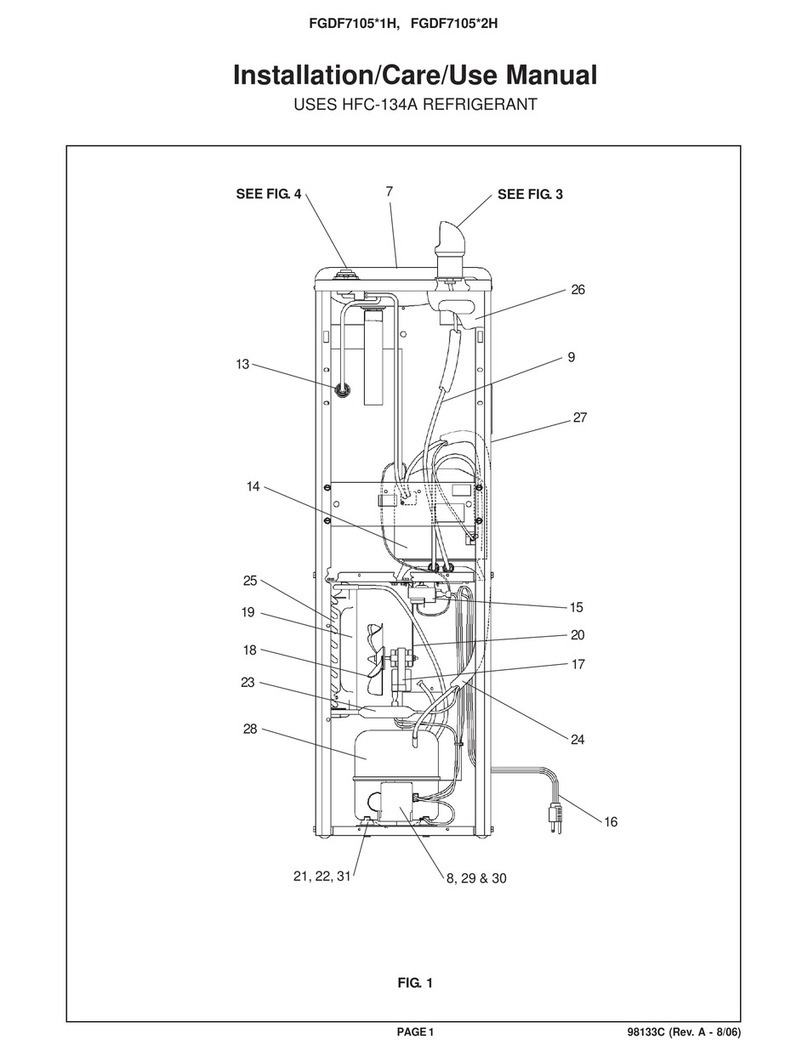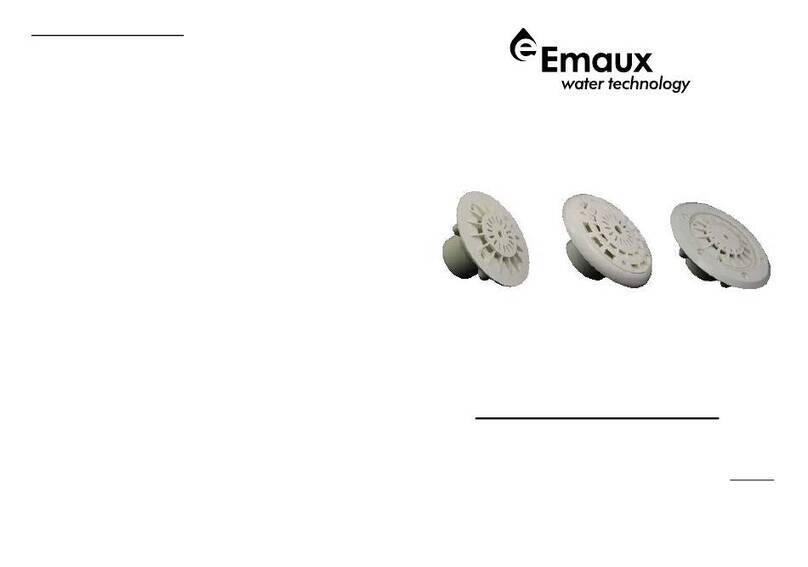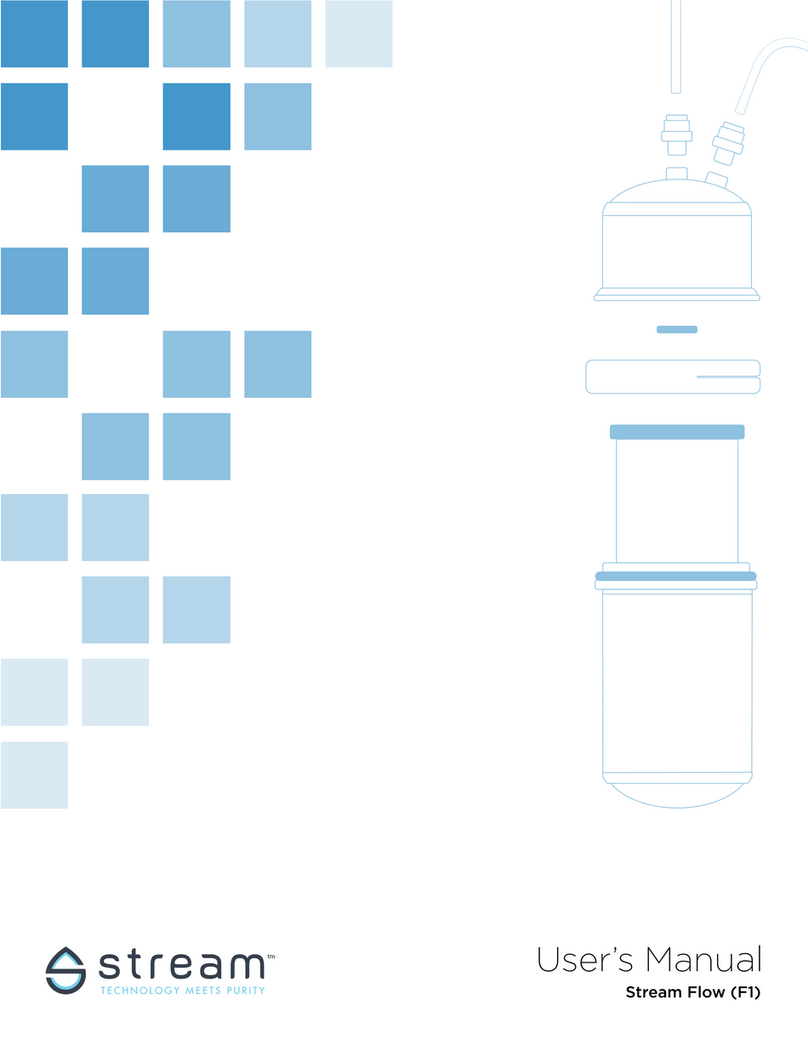Maintenance and settings 9
Maintenance & settings
Milli-Q®IQ Element unit settings
ThismenuallowsausertocongureallparametersspecictoMilli-Q®IQElementunitsandPODs.
TheseareuniquetotheMilli-Q®IQElementunit/PODthatisbeingusedtoinputthevalues.
ToduplicateMilli-Q®IQElementunit/PODparameters,theaction(s)shouldberepeatedonallotherPODs.
Milli-Q IQ Element Name
Thiscanbepersonalized.Clickonthetextboxandinputuptoamaximumof8characters.
Screen brightness
Adjusttothepreferredbrightnessfrom1to7usingthearrowsorclickontheboxtoaccessthe
keypadandtype-inthevalue.
Sound volume
EachMilli-Q®IQElementunitcanemitasoundwhenalerts/alarmsaretriggered.Thiscanbeactivated
ordeactivatedusingthesliderbutton.Thesoundcanbeadjustedtothedesiredvolumebyusingthe
arrowsorclickontheboxtoaccessthekeypadandtype-inthevalue.Bydefault,thesoundisdeactivated.
Flowmeter offset
The owmeter has been calibrated in order to achieve volume precision of +/- 5%. In case of an
obviousmistakeoftheowmeterbroughtoutwithanexternalcalibrateddevice,thissettingprovides
thelabmanager(bydefaultpassword:PASS)theabilitytoadjustitbyusinganoffsetfunction.
Adjusttheoffsetbyusingthearrowsorclickontheboxtoaccessthekeypadandtypeinthevalue.
Togainbacktheoriginalcalibrationsetting,setthevaluebackto0.
Distribution depressurization
Having a Milli-Q® IQ Element unit installed
involvedtheuseofthefootpedaltodepressurize
theMilli-Q®IQ7000systemorthedistribution
sideoftheMilli-Q®IQ7003/7005/7010/7015
system.
Thedistributiondepressurizationisavailableby
goingin“MAINTENANCE”,“Depressurization”.
This feature is not necessary during nor-
mal system operation. Please refer to the
Milli-Q® IQ 7000 system or Milli-Q®IQ
7003/7005/7010/7015 system user manuals
formoreinformation.
Pressthe“Exitmaintenance”buttontore-pres-
surizethedistribution.