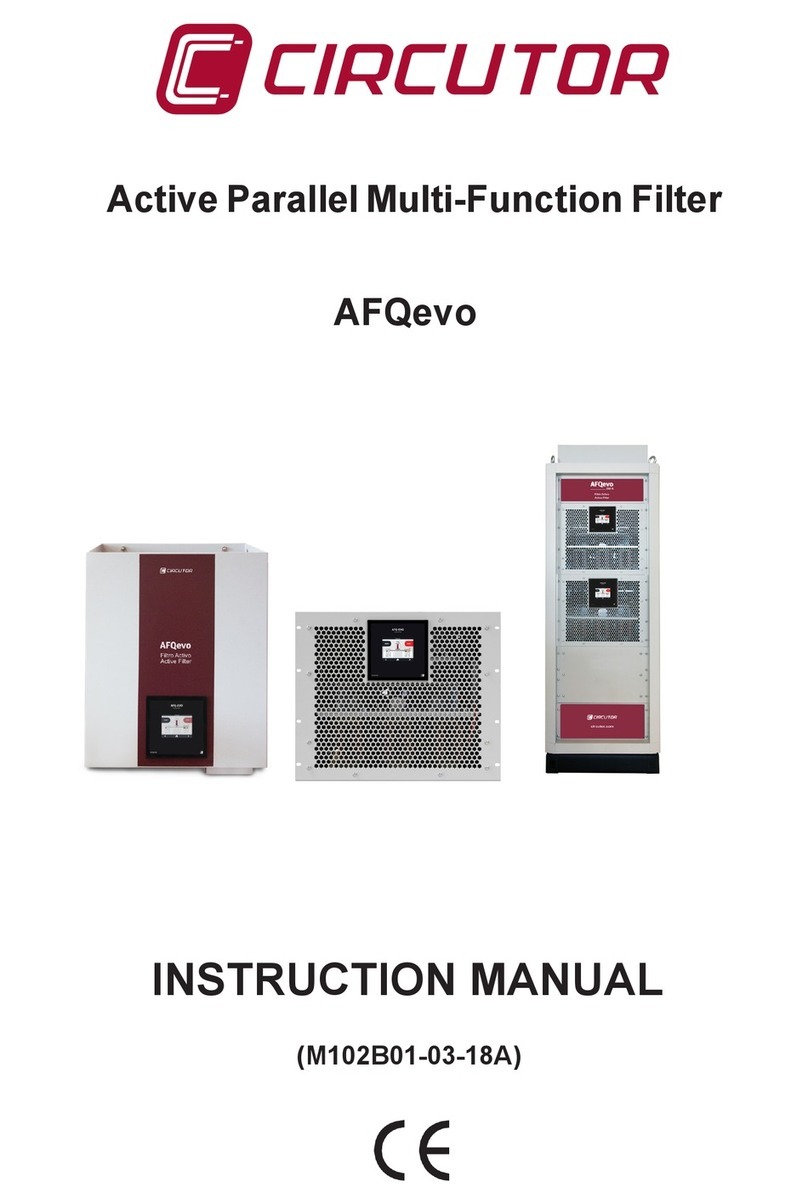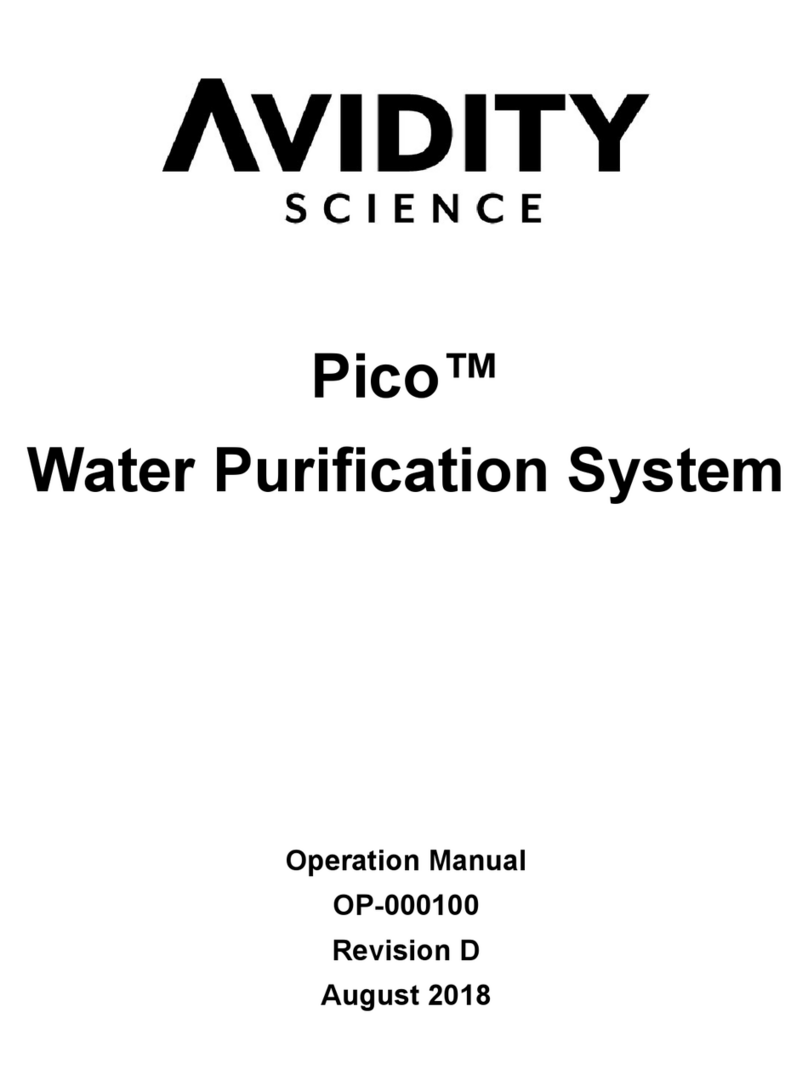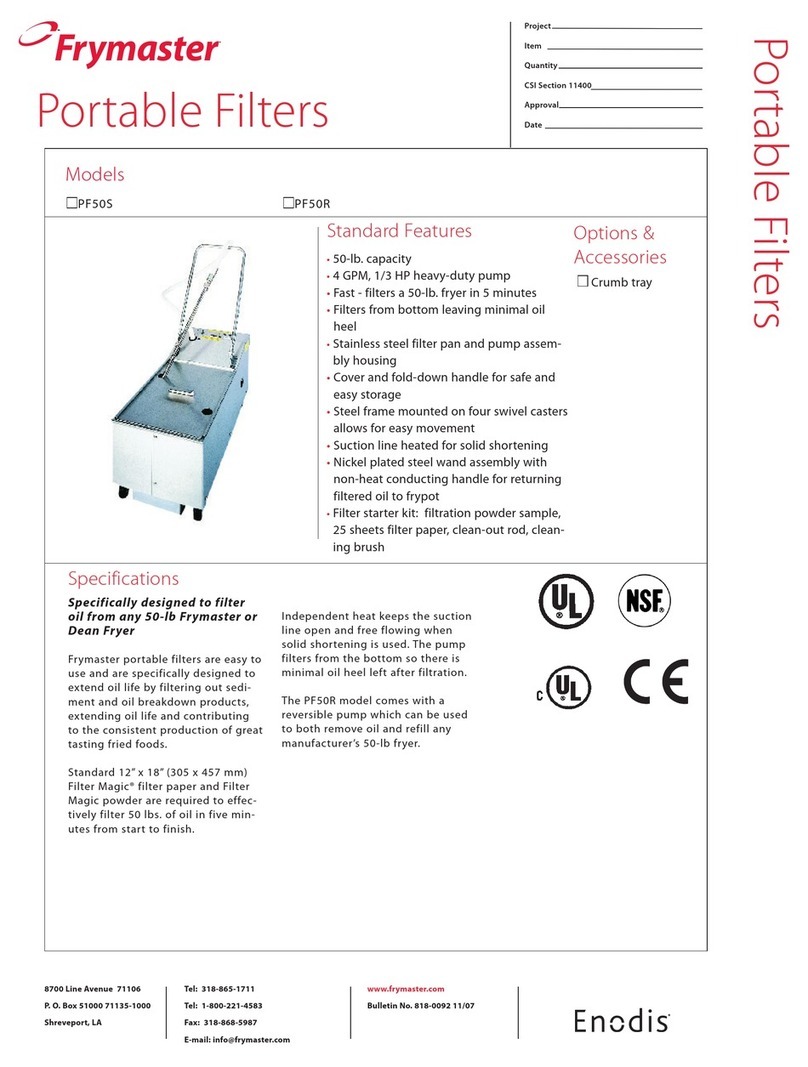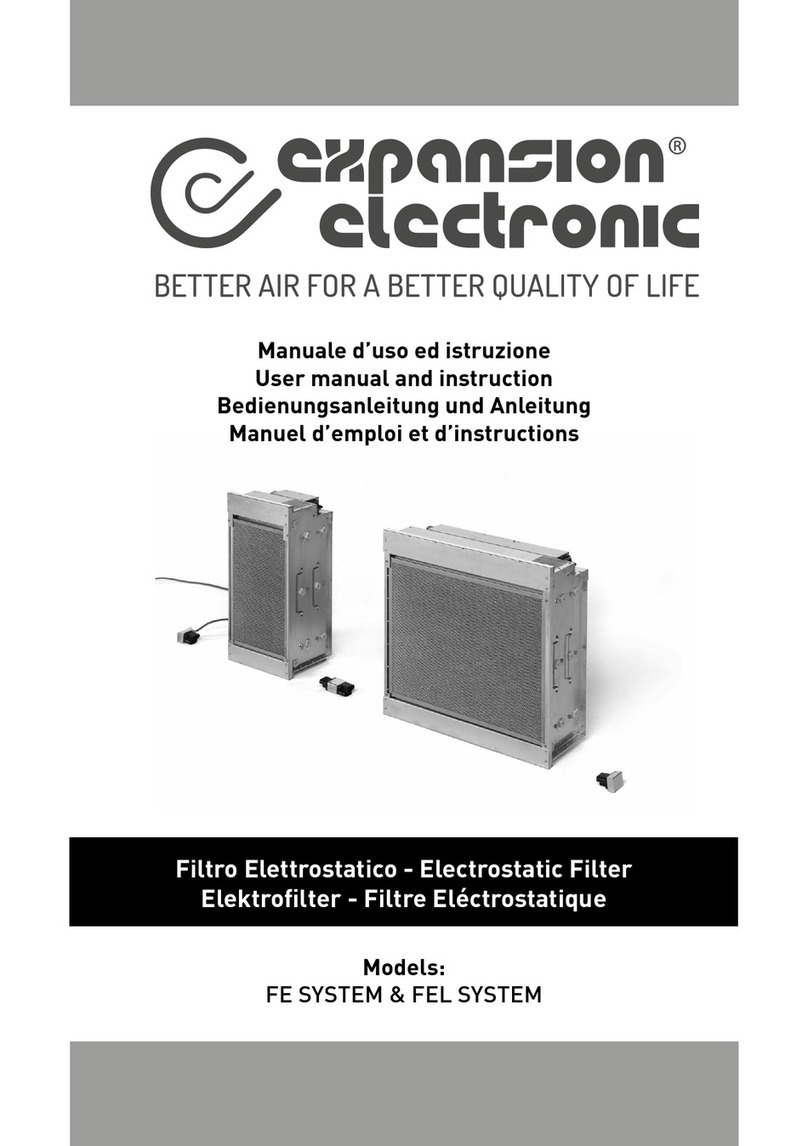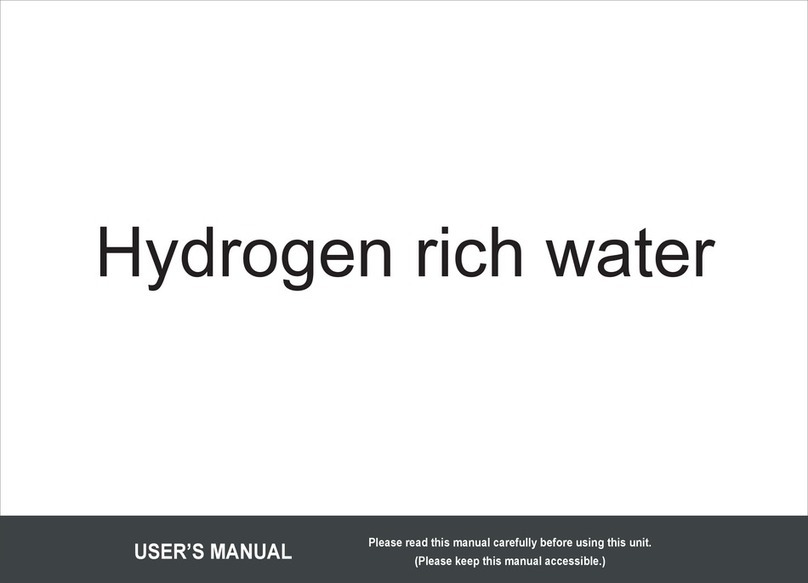Milli-Q IX 7003 User manual

User Manual
Milli-Q®IX 7003/7005/7010/7015
®

Table of contents
INTRODUCTION 1
System identication 1
Intended use 1
Installation component 2
Water process 3
QUICK START 5
Navigate the screen interface 5
Dispense pure water 7
Manage dispense reports 9
Exit screensaver 10
View & manage Alerts and Alarms 11
CONSUMABLE MENU 12
View & manage Alerts and Alarms 12
Consumables identication with card reading 13
INFORMATION MENU 14
System 14
History 14
Flow schematic 15
Troubleshooting 15
Contacts 16
SETTINGS MENU 17
Manager access (& password) 19
System conguration 20
Accessories 22
Alarm conguration 23
Connectivity 24
Date Time & Language 24
Units 25
MAINTENANCE MENU 26
Consumable installation wizards 27
Cleaning & Sanitization 30
ech2o® UV lamps - mercury free 30
Depressurization 31
SELF HELP GUIDE 32
Troubleshooting tips 32
Icons 34
REQUIREMENTS AND SPECIFICATIONS 35
Water specications 35
System specications 37
Power and water consumption 39
Dimensions and weights 40
Ordering information 43
LEGAL INFORMATION & WARRANTY 45

1
Congratulations!
Thank you for buying a Milli-Q® water purication system.
The Milli-Q® IX 7003/7005/7010/7015 water purication system produces pure water from a tap
water source. Installation of this product should be performed by a qualied service representative
with access to installation documentation.
This user manual is a guide to be followed during the normal operation and maintenance of a
Milli-Q® IX 7003/7005/7010/7015 water purication system. It is highly recommended to fully
read this manual and comprehend its contents before using the water purication system.
System identication
System Catalogue number Production
ow rate Voltage Frequency
Milli-Q® IX 7003 ZIX7003T0 3 L.h-1 100-240 V 50-60 Hz
Milli-Q® IX 7005 ZIX7005T0 5 L.h-1 100-240 V 50-60 Hz
Milli-Q® IX 7010 ZIX7010T0 10 L.h-1 100-240 V 50-60 Hz
Milli-Q® IX 7015 ZIX7015T0 15 L.h-1 100-240 V 50-60 Hz
Manufacturing site:
Millipore SAS, 67120 Molsheim, France
For more information on your Milli-Q® system, please call your local representative or visit
our website www.emdmillipore.com (North America) or www.merckmillipore.com (Rest of the
World).
Intended use
The Milli-Q® IX 7003/7005/7010/7015 system is intended to produce pure (type 2) water from
a tap water source primarily for use in research and quality control in a variety of laboratories
worldwide.
The product is designed to produce pure water with specic characteristics (refer to the
requirements and specications section) when it leaves the E-POD® unit, provided that it is fed
with water quality within specications and properly maintained as required by the supplier.
Merck KGaA, Darmstadt, Germany does not warrant the product for any specic application. It is up to
the user to determine if the quality of the water produced by the product matches their expectations,
ts with norms/legal requirements and to bear responsibility resulting from the usage of the water.
The product is not intended to produce: water for injection, water for dialysis, sterile water for
irrigation or injection, bacteriostatic water for injection, sterile puried water in containers, and
sterile water for injection in container or ingestion. The product is not intended to be used in
explosive environments according to ATEX Directive – equipment & protective systems intended
for use in potentially explosive atmospheres. In addition the product is not intended as a Medical
Device, including In-Vitro Devices.
INTRODUCTION

Introduction 2
Installation components
Milli-Q® IX 7003/7005/7010/7015 consists of at least 3 different components: water system
(Milli-Q® IX 7003 on the photographs below), tank, and E-POD® unit.
1Front view of a Milli-Q® IX 7003 water
system 6E-POD® unit (Point of Dispense of pure
water) with screen interface
2Front cover 7POD dispenser (equipped with a Milli-
pak® nal lter on the photograph)
3
Front view of a Milli-Q® IX 7003 water
purication unit, with the front cover
removed
8Dispensing wheel
4Accessories holder 9POD base
5
Rear view of a Milli-Q® IX 7003 system
with its hydraulic and electrical connec-
tions
10 Storage tank (50L capacity on the pho-
tograph)
Note: The system can either have one IPAK Gard® cartridge (Milli-Q® IX 7003/7005 system)
or two (Milli-Q® IX 7010/7015 system). On the photograph, the accessories holder is used to
store the sanitization port tool and the RO cleaning tablets bottle (ROProtect C - SDS available
on www.merckmillipore.com or www.emdmillipore.com).
8
9
1
5 6 710
2 3 4
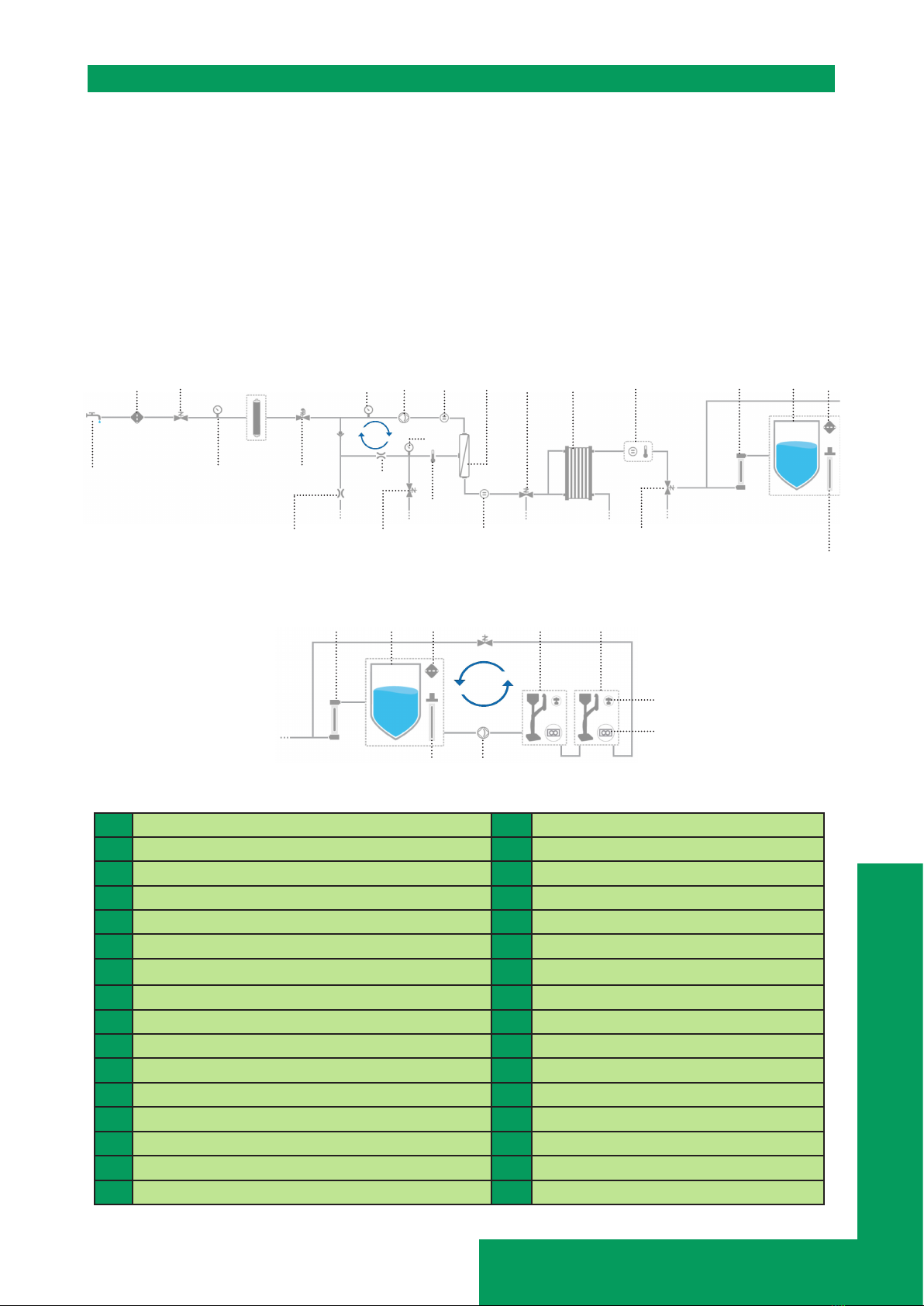
Introduction 3
Water process
The Milli-Q® IX 7003/7005/7010/7015 manages the production and the distribution of pure
(Type 2) water from a tap water source. It is composed of three different sections:
• Water purication unit manages the production of pure water.
• Storage tank stores and maintains the pure water quality.
• Point of dispense (E-POD®unit) integrates the screen interface and manages the dispensing of
pure water. At least one E-POD®
unit is necessary and up to 2 E-POD® units can be installed in total.
Production ow-schematic
Distribution ow-schematic
1
3
46
7 11
58
10
12 13
14
15
1Tap feed water 17 Permeate conductivity cell
2Inlet strainer 18 Permeate 3 ways valve
3Inlet solenoid valve 19 Elix® EDI module
4System feed pressure sensor 20 Pure water resistivity cell
5IPAK Gard® (1 or 2 depending on system type) 21 Pure water 3 ways valve
6Pressure regulator 22 ech2o® bactericidal lamp
7Reverse osmosis (RO) reject capillary 23 Storage tank (25, 50 or 100L)
8RO pump feed pressure sensor 24 Tank vent lter
9RO recovery loop 25 ech2o® ASM lamp
10 Flow controller 26 Distribution inlet solenoid valve
11 RO ush solenoid valve 27 Recirculation loop
12 RO pump 28 Distribution pump
13 Feed conductivity cell 29 Primary E-POD® unit (mandatory)
14 RO pressure sensor 30 Secondary E-POD® unit (optional)
15 Thermistor 31 Application POD-Pak
16 RO membrane (1 or 2 depends on syst type) 32 Flowmeter
16
17
18 19 20
21
22 23
25
24
26
28
29 30
22 23 24
25
2
9
31
32
27

Introduction 4
This system uses potable tap water as feed and produces pure (Type 2) delivered by 1 or 2
independent E-POD® unit(s).
The system is divided into three sections. These are the production, the storage and the
distribution.
Production: Tap water is rst puried by the IPAK Gard® pretreatment pack
which contains the pleated lter and carbon block. Particles, colloids and
free chlorine are efciently removed before the reverse osmosis purication.
The intelligent reverse osmosis (RO) purication that controls water consumption, ensures a
constant product ow rate and optimal water quality. A large percentage of contaminants are
removed at this stage such as the ions, particles, bacteria and large organics. The puried RO
water then enters the patented electrodeionization (EDI) module, where ion-exchange resins
are continuously regenerated by a small electrical eld. The pure water then passes through the
mercury-free ech2o bactericidal lamp where bacteria is further eliminated resulting in pure (type
2) water then stored in the storage tank.
Storage and distribution: Pure water is stored in high-quality polyethylene tank, which is equipped
with a vent lter and the mercury-free ech2o® automated sanitization module (ASM) lamp. The
tank vent lter maintains the consistent purity of stored water and provides effective protection
against airborne contaminants. The ech2o® ASM lamp further protects the integrity of the stored
water with regular exposure to bactericidal UV light. Throughout the distribution, resistivity,
temperature and pressure are monitored. Tank is congured with 2 or 5 meters connectors to
the main production unit depending on the laboratory setting.
The E-POD®(s) unit(s) is/are the main interface(s) with the user. They are congured with 2 or
5 meter connectors to the main production unit depending on the laboratory setting. The arm
holding the dispenser on the mast can be moved up/down, right/left and can be unhooked to
adapt to laboratory glassware. Its dispensing ‘wheel’ delivers water from low ow up to 2 L/min
owrate. The E-POD® unit large 5” touchscreen offers a wide range of applications for users. It
also has an USB port to easily export data. At the outlet of the dispenser, the nal purication is
performed by the application-specic POD-Pak (recommended).
When not in active use, the water within the units will recirculate for three minutes every hour.
This is to maintain water quality and to avoid contamination. The system should not be turned
off as this will stop the periodic recirculation taking place.
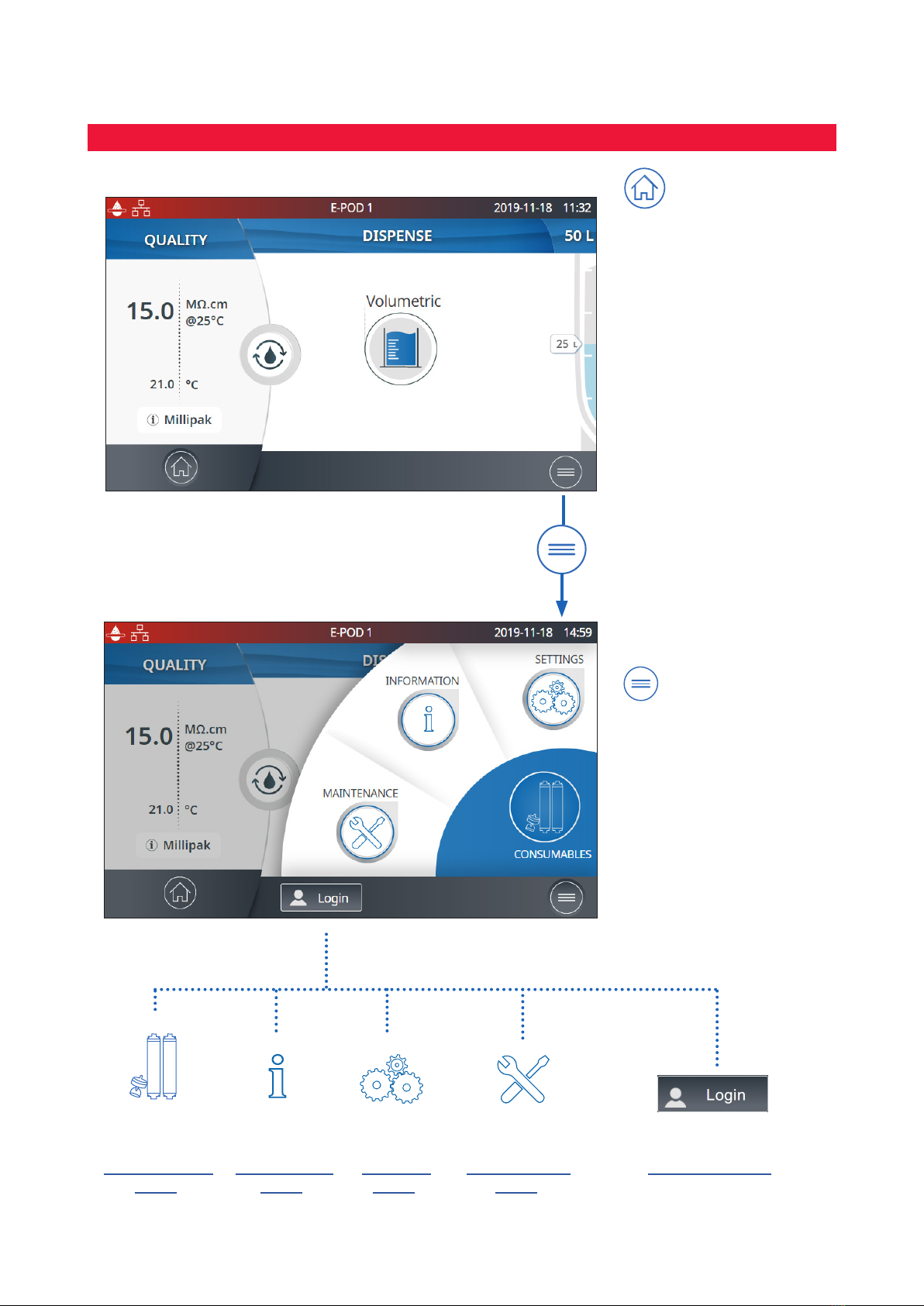
5
QUICK START
Navigate the screen interface
HOME SCREEN
MAIN MENUS
Home
- Water quality
information
- Dispensing functions
- Alerts & Alarms
(when generated by the
system)
- Dispense report
(when generated by the
system)
Menu
- Consumables
- Information
- Settings
- Maintenance
- Login
Go to
Consumables
Menu
Go to
Information
Menu
Go to
Settings
Menu
Go to
Maintenance
Menu
Go to
Manager access
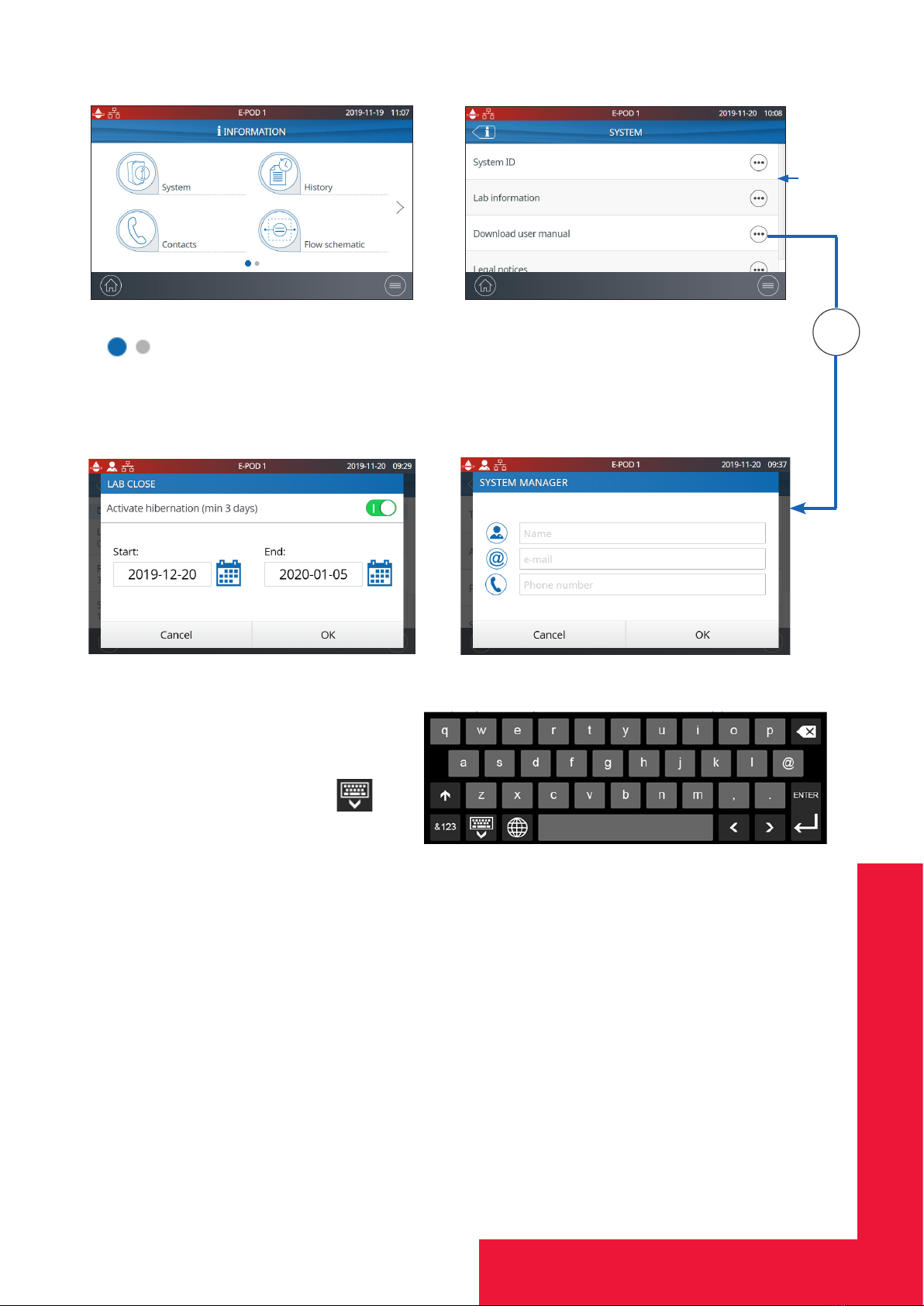
Quick start 6
Apps
Indicates how many screens are present and where you are.
Swipe left & right anywhere on screen to switch between screens.
Pops-up
When a text box is selected, the keypad
will automatically appear.
To remove the keypad click on or
on any zone outside the keypad.
Note: When in a menu or app level screen, 1 minute of inactivity generates a time-out back
to the home screen.
When in a pop-up level screen, there is no time-out, therefore the user remains on this
screen until the pop-up is manually closed.
Important! If multiple E-POD® units are installed and a pop-up in the settings or
maintenance menus is not closed, dispensing will remain unavailable on all E-POD® units until
the pop-up is manually closed.
•••
When there
are multiple
lines, a
scroll bar is
present to
swipe up &
down

Quick start 7
Dispense pure water
Before dispensing pure water
It is a good practice to always recirculate water before dispensing. The recirculation lasts 3 minutes
and is triggered every 60 minutes.
To do this, press on the recirculation icon , this also refreshes the water quality parameters:
• EDI resistivity
• Temperature
When connected to a storage tank, always make sure there is enough water present before
dispensing. This information is always displayed on the main screen.
Dispensing pure water in free ow mode
There are several options to dispense pure water:
Manual Dispensing Full ow
To start low ow dispensing, turn the dis-
pense wheel one notch counter-clockwise.
+
To start dispensing in full ow, press the
wheel once and quickly release.
Adjust ow rate Stop
To increase the ow rate, keep turning the
wheel counter-clockwise until full ow is
reached. To decrease the ow rate, turn the
wheel clockwise.
Low ow High ow
_
+
To stop any ongoing dispensing, press down
on the wheel one additional time or rotate
the wheel clockwise until no more water ows
from the dispenser.
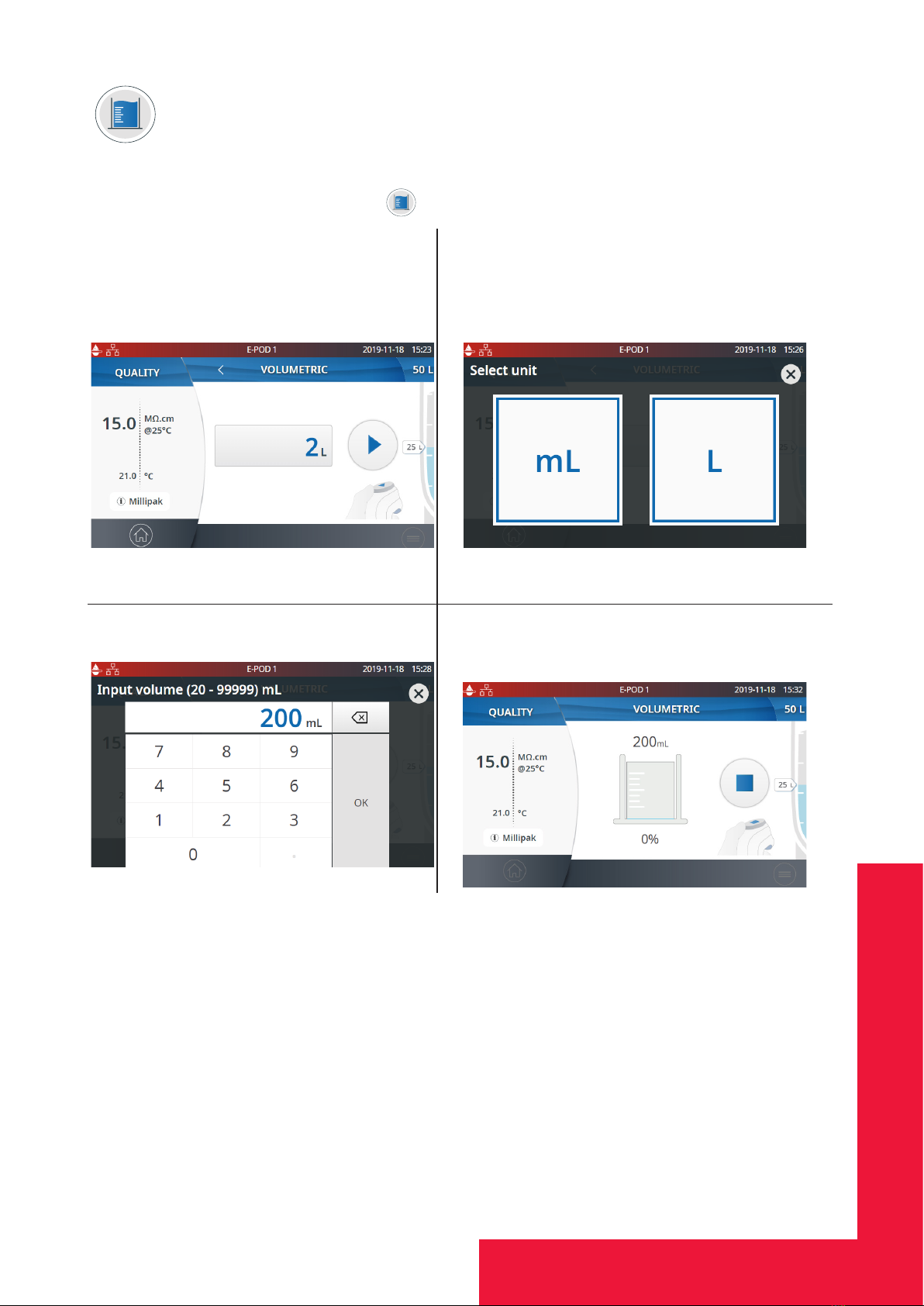
Quick start 8
Dispensing pure water in volumetric dispensing mode
Enables a user to auto dispense a pre-selected volume (20mL to 100L, depending upon the
tank capacity). Simply press the icon of the Home screen to start a volumetric dispensing.
1- Press the pre-selected volume box to
set the desired volume to dispense. If the
volume is already ok, either press the start
button on the screen or the dispensing
wheel to initiate the dispense.
2- Select the unit.
3- Select the desired volume and press OK
to validate.
4- Press the start button on the screen, the
dispense wheel or the foot pedal to start
dispensing
5- The system will automatically stop once the input volume is dispensed. Either press the stop
button on the screen, the dispense wheel or the foot pedal to stop dispensing
Note: The system records the last volume dispensed. To repeat a volumetric dispense, click on
the start icon, press the foot pedal or press the dispensing wheel.

Quick start 9
Manage dispense reports
A dispense report is automatically produced after each dispensing operation. A dispensing
operation is considered to be all dispenses with less than 10 second intervals between them. This
can be interrupted at any time by pressing on the dispense report icon that becomes available
on the home screen as soon as a dispensing is initiated.
1. Consult the report data
Click on the dispense report icon:
2. Personalize (assign a name or experiment number)
In the user ID eld, enter the content of your choice (max 15 characters)
3. Export
- Scan the QR code® from a mobile device to instantly retrieve the report.
- Click on the export button to save the report on a USB key.
4. Automatic archiving
The dispense report icon on the home screen will automatically disappear after 5 minutes of
inactivity. Each dispense report, whether consulted or not, is automatically archived and can be
retrieved anytime by going in the history report section available in the information menu. Go to
page 14 Information > History for further information.
Dispense
report
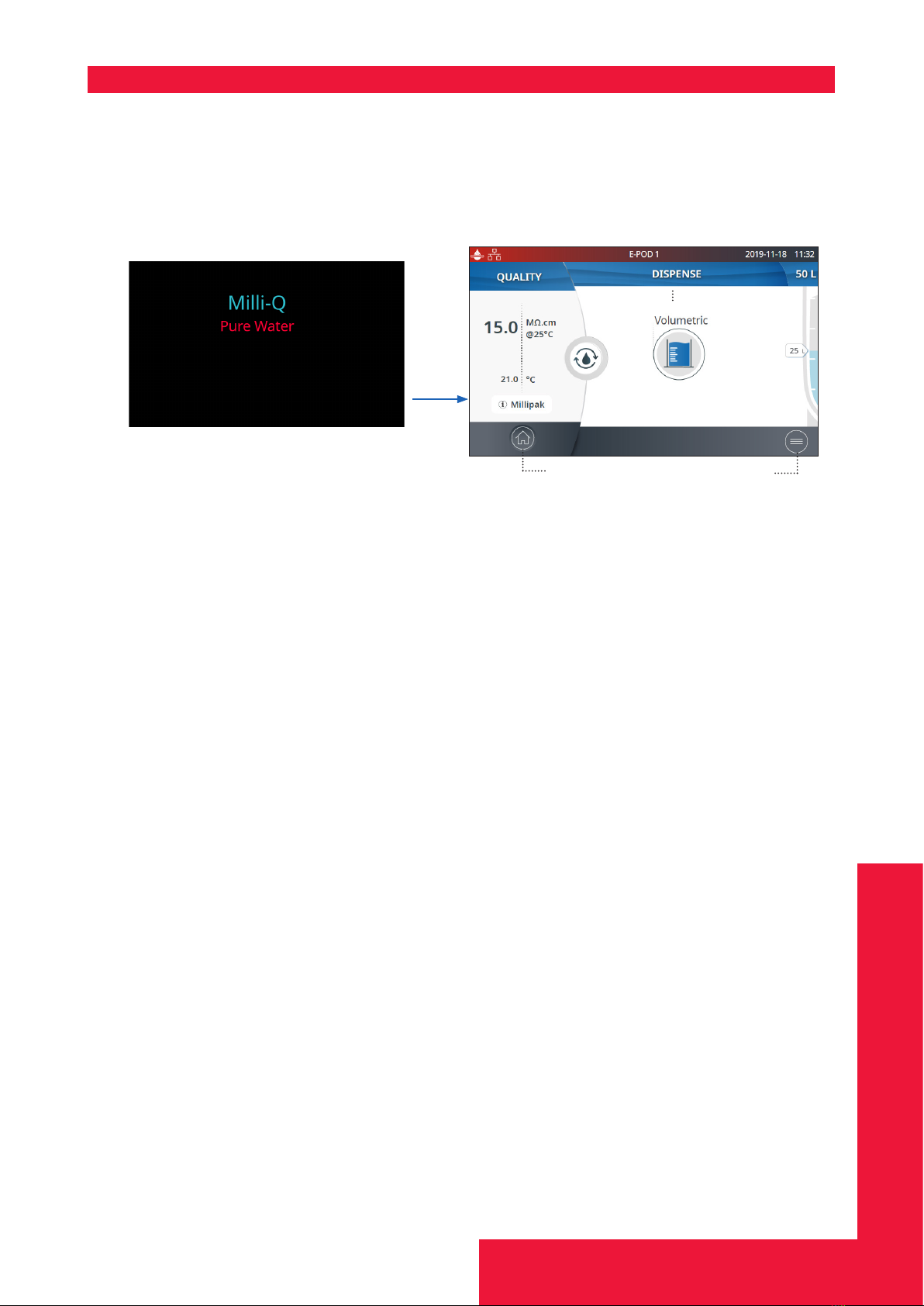
Quick start 10
Exit screensaver
If the setting is active and there has been a certain time of user inactivity, the screensaver will
be displayed on the E-POD® touch-screen.
Tap anywhere on the screen or initiate a manual dispense by pressing the dispenser wheel to
exit the screensaver.
Home screen
Status bar
Home Menu
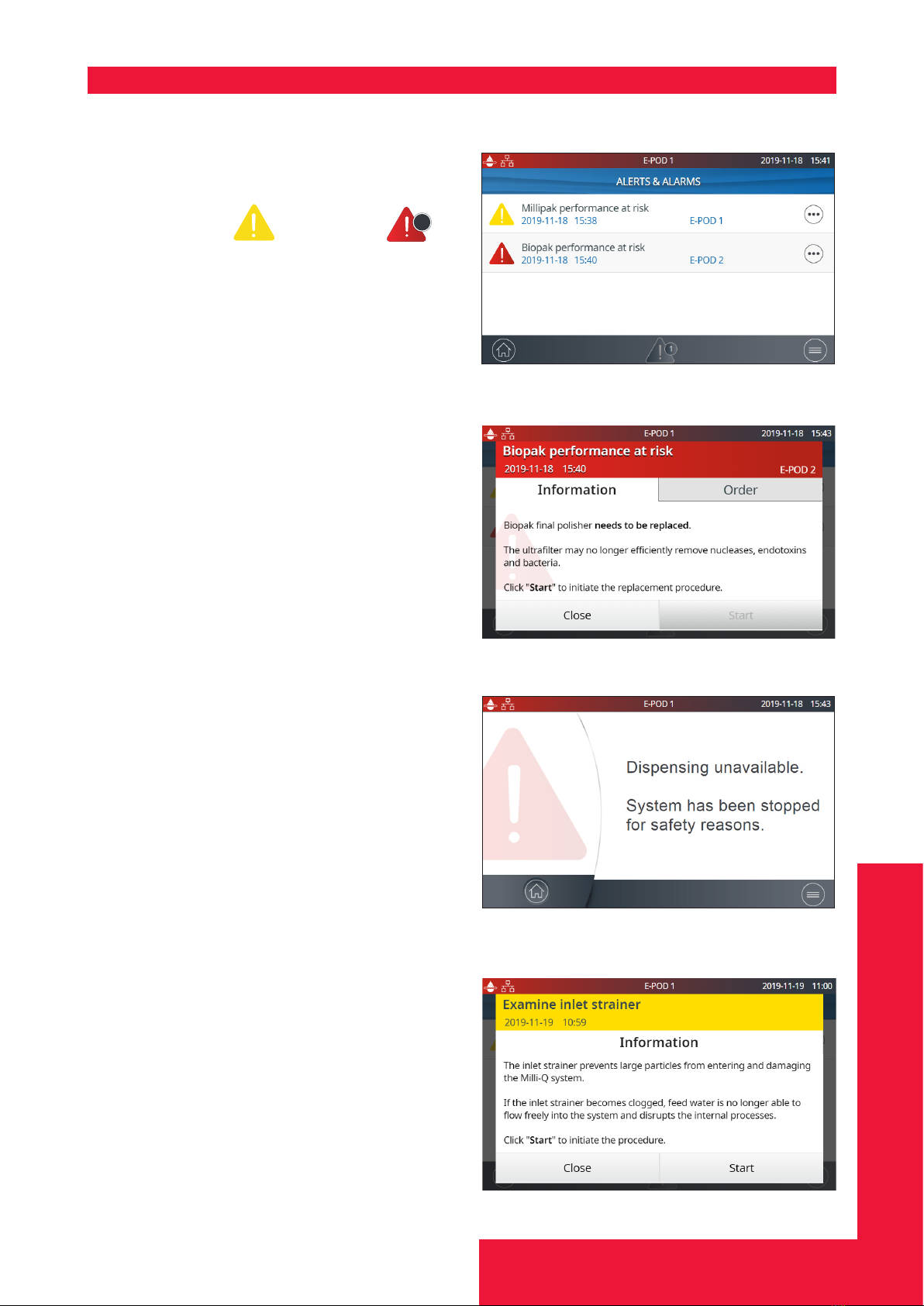
Quick start 11
View & manage Alerts and Alarms
Alerts give you advanced warning when maintenance is required and Alarms notify you when
the system has encountered a technical issue.
Press on the alert or the alarm
1
icon
present in the bottom bar to display the alert(s)
or/and alarm(s) which are active.
Note: The notication number indicates how many active alarms are present. When there are
no active alerts or alarms, the relevant icon disappears.
Select a specic alert or alarm to get further
information and better understand the root cause.
Advice is provided in the information section to
help the user troubleshoot.
If the issue is not resolved and depending upon
the alert and alarm, either select the Contact tab
to nd the technical support hotline number for
further assistance or the Order tab containing
ordering information when applicable.
To protect the system and user applications,
alarms of a serious nature will automatically stop
the system from dispensing water.
Note: These are displayed on the screensaver to
tell the user when the system is not in active use.
Alerts provide advanced warning of any
maintenance actions that will be required. These
can be “closed” to be reminded again in 24h or
can be “cleared” permanently.
An Order tab can also be present when
applicable.

12
CONSUMABLE MENU
View consumables status
Colour icons allow to instantly view the status of all installed consumables.
Press on the
•••
icon to get the
consumable ID, ordering information and a
description of the purication technology.
Note: Certicates of quality are now available online www.mymilliqconsumables.com
All cartridges have been designed to be easily replaced by a user. A short-cut is available to the
replacement wizard by clicking on the “replace pack” button in the pop-up.
Important! Mercury-free ech2o® UV lamps should not be replaced by users. Contact the tech-
nical support hotline to organize a replacement visit.
Green:no action required
Yellow: notice for a maintenance action
Red: maintenance required!
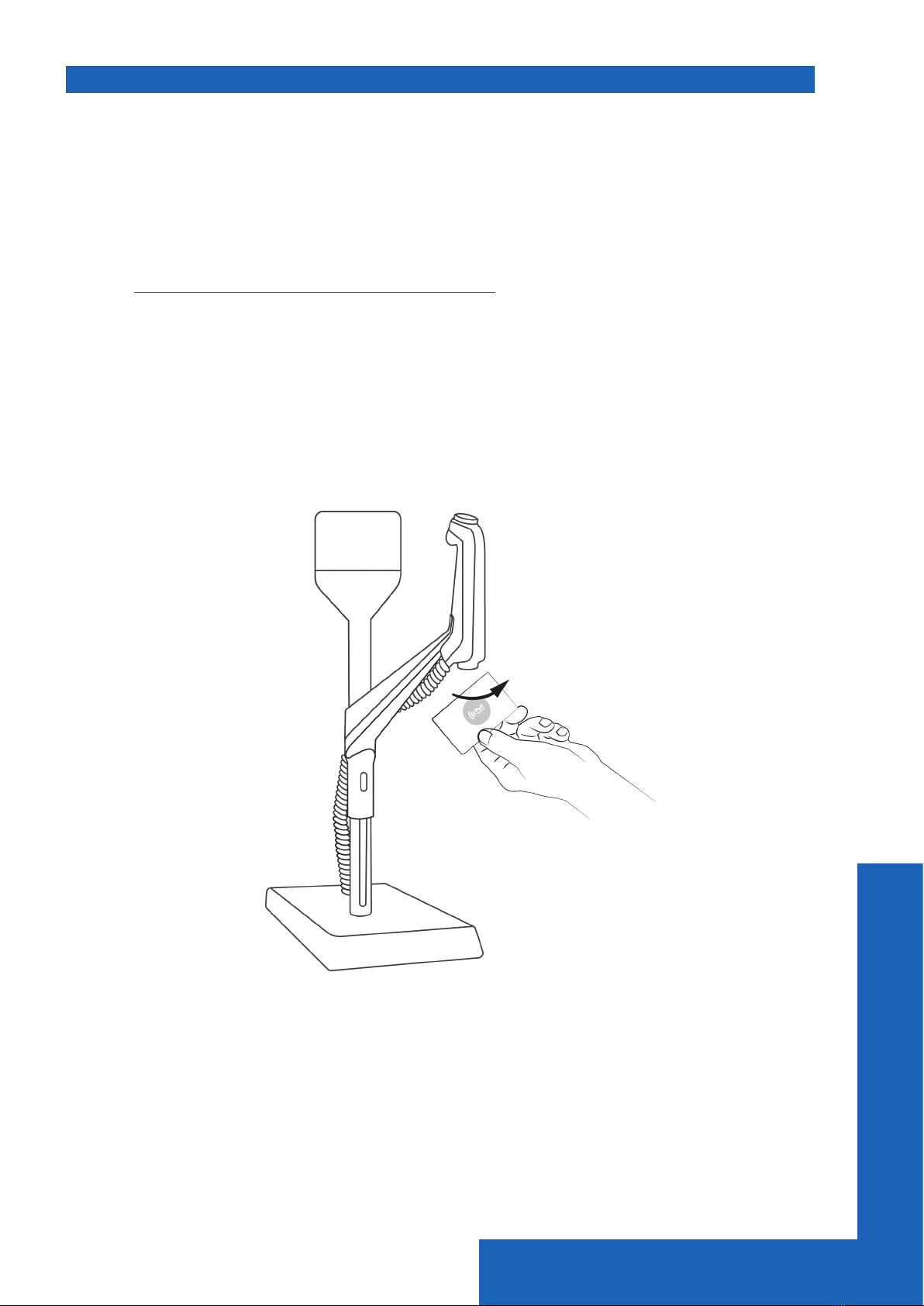
Consumable Menu 13
Consumables identication with card reading
For each consumable, the following pieces of information are available:
• lot number
• catalog number
• installation date
The IPAK Gard® and application POD-paks information is automatically registered during their instal-
lation.
The tank vent lter comes with a RFID card enabling the transfer of the data into the system. Go to
page 29 Maintenance>Consumables installation wizard for further information.
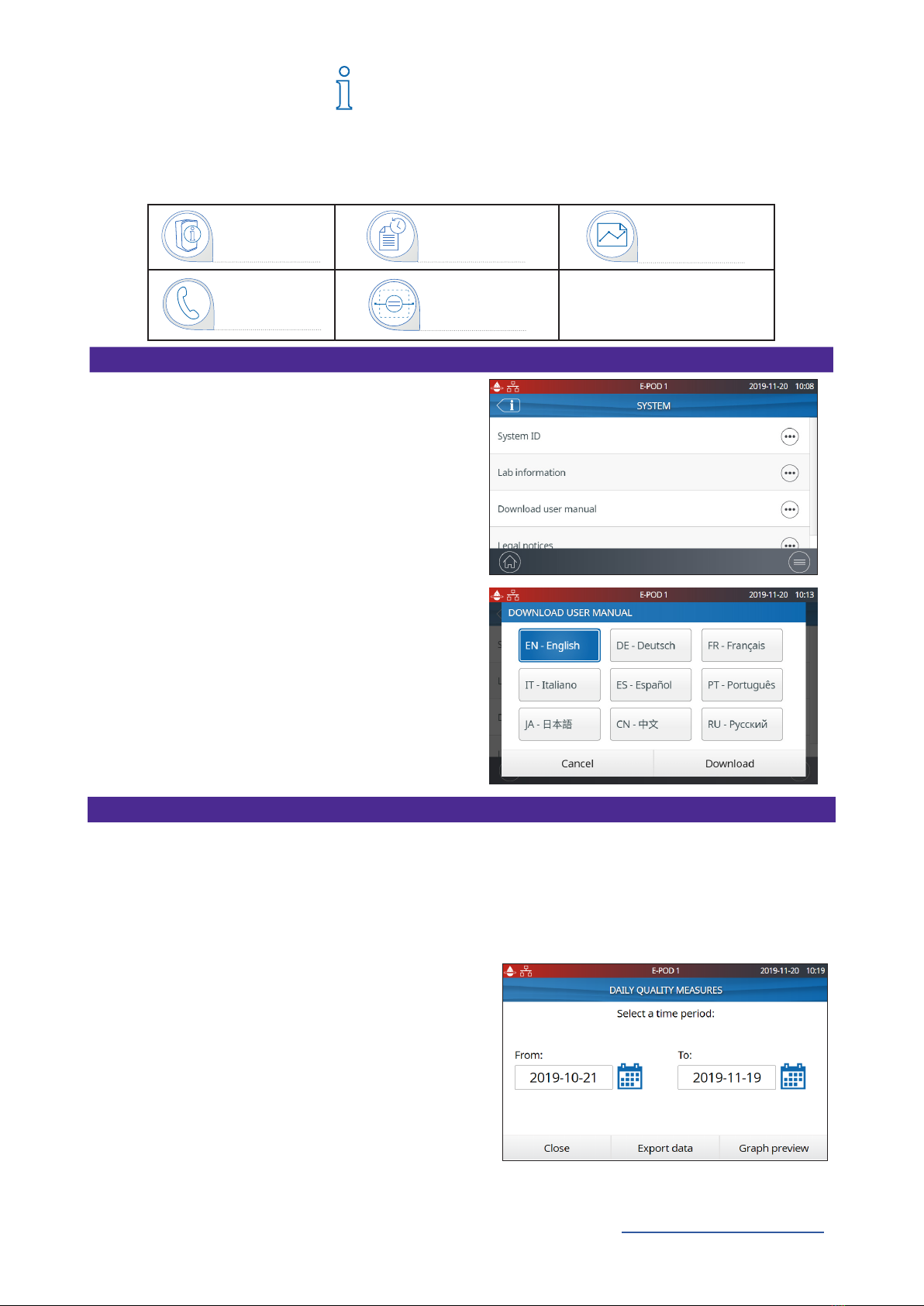
14
INFORMATION MENU
This menu contains useful system information and provides a system status. Dispensing is
available while in this menu.
Available apps:
System
Find system details
Select System ID to nd the information on the
water system model and installation details.
Download user manual
The user manual is available in 9 languages
and it can be downloaded through an USB key
or if connected to a network, to any computer
device.
History
2 user reports exist:
• Daily quality measures report
Each row represents a day (24h) and is dated. It contains daily averages for product
resistivity and temperature. Also included is the total volume dispensed during the day.
• Dispensing events report
Each row is a dispense operation. It is an archive of all the dispense reports.
To export data or preview a graph:
1. Select a time period of interest with a start and
end date.
2. A graph pre-view of the last 30 records is
available on the E-POD® screen.
3. Export the report in .ods (open document
source) format to visualize the full data and
integrate them into a data management system.
Note: A complete history report with all system activity is available. By default it is only
available when logged-in as the system manager. This can be modied by de-activating
the system manager prole in the settings menu, go to page 19 Settings>Manager access.
System
Contacts
History Troubleshooting
Flow schematic
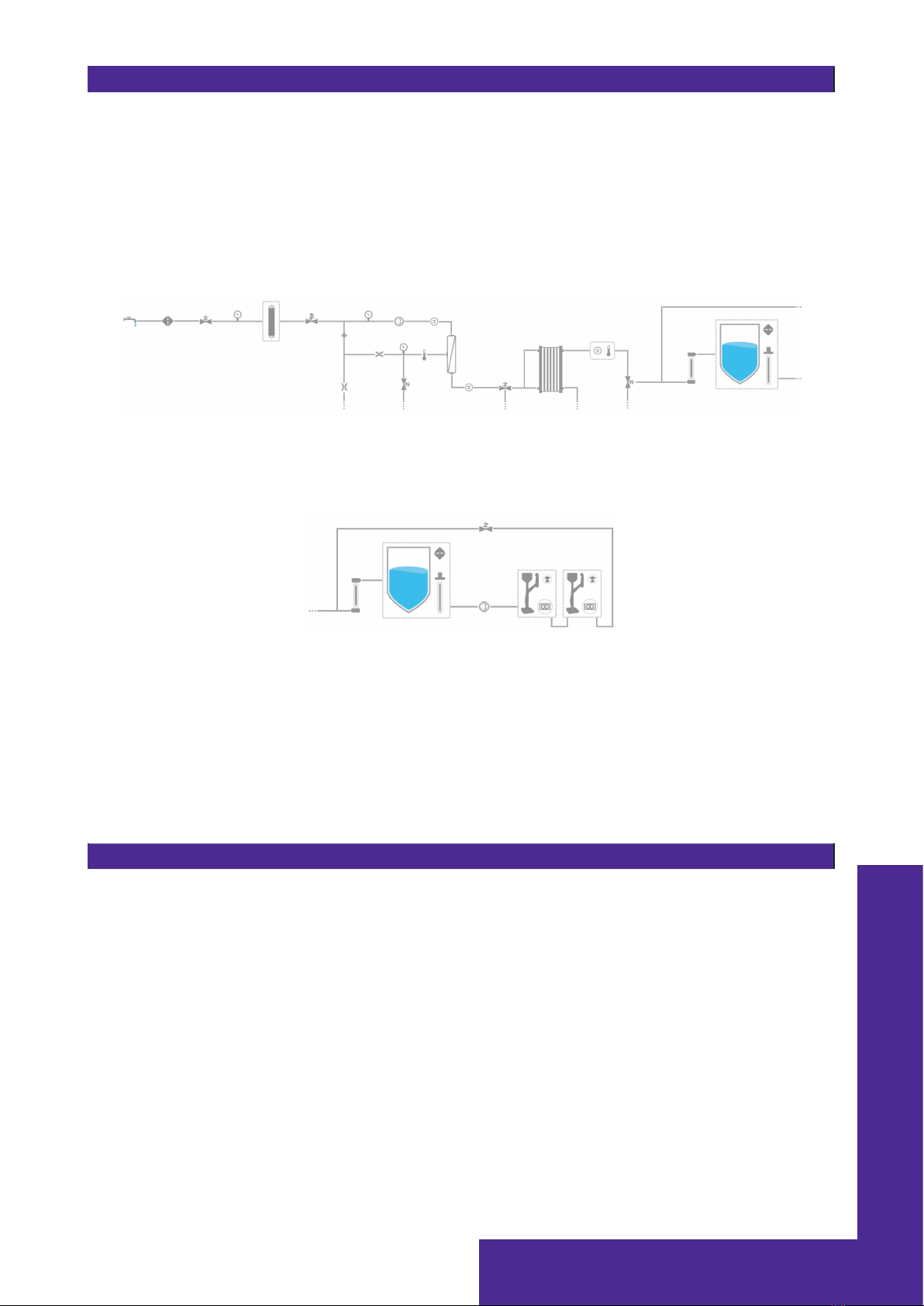
Information 15
Flow schematic
This is a graphic representation of the hydraulic components of the water purication system.
Components change colour depending on the state and system status.
Grey - inactive Blue - active
Yellow - maintenance alert Red - technical issue alarm
Production ow schematic
Distribution ow schematic
Troubleshooting
Access a diagnostic summary.
This app contains all the necessary information in one location for effective troubleshooting
when in contact with the technical support hotline.
• System information & last service visit
• Water quality & consumables (installed dates)
• Active alerts, alarms & auto-test results
• Diagnostics
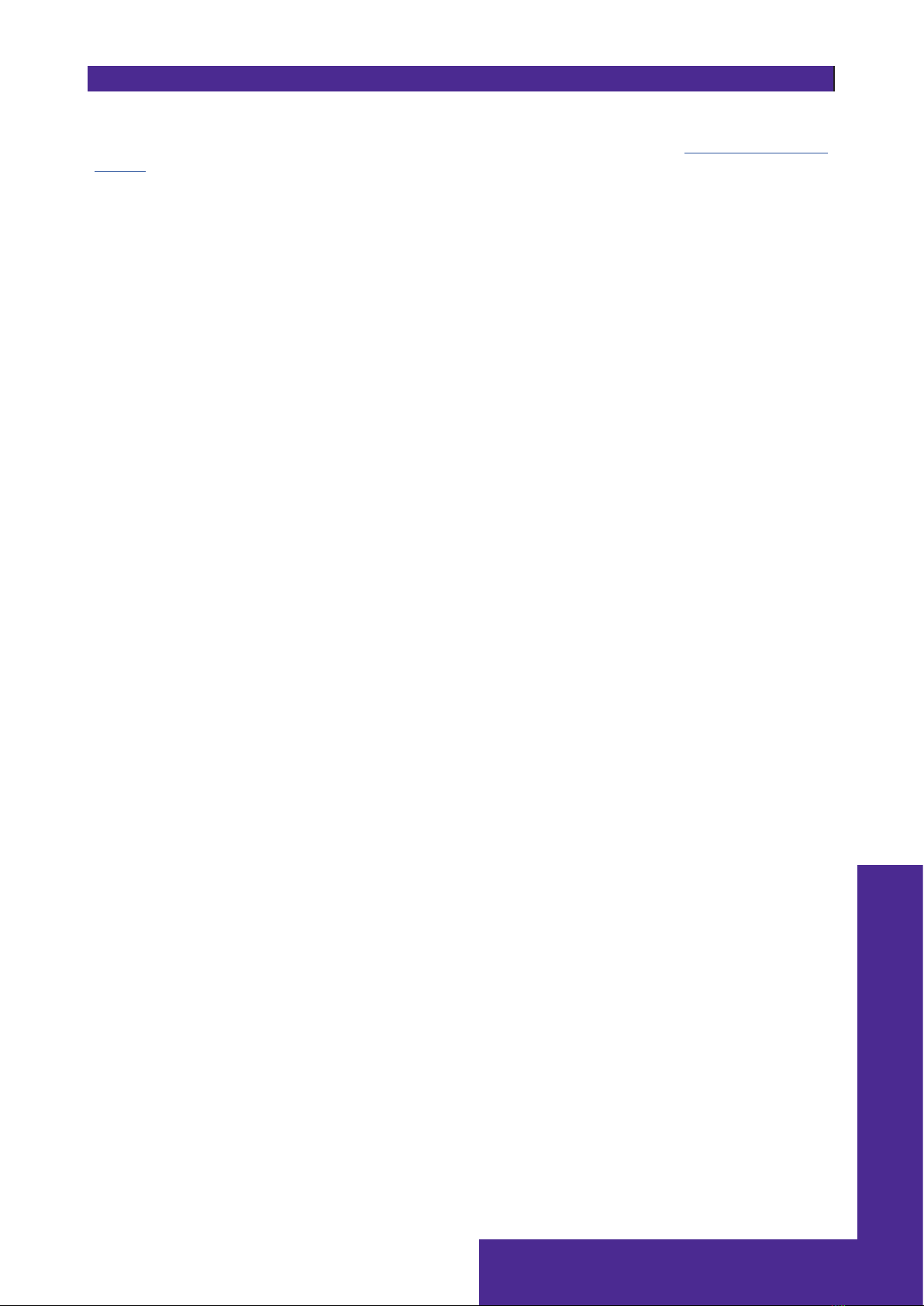
Information 16
Contacts
To edit contact information, login as the system manager, go to page 19 Settings>Manager
access. The user parameters are used on various reports generated by the system and can
quickly help users identify the right contact for any questions or issues.
Technical support hotline
Application specialist
Field service engineer
System manager
Maintenance operator
In case of troubleshooting
Application enquiries or quote requirements
Only in selected countries, contact technical support
Responsible for system conguration & quality settings
Responsible for maintaining the system

17
Different settings are available to customize the water purication system operation.
Depending on the user prole (end-user operator / system manager) some of the settings will
have either read-only or read & write access.
Available apps:
°C / °F
Note: Dispensing while in this menu is not available.
SETTINGS MENU
Settings End-user System
Manager
General system
Conguration
Screen saver Read only
Water sensor Read only
Alarm relay Read only
Production
conguration
Periodic EDI rinsing check time Read only
Periodic EDI rinsing duration Read only Read only
Periodic EDI rinsing period Read only Read only
Tank conguration Tank capacity Read only Read only
Tank rell setpoint Read only
ech2o® ASM lamp cycle start hour Read only
Distribution
conguration
Lab close
Recirculation Duration Read only Read only
Safety ow stop Read only
Production alarm
conguration
EDI resistivity Read only
Permeate conductivity Read only
RO ionic rejection Read only
RO feed conductivity RO high Read only
RO feed conductivity tap high Read only
Inlet strainer clean Read only
Cl2 clean Read only
IPAK Gard lifetime
IPAK Gard volume
Tank alarm
conguration
Vent Filter
Tank empty Read only
System
Conguration
POD
Conguration
Date, Time &
Language
Password
Alarm
Conguration Connectivity Units
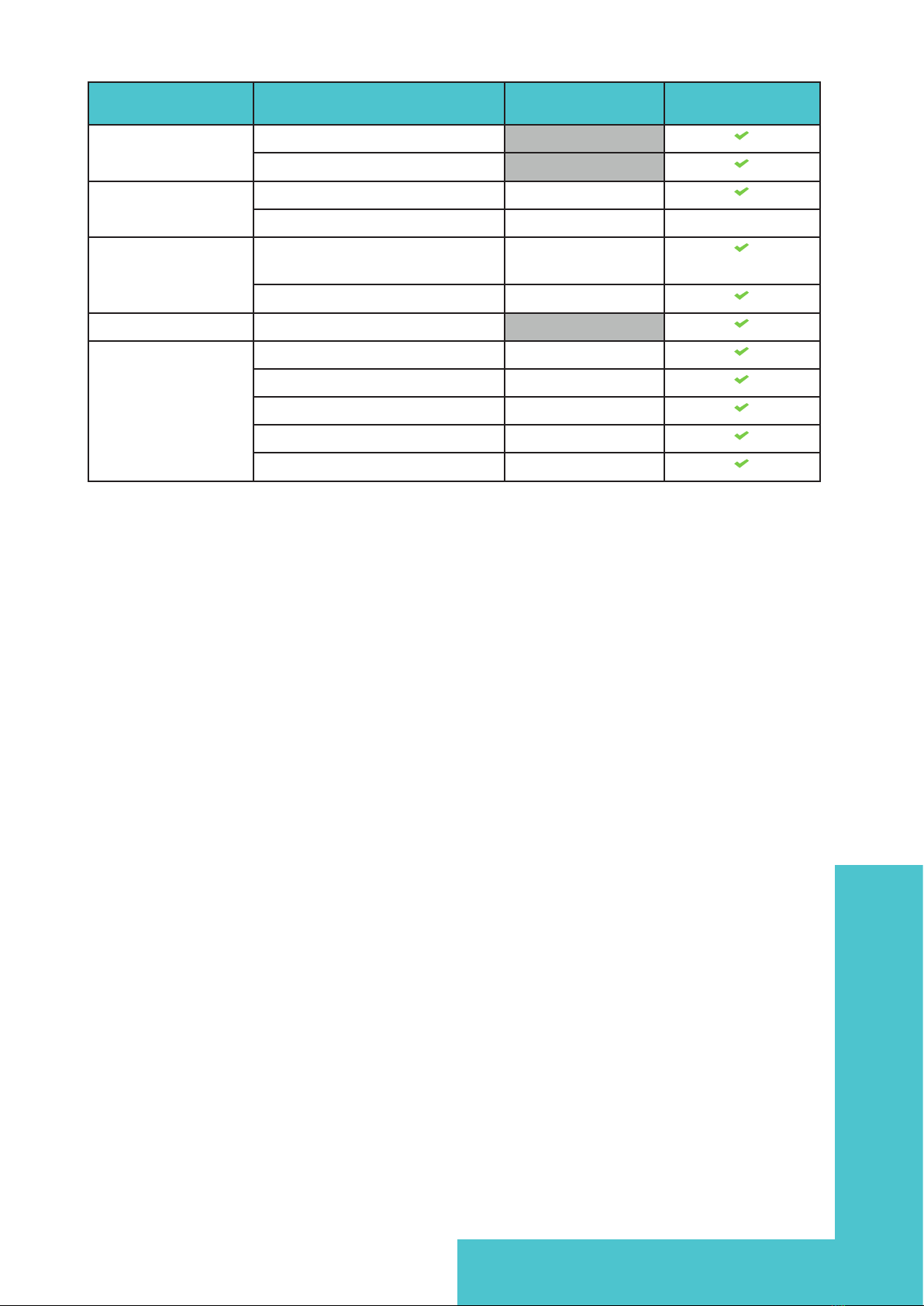
Settings 18
Settings End-user System
Manager
Distribution alarm
conguration
Millipak®
Millipak® Gold
Connectivity Local network Read only
Wi-Fi conguration Read only Deactivation only
Date, Time & Lan-
guage
Time zone - Date - Time Read only
Select language Read only
Password System manager
Units Resistivity / Conductivity Read only
Temperature Read only
Storage tank Read only
Temperature compensation mode Read only
Pressure Read only
This manual suits for next models
7
Table of contents
Other Milli-Q Water Filtration System manuals
Popular Water Filtration System manuals by other brands

Spirotech
Spirotech SPIROVENT Installing and operating instructions
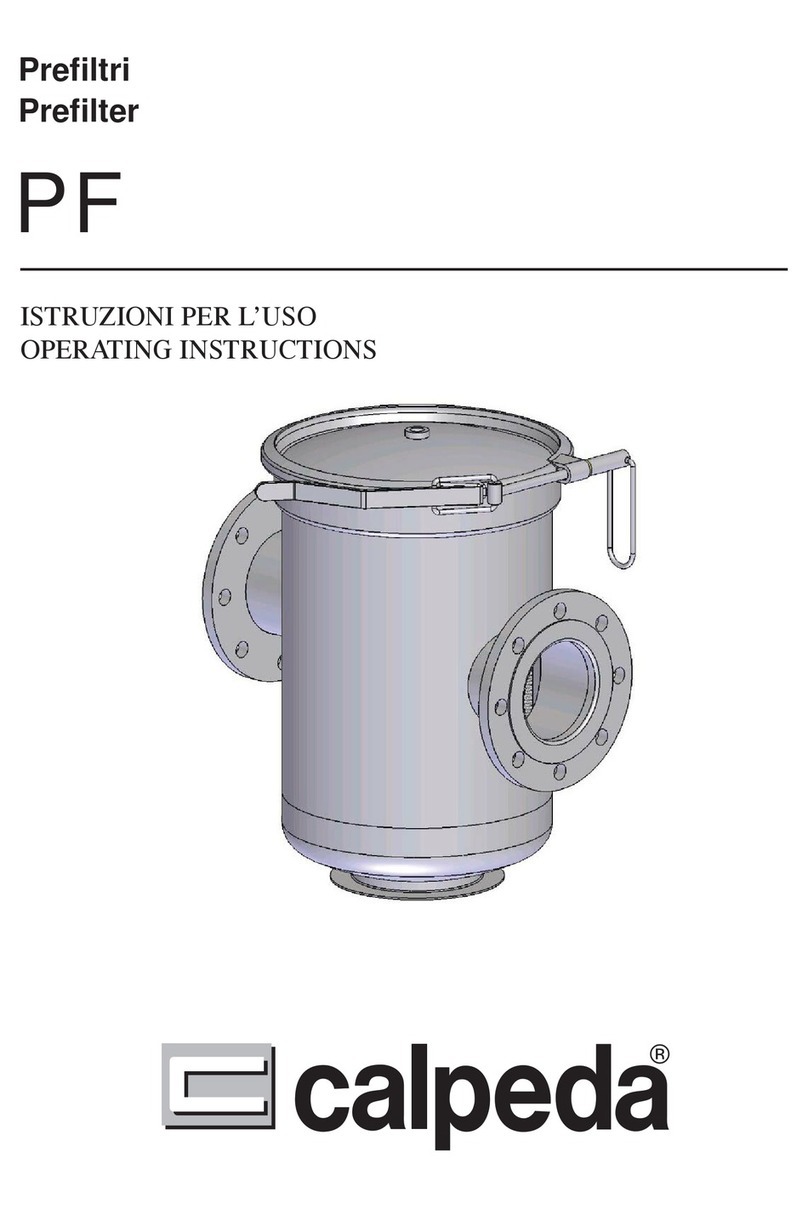
Calpeda
Calpeda PF operating instructions

Elecro Engineering
Elecro Engineering H.R.UV-C Installation & operating manual

PoolRite
PoolRite InnoChlor P15 user manual

Gardena
Gardena Filter Set 3000 operating instructions

fish mate
fish mate 2000P-UV quick guide
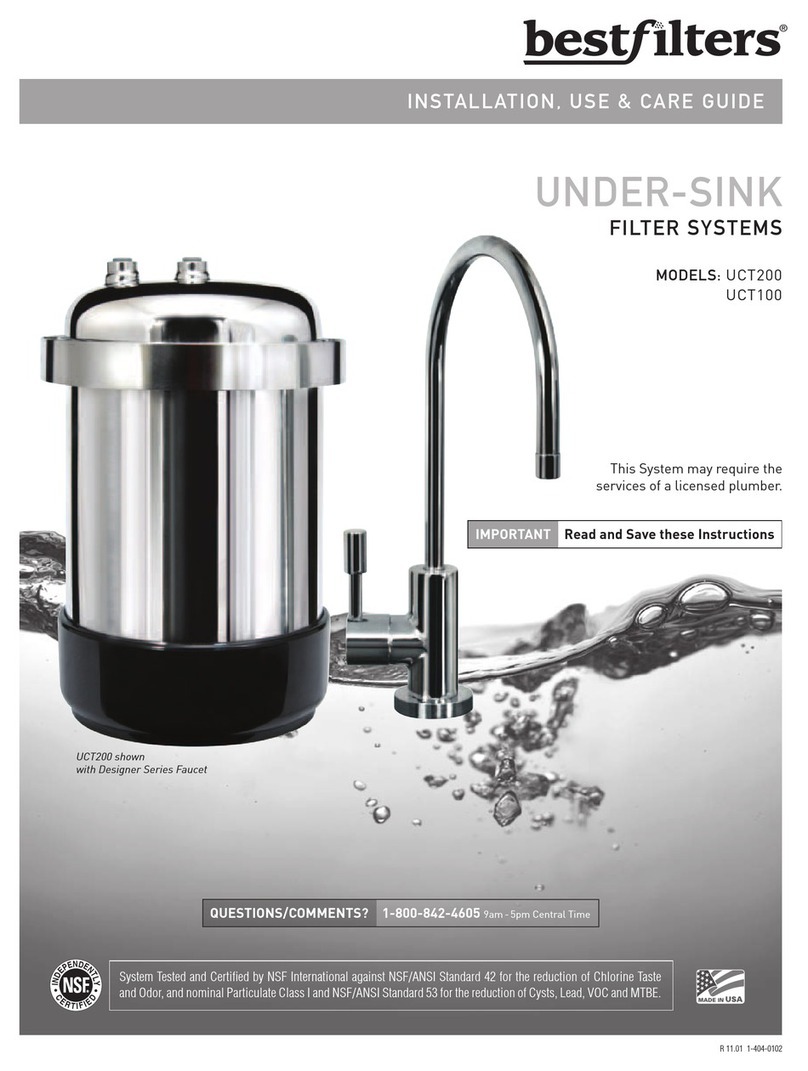
Bestfilters
Bestfilters UCT200 Installation, use & care guide

Osmio
Osmio Clarity user manual
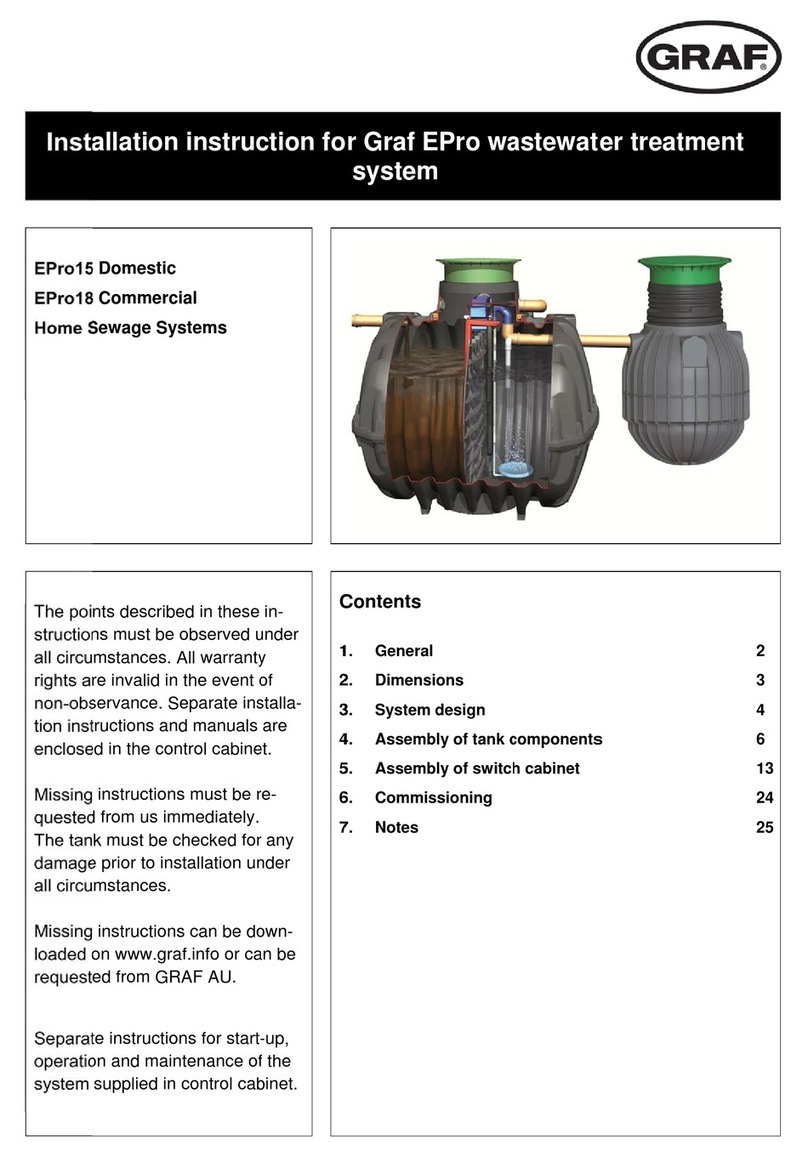
Graf
Graf EPro Series Installation instruction

Pico Macom
Pico Macom CEF/750 Installation and operation manual
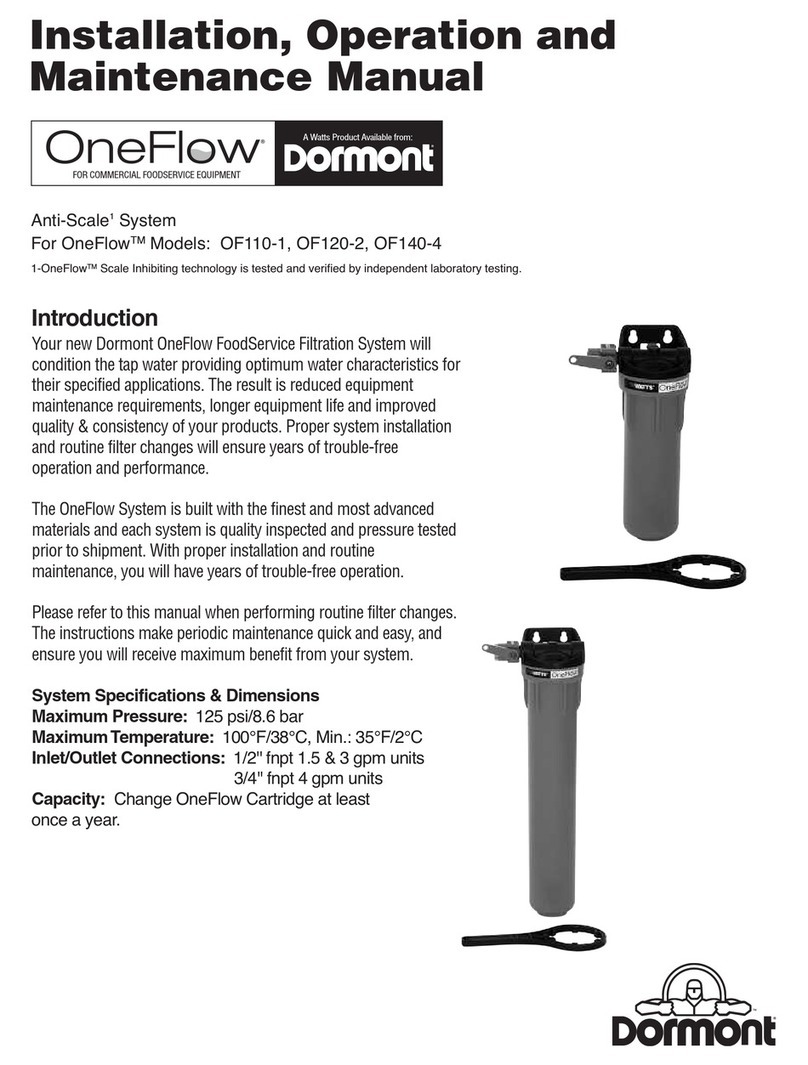
Dormont
Dormont OneFlow OF110-1 Installation, operation and maintenance manual

Merck
Merck Milli-Q Advantage A10 System Quick reference guide