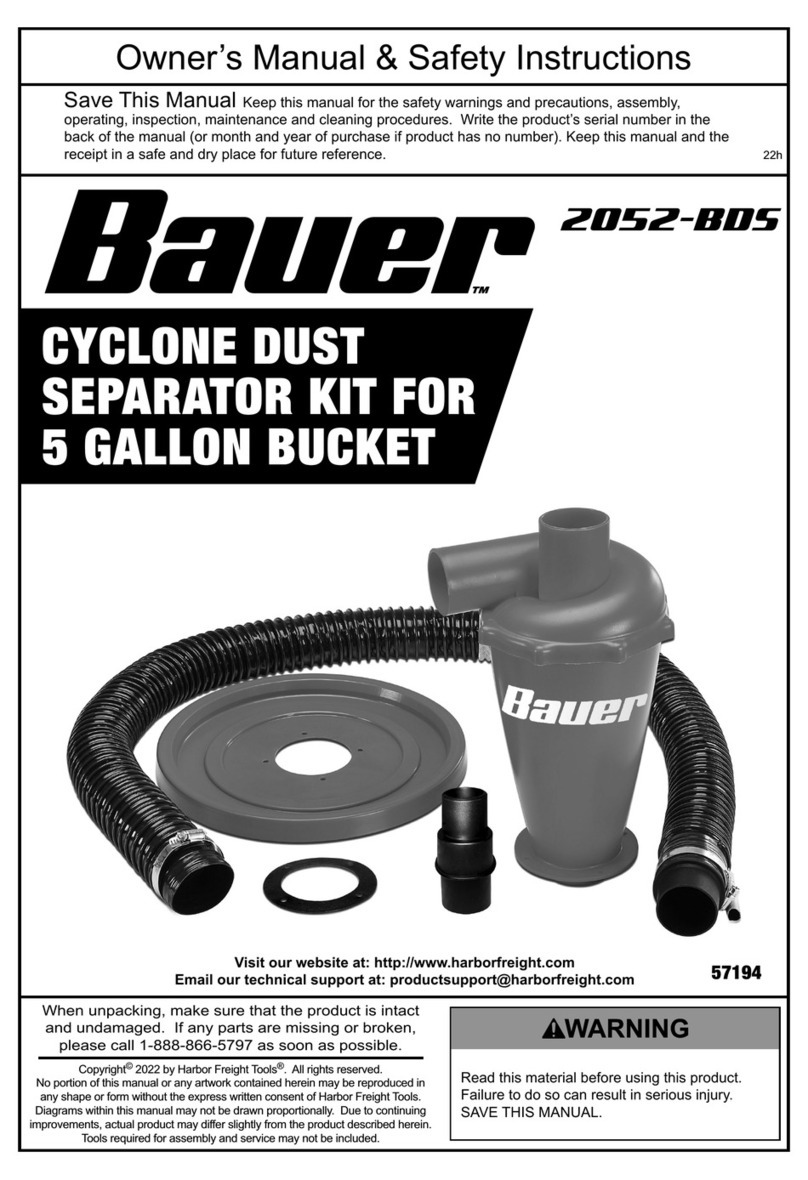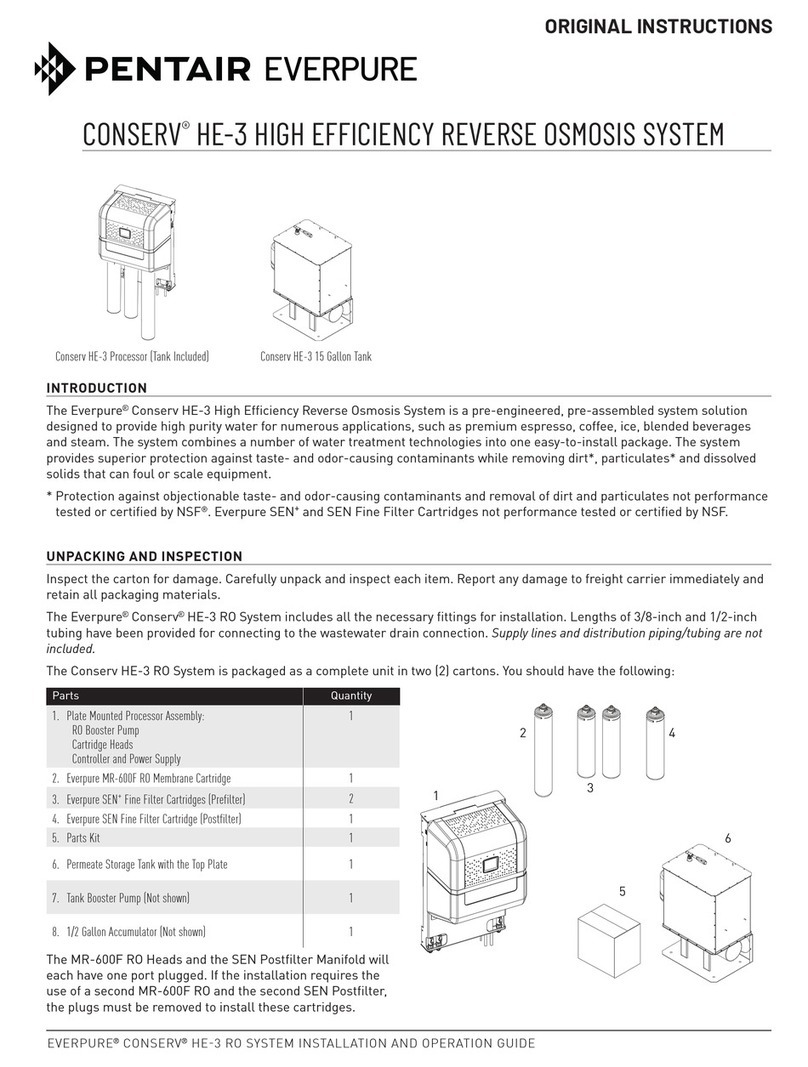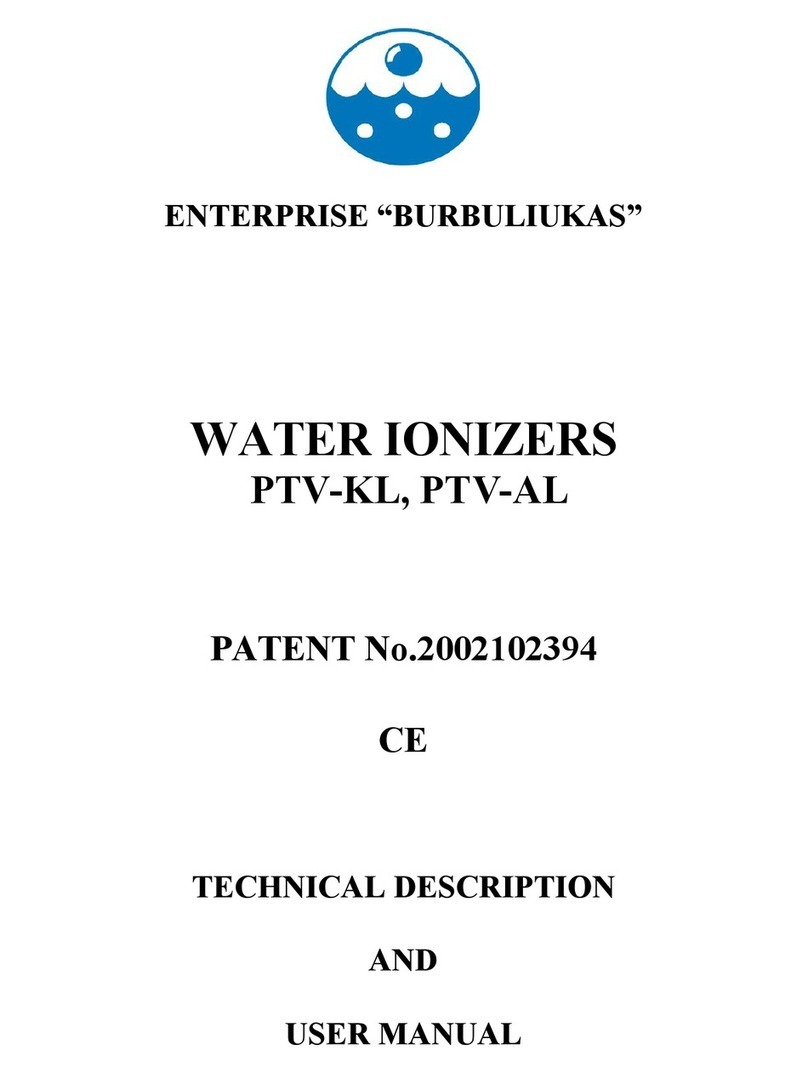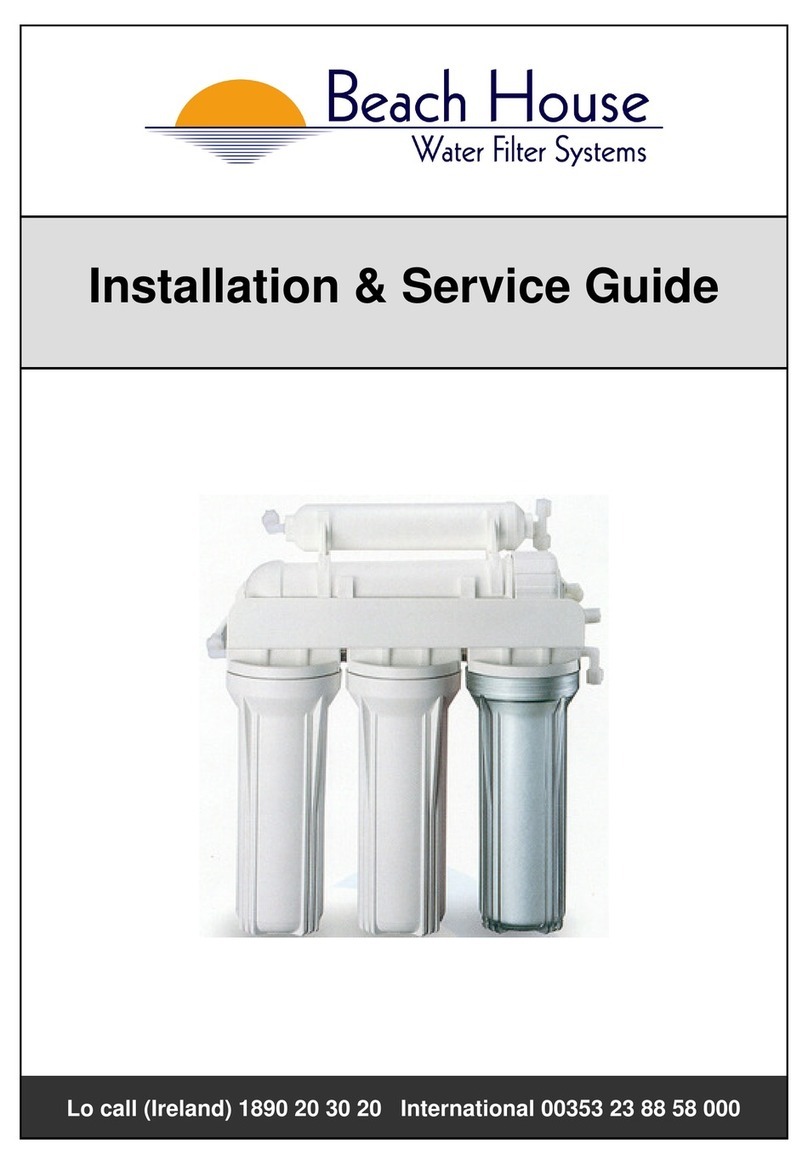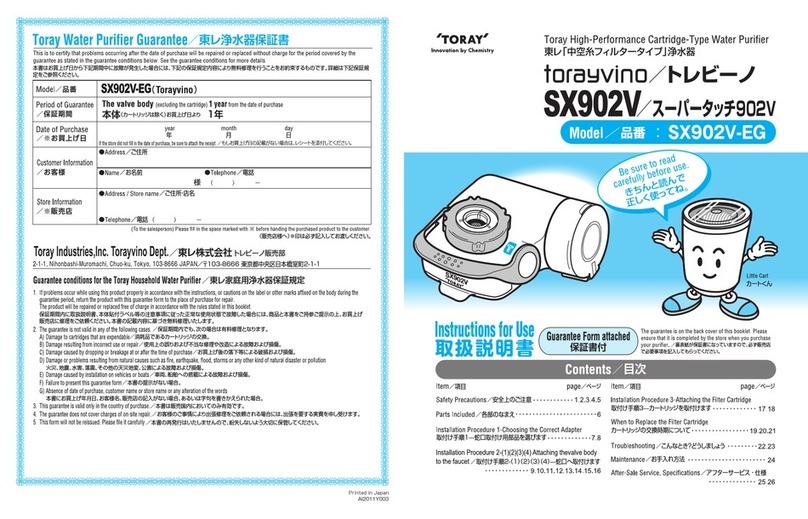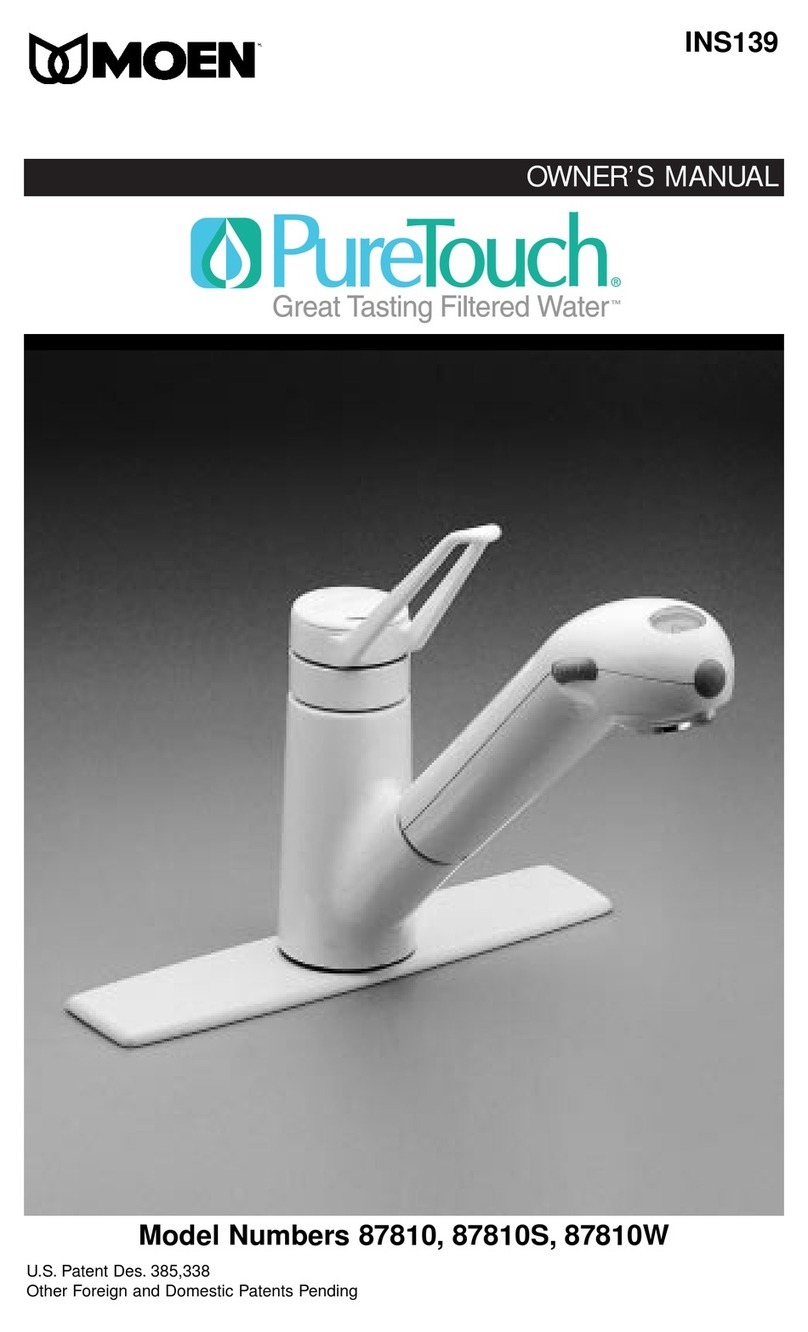Settings 18
Connectivity
The system offers the possibility to be connected to a laptop with a xed IP address
or to your local network (DHCP protocol/xed IP address) via an Ethernet port. The DHCP
(Dynamic Host Conguration Protocol) is an “automatic conguration” of a device anytime
it connects to an IP Network. This “automatic conguration” is called allocation. The
system is automatically recognized and congured so that the networks resources can
be used. Check with your local IT resources which type of connection is best suited to you.
Change network connection settings
1. For a direct connection, change the network settings if necessary
(default IP address: 192.168.1.69).
2. For network connection, activate DHCP via the DHCP activation button.
Duplicate user interface in a browser
Once connected:
1. Go to your browser. For best browsing performance, Chrome® is recommended.
2. Enter the IP address of your system which can be found in the connectivity pop-up screen.
Note: The view from a laptop enables a user to view the Q-POD display remotely. Dispensing
operations cannot be conducted remotely for safety reasons.
Date Time & Language
The norm ISO®8601 has been used as a reference for a standardized way of presenting dates
and times.
Date
Calendar date representations are shown in the form “2017-03-06” [YYYY-MM-DD]. [YYYY]
indicates a four-digit year. [MM] indicates a two-digit month of the year, 01 through 12. [DD]
indicates a two-digit day of that month, 01 through 31.
Start by setting the year:
1. Click on the month & year title, this displays months and only the year as a title. Click again
on the year title to display years.
2. Select the year, this then displays months.
3. Select the month, this then displays the days.
4. Finally select the day to conrm the date setting.
Time ZONE
1. Select the continental or oceanic zone you are in on the left. This updates the right-hand
side with all the major cities within this time zone.
2. Select the appropriate city. If you have not found a city, make sure you are in the right time
zone.
The Milli-Q® system is now congured to display current local time and automatically updates
when daylight saving time applies.
Time
The time is set and displayed in a 24h clock format. A time of day is written in the 24-hour
notation in the form hh:mm (for example 14:23), where hh (00 to 23) is the number of full hours
that have passed since midnight, mm (00 to 59) is the number of full minutes that have passed
since the last full hour.
Language
There are 9 languages available: Chinese / English / French / German / Italian / Spanish /
Portuguese / Japanese / Russian