Mini Gadgets USBCAMDVR User manual
Other Mini Gadgets Digital Camera manuals

Mini Gadgets
Mini Gadgets BBSROUTER User manual

Mini Gadgets
Mini Gadgets CAMSTICK1000MVA User manual

Mini Gadgets
Mini Gadgets BBSStaketimer User manual

Mini Gadgets
Mini Gadgets DIY720P User manual

Mini Gadgets
Mini Gadgets BBWiFiSolarLED User manual

Mini Gadgets
Mini Gadgets SC-600RF User manual

Mini Gadgets
Mini Gadgets BBWiFiOutlet User manual
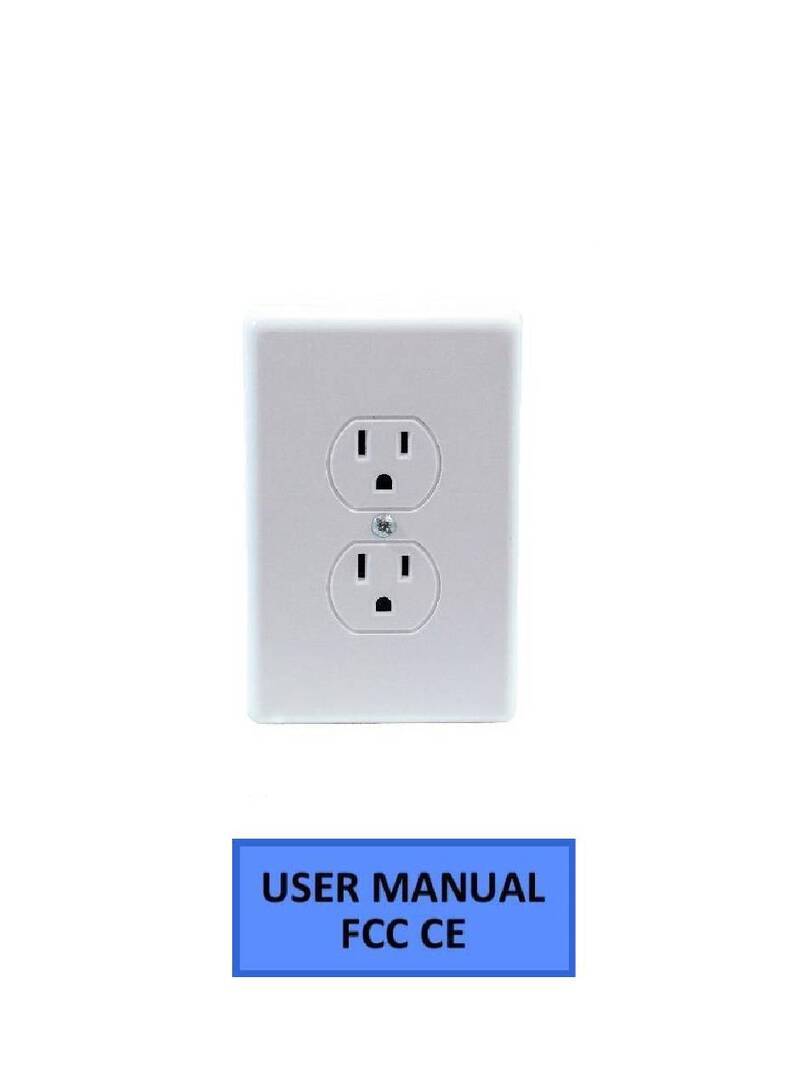
Mini Gadgets
Mini Gadgets BB2KDECOYOUTLET User manual

Mini Gadgets
Mini Gadgets HS420D User manual

Mini Gadgets
Mini Gadgets OmniXElectricalBox User manual
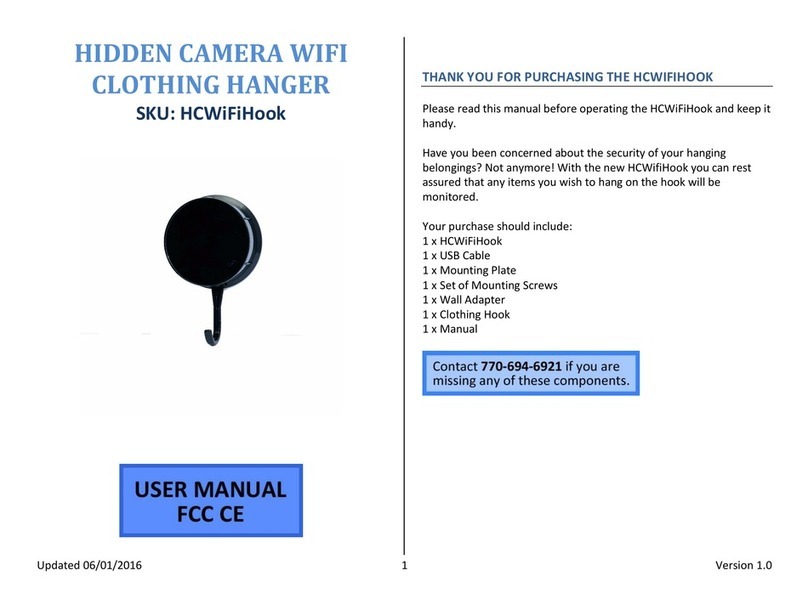
Mini Gadgets
Mini Gadgets HCWiFiHook User manual

Mini Gadgets
Mini Gadgets HCBluetoothHD User manual

Mini Gadgets
Mini Gadgets B3000 User manual

Mini Gadgets
Mini Gadgets Bush Baby Stealth Air Freshener User manual

Mini Gadgets
Mini Gadgets BBSBottle User manual

Mini Gadgets
Mini Gadgets HCWiFiNightLight User manual
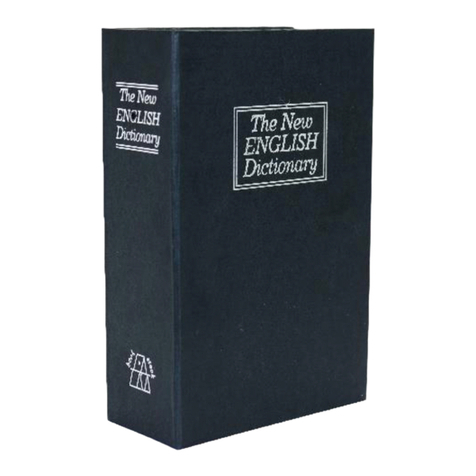
Mini Gadgets
Mini Gadgets BBSRBDictionary User manual

Mini Gadgets
Mini Gadgets OmniThermos User manual
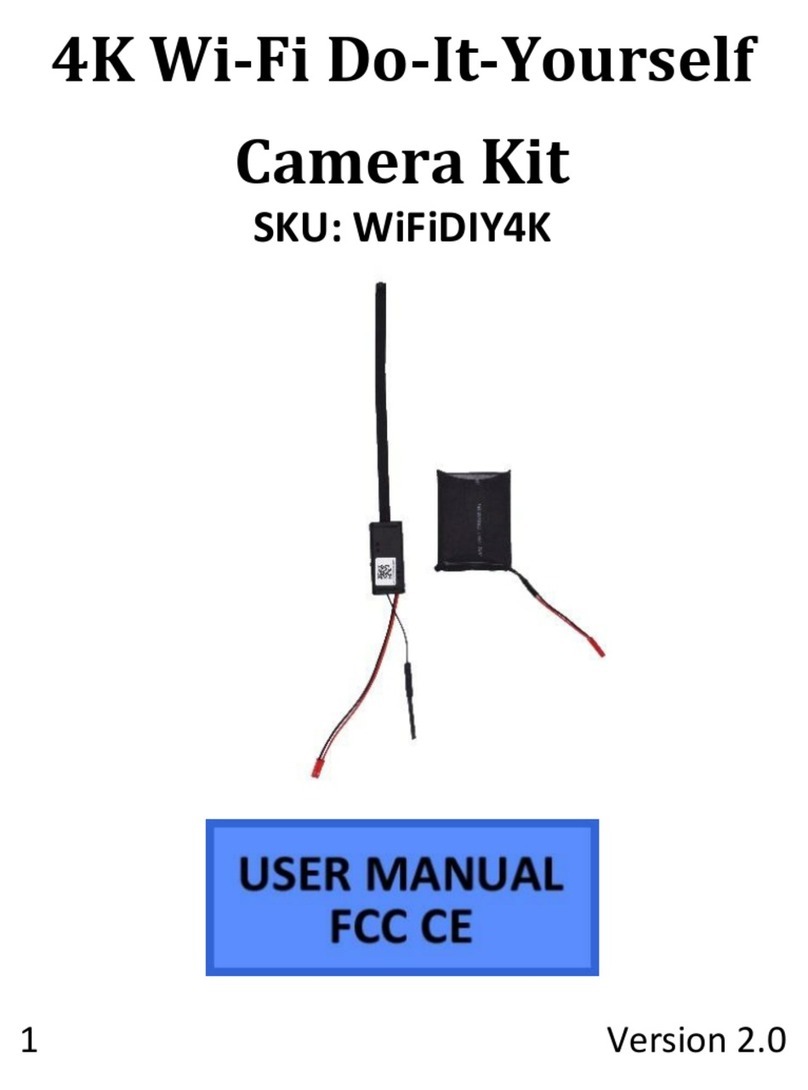
Mini Gadgets
Mini Gadgets WiFiDIY4K User manual

Mini Gadgets
Mini Gadgets IDIVE User manual

























