Mini Gadgets HCPainting User manual
Other Mini Gadgets Digital Camera manuals

Mini Gadgets
Mini Gadgets OmniXElectricalBox User manual

Mini Gadgets
Mini Gadgets BBWiFiOutlet User manual

Mini Gadgets
Mini Gadgets HCBulb User manual

Mini Gadgets
Mini Gadgets OmniPlant User manual

Mini Gadgets
Mini Gadgets HCBluetoothHD User manual

Mini Gadgets
Mini Gadgets HS580DELUXE User manual

Mini Gadgets
Mini Gadgets OmniSBottle User manual

Mini Gadgets
Mini Gadgets DIY720P User manual

Mini Gadgets
Mini Gadgets HCPowercase1080p User manual

Mini Gadgets
Mini Gadgets CAMSTICK1080P User manual

Mini Gadgets
Mini Gadgets WiFi1080pMini User manual

Mini Gadgets
Mini Gadgets OmniCoffeeLid User manual

Mini Gadgets
Mini Gadgets HCPanel User manual

Mini Gadgets
Mini Gadgets HS580 User manual

Mini Gadgets
Mini Gadgets UWDVR User manual

Mini Gadgets
Mini Gadgets USBCAMDVR User manual

Mini Gadgets
Mini Gadgets OmniBCan User manual
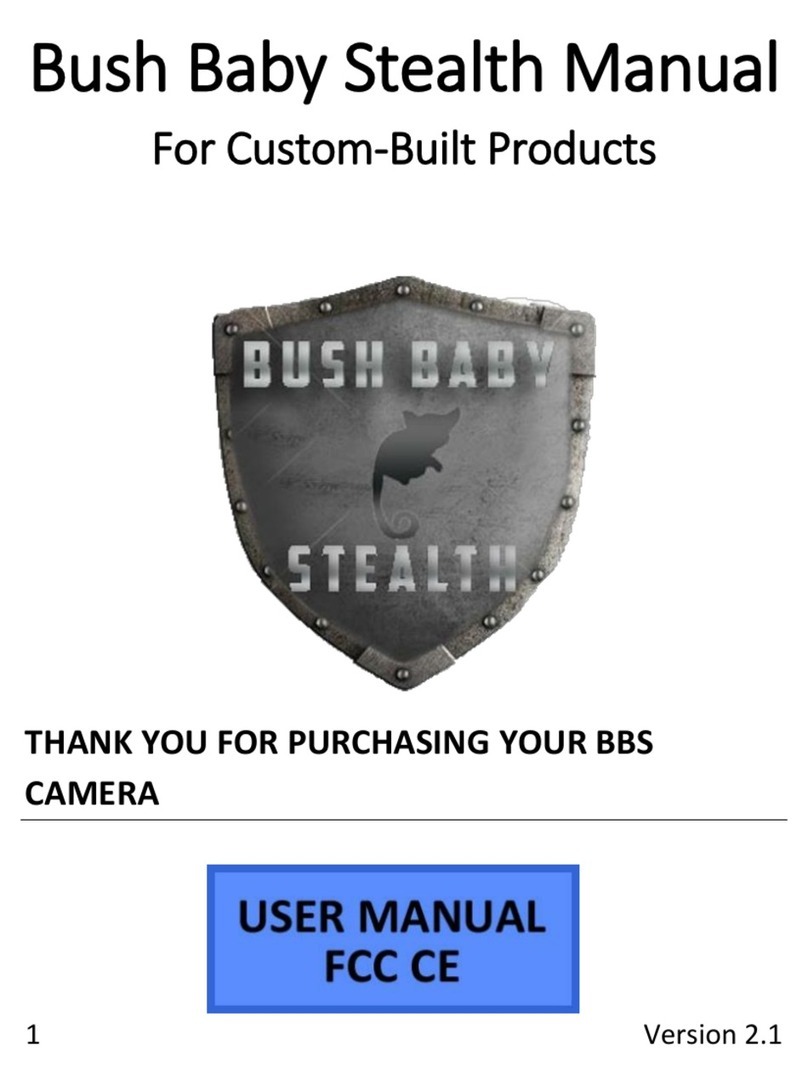
Mini Gadgets
Mini Gadgets BBS User manual
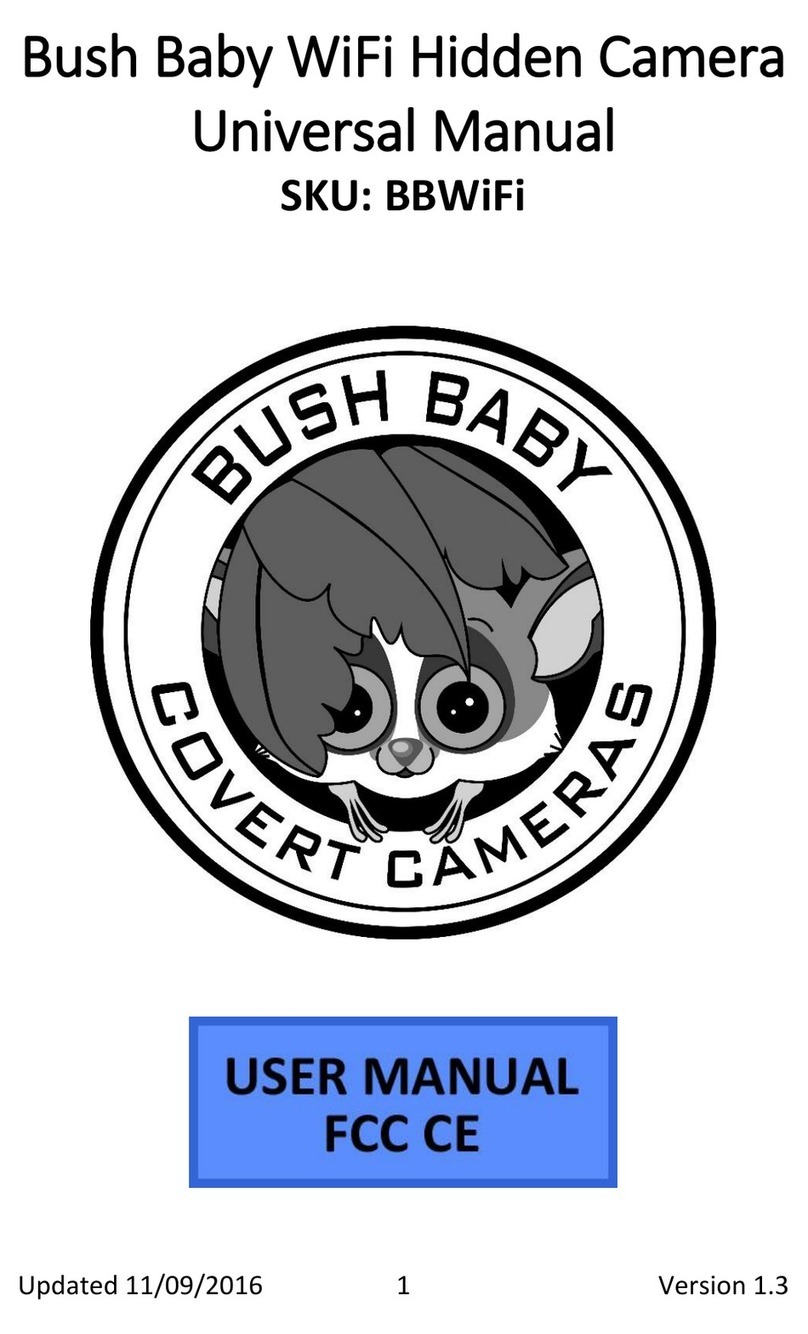
Mini Gadgets
Mini Gadgets BBWiFi User manual

Mini Gadgets
Mini Gadgets UltraSportsCam User manual
























