Mini Gadgets HS580DELUXE User manual
Other Mini Gadgets Digital Camera manuals

Mini Gadgets
Mini Gadgets IDIVE User manual

Mini Gadgets
Mini Gadgets VRCLIP8GB User manual

Mini Gadgets
Mini Gadgets OmniSBottle User manual

Mini Gadgets
Mini Gadgets UltraSportsCam User manual

Mini Gadgets
Mini Gadgets SC-600RF User manual

Mini Gadgets
Mini Gadgets KCLM200WiFi User manual

Mini Gadgets
Mini Gadgets HCBluetoothHD User manual

Mini Gadgets
Mini Gadgets CAMSTICK1000MVA User manual
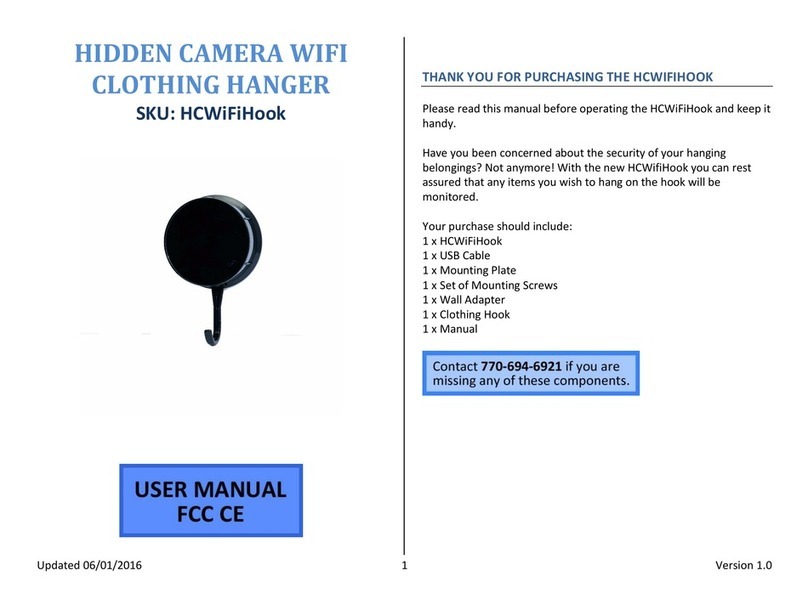
Mini Gadgets
Mini Gadgets HCWiFiHook User manual

Mini Gadgets
Mini Gadgets Bush Baby Stealth Air Freshener User manual

Mini Gadgets
Mini Gadgets OmniThermos User manual
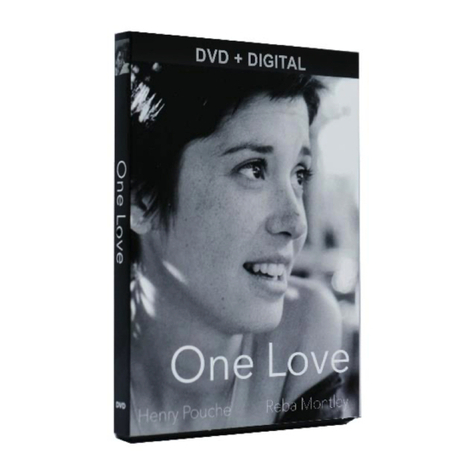
Mini Gadgets
Mini Gadgets BB2DVDCover User manual

Mini Gadgets
Mini Gadgets UWDVR User manual

Mini Gadgets
Mini Gadgets HS580 User manual

Mini Gadgets
Mini Gadgets HCBulb User manual

Mini Gadgets
Mini Gadgets OmniCoffeeLid User manual

Mini Gadgets
Mini Gadgets MiniCam720 User manual

Mini Gadgets
Mini Gadgets HCWiFiNightLight User manual

Mini Gadgets
Mini Gadgets BB2WallFreshenerStone User manual

Mini Gadgets
Mini Gadgets HCBluetooth User manual
























