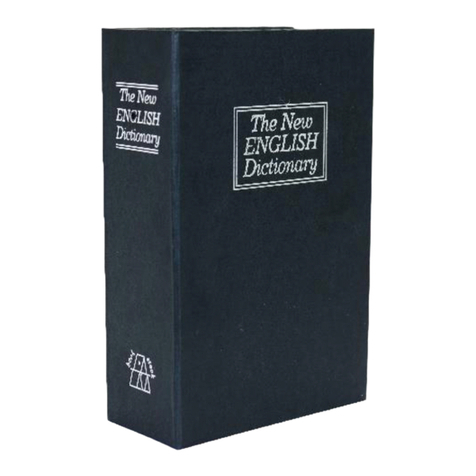Mini Gadgets MiniCam720 User manual
Other Mini Gadgets Digital Camera manuals

Mini Gadgets
Mini Gadgets HCWiFiNightLight User manual

Mini Gadgets
Mini Gadgets CAMSTICKMA User manual

Mini Gadgets
Mini Gadgets OmniXElectricalBox User manual

Mini Gadgets
Mini Gadgets B3000 User manual

Mini Gadgets
Mini Gadgets CAMSTICK1000MVA User manual

Mini Gadgets
Mini Gadgets HCSnakeSatchel User manual

Mini Gadgets
Mini Gadgets HCOfficePlate User manual

Mini Gadgets
Mini Gadgets IDIVE User manual

Mini Gadgets
Mini Gadgets HCBluetoothHD User manual

Mini Gadgets
Mini Gadgets CAMSTICK1080P User manual

Mini Gadgets
Mini Gadgets KCLM200WiFi User manual

Mini Gadgets
Mini Gadgets LMBCPendant User manual
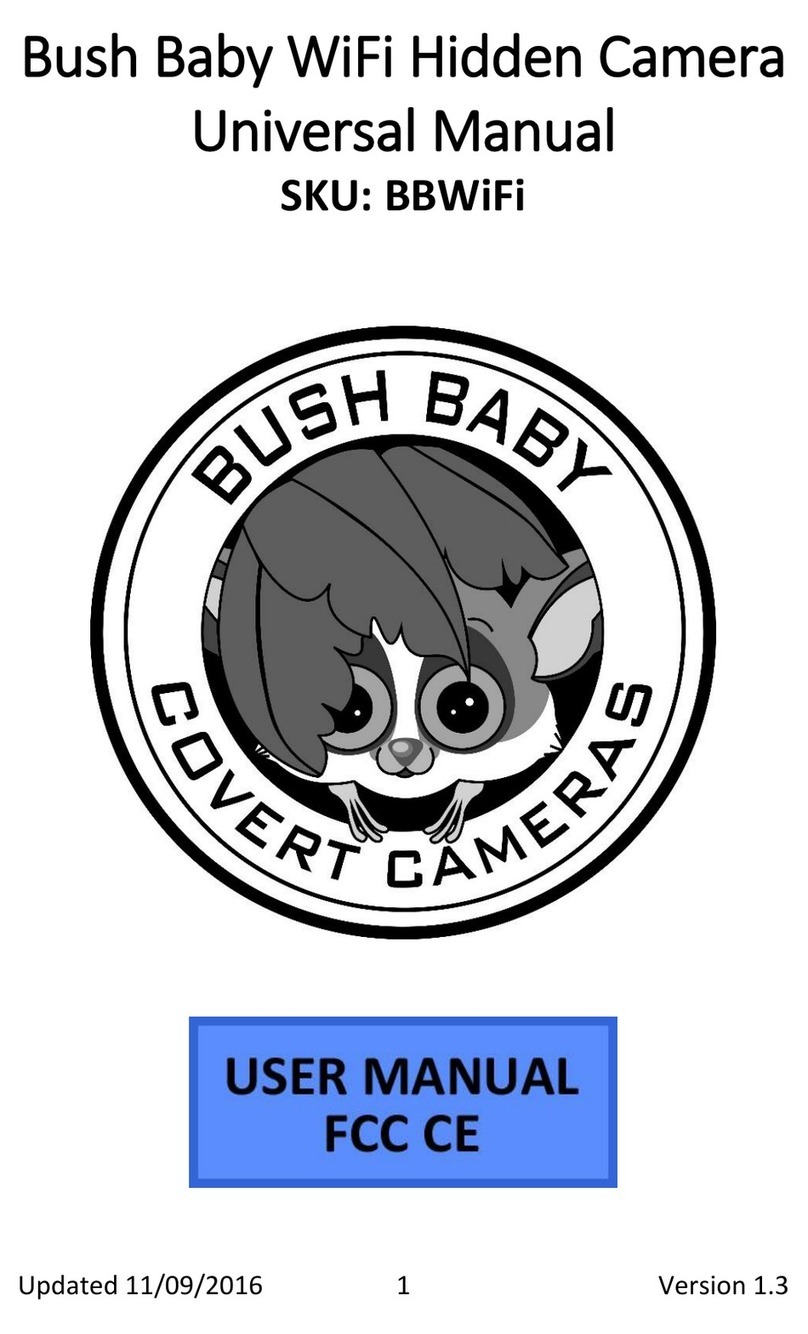
Mini Gadgets
Mini Gadgets BBWiFi User manual

Mini Gadgets
Mini Gadgets OmniBCan User manual

Mini Gadgets
Mini Gadgets HS580DELUXE User manual

Mini Gadgets
Mini Gadgets DIY1080P User manual

Mini Gadgets
Mini Gadgets OmniPlant User manual
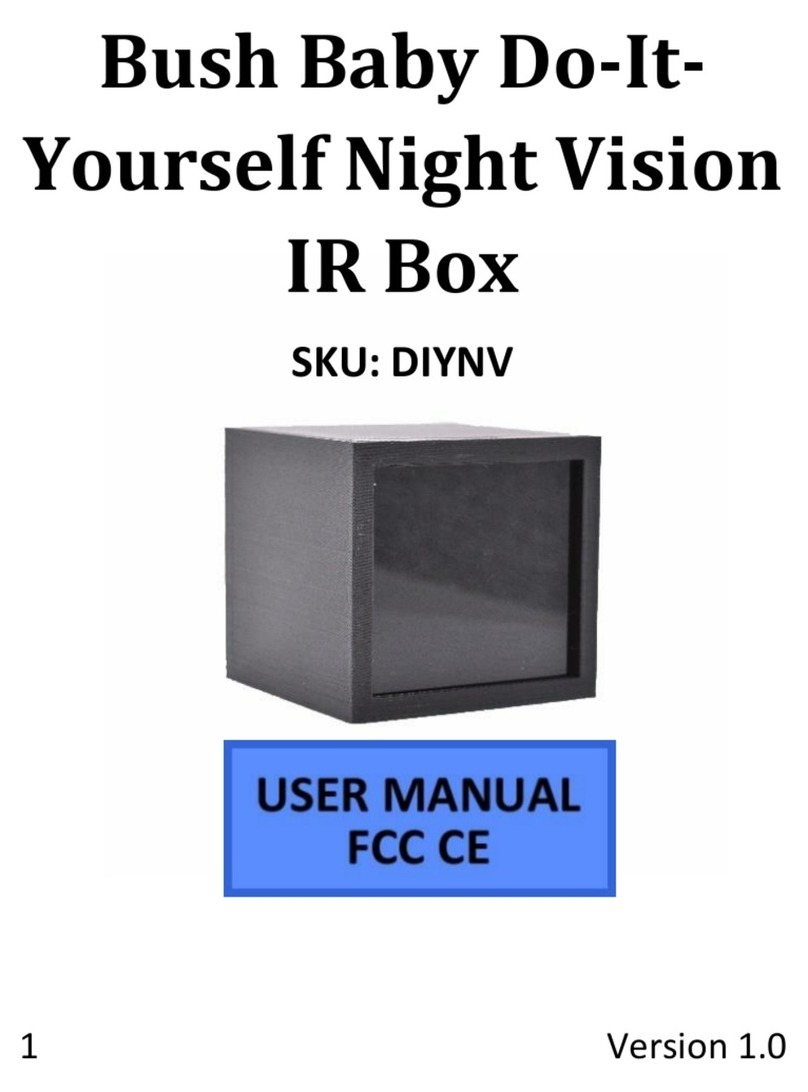
Mini Gadgets
Mini Gadgets DIYNV User manual
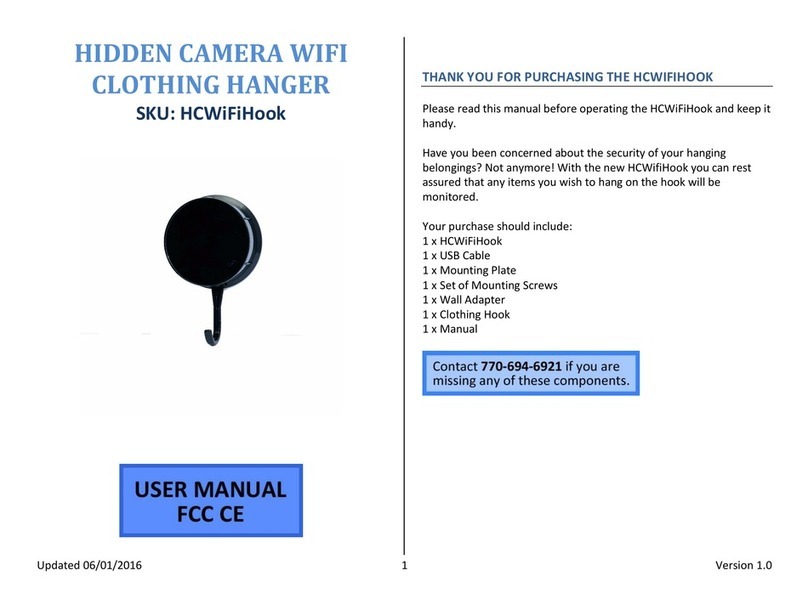
Mini Gadgets
Mini Gadgets HCWiFiHook User manual
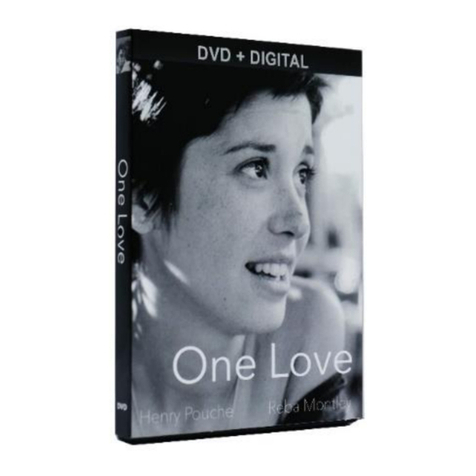
Mini Gadgets
Mini Gadgets BBSDVDCover User manual