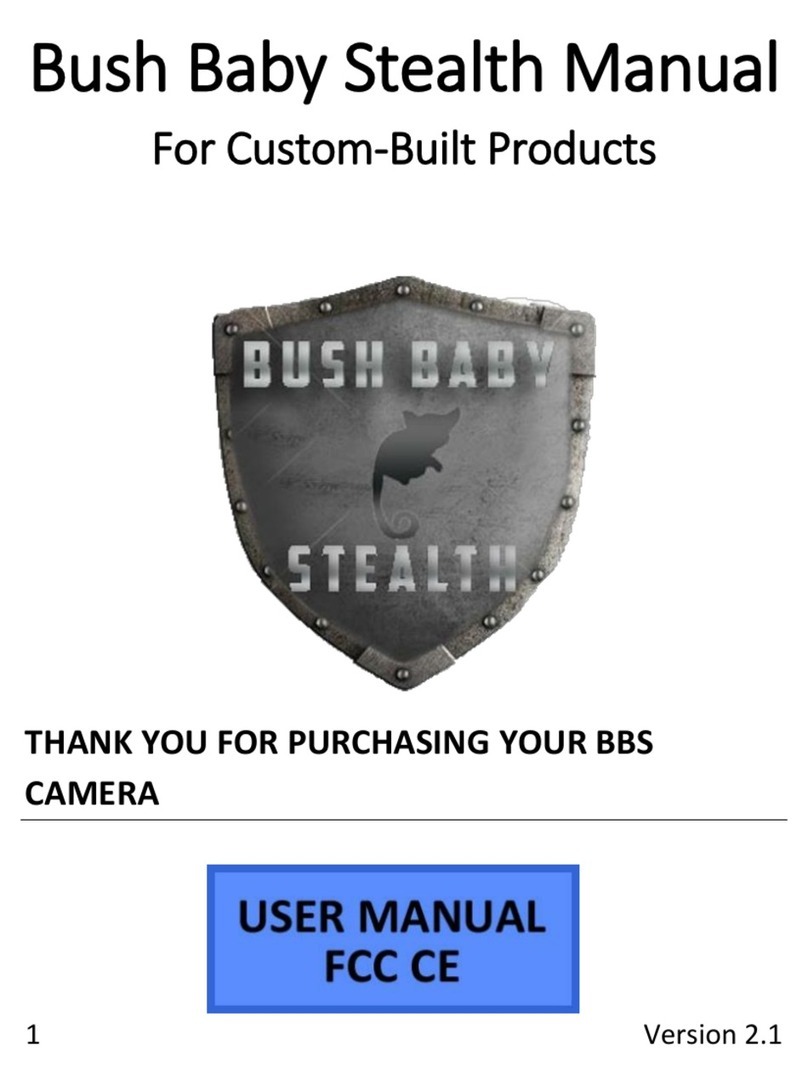Mini Gadgets LMBCPendant User manual
Other Mini Gadgets Digital Camera manuals
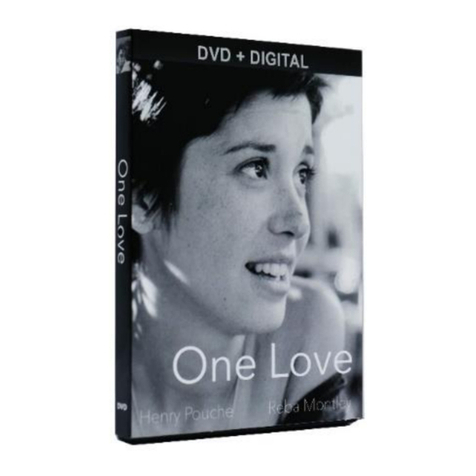
Mini Gadgets
Mini Gadgets BBSDVDCover User manual

Mini Gadgets
Mini Gadgets LMWiFiDock User manual
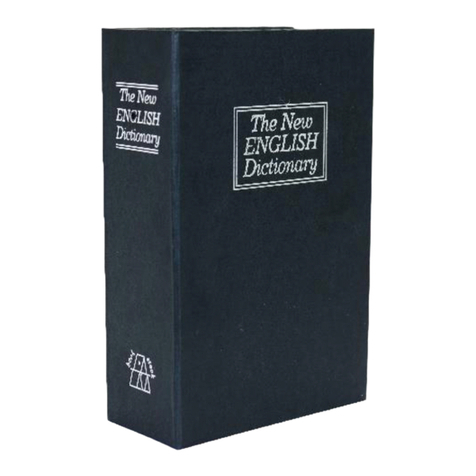
Mini Gadgets
Mini Gadgets BBSRBDictionary User manual

Mini Gadgets
Mini Gadgets HCPowercase1080p User manual

Mini Gadgets
Mini Gadgets OmniBCan User manual

Mini Gadgets
Mini Gadgets BBSBottle User manual
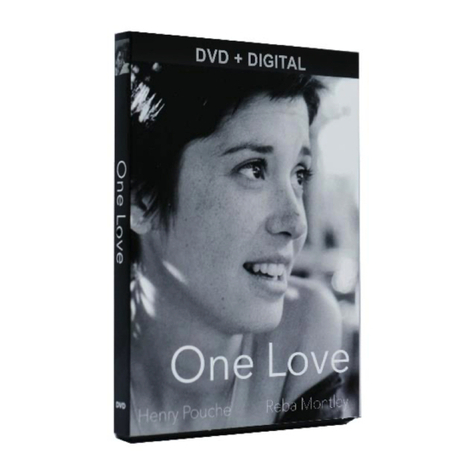
Mini Gadgets
Mini Gadgets BB2DVDCover User manual

Mini Gadgets
Mini Gadgets DIY720P User manual

Mini Gadgets
Mini Gadgets BluetoothClip User manual

Mini Gadgets
Mini Gadgets CAMSTICK1080P User manual

Mini Gadgets
Mini Gadgets HS580 User manual

Mini Gadgets
Mini Gadgets HCSnakeSatchel User manual

Mini Gadgets
Mini Gadgets HCBulb User manual

Mini Gadgets
Mini Gadgets USBCAMDVR User manual

Mini Gadgets
Mini Gadgets OmniThermos User manual

Mini Gadgets
Mini Gadgets MCC1080Wifi User manual
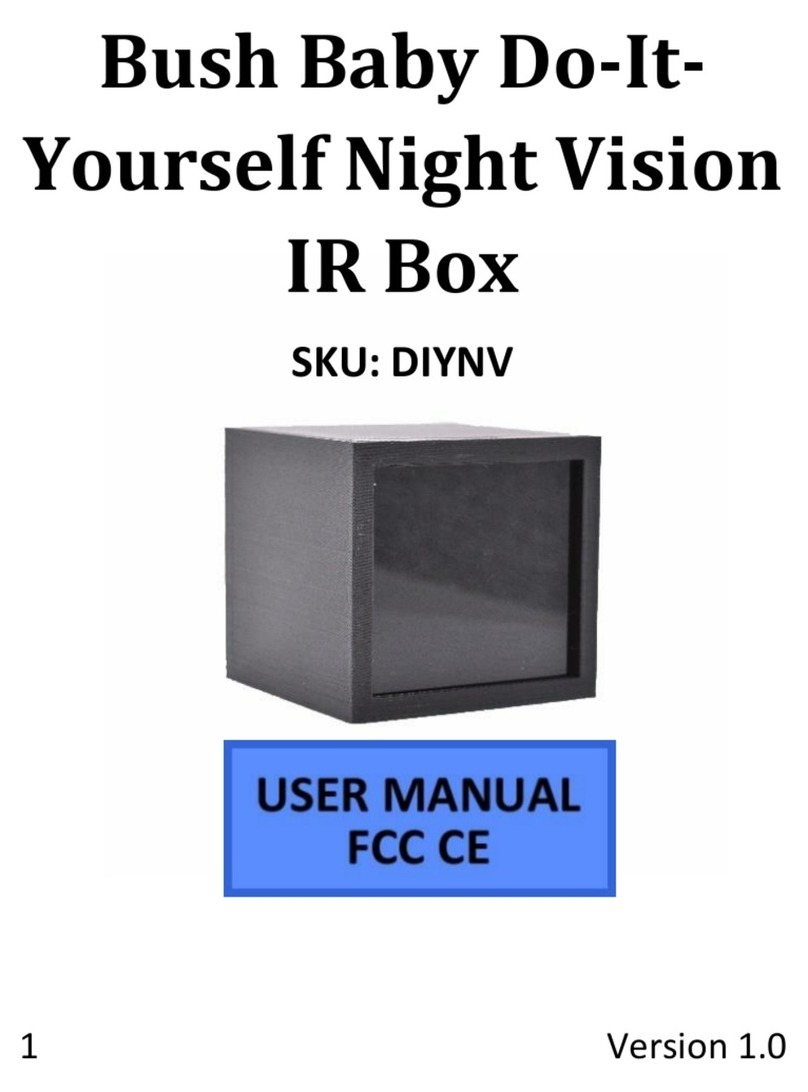
Mini Gadgets
Mini Gadgets DIYNV User manual

Mini Gadgets
Mini Gadgets HCPanel User manual

Mini Gadgets
Mini Gadgets KCLM200WiFi User manual

Mini Gadgets
Mini Gadgets HCWiFiNightLight User manual