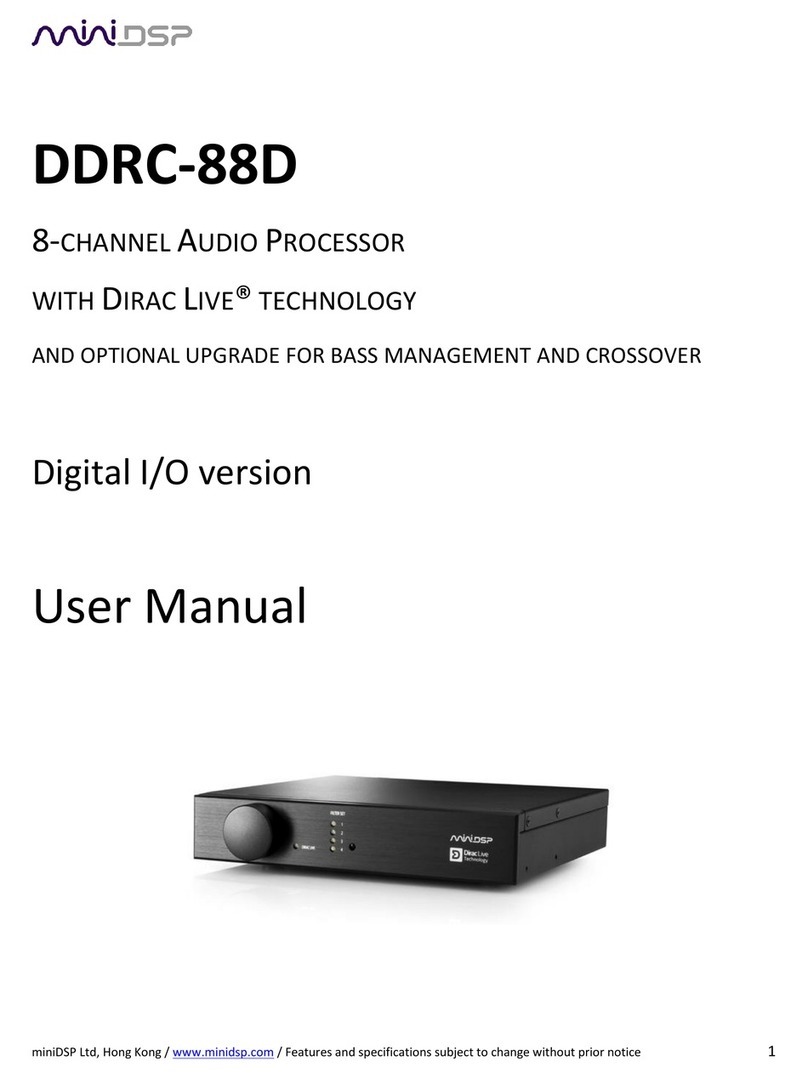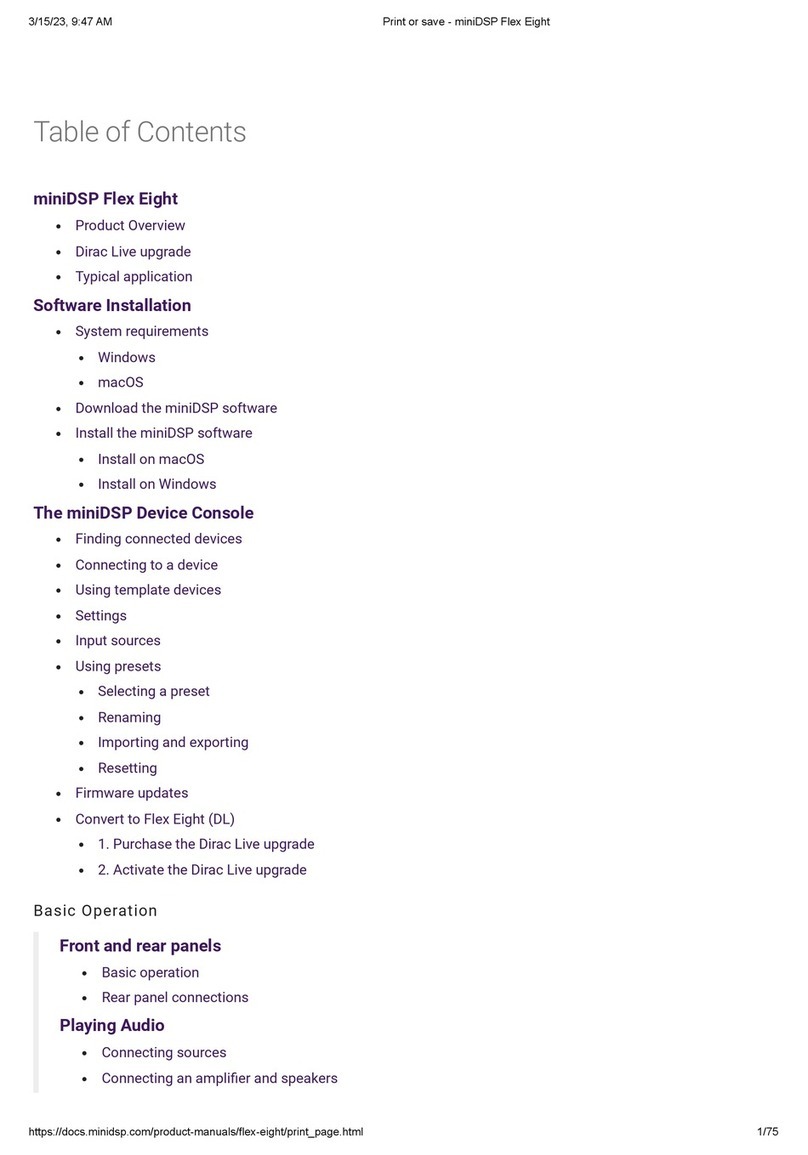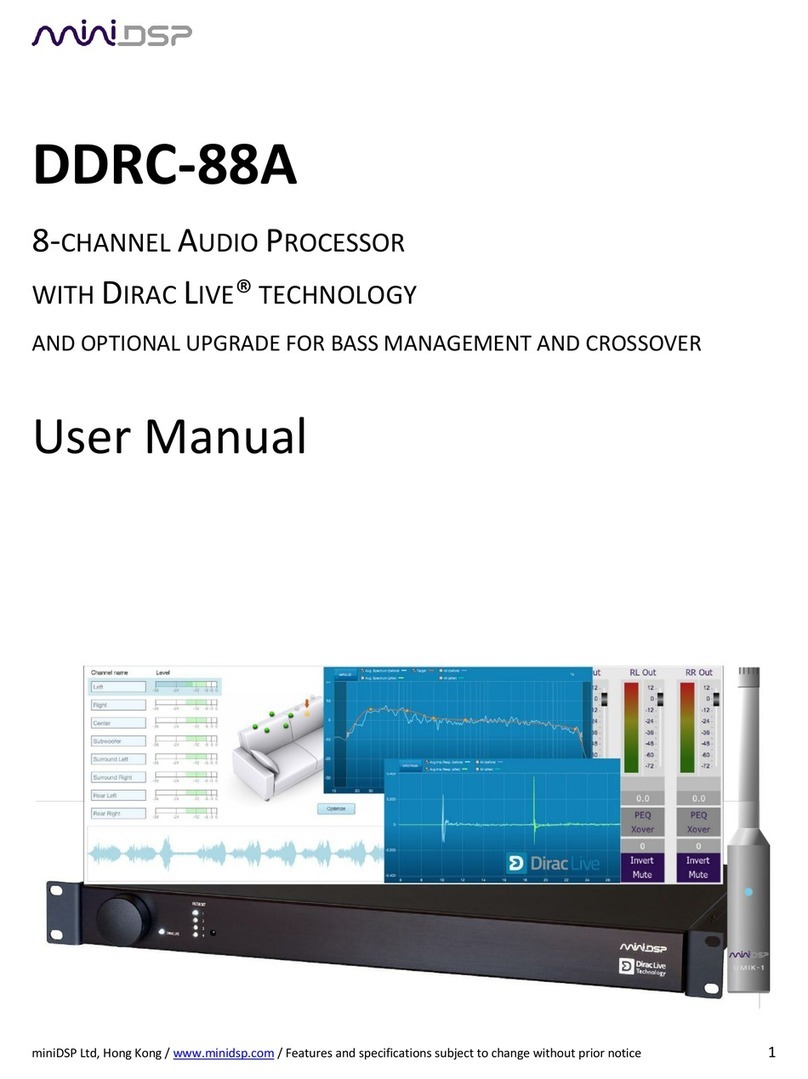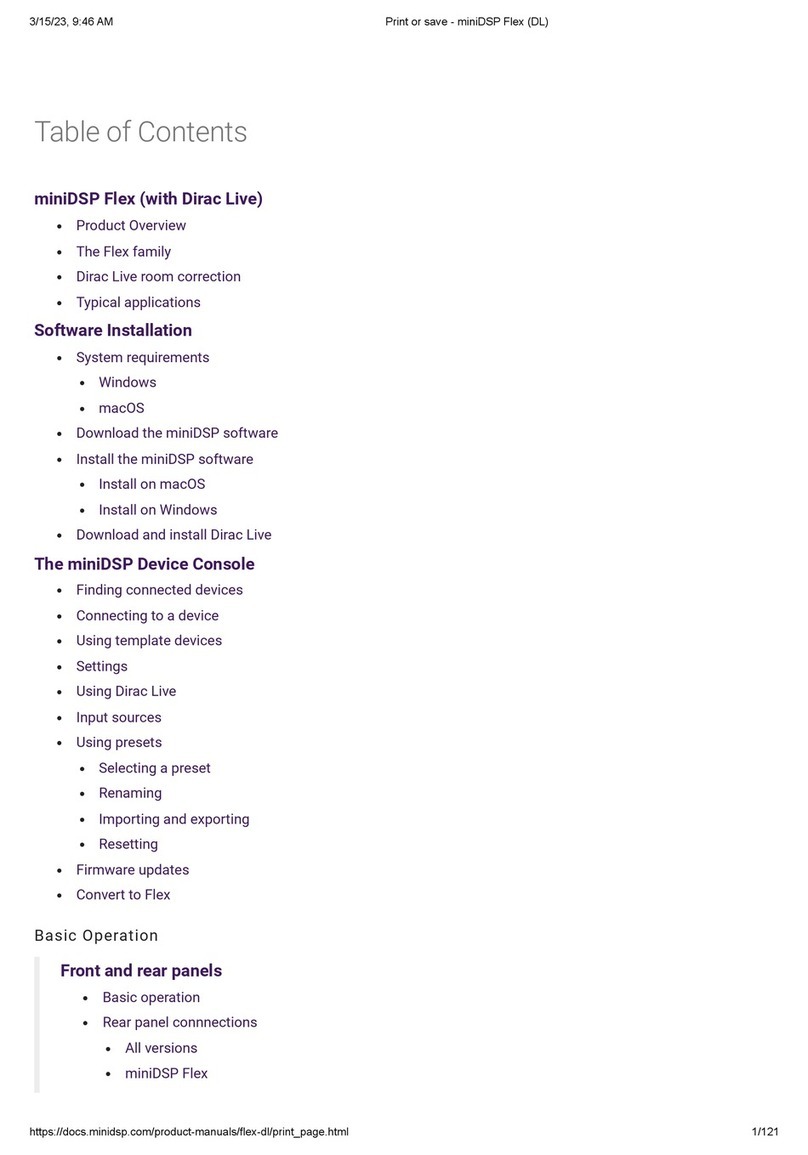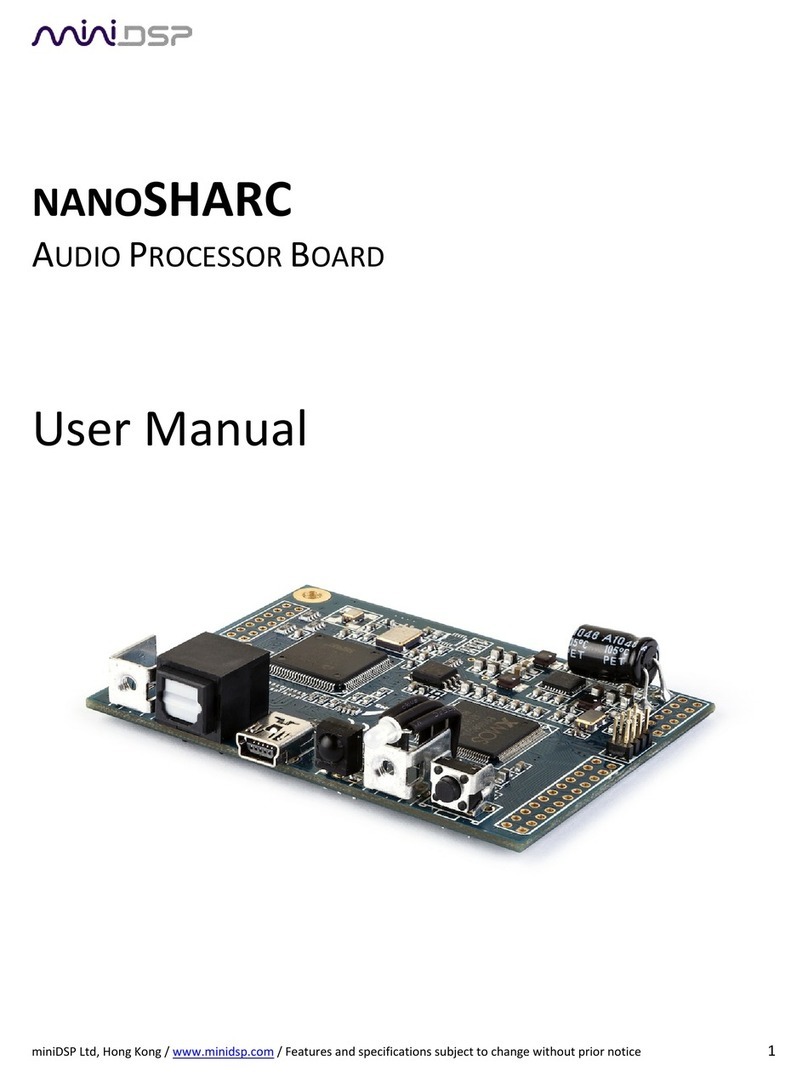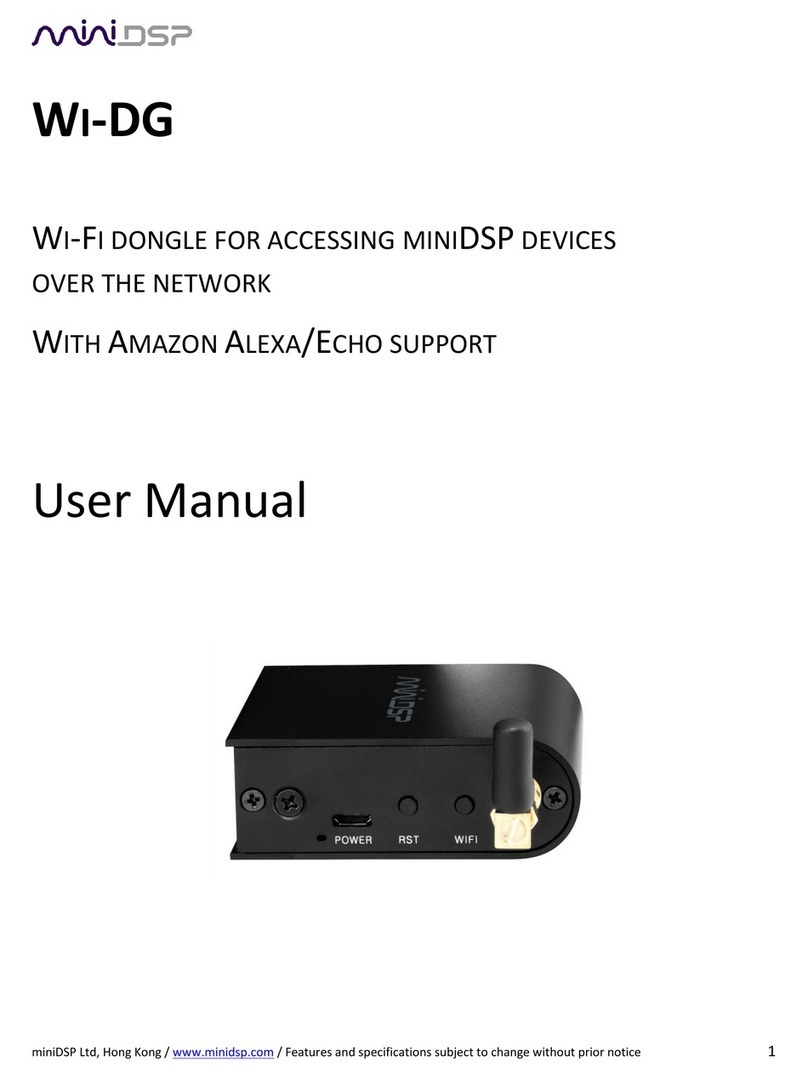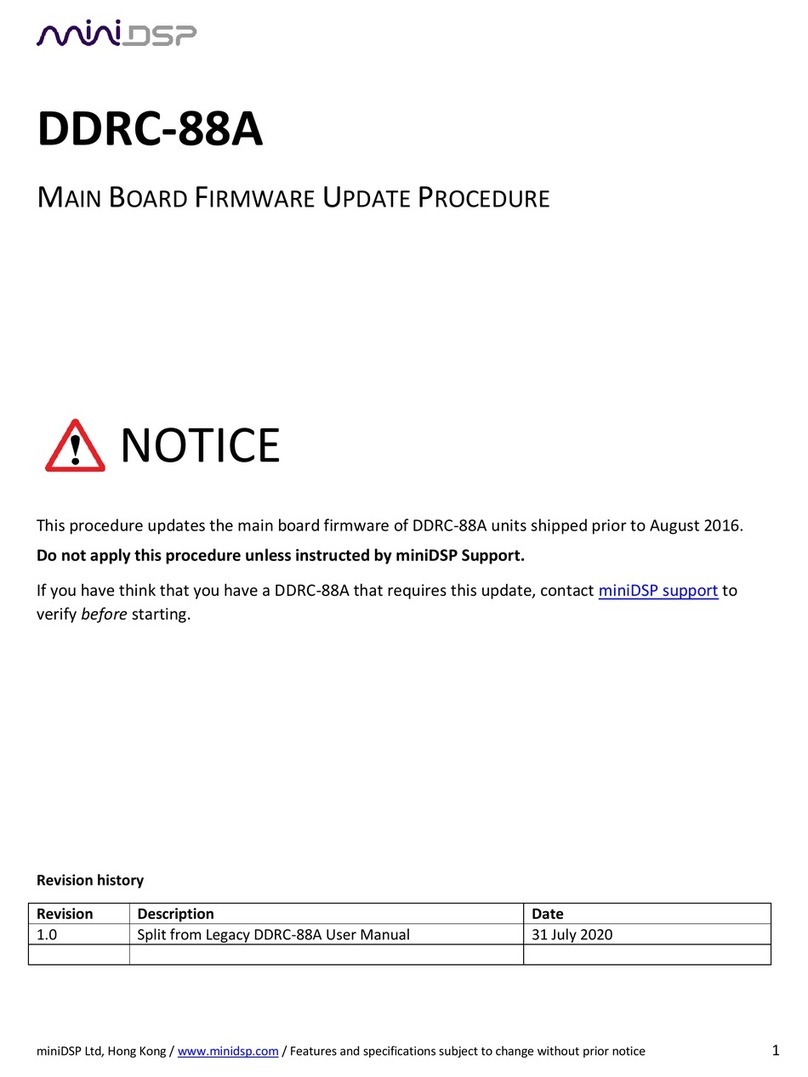PRELIMINARY
miniDSP Ltd, Hong Kong / www.minidsp.com / Features and specifications subject to change without prior notice 4
6.4.3 Viewing and redoing measurements............................................................................................... 39
6.4.4 Completing the measurements....................................................................................................... 39
6.5 Saving and loading projects..................................................................................................................... 40
7 Dirac Live Filter Design and Download ............................................................................................................. 41
7.1 Working with graphs ............................................................................................................................... 41
7.2 Designing your target curve .................................................................................................................... 43
7.2.1 The Auto Target............................................................................................................................... 43
7.2.2 Editing the target curve................................................................................................................... 44
7.2.3 Guidelines for target curve design .................................................................................................. 45
7.2.4 Saving and loading target curves..................................................................................................... 46
7.3 Generating correction filters ................................................................................................................... 46
7.4 Loading filter sets .................................................................................................................................... 47
8 Configuring backend processing ....................................................................................................................... 48
8.1 How it works............................................................................................................................................ 48
8.2 Plugin user interface................................................................................................................................ 49
8.3 Connecting to the processor ................................................................................................................... 50
8.4 Key features............................................................................................................................................. 52
8.4.1 Master control................................................................................................................................. 52
8.4.2 Configuration/preset selection........................................................................................................ 52
8.4.3 Inputs............................................................................................................................................... 52
8.4.4 Input selection................................................................................................................................. 53
8.4.5 Matrix mixer .................................................................................................................................... 53
8.4.6 Outputs............................................................................................................................................ 53
8.5 Acoustic measurement for back-end configuration................................................................................ 55
8.5.1 Using DLCT....................................................................................................................................... 55
8.5.2 Using Room EQ Wizard.................................................................................................................... 55
8.6 Sample plugin configurations .................................................................................................................. 56
8.6.1 Stereo room correction ................................................................................................................... 56
8.6.2 Add single subwoofer ...................................................................................................................... 57
8.6.3 Add dual subwoofers....................................................................................................................... 58
8.6.4 Stereo supporting woofers/FAST .................................................................................................... 59
8.6.5 Two-way active speaker .................................................................................................................. 60
9 Plugin Reference ............................................................................................................................................... 61
9.1 Input channel status ................................................................................................................................ 61
9.2 Routing .................................................................................................................................................... 61
9.3 Output channels ...................................................................................................................................... 62
9.3.1 Channel label ................................................................................................................................... 62
9.3.2 Level metering and gain adjustment............................................................................................... 62
9.3.3 Parametric EQ.................................................................................................................................. 63
9.3.4 Crossover ......................................................................................................................................... 65
9.3.5 Compressor...................................................................................................................................... 67
9.3.6 Invert and mute............................................................................................................................... 67
9.3.7 Time delay ....................................................................................................................................... 68
9.4 Custom biquad programming.................................................................................................................. 68
9.4.1 What’s a “biquad? ........................................................................................................................... 68
9.4.2 Using custom biquad programming ................................................................................................ 69
9.4.3 Biquad design software ................................................................................................................... 70