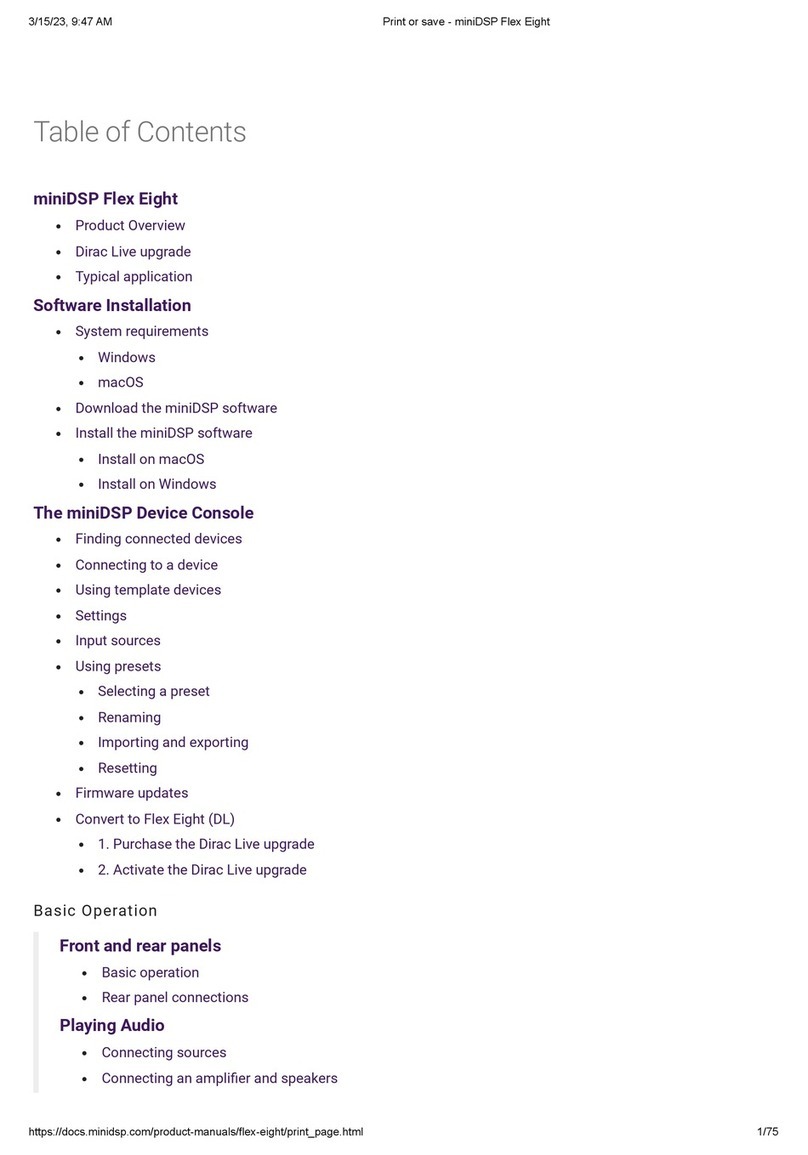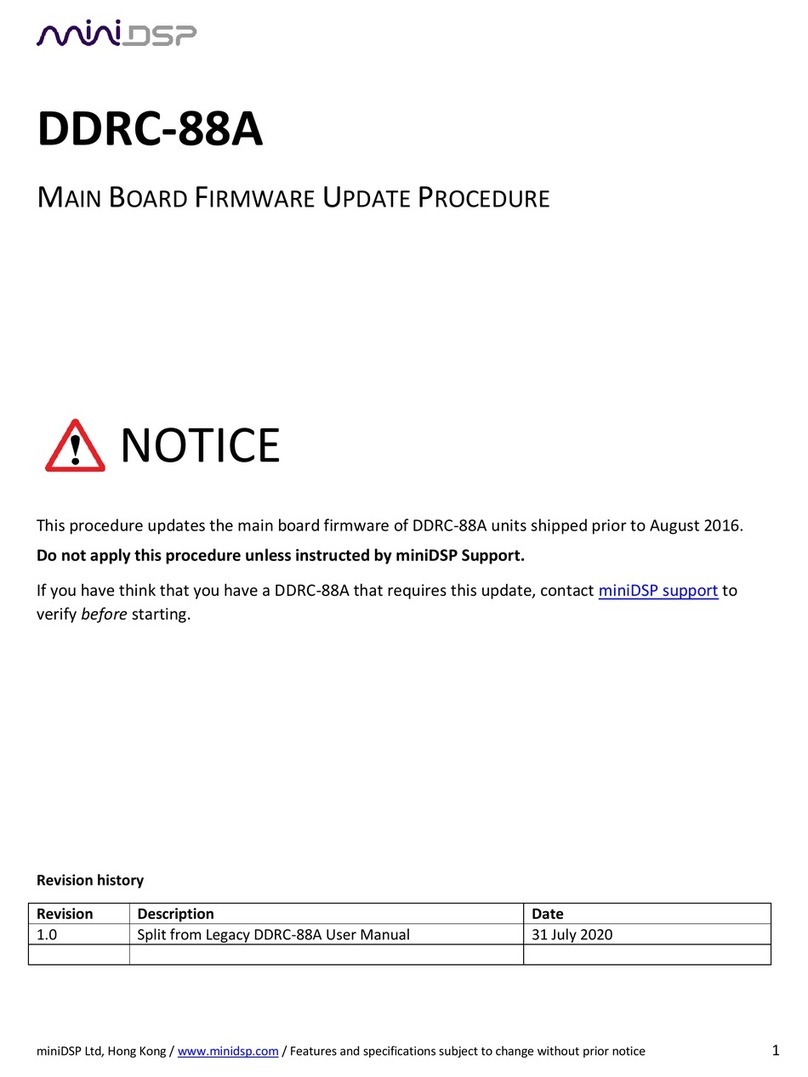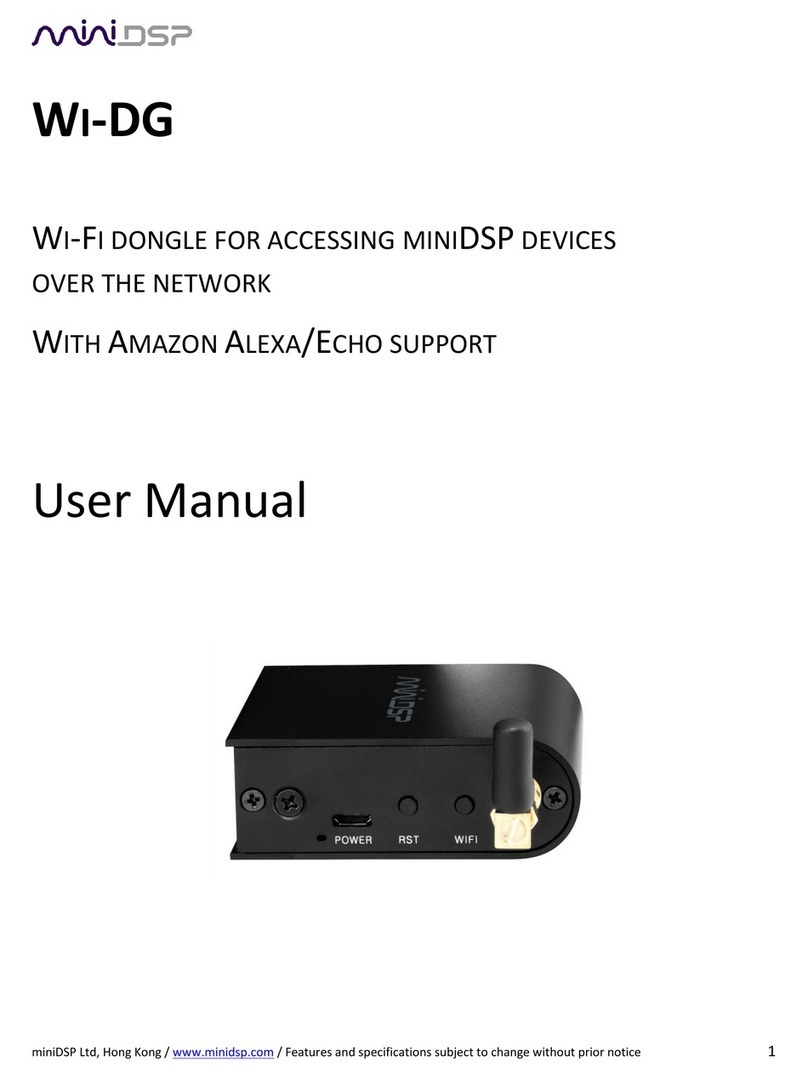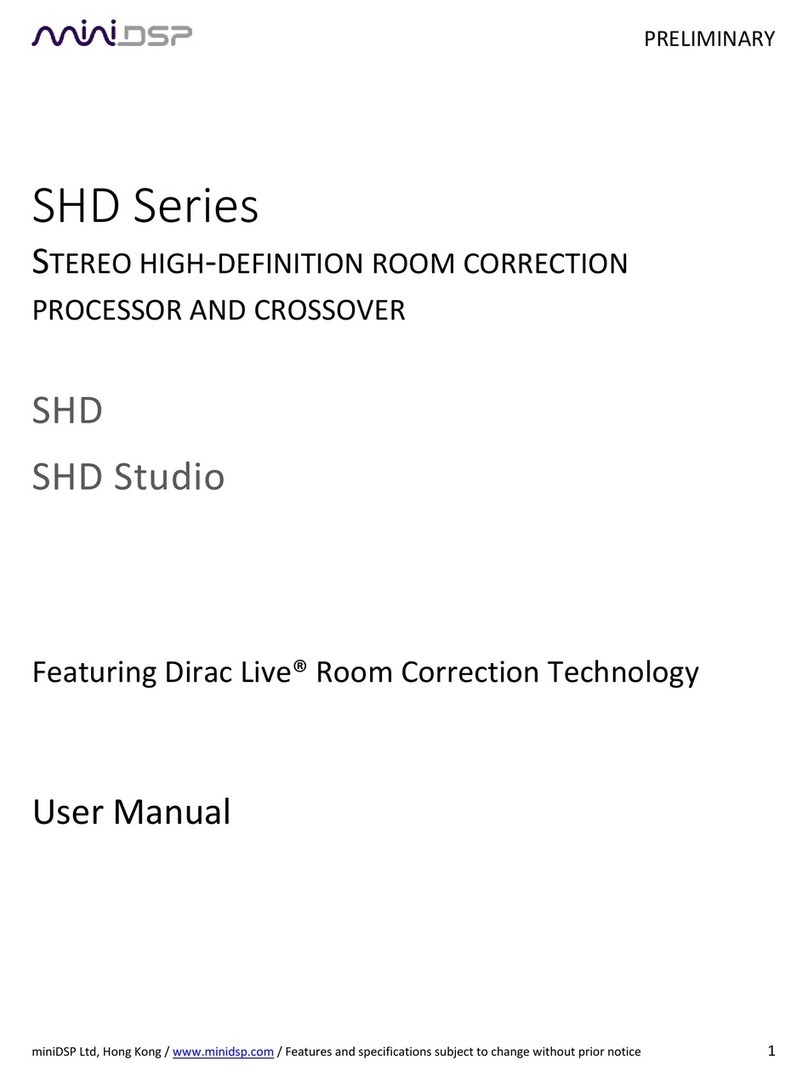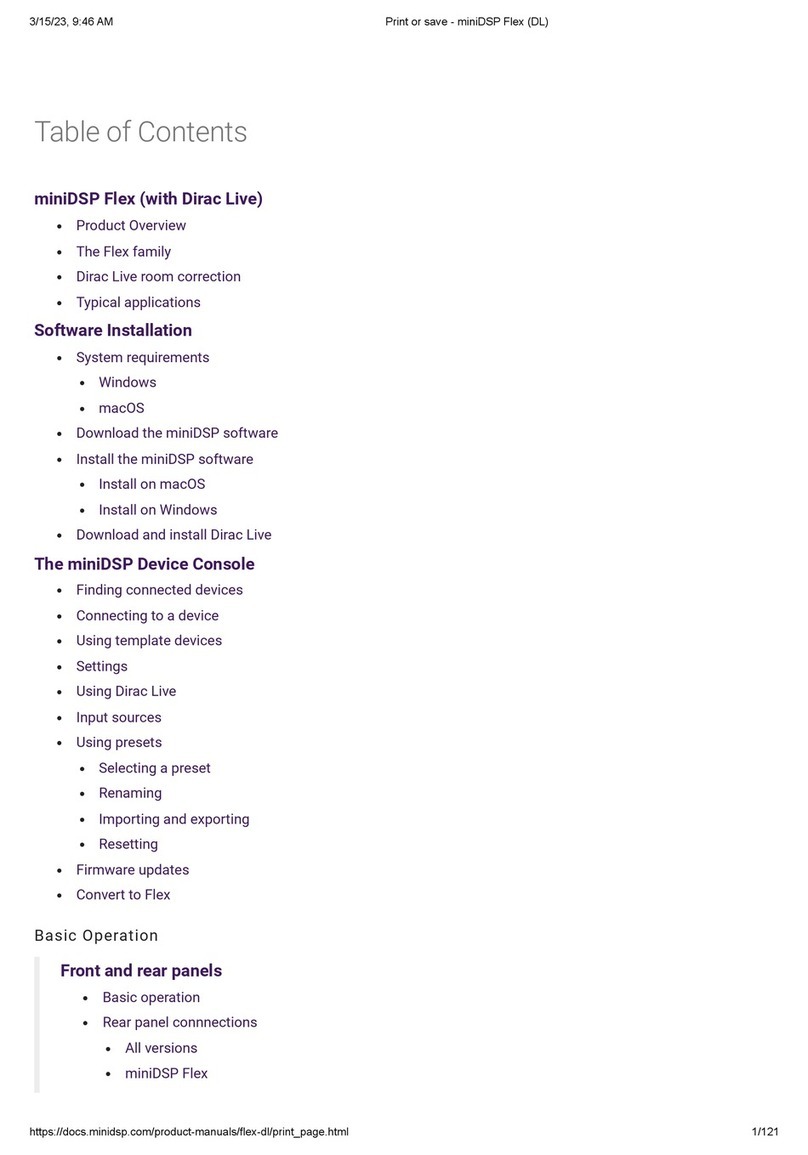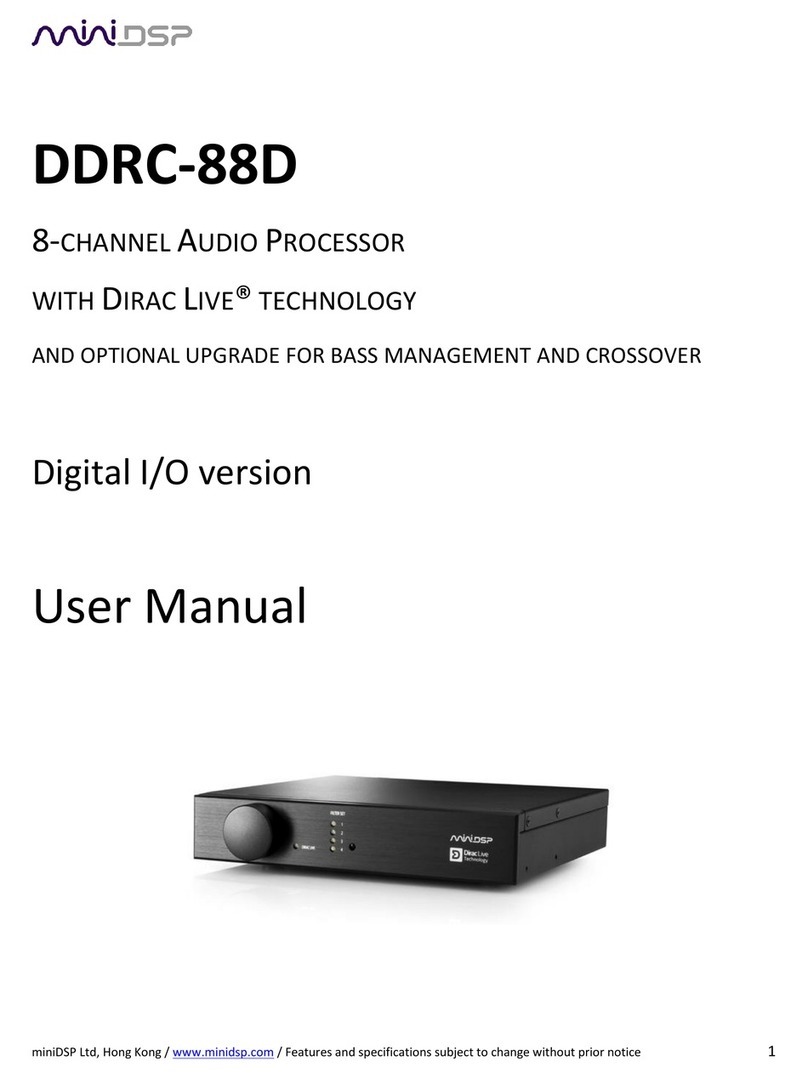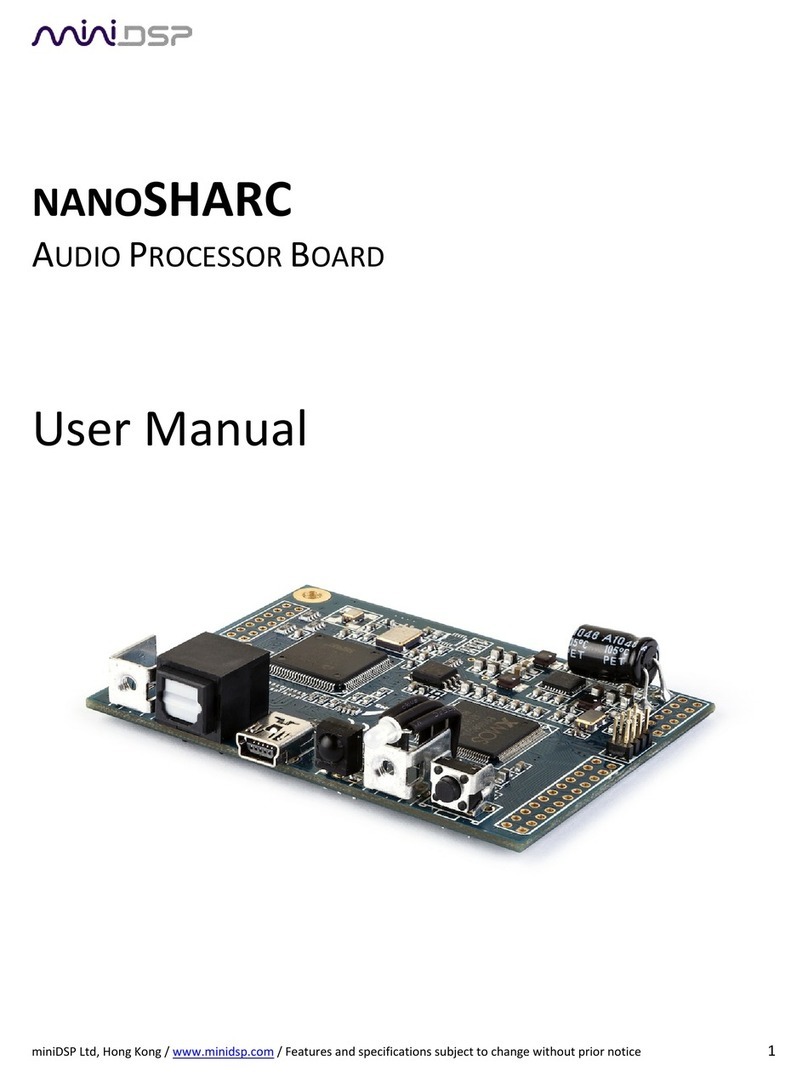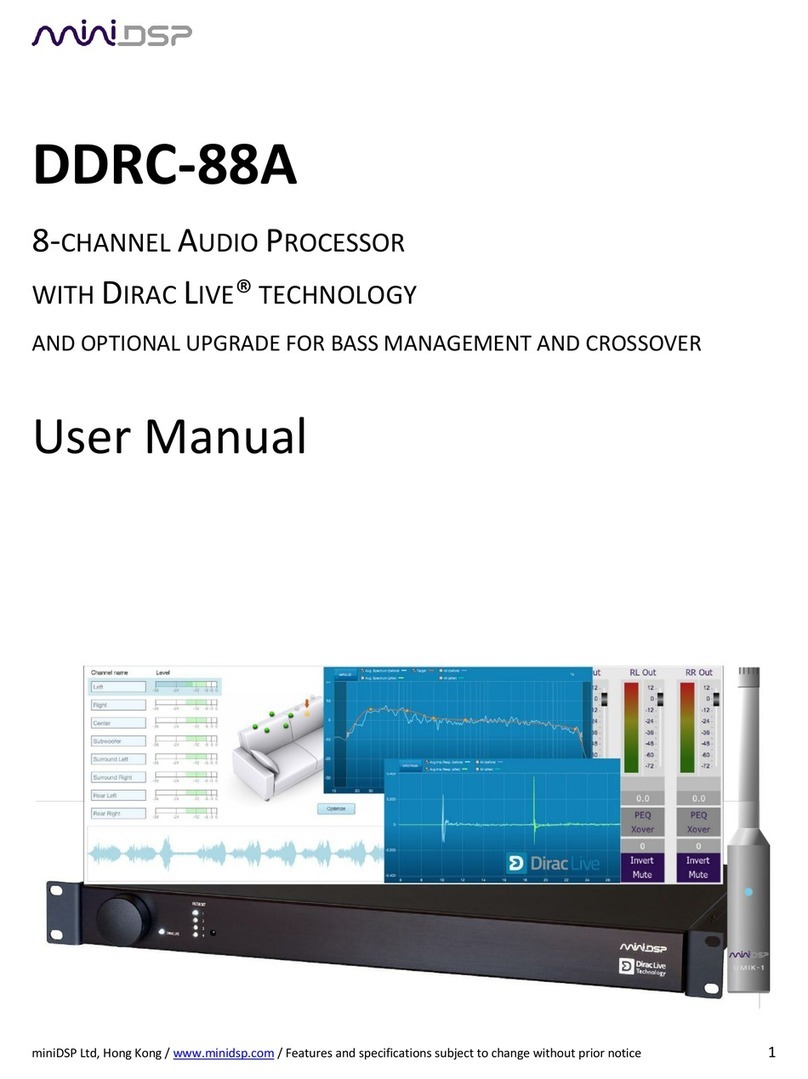miniDSP Ltd –Hong Kong / www.minidsp.com / Features and specifications subject to change without prior notice 3
TABLE OF CONTENTS
Important Information........................................................................................................................................ 4
System Requirements ...................................................................................................................................... 4
Disclaimer/Warning ......................................................................................................................................... 4
Warranty Terms............................................................................................................................................... 4
A Note on this Manual ..................................................................................................................................... 5
1Product Overview......................................................................................................................................... 6
1.1 Typical system configurations............................................................................................................... 6
1.2 Dirac Live.............................................................................................................................................. 7
2Hardware Connectivity................................................................................................................................. 8
2.1 Audio input and output connections..................................................................................................... 8
2.2 DC Power ............................................................................................................................................. 9
2.3 USB ...................................................................................................................................................... 9
3Software Installation .................................................................................................................................. 10
3.1 Windows 10 ....................................................................................................................................... 10
3.1.1 Download and install the DiracLive application ........................................................................... 10
3.1.2 Download the miniDSP software................................................................................................. 10
3.1.3 Install the miniDSP software ....................................................................................................... 11
3.2 macOS 10.14 Mojave and 10.15 Catalina............................................................................................ 12
3.2.1 Download and install the DiracLive application ........................................................................... 12
3.2.2 Download the miniDSP software................................................................................................. 12
3.2.3 Install the miniDSP software ....................................................................................................... 13
4The DDRC-22 Utility program...................................................................................................................... 14
5Dirac Live Calibration.................................................................................................................................. 16
6Using the DDRC-22D ................................................................................................................................... 17
6.1 Status indicators................................................................................................................................. 17
6.2 Front panel controls ........................................................................................................................... 17
7Infrared Remote Control............................................................................................................................. 18
8Additional Information ............................................................................................................................... 19
8.1 Specifications ..................................................................................................................................... 19
8.2 MCU Firmware upgrade ..................................................................................................................... 20
8.2.1 Windows .................................................................................................................................... 20
8.2.2 Mac OS X .................................................................................................................................... 21
8.3 Trouble-shooting audio issues ............................................................................................................ 22
8.4 Obtaining Support .............................................................................................................................. 22