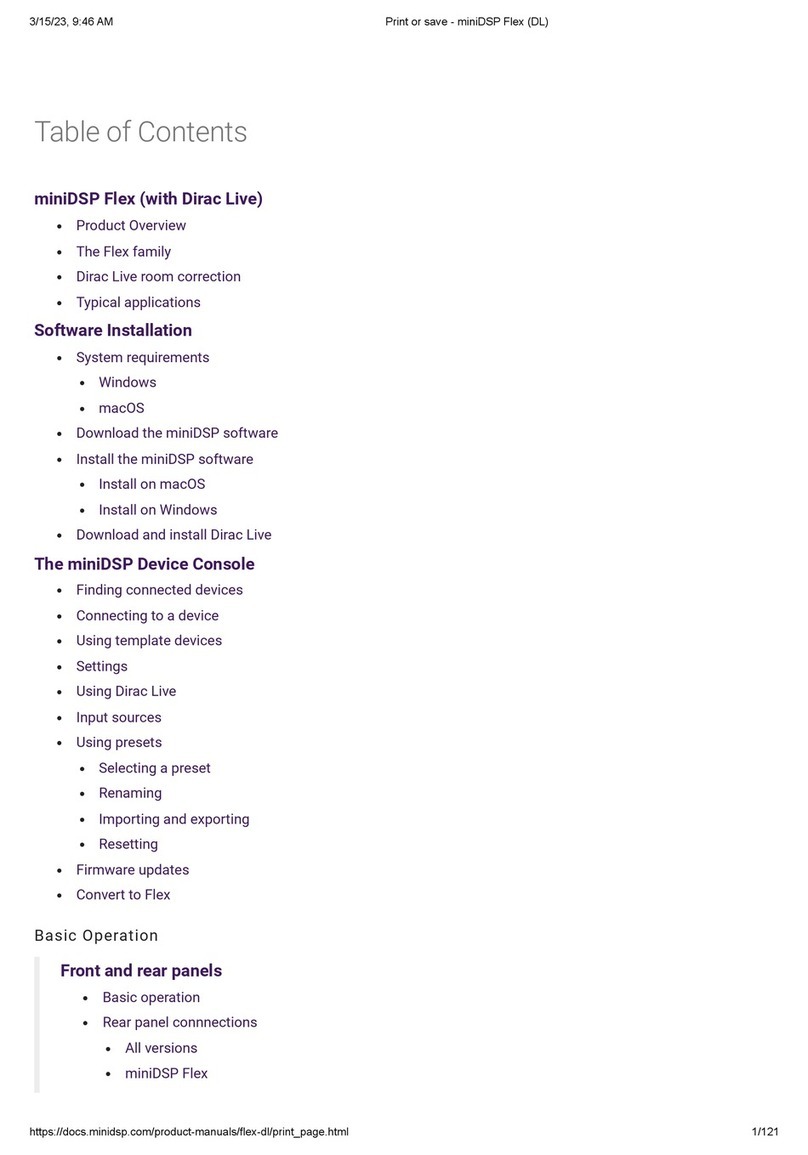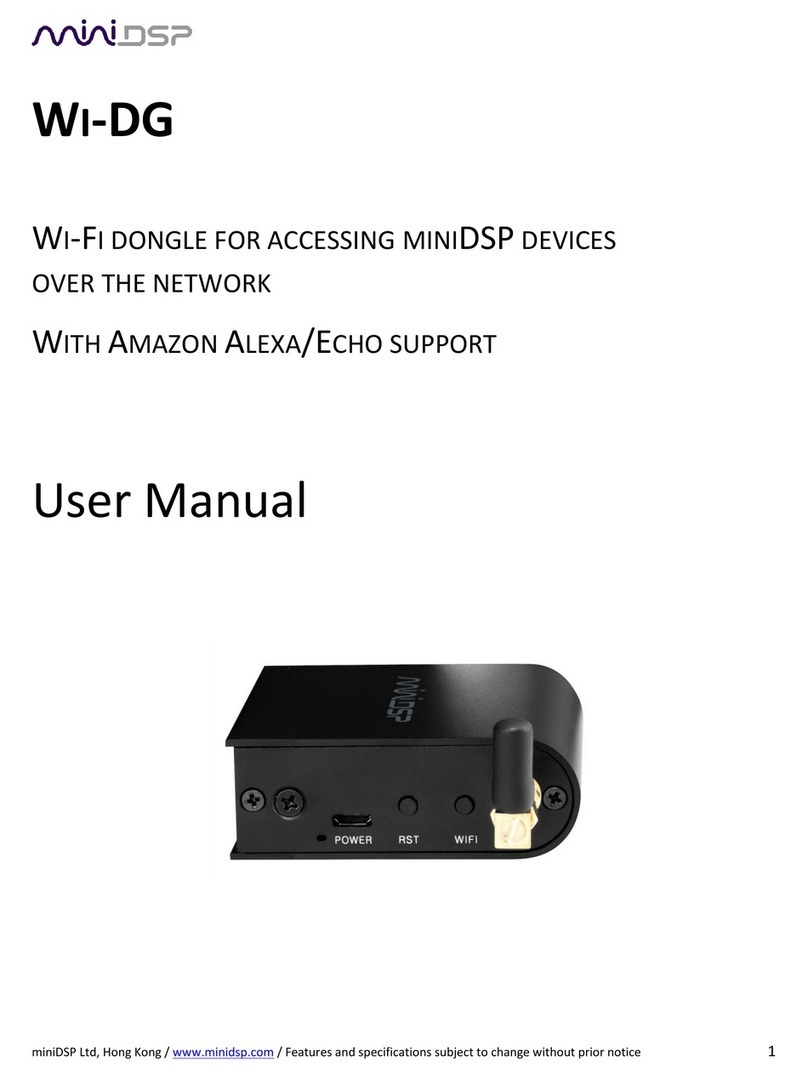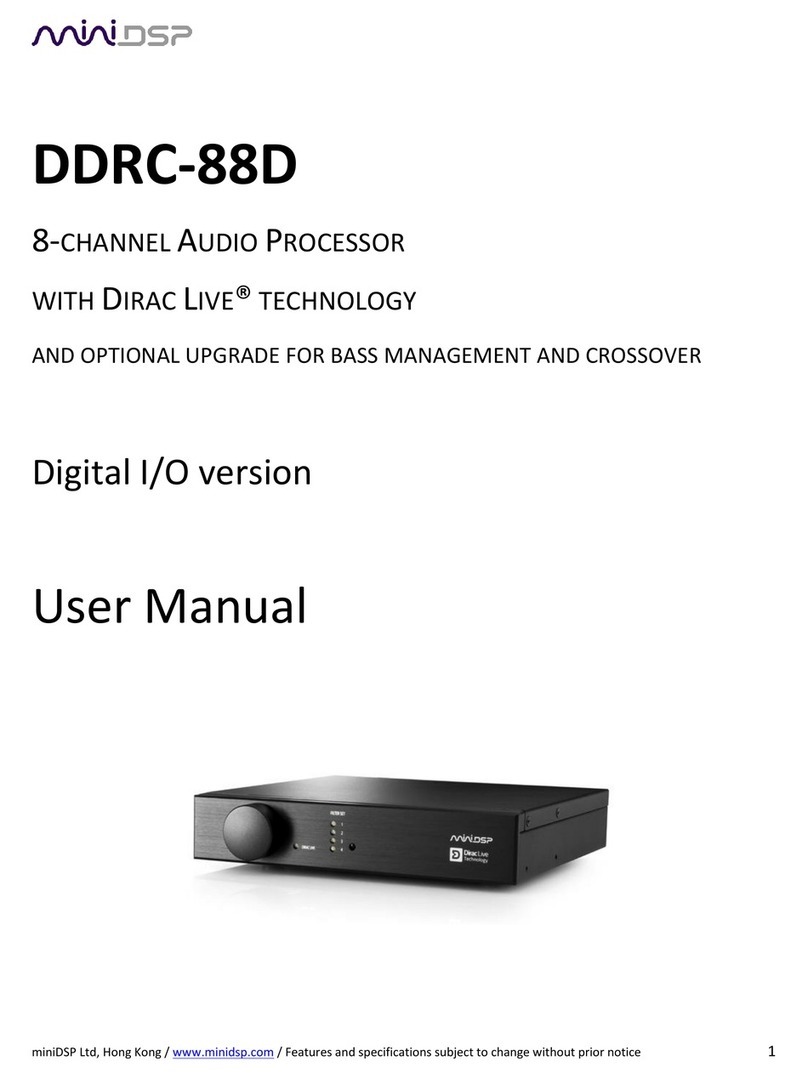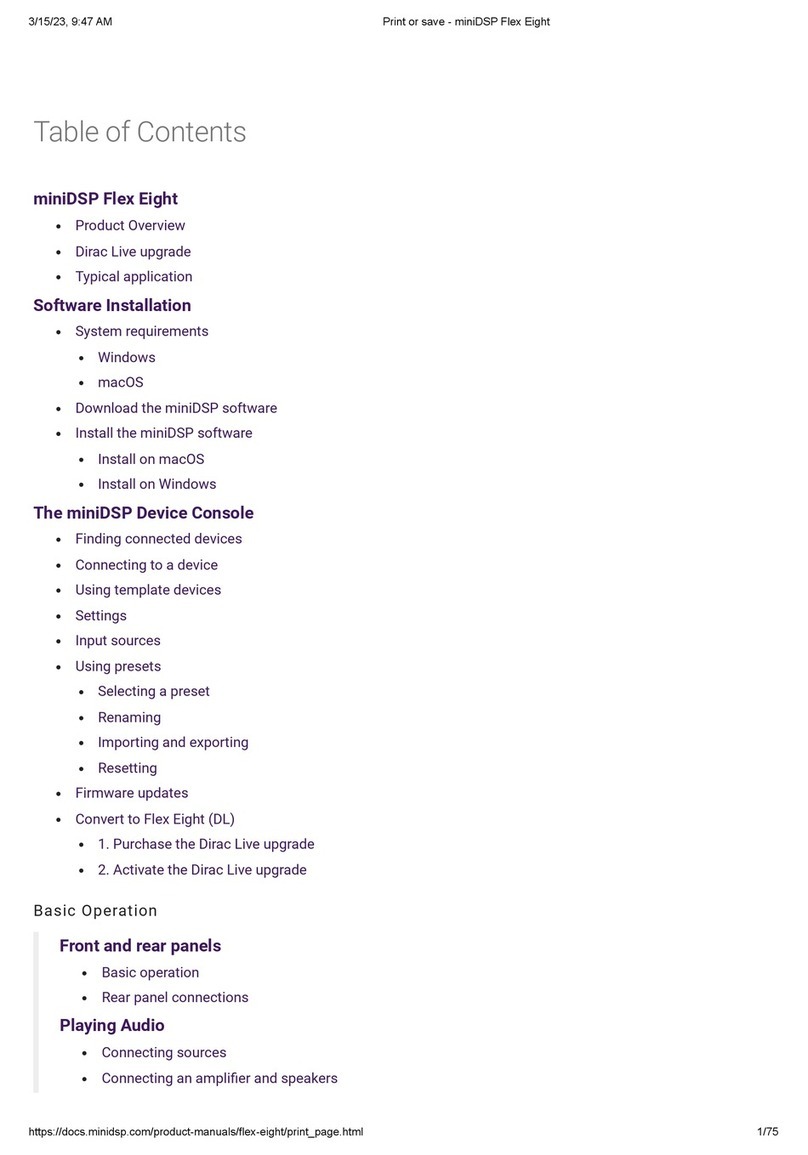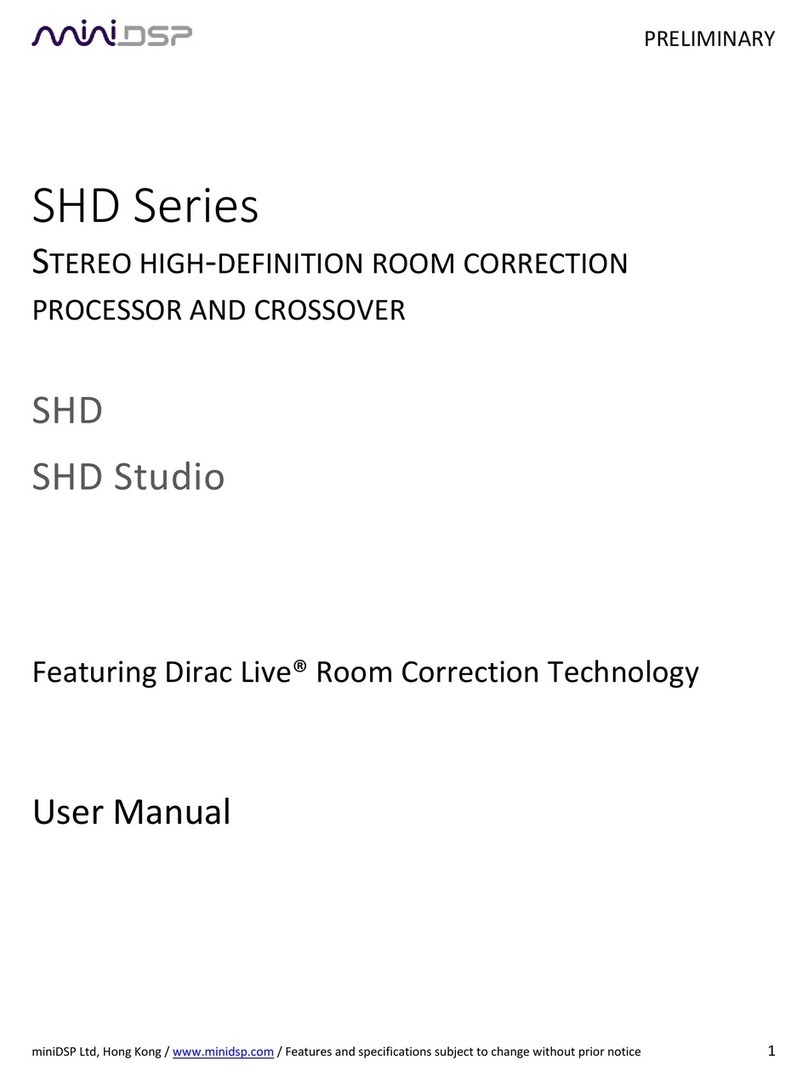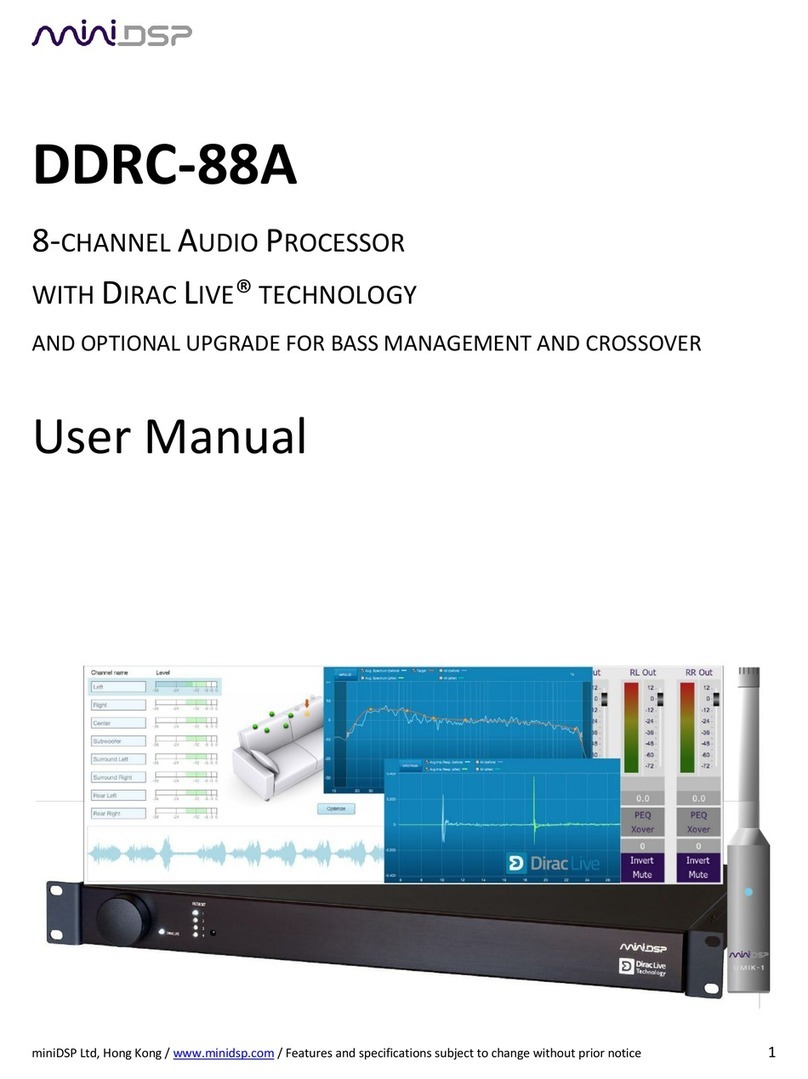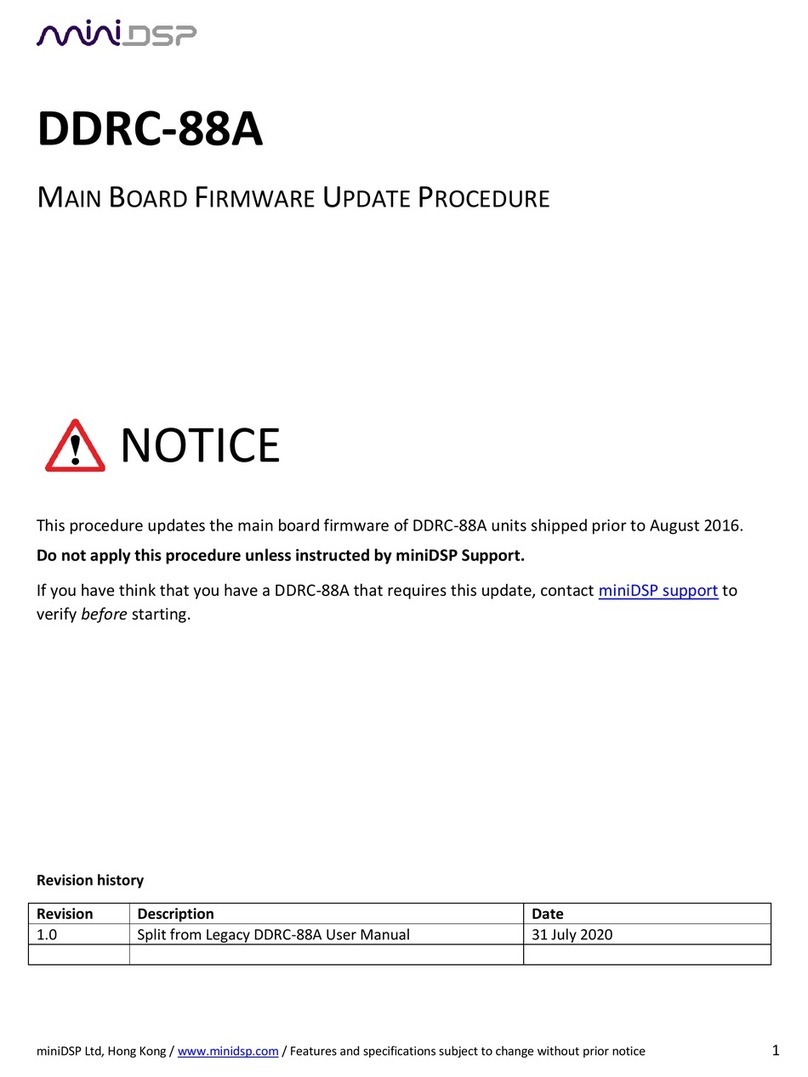miniDSP Ltd, Hong Kong / www.minidsp.com / Features and specifications subject to change without prior notice 3
CONTENTS
Important Information ...............................................................................................................................................4
System Requirements.............................................................................................................................................4
Disclaimer/Warning................................................................................................................................................4
Warranty Terms......................................................................................................................................................5
FCC Class B Statement ............................................................................................................................................5
CE Mark Statement.................................................................................................................................................5
A note on this manual ............................................................................................................................................5
1 Product Overview ................................................................................................................................................6
1.1 The miniDSP concept..................................................................................................................................6
1.2 Choosing a plugin .......................................................................................................................................7
1.3 Ordering plugins .........................................................................................................................................7
2 Board Layout and Connectivity............................................................................................................................8
2.1 Board layout ...............................................................................................................................................8
2.2 DC power ....................................................................................................................................................8
2.3 USB connectivity.........................................................................................................................................9
2.4 Optical digital audio input ..........................................................................................................................9
2.5 I2S expansion header pinouts ....................................................................................................................9
2.6 I2S overview ...............................................................................................................................................9
2.7 I2S details................................................................................................................................................. 10
2.8 Additional I2S usage notes ...................................................................................................................... 11
3 USB Audio ......................................................................................................................................................... 12
3.1 Mac OS X.................................................................................................................................................. 12
3.2 Windows.................................................................................................................................................. 13
3.2.1 Driver installation ............................................................................................................................ 13
3.2.2 Configuration................................................................................................................................... 13
4 Infrared remote control.................................................................................................................................... 14
5 Additional information...................................................................................................................................... 15
5.1 Specifications........................................................................................................................................... 15
5.2 MCU firmware update............................................................................................................................. 16
5.3 Troubleshooting ...................................................................................................................................... 17
5.4 Obtaining support.................................................................................................................................... 17